
4 minute read
Employer Account REGISTRATION GUIDE
Welcome
Welcome to our AultCare family. Whether you are a new client, or have been with us for many years, we are proud to assist you managing your employer account.
We have created an area on www.aultcare.com designed just for you. You can use the online account to retrieve monthly reporting and invoices send us files, view your group’s eligibility, order ID cards, and more.
To get started, you and each authorized representative, must register for a secured, online account. Once you have created an online account, use this document to learn how to retrieve files from your online account.
If you have questions, you can contact your Account Coordinator, Account Executive, or for technical assistance, email the AultCare Web Team at AultConnect@AultCare.com.
Helpful links:
• Frequently Asked Questions
• Website How to Guides
Thank you, Your AultCare Team
Creating Your Employer Login On The Aultcare Website
• Open a web browser and go to www.aultcare.com
• Click Account Login in the upper right corner and select ‘Employer’ from the drop down menu.
• Then click on the “Register for a new account” link. AULTCAREEMPLOYERACCOUNTREGISTRATIONGUIDE

Select “Employers” as your “Membership Type” and click on the “SIGN UP NOW” button.
• Select “Employers” as your “Membership Type” and click on the “SIGN UP NOW” button.
1. Select “I Agree” to agree with the “Terms of service” outlined on this page.
2. By entering your name next to the “By” textbox, you are signing your signature.
Step # 1
You must agree with our “Terms of Service” before you can create an account with us.

Click on “CONTINUE” button to proceed.
1. Select “I Agree” to agree with the “Terms of service” outlined on this page.

2. By entering your name next to the “By” text-box, you are signing your signature.
Click on “CONTINUE” button to proceed.
Step # 2
Enter the following information
Your first name
Your middle initial
Your last name
A phone number where we can reach you
The title of your position at your company
Click on “CONTINUE” button to proceed.
Step # 2
Enter the following information
• First Name
• Middle Initial
• Last Name
• A phone number where we can reach you
• The title of your position at your company
Click on “CONTINUE” button to proceed.
2. Enter the name of the person you know at AultCare; (e.g. Group

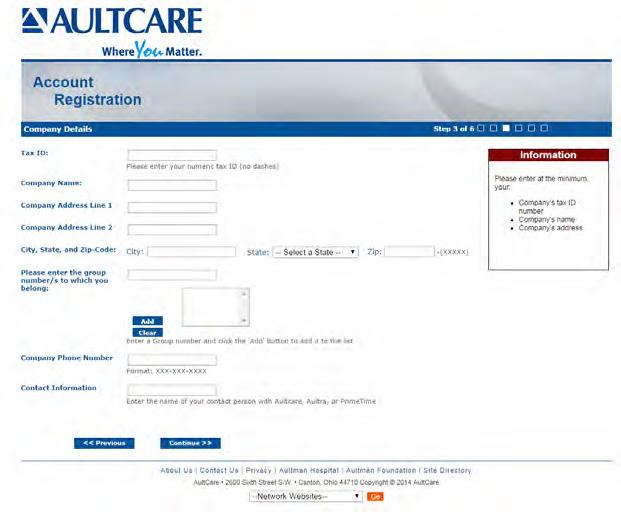
Click on “CONTINUE” button to proceed.
STEP #3
1. Enter the 9 digit Tax ID number of your company (without the dash)
2. Enter the name of your company
3. Enter the street address, city and state of your company
Adding Group Numbers
1. Enter the Group Number of your company
2. Click “Add” button
3. The Group Number will then appear in a list box underneath
4. If you need to add more groups, repeat the steps in this section
Optional
If you already know someone at AultCare (e.g Account Coordinator), you can help us expedite the verification process for your employer account by supplying the following ”optional” information: the following information: for your account enter a username, the system will tell you if it is already taken or not. If the is already taken, please choose and enter a different username. for your account password that you choose should consist of: characters least one uppercase character and one lowercase character least one number
1. Enter your phone number
2. Enter the name of the person you know at AultCare; (e.g., Group Account Coordinator) email address enter correct email address. We will use this email to communicate with you. security questions with answers select your security questions carefully. We will ask you these questions if you forget username and/or password. CONTINUE” button to proceed.
Click on “CONTINUE” button to proceed.
STEP # 4
Enter the following information:
Username for your account
When you enter a username, the system will tell you if it is already taken or not. If the username is already taken, please choose and enter a different username.
Password for your account
8
The password you choose should consist of:
» 8 characters
» At least one uppercase character and one lowercase character
» At least one number
Your email address
Please enter your email address. We will use this email to communicate with you.
Three security questions with answers
Please select your security questions carefully. We will ask you these questions if you forget your username and/or password.
Click on “CONTINUE” button to proceed.
Step # 5
1. Reason for requesting access
Select your reason(s) for requesting access. You can select more than one reason.
2. SFTP IP Addresses
If you will be using secure FTP transfer in addition to our website, please list the IP address(s) that will be used.
3. Authorization to represent your company
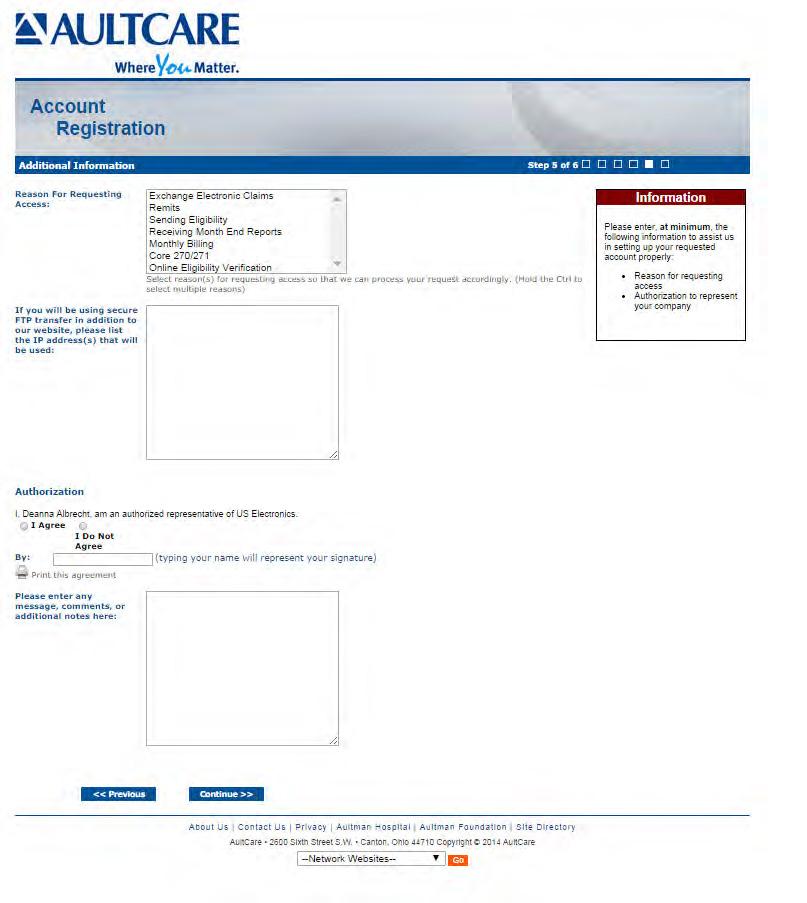
Select “I Agree” to state you are an authorized representative of the company you are applying for this account.
Sign your name electronically by entering your name in “By” textbox.
Optional on this page
If you need to send us a message or have a question, enter it in the comments box. Click on the “CONTINUE” button to proceed.
Step # 6
This is the final page of your account registration process. You must agree to the Trading Partner Agreement specified on this page. You can print this agreement by clicking on “Print this agreement.”
From this page:
1. Select “I Agree” to agree to the “Trading Partner Agreement” outlined on this page.
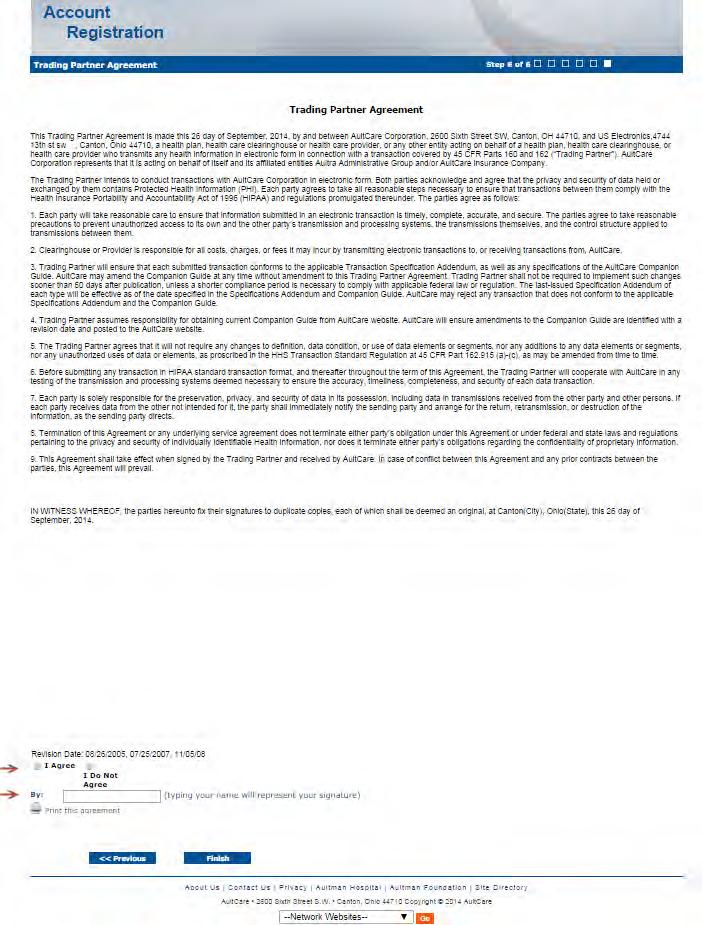
2. Indicate your approval by entering your name in “By:” textbox.
Click on the “FINISH” button to proceed.
Upon successful completion of your account registration, you will see the following message: Thank you for the submission of your registration request. You will receive an email advising on the next steps to complete the process.
What to expect next?
• Upon completion of the registration process, you should receive an email stating the registration process has been completed. (Note: At this time, your account is not active yet)
• We will review the application and finish with the account setup process.
• When your account setup has been completed, you will receive an email informing you your account has been set up and is ready for use. (Note: At this time, the process is complete, and you will be able to login to our website)
If you have questions, you can contact your group coordinator, or for technical assistance, email the AultCare Web Team at aultconnect@aultcare.com










