Kids, Code, and Computer Science
m z n bea
e n i z aga
e d i 9 1 u 0 2 G t f the i G M A E T S
October 2019
$6.00$6.00 USD
Plus stories on Roblox, SketchUp, Happy Numbers, and more!
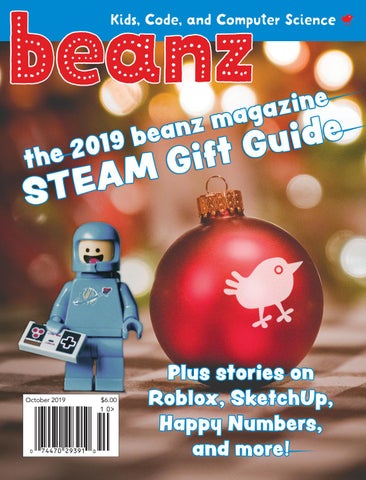
Kids, Code, and Computer Science
m z n bea
e n i z aga
e d i 9 1 u 0 2 G t f the i G M A E T S
October 2019
$6.00$6.00 USD
Plus stories on Roblox, SketchUp, Happy Numbers, and more!