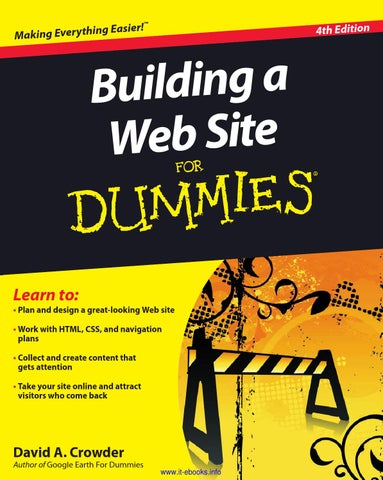spine=.72”
Internet/Web Page Design
™
Back by popular demand and fully updated — here’s the fun, easy, straightforward way to build a cool Web site, even if you’ve never done it before! Learn Web lingo, master HTML tags and WYSIWYG editors, make your pages look cool with graphics, add a blog, and attract an audience. You’ll even be able to get an e-commerce site open for business! • Brush up on basics — see how basic HTML works and compare different types of editors • Get that look — arrange your text for easy reading with tables, frames, and framesets, and keep everything up to date with cascading style sheets • What’s in a name — choose and register a domain name and select the best host for your site • Worth a thousand words — learn where to get free graphics and how to edit and include them in your pages
Open the book and find: • Site planning tips • How to create a basic page in Dreamweaver • Inexpensive ways to get your site online • What you need to know about graphics • How to put forms on your site and process responses • Helpful tips for a successful business site • Ten great places to get advice • Some super e-commerce tools
• Dress it up — explore tricks for adding image-based buttons, audio, and video to your site • Mean business — discover how to set up a site for your online business, connect with search sites, and link your site to others • Get paid — obtain a merchant account, register with PayPal, and learn to protect yourself from credit card fraud
4th Edition
a g n i d l i u B e t i S b e W
Building a Web Site
Web building demystified! Here’s what you need to know to create a great site
g Easier! Making Everythin
Learn to: • Plan and design a great-looking Web site
Go to Dummies.com
®
• Work with HTML, CSS, and navigation plans
for videos, step-by-step examples, how-to articles, or to shop!
• Collect and create content that gets attention • Take your site online and attract visitors who come back
$24.99 US / $29.99 CN / £17.99 UK
David A. Crowder is a professor in the School of Languages at the University of Antioquia in Colombia. He has authored or coauthored more than 25 books, including Google Earth For Dummies and previous editions of Building a Web Site For Dummies.
ISBN 978-0-470-56093-8
David A. Crowder Crowder
Author of Google Earth For Dummies www.it-ebooks.info