

LEAD TOOL HIGHLIGHTS
Enroll in Leads from Bosch Today
Enrollment is quick, easy and FREE!
Lead Management Highlights
▶ Available to Platinum, Gold and Selected Silver
▶ Currently available in MA, NH, VT, CT, RI, MA, NY, PA
▶ High quality leads from Bosch
▶ Notifications via email and SMS
▶ Manage notifications for multiple employees
▶ Register products directly from a Lead
▶ Manage away times
▶ Provide feedback to improve future leads



Enroll for your Bosch Home Comfort PRO Account!
Enroll in Leads from Bosch. Scan the QR to setup your account.


Home Comfort PRO Customer Leads Onboarding 02
Pre-onboarding Home Comfort PRO – Customer Leads
Steps by Home Comfort PRO: Set up technologies & working radius
1. The Home Comfort PRO will need to verify his technologies and working area as soon as he logs in again into the Partner Portal:
- The installer has to set his working radius in kilometres/miles à Either by adding a circle or drawing freehand
- The installer will only receive leads within the defined working radius
- The working radius can also be changed afterwards by the installer - Working radius can also be changed by the lead admin (company owner will get an email notification)

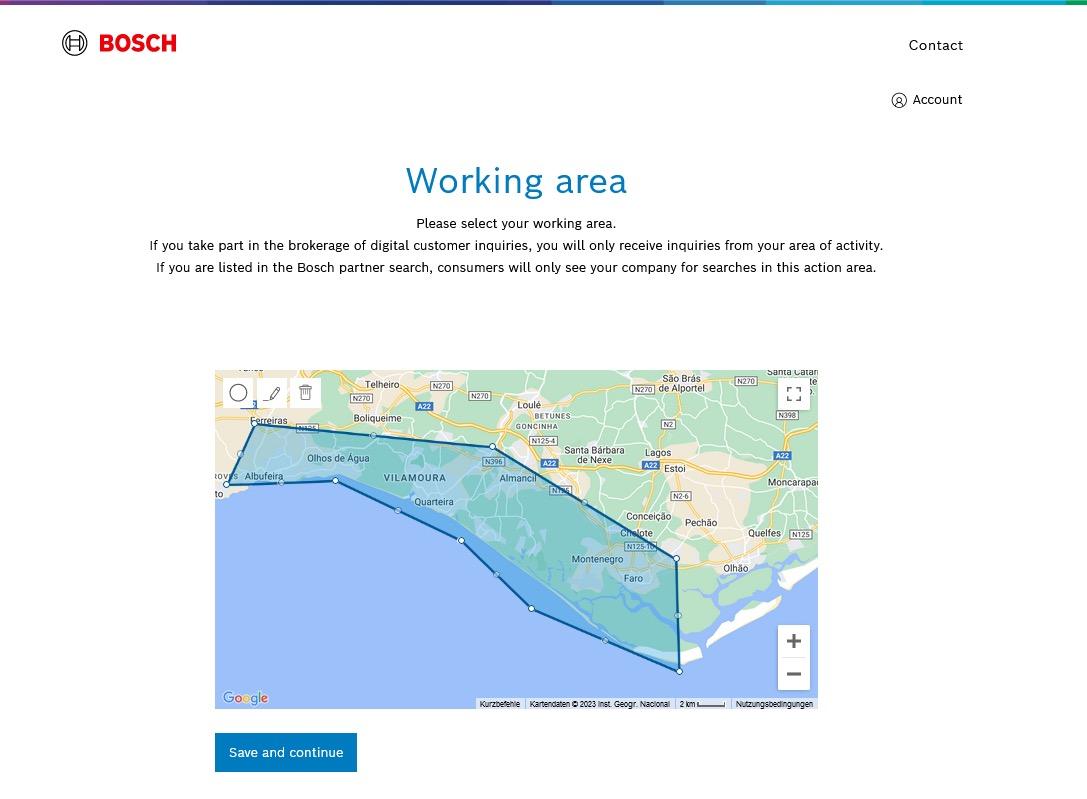
Pre-onboarding Home Comfort PRO – Customer Leads
Steps by Home Comfort PRO: Set up technologies & working radius
2. The Home Comfort PRO has to select the technologies they are offering and installing for the end customer
à Note: The leads are going to be matched by the system depending on these technologies selected here.
à Note: Gas Boiler Heating is new and replaces Gas Heating.
à This will be used for hydronics/ hot water heat requests
à Note: Gas Furnace Heating is a new available technology.
à This will be used for forced air heat requests


Process of onboarding Home Comfort PRO – Customer Leads
Steps by Home Comfort PRO: Enable leads
The installer has to enable themselves as well for getting new leads: OPTION 1
1. Log into the Partner Portal and go to the settings
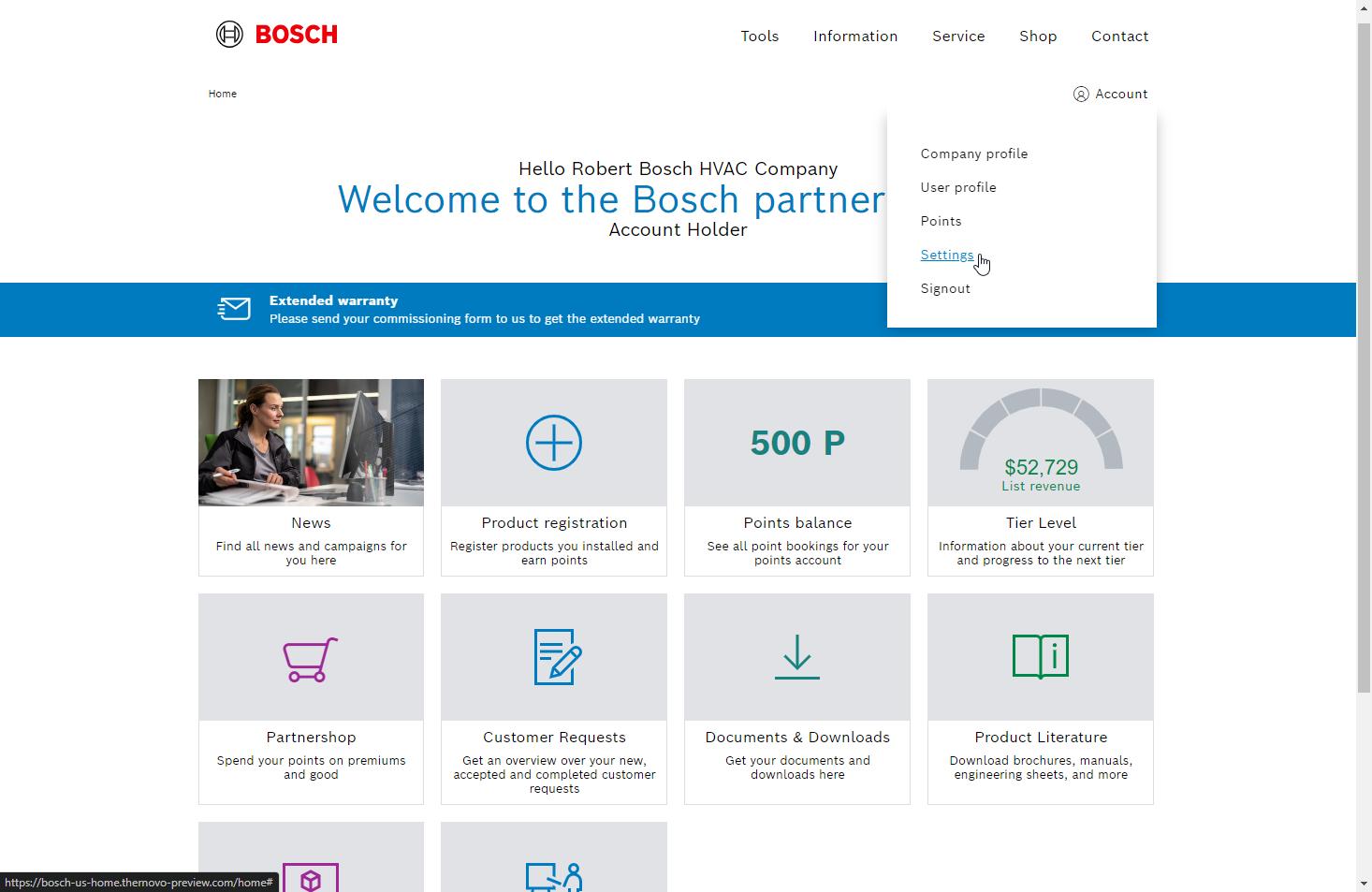

2. Click on “Online requests” (these are the incoming leads) and accept the terms and conditions of end customer requests
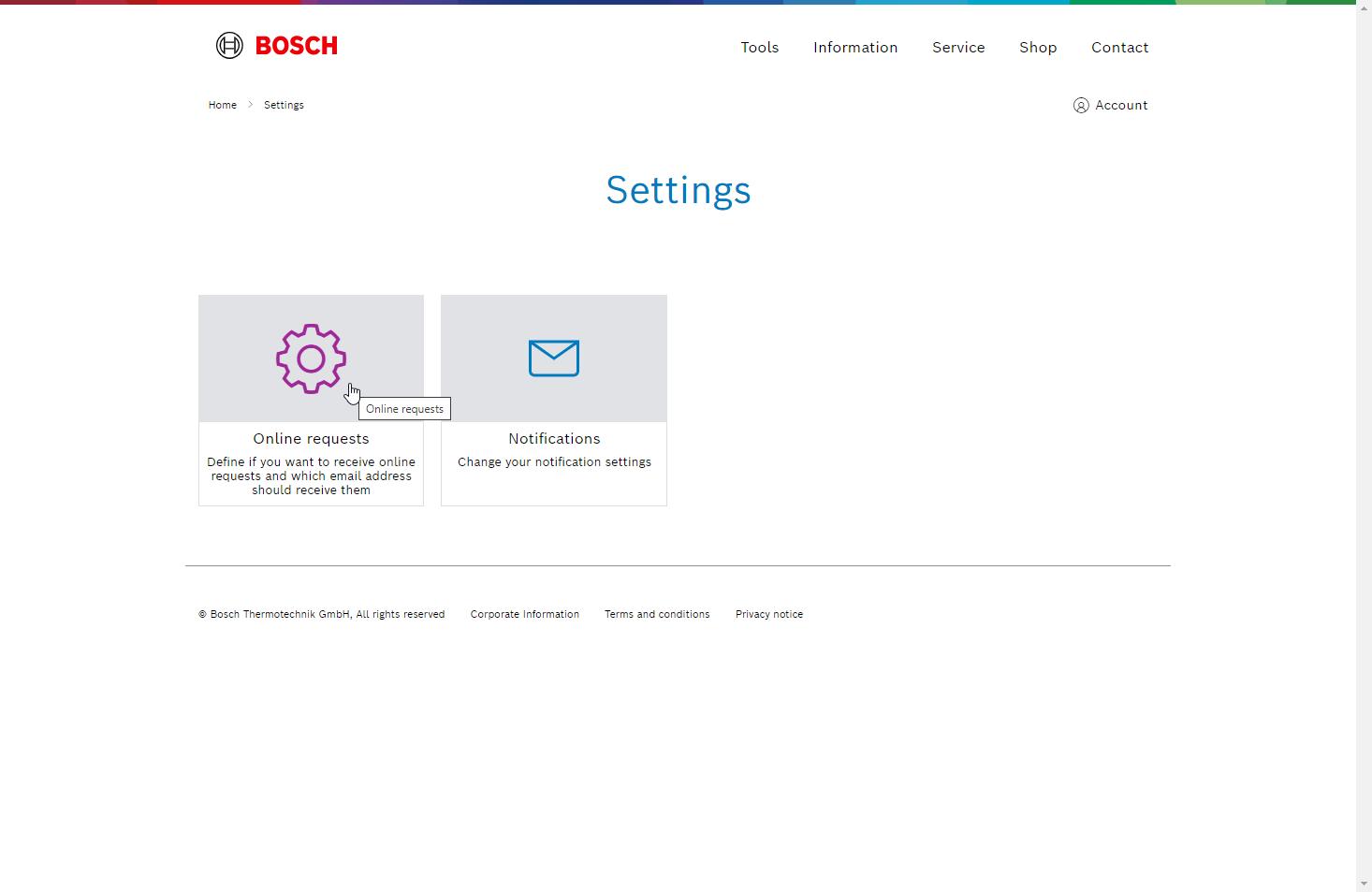

Process of onboarding Home Comfort PRO – Customer Leads
Steps by Home Comfort PRO: Enable leads

3. Choose the employee and email to whom the lead notification should be send to and click on “Submit”
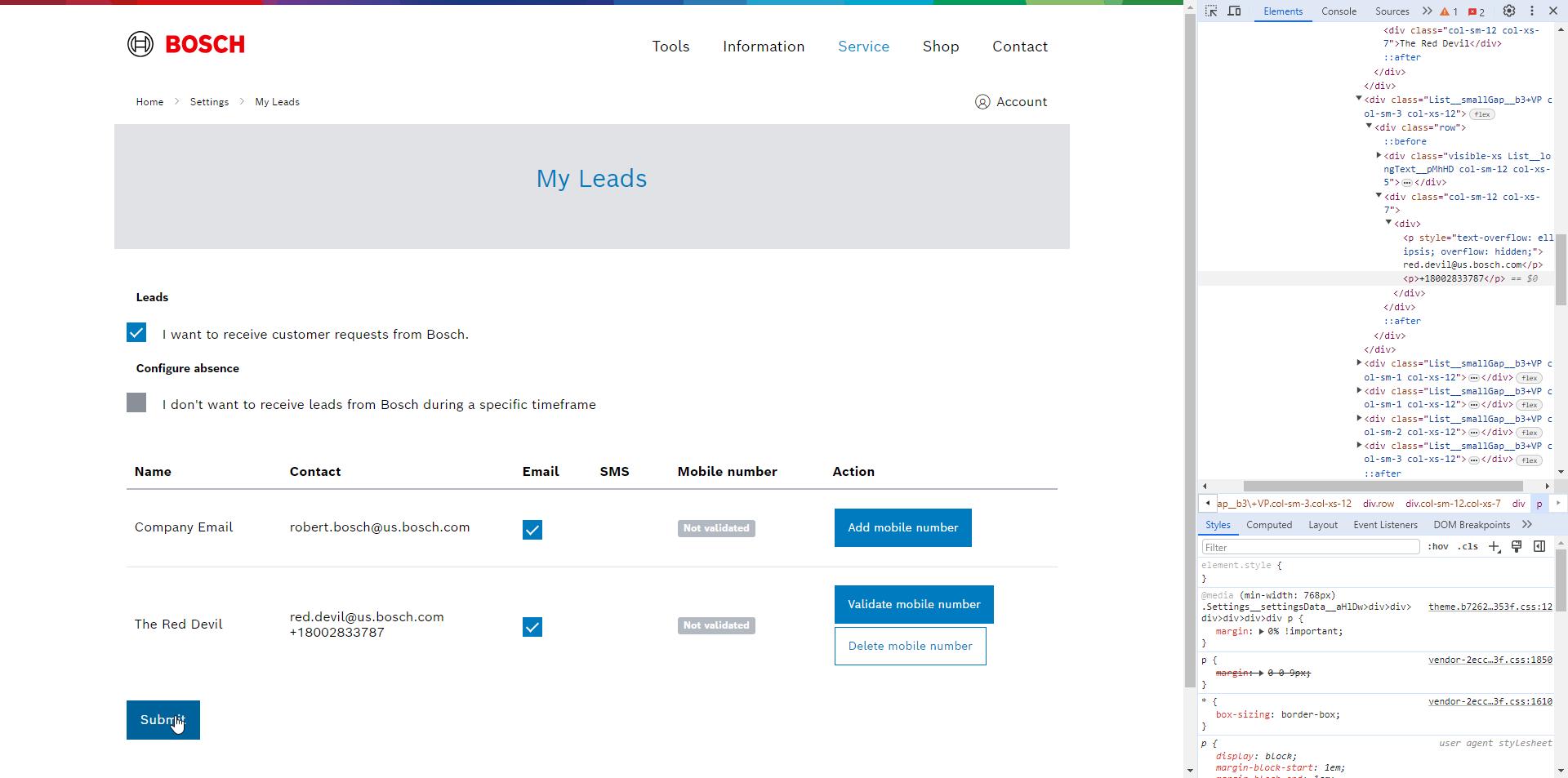
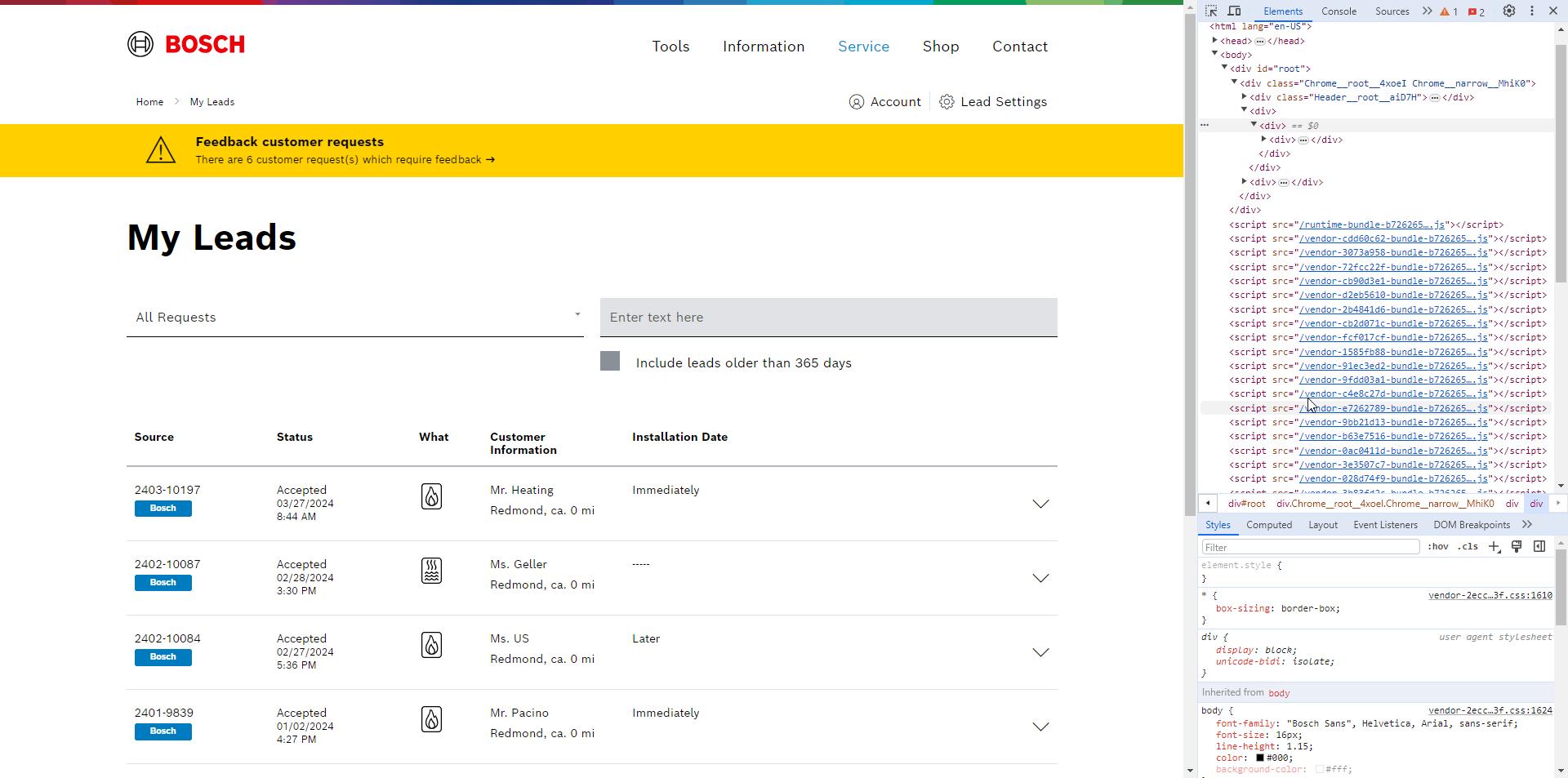
Home Comfort PRO – Customer Leads
Process of onboarding
Steps by Home Comfort PRO: Enable leads
The installer has to enable themselves as well for getting new leads: OPTION 2
1. Log into the Partner Portal and go “Customer Requests”


2. Click on “Online requests” (these are the incoming leads) and accept the terms and conditions of the LMT


Home Comfort PRO – Customer Leads
Process of onboarding
Steps by Home Comfort PRO: Add employees
Adding employees to the company profile is optional
à These employees are also able to receive incoming leads.
1. Log into the Partner Portal and go to “Company profile”
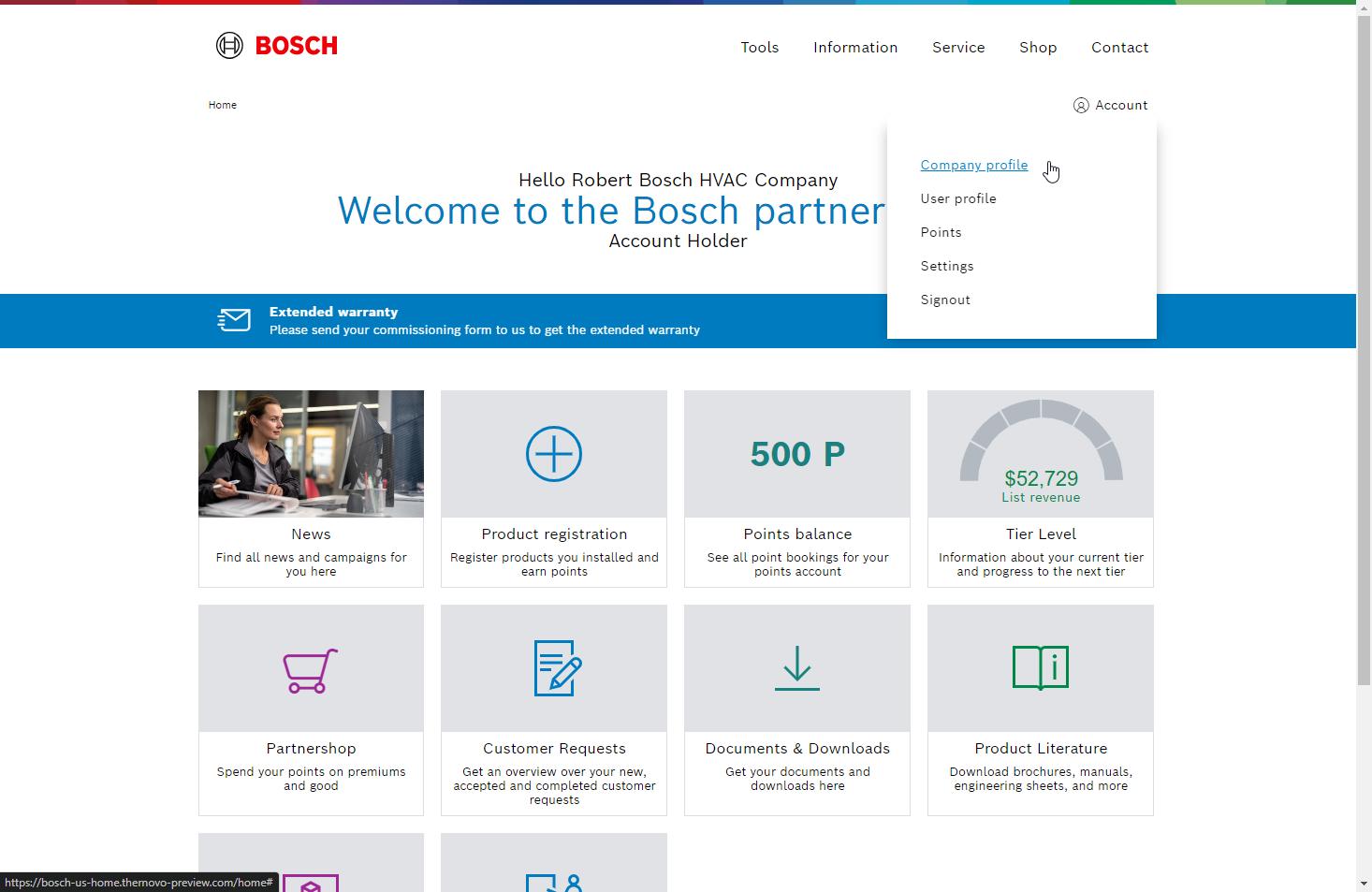

2. Scroll down until you see the section “Invitations”. The company owner can invite other employees by typing in their email

Process of onboarding Home Comfort PRO – Customer Leads
Onboarding done
The onboarding is completely done now!
à The installer has now the chance to fully use the Partner Portal with all the functionalities and tools.


Home Comfort PRO Customer Leads After Onboarding 03
Partner Portal
After onboarding
The Partner Portal is the place where the Home Comfort PRO
- Can have a look at his leads
- Can register products he sold
- Can spend his earned points in the Partnershop
- And so much more…


Partner Portal
After onboarding
Where the installer can manage their leads
In the “Customer Requests” area, the installer can have a look at their leads
à After the DOI (Double Opt-In) email is accepted by the end customer, the installer will receive their new leads here



Partner Portal
After onboarding
Where the installer can manage their leads
The installer has the opportunity to accept or reject the lead
à Only after accepting the lead, the installer will see also the personal end customer data (and can contact him via phone or email in order to provide an offer)

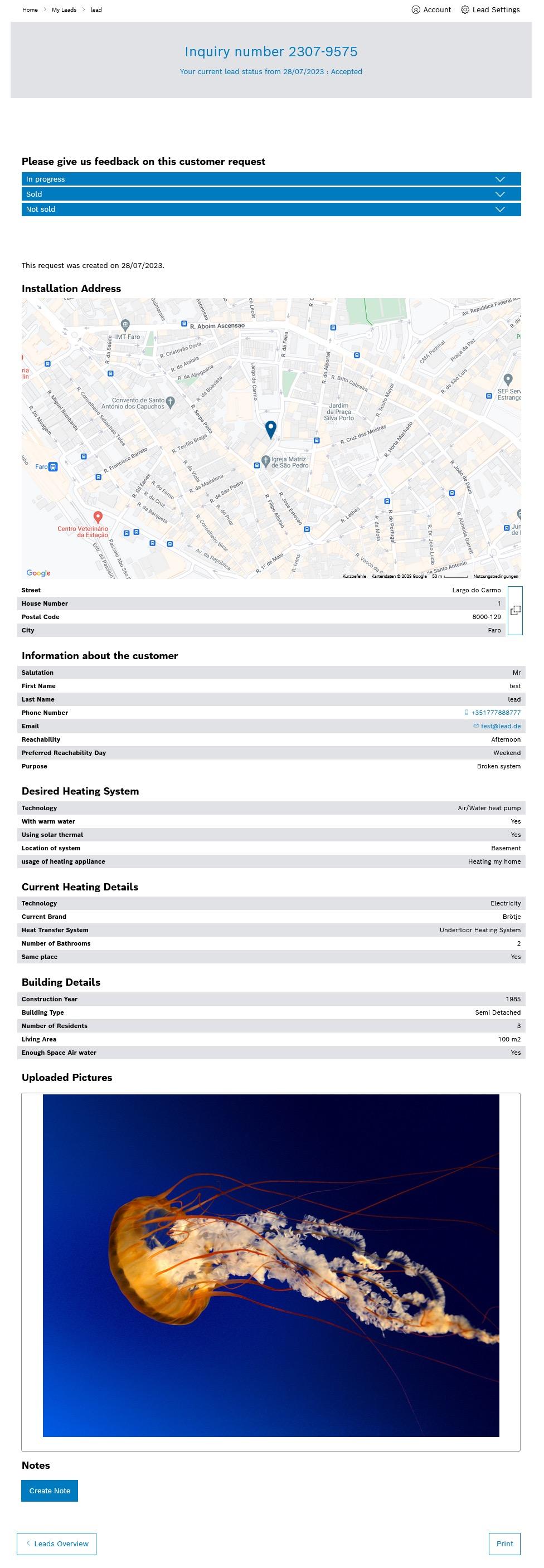

Partner Portal
After onboarding
Where the installer can manage their leads
The installer will see all important information regarding the lead and can use specific functions:
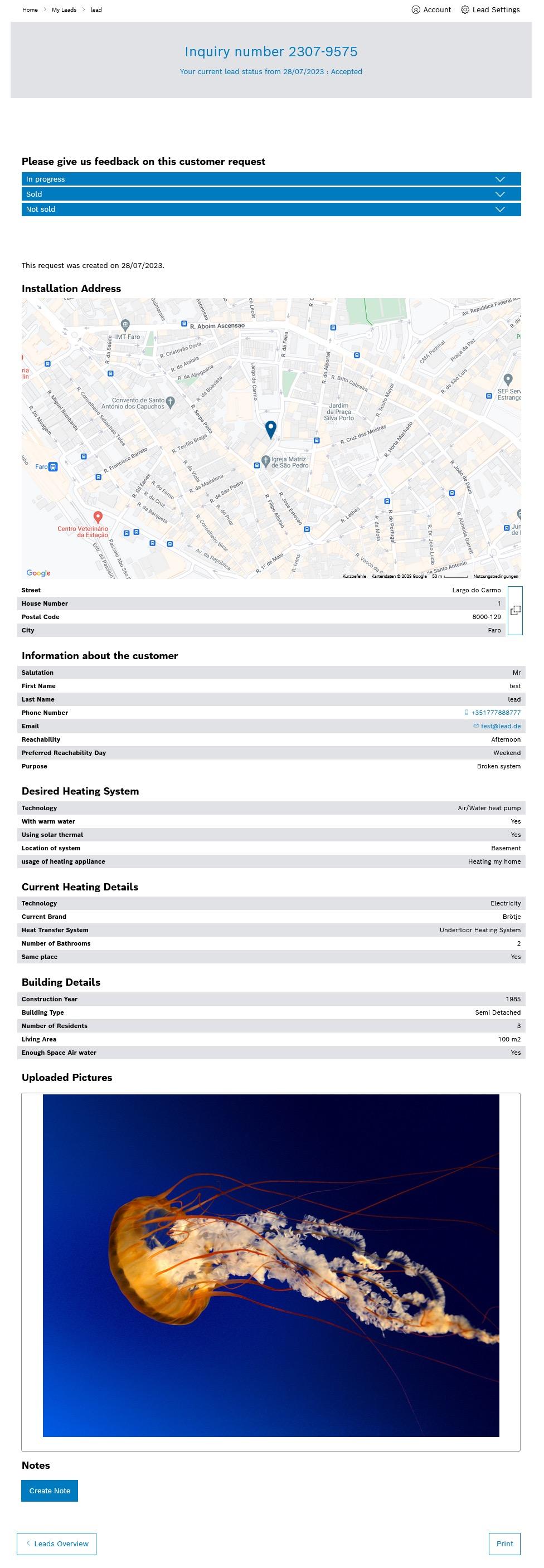
Installer can change the status of the lead to “In progress”, “Sold” or “Not sold”


By clicking on the map the installer is going to be forwarded to Google Maps

Installer can easily copy the end customer address
Partner Portal
After onboarding
Where the installer can manage their leads
The installer will see all important information regarding the lead and can use specific functions:
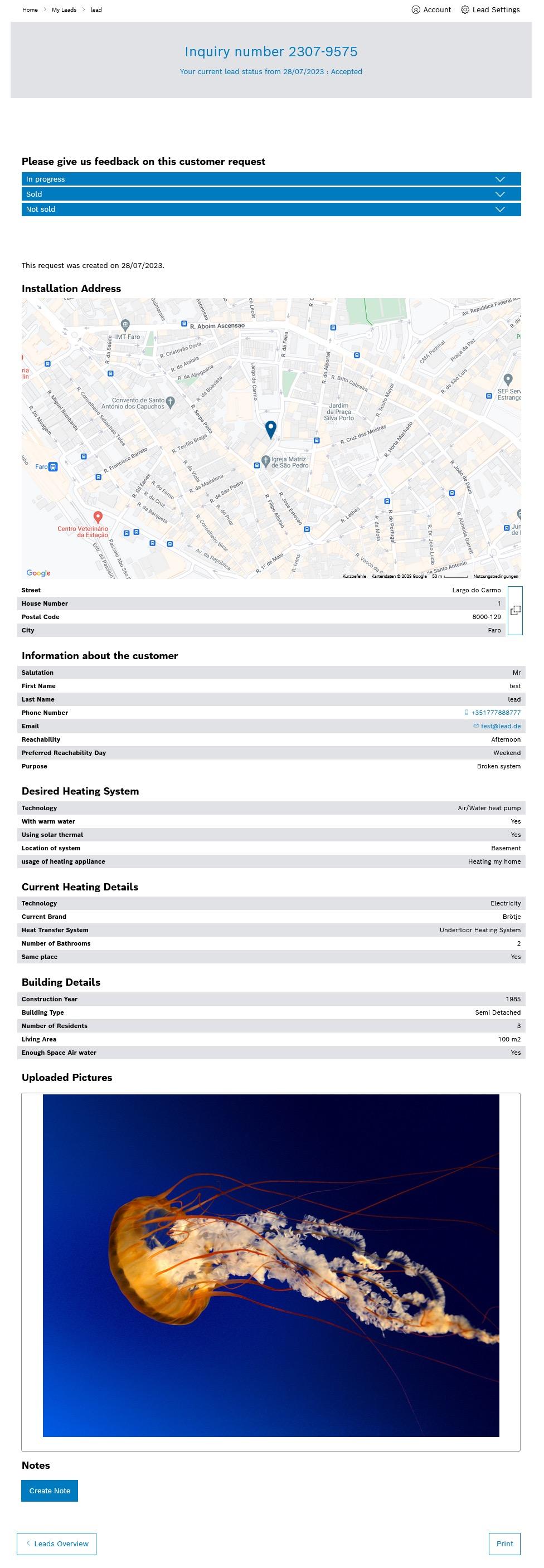

The installer can see here all the questions and answers the end customer has selected in the wizard:
- Information about the end customer
- Desired heating system
- Current heating details
- And building details
Uploaded picture from the end customer
Print function

The installer can add notes to the lead if necessary (notes will be visible for lead admin as well)
Partner Portal
After onboarding
Where the installer can manage their leads
If the installer does not want to receive any more leads (for any reason e.g. the installer is on vacation), they can change this in the lead settings:
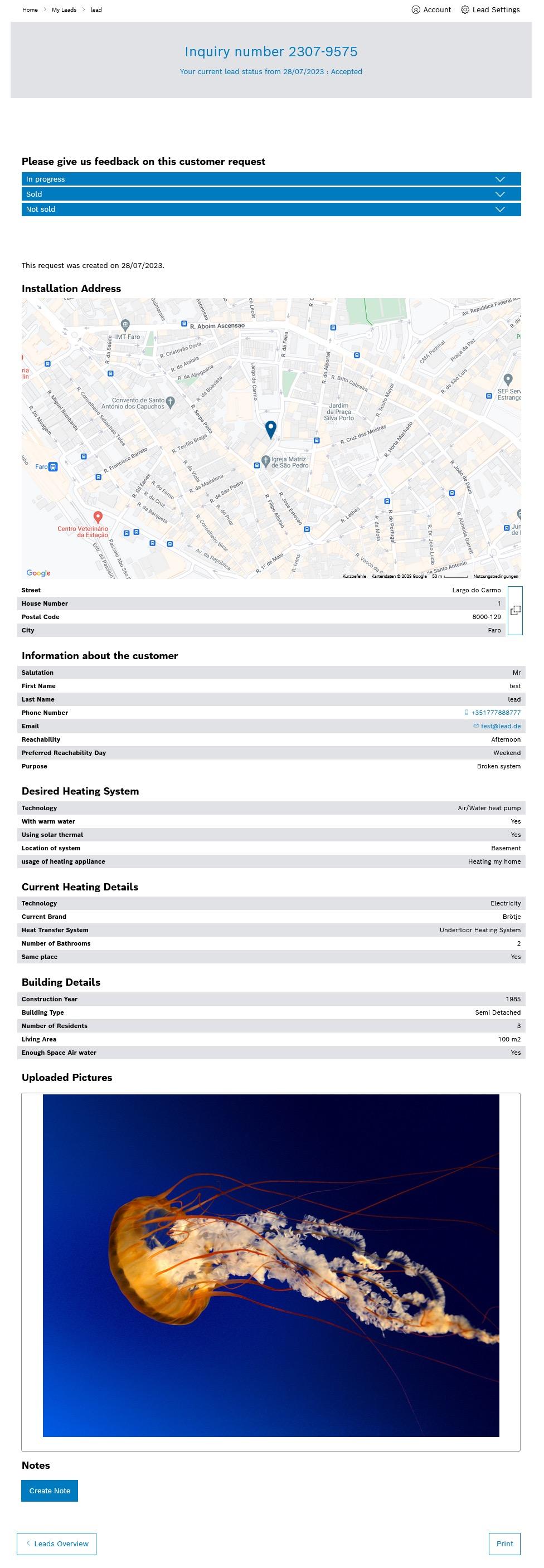


This is also called the “vacation function”
Partner Portal
After onboarding
Give feedback and register a product

The installer can give feedback or change the status of a lead by…
Clicking directly on the button “Feedback” OR
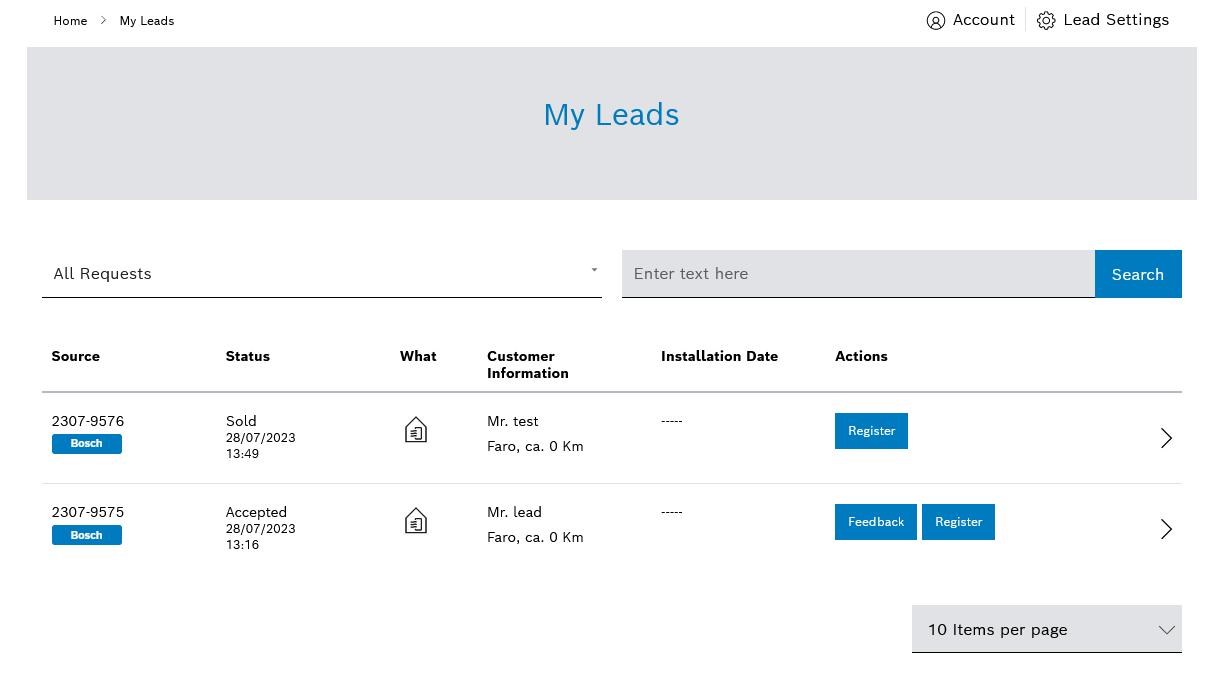

Going to the lead details and give feeback
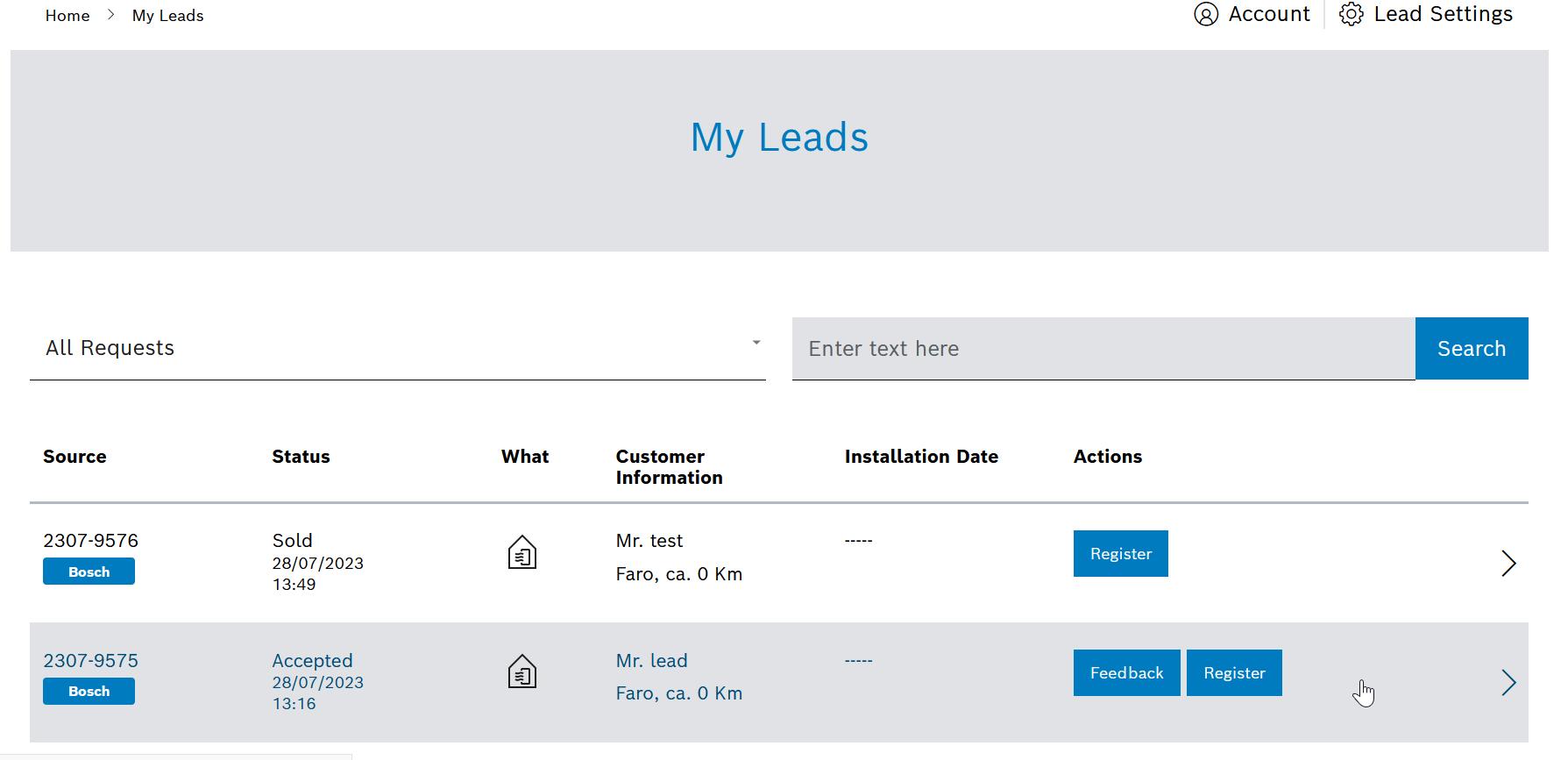

Partner Portal
After onboarding
Give feedback and register a product
The installer can register a sold product by clicking on “Register”
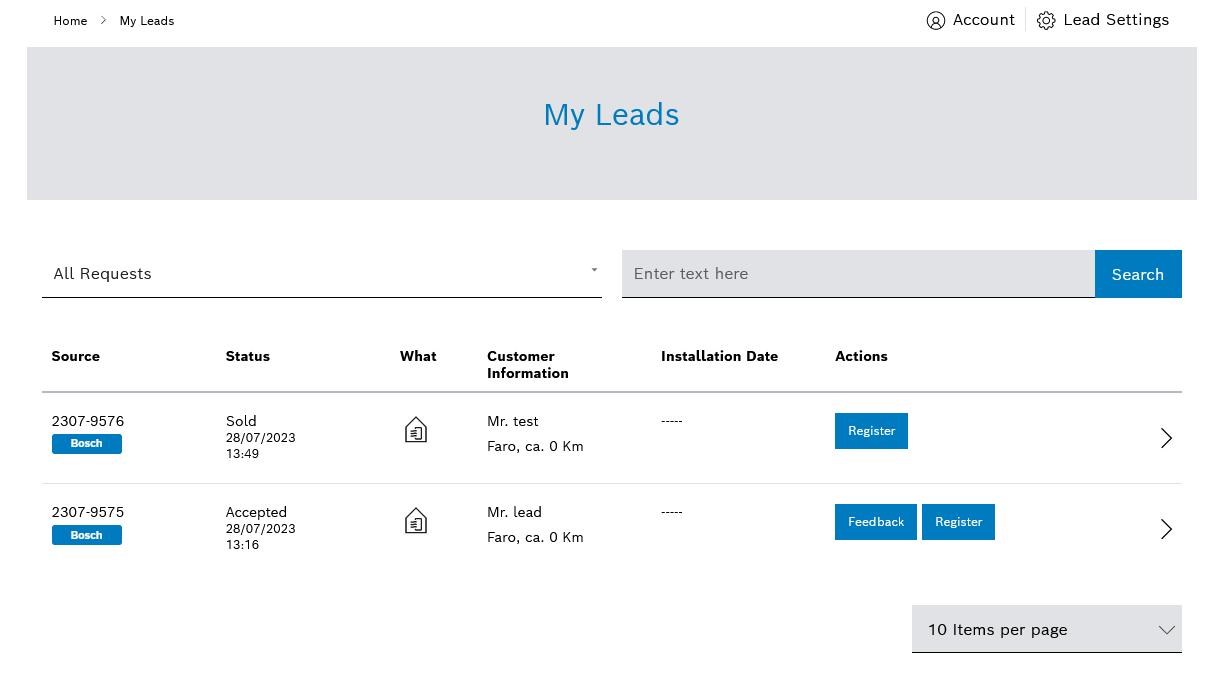


For more information regarding the product registration from a lead: https://bosch.sharepoint.com/:w:/r/sites/msteams_5253206/Shared%20Docume nts/General/ProductRegistration_from_CustomerRequest_Manual.docx?d=w59 131e054ffe42ad8da44eb8f8a397c9&csf=1&web=1&e=DnxSMU
Partner Portal
After onboarding
Manage and change company data
The installer can change their company data by going to “company profile”

The installer can…
- Add and edit the logo of the company
- Add and edit the shipping address
- Edit and adjust the working radius and the technologies


FAQ 04
Home Comfort Pro Lead Management Program - FAQ
Who is eligible to enroll in Customer Leads from Bosch?
§ Home Comfort PRO’s in Gold and Platinum tiers are eligible to enroll, as well as selected Silver members.
Where is the lead service available?
§ The lead service is currently only available in MA, NH, VT, CT, RI, NY, and PA. Stay tuned for future updates as we plan to expand the program to additional states in 2025.
What are the conditions for receiving leads from Bosch?
§ Contractors must adhere to the terms and conditions of the Partner Portal and Home Comfort PRO program.
How are Customer Leads matched to contractors?
§ Leads are matched based on the technology a customer is inquiring about and if their location is within your set working area.

How are Customer Leads distributed?
§ Leads are distributed evenly. For example, a new will be first sent to the contractors in that area with the least number of received leads.
How long do I have to response to a new lead?
§ 48 hours (excluding weekends) or until 2 other contractors have accepted the lead.
Can I opt out of receiving leads for a specific time frame? Vacation, fully booked, etc.
§ Yes, there is a “vacation function” available from the leads setting page.
Why should I provide feedback on a lead?
§ Providing feedback on a lead whether it resulted in a sale or not allows us to improve our filters and ensure we can deliver high quality leads.
