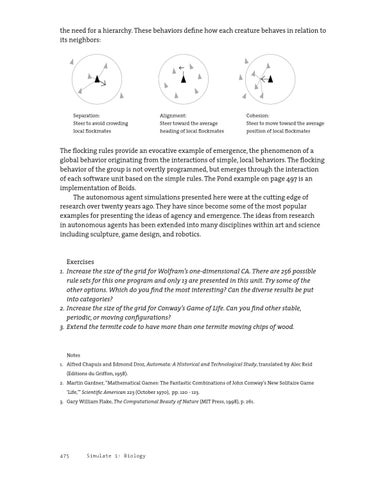the need for a hierarchy. These behaviors define how each creature behaves in relation to its neighbors:
Separation: Steer to avoid crowding local flockmates
Alignment: Steer toward the average heading of local flockmates
Cohesion: Steer to move toward the average position of local flockmates
The flocking rules provide an evocative example of emergence, the phenomenon of a global behavior originating from the interactions of simple, local behaviors. The flocking behavior of the group is not overtly programmed, but emerges through the interaction of each software unit based on the simple rules. The Pond example on page 497 is an implementation of Boids. The autonomous agent simulations presented here were at the cutting edge of research over twenty years ago. They have since become some of the most popular examples for presenting the ideas of agency and emergence. The ideas from research in autonomous agents has been extended into many disciplines within art and science including sculpture, game design, and robotics.
Exercises 1. Increase the size of the grid for Wolfram’s one-dimensional CA. There are 256 possible rule sets for this one program and only 13 are presented in this unit. Try some of the other options. Which do you find the most interesting? Can the diverse results be put into categories? 2. Increase the size of the grid for Conway’s Game of Life. Can you find other stable, periodic, or moving configurations? 3. Extend the termite code to have more than one termite moving chips of wood.
Notes 1. Alfred Chapuis and Edmond Droz, Automata: A Historical and Technological Study, translated by Alec Reid (Editions du Griffon, 1958). 2. Martin Gardner, “Mathematical Games: The Fantastic Combinations of John Conway’s New Solitaire Game ‘Life,’” Scientific American 223 (October 1970), pp. 120 - 123. 3. Gary William Flake, The Computational Beauty of Nature (MIT Press, 1998), p. 261.
475
Simulate 1: Biology