The magazine for teachers using
Google Workspace for Education


CANOPY EDUCATION CIC

Supporting schools to make the most of Google Workspace for Ed ti TRAINING
We support school leaders and teachers to master Google Workspace for Education, from those new to Google right through to advanced users. Our team of highly-skilled trainers are uniquely all current or former teachers leading Google Workspace training for Primary, Secondary, International, FE and HE organisations through inset days, twilight sessions or virtual webinars.
WORKSPACE SKILLS
Workspace Skills is a series of interactive tutorials that help students and teachers make the most from Google Workspace for Education. Users complete tutorials, and earn digital badges for each of the Google Tools, with their progress tracked inside Google Classroom
Workspace Skills entails self-paced certification for Google Workspace through bite-sized hands-on learning. They are deployed via Google Classroom ompletion


CONSULTANCY
If you are a headteacher or senior leader looking to understand how your IT decisions will impact your school, we can offer you consultation services.
Our support will develop your confidence in the effective use of educational software; cybersecurity best practices; and integrating technology into the curriculum With our guidance and technical expertise, senior leaders are brought up-to-date with the latest technological advancements, and can make informed decisions regarding IT infrastructure and investments for their schools
TECHNICAL SUPPORT
Canopy offers support to help you get the most out of your Google Workspace for Education domain. This includes a range of training to support your development in the admin console including preparing you for the Professional ChromeOS Administrator examination. We also provide support on optimising your domain settings, Chromebook deployment and domain security checks.
We also offer a migration service that can combine different Google domains into a single domain to facilitate data protection, ease of management and efficiency gains.
GOOGLE WORKSPACE FOR EDUCATION
Looking to upgrade your Google Workspace for Education? We can support schools with free trials and training to make the most from the paid editions. For schools who upgrade to Education Plus from Canopy, we include additional benefits.
GOOGLE CERTIFICATION VOUCHERS
Are you, or your staff, looking to take the Google Certified Educator Level 1, Level 2, or Google Certified Trainer exam? We can provide vouchers to complete the online exam
There is no minimum order, and by using our voucher sender, your vouchers do not expire.
DOMAIN SECURITY
Google Workspace Security Audit
Unsure if your Google for Education domain is set up correctly? We can carry out a full audit of your domain, with support to implement any improvements.
Cyber-Essentials
Looking for Cyber Essential Certifications?
We can support your school or organisation to identify weaknesses and offer step-by-step guidance to secure your school and become Cyber Essential Certified. We partner with CyberSmart to minimise your cybersecurity risk by up to 98.5% and provide round-the-clock protection with Active Protect.
Hello...
WELCOME TO THE CANOPY EDUCATION MAGAZINE
Andy Caffrey GoogleCertifiedInnovator&Trainer CEO, Canopy Education CIC
 @MrCaffrey
@MrCaffrey
Welcome to the Spring 2023 edition of the Canopy Education Magazine! At Canopy, we are passionate about using the power of digital technology to enhance teaching and learning. Over the past few months, it feels as if the power of digital technology has taken a step forward, with the launch of language model AI systems, such as ChatGPT, and it's exciting to see the potential of this for education. Dan Fitzpatrick looks in more detail at the use of ChatGTP to save teachers' time in this edition of our magazine
We are also seeing the practical use of AI to support students, with tools such as practice sets coming to Google Classroom. As its name suggests practice sets allows students to practice concepts and questions, receiving guided support when needed and providing teachers with meaningful data and insights on their progress. Practice sets are coming to Workspace Skills, with new tutorials launching in 2023.
If you're attending Bett 2023 we'd love to meet you! Come say hi to us on stand SG41 and pick up a printed copy of the magazine.
CANOPY MARKET
This year, we want to make it easier for schools to buy and manage online subscription software, so we are launching Canopy Market. Currently in beta testing, we will be sharing more on our new platform in the coming months!
Editor & Designer Emma Pass Editor

We are proud to announce that Canopy Education has joined 1% for the Planet, a global network of businesses committed to giving back to the environment As a member of this network, we are committed to donating 1% of our annual sales to support environmental organisations that are working to create positive change.

TIME-SAVING TECH TIPS
GMAIL

In the b time is a of which To help Canopy has laun "Time-S the mag and sug make th



The first instalment of the series focuses on the first tab I always open in Chrome - Gmail. Here are five tips to help you save time when using Gmail:
1 Tasks
If you receive an email that requires action, don't waste time switching between tabs
Use the integrated Tasks feature in Gmail to add the task to your calendar without leaving your inbox. Simply select an email and click ‘add to tasks’ from the top icon
icon bar. To view the task click on the task icon on the right-hand side of the window, choose the date and time, change the title if necessary, and the task will be added to your calendar.

2 Templates
Do you find yourself writing the same email over and over? Create a template to save time
To turn on templates:
Goingtosettings,clickontheadvanced tabandenabletemplates.
Savechanges.
To save your email template:
WriteyouremailtemplateinGmailasa normalemail
Clickonthethreedotsatthebottom rightoftheemailandchoosesaveas templatedraft.
Namethetemplateandsaveit.
3 Labels
Use labels to categorise and organise your emails, making it easier to find what you need.
To create a label in Gmail:


Clickonthe"More"buttonintheleftsidemenu,orsimplyclickonthe+icon nexttothewordlabels.
Select"Createnewlabel"Typeinthe nameofthelabelandpress"Create"
Youcanalsocreatesub-labelsby clickingonalabelandthenselecting "addsub-label"orbyusingthe“nest labelunder”optionwhencreatinganew label.
Onceyouhavecreatedalabel,youcan
To use the template:
Clickcomposetostartwritinganew email
Clickonthethreedotsatthebottomof theemailagainandselecttemplates thenchoosethetemplateyouwantto use!
applyittoanemailbydraggingand droppingtheemailontothelabelinthe left-sidemenu,orbyselectingtheemail andthenclickingonthedesired labelinthe "Labels" dropdown menu found atthe topof youremail window.
Youcanalsocustomisetheappearance ofyourlabelsbyright-clickingonalabel andselecting"Labelcolour."
If you receive an email that you're not ready to read, but you want to lower your email count, use the built-in snooze feature Choose a preset option or select the date and time you would like the email to reappear in your inbox.

5 Multi-Send Mode
Do you need to send a newsletter to parents or an announcement to staff? Use multisend mode to send an email to each contact individually. This way, your
recipients won't know who else has been emailed, and replies will be in separate threads. Multi-Send Mode is available on Education Plus.
Bonus Tip - Schedule Send
Want to follow up on things without being too pushy or forgetting? Write your email and instead of clicking send, click the little white arrow to the right and choose the day and time that you want the email to be sent.
This feature can also be used if you want an email to appear in a teacher's inbox at lunch, during their break, or at the start of the workday
By using these tips and tricks, teachers can save time and become more efficient in managing their email. With the help of Time-Saving Tech Tips, teachers can spend more time doing what they do best – teaching.
Please reach out to me with tips you have to share, or tools you would like to see explored in future articles at kristina@canopy.education | @HertzigK
Google Certified Educator?

 Fiona Law GoogleCertifiedTrainer HeadofTeaching&Learning, CanopyEducation @FionaLawUK
Fiona Law GoogleCertifiedTrainer HeadofTeaching&Learning, CanopyEducation @FionaLawUK

Becoming a Google Certified Educator brings a sense of achievement and excitement, but there are many more reasons to complete the certifications than that. Google for Education teacher certifications are achieved through an online exam. The Level 1 Google Certified Educator status indicates that an educator can successfully integrate Google Workspace for Education into their teaching practice to enhance teaching and learning, and Level 2 indicates a deeper and broader knowledge of the Google Workspace tools.
02 Embrace technology
Widen your activity repertoire and gain confidence in the classroom with the software you have at your disposal Google Workspace for Education operates on all platforms, so whether you have Chromebooks, Apple, or Windows devices, it is interoperable on all devices you are using in your school.

Give students ownership of their learning
Learn how to use the Google tools to foster independence, curiosity and creativity among your students. Digital citizenship is also an essential aspect Prepare students for their futures and careers by honing their digital skills, and guide them in how to stay safe online by sharing information safely.
03 Save precious time!
Once you see how the Google Workspace tools all operate together, you will be able to use them fluidly to streamline and reduce your workload And with a greater understanding of the finer points of Google Classroom and Google Sheets, you will be able to manage data about your students and use it effectively to track achievement and feedback to students and their parents.
04
Sustainable classrooms
Sustainability is another key benefit. Move towards a paperless classroom and make a bigger impact beyond the students in front of you in your classroom by being able to collaborate, share, and replicate resources digitally in seconds, with no printing needed
Professional Development (CPD) opportunities you’ll be recognised for the work you’ve done. Accomplish the Level 1 and Level 2 exams to demonstrate your proficiency and gain a globally recognised qualification. You can join Level 1, Level 2, and other workshops at www.canopy.education/events, or Canopy can run them in your school or college
Go further
Take the first step on a Google journey of professional development. After achieving Level 1 and Level 2, you can become a Google Certified Coach, Trainer, and Innovator to really challenge yourself. You may even want to pursue multiple income streams as a freelance Trainer or Coach alongside your teaching work in school
05 06
Find community support
Join an international community of inspirational, generous Google educators who share ideas, lessons, templates, and work out answers to challenges in education together Look out for GEGs - Google Educator Groups - in your region or country.
Demonstrate your development
By distinguishing yourself as an educator (or school) who seeks out innovative
FastTrack&Bootcamps
Become a Google Certified Educator Level 1
Demonstrateyourskillson
Googletoolsintheclassroom withtheEducatorLevel1 Certification.
FastTrack&Bootcamps
Become a Google Certified Educator L


Validate your expert advanced technolog skills with the Educa Certification.
FastTrack&Bootcamps
Become a Google Certified ChromeOS Administrator
Demonstrate your skills as a ChromeOS IT admin and earn a badge that proves proficiency to peers and prospective employers.




MAKINGTHEMOSTOF
EDUC
Shelanna Sturg GoogleCertifiedInnovato HeadofNewBusiness,Ca @sksturgess
I have been married for almost 11 years, and what started as a teenage friendship has turned into multiple shared investments of various costs My partner and I often joke about how much value for money we've gotten out of some of our purchases, such as a £2 moka pot that has kept us going through many long days, tight deadlines, and couch conversations The pot's value stems from the joy of a happy partnership rather than its ability to make a mean cup of coffee. So, why am I telling you this? To
GOOGLE MEET

Like my teenage self, the role of video conferencing in the classroom has also evolved. Google Meet is regularly used to connect with parents, facilitate hybrid learning, connect with experts, and train staff The paid tier of Google Meet allows schools to access breakout rooms , live


breakout rooms live
many, paying for Google Workspace for Education Plus licences seems like an unnecessary expense. That's why I'm here to explain why this investment might be one of the best you can make and lead to many moments of happy partnership in your school, district, or trust.
streaming Q&A polling attendance tracking recordings
streaming , Q&A , polling , attendance tracking , recordings , and more. Recording lessons has many benefits for teachers. Sometimes students work on multiple project elements in one lesson, and a quick prerecorded "how-to" video allows teachers to facilitate varying topics of teacher
instruction at the same time Recorded lessons are also great for students who are sick, away on sports tours, attending music lessons, or missing a session for extra support. Recordings can also be used to create a repository for exam revision and homework support


Engaging parents in their children's education has always been a delicate task, with many parents unable to attend inperson events, such as school performances or graduations, due to travel and work constraints. Streaming meetings with Education Plus allows schools to engage with up to 500 attendees for live
engage with up to 500 attendees for live streams
streams . Suddenly, connecting with large numbers online is feasible and built into a familiar operating system This feature is transformative for large secondary schools or colleges.
breakout rooms
question-and-answer features polling auto transcripts
Professional development is another area that has significantly benefited from the evolution of video conferencing in education. Connecting key staff with multiple experts for Inset days is costly and logistically challenging in-person. Moving training sessions or staff meetings to Google Meet allows seamless division into smaller groups with breakout rooms , estion-and-answer features , polling. , to transcripts , and more. A quick online te can make tallying hands easier and rease engagement in staff discussions d training, and by randomising breakout oms, staff may find themselves engaging h people they might not have had an portunity to work with
er experience is also significantly proved in Google Meet with live captions d noise cancellation , which is useful for dents in noisy environments, users with aring loss, or those accessing Meet links the move or in shared environments.
live captions
noise cancellation
GOOGLE CLASSROOM & PRACTICE SETS

The Education Plus licence unlocks additional features in Google's product stack, such as unlimited originality reports. to check for plagiarism in Google Classroom. Free editions limit the number of reports you can generate, and some schools rely on other software solutions to facilitate this. Originality reports are a massive timesaver for grading. Encouraging original work is central to preparing students for a workforce that values creativity and copyrights.
unlimited originality reports
Classroom Add-ons
Google Classroom for Education Plus and Teaching and Learning Upgrade customers also benefit from Classroom Add-ons . This makes content creation and learning design much easier for teachers. You can pull in quizzes from Kahoot, work with learning repositories like IXL, and add interactive elements to presentations with Pear Deck. Building creative resources like infographics, posters, web pages, and video is easier with add-ons like Adobe Express and Genially. Working directly in Google
Classroom means you have all the power of classroom management, as well as additional content creation features to make assignments more engaging and exciting Navigating these tools directly from Google Classroom saves valuable class time as students stay on one platform rather than multiple sites in one lesson.
Plus, an exciting new feature coming to Google Classroom is Practice Sets. . Practice sets uses AI technology to personalise learning for students by suggesting supporting content and feedback based on an individual student's progress.

As a teacher, I saw a dramatic improvement in my students' grades when I gave individualised feedback on revision questions. It was something I wished I had more time for, and I'm excited to see how practice sets makes academic growth
GOOGLE CLOUD SEARCH

I have a lifelong struggle with filing and tidying, as my art teacher's mind is constantly creating. I’ve learned various filing strategies and organisation tricks to make it easier for colleagues to work with me in shared folders and also reduce my finance-brained husband's anxiety at living with me (that and we can finally afford a home with separate clothing cupboards) Having Google search capabilities in Google Drive has been a life changer for me. My brain finds it much easier to
easier for students and teachers alike. Scanning in exam papers and allowing AI to source relevant tutorials and feedback will enhance teacher preparation and students' access to adaptive learning.
remember exact phrases in a document rather than what I called it or where I filed it.
Practice Sets search their Google Drive Mail Docs Slides Sites and more Calendar
Google Cloud Search amplifies the ability to locate content via search and saves many hours of content location. McKinsey estimates that 20% of employees’ time is spent looking for information, and International Data Corporation (IDC) states that 38% of time is spent unsuccessfully searching and recreating content. With Cloud Search Education Plus, customers can search their Google Drive , Mal , Calendar , Docs, Slides , Sites , and more This makes tweaking last year’s education content or looking for student information for learning interventions much easier. Cloud search combines the ease of a Google search with the security of Google Drive.
Students get real time feedback & hints when they get stuck, like video resources Image taken from www blog googleSTORAGE & ADVANCED SECURITY
One of the main reasons for investing in Education Plus is the premium access to storage and advanced security As cloud computing's role in education has evolved, so has the need for greater levels of online storage and advanced security management With Education Plus' investigation tools in the Admin Console, administrators can gain greater insight into external file shares, email logs, and more.
investigation tools
Managing large volumes of active users and data is challenging, and Education Plus allows admins to export Gmail and Google Classroom logs for analysis. in BigQuery or other tools. Understanding how Google Workspace tools are being used is great for tracking adoption and understating how information is shared. Visualising and aggregating data across multiple apps with a BigQuery Export and Looker Studio is a great way to analyse statistics at a glance and share updates with senior leadership teams. Using the investigative tool saves administrators significant time in producing security reports and tracking incidents such as assessing inappropriate file distribution
export Gmail and Google Classroom logs for analysis

Using the investigation tool, admins can see exactly how information is distributed and from whom, such as identifying concerning PDFs, Docs, emails, and more. The ability to see the data in real-time significantly shortens remediation periods. Admins can even end Google Meets directly from the investigation tool The security email filtering features significantly reduce phishing attacks, optimises security and reduces time spent mitigating threats and recovering information The savings generated from reducing time spent deleting and searching phishing emails is one of the biggest value gains of Education Plus. Google's impact calculator is a powerful way to measure and track these savings.


Another defining ure of gle kspace for ation is the y to access content apps from multiple devices. Allowing to access school content on personal hool-owned mobile devices has many fits alongside IT management enges. Education Plus has advanced le management features. that allow ns to approve personal devices prior to s synchronising school data, as well as bility to wipe information and apps compromised devices and automate
advanced ile management features
mobile device management tasks. Deploying Education Plus reduces the complexity of mobile devices and significantly increases staff's ability to peacefully drink a well earned cup of tea
During our marriage we have moved homes a few times for work and to upsize with the addition of our daughter They say moving is one of the most stressful life events and I
think the same applies to data migration. Many educational institutions are migrating data from legacy systems or merging multiple domains with new school acquisitions to growing multi-academy trusts. Google Workspace Migraten makes moving user and log data easier with built-in functionality and control. Another great value benefit to Education Plus
GOOGLE DRIVE

Another key to a successful partnership is managing confidential information. I tend to be an oversharer, so features like Google Drive trust rules , Target Audiences , and Drive Labels in Education Plus are a great

Google Workspace Migrate Google Drive trust rules Target Audiences and Drive Labels
way for having more control over how files are organised and shared. In addition, document approvals in Google Drive, Gmail, Docs, and other Workspace editors help streamline decision-making processes.
document approvals
At the end of the day that £2 moka pot represents a strong commitment to supporting each other and that’s been of infinite value. Building a family is hard, just as managing online systems is hard. Google has a deep commitment to building secure, powerful tools for education. While Education Fundamentals will always be free and supported at a global scale, there are some institutions that require a more personalised experience, and a priority support option from dedicated education specialists That’s what is available with Google Workspace for Education Plus.
Upgrade t Education with
SUPPORT TEACHERS ACROSS MYANMAR
In the summer of 2022, Canopy Education partnered with Teachers Empower Teachers (TET) Myanmar, a non-profit organisation passionate about using digital educational technology to enhance teaching and learning.
TET Myanmar's goal is to help educators across Myanmar provide future-proof education. In order to achieve this goal, TET Myanmar offered a technology skills boot camp

Teachers representing all sectors of education in Myanmar joined the summer sessions focused on Edtech for English
Language Learners and Cognitive Science for Educators Many of the participants had some experience using Gmail, Google Docs and Google Forms, however, they did not have much experience using other Workspace tools In order to meet the needs of the teachers joining the boot camp, participants were given the opportunity to participate in synchronous or asynchronous virtual sessions.
RESULTS
Over 20,000 badges were earned by nearly 1,000 teachers in Myanmar who participated in the summer boot camp, demonstrating the significant impact that the technology skills boot camp had on teachers in Myanmar.

One elementary school teacher from the Yangon Region said:
"Although I had been using Google tools, I did not know how to make the most of those tools and I was not confident in using those tools in online-teaching. Thanks to the interactive Workspace skills tutorials and bite-sized learning from Canopy, I have become confident to utilise those Google tools in my teaching."
A high school teacher from the Naypyidaw Union Territory added, "Being a teacher from a rural area in Myanmar, I only had basic knowledge about Google Workspace for Education tools However, through the Workspace skills tutorials from Canopy, I am now more confident and excited to effectively utilise the tools not just in my workplace but also for my students "
A university professor from the Yangon Region said, "Workspace skills tutorials from Canopy help equip teachers with digital skills that can be applied to teaching to be more motivating and challenging. Obtaining digital badges in a digital passport for my effort in practising the tutorials is such a motivating factor for me. Through the tutorials, I have been able to help my students enjoy cooperative writing using Google Docs and writing stories on Google Jamboard and I have become more organised by utilising Google Keep and Google Calendar "
TET Myanmar plans to offer ongoing support
to teachers across Myanmar to improve their digital literacy through additional boot camps and continuing professional development training and an ongoing partnership with Canopy Education. This partnership will help more teachers in Myanmar gain confidence in their ability to effectively integrate technology into their teaching practices, further enhancing education in the country.
The impact of this technology skills boot camp in Myanmar shows that the partnership between Canopy Education and TET Myanmar is making a difference in education. With the ongoing support provided by TET Myanmar and Canopy Education, teachers in Myanmar will continue to enhance their digital literacy and bring future-proof education to students across the country
Sithu Wai Project Leader of TET & Instructional Designer
Project Leader of TET & Instructional Designer
TRY OUT A WORKSPACE SKILLS TUTORIAL

WWW.WORKSPACESKILLS.COM/

Workspace Skills
Self-paced Student & Teacher
Certification for Google Workspace
Deployed via Google Classroom
Educators can choose the pace and pathway for their students
Hands-on Learning
Learners as are guided through real-world examples of tool usage
Bite-Sized Learning

Users earn bronze, silver, and gold digital badges for each Google Workspace for Education Tool

Updates
GOOGLE FOR EDUCATION UPDATES
NEW INTERFACES IN DOCS, SHEETS AND SLIDES

Google Material Design 3 brings rounded corners and a simplified interface to the editor tools

SMART CANVAS IN SHEETS
Google Sheets has new smart canvas chips, which can be added by pressing @. These include: Date Chips (such as @today, @tomorrow) Place Chips (linked to Google Maps)

EMOJI REACTIONS IN GOOGLE MEET


These reactions will show as a small badge in the sender’s video tile and floating up the left side of the screen
INLINE REPLIES TO GOOGLE CLASSROOM EMAILS


Using Gmail and Google Classroom? You can now reply to class comments right from inside Gmail, without having to go back to Classroom.

5Google WorkspaceDomain Secure

STEPS YOU SHOULD TAKE TO MAKE YOUR
01Two-step verification
One of the most impactful changes you could make is turning on 2-step verification for your Google Workspace Domain This gives an extra layer of protection in case a password is compromised or guessed.
There are a number of options for two-step verification within Google Workspace for Education, and you will need to consider what is the best option for your institution. You could use a Google prompt, which
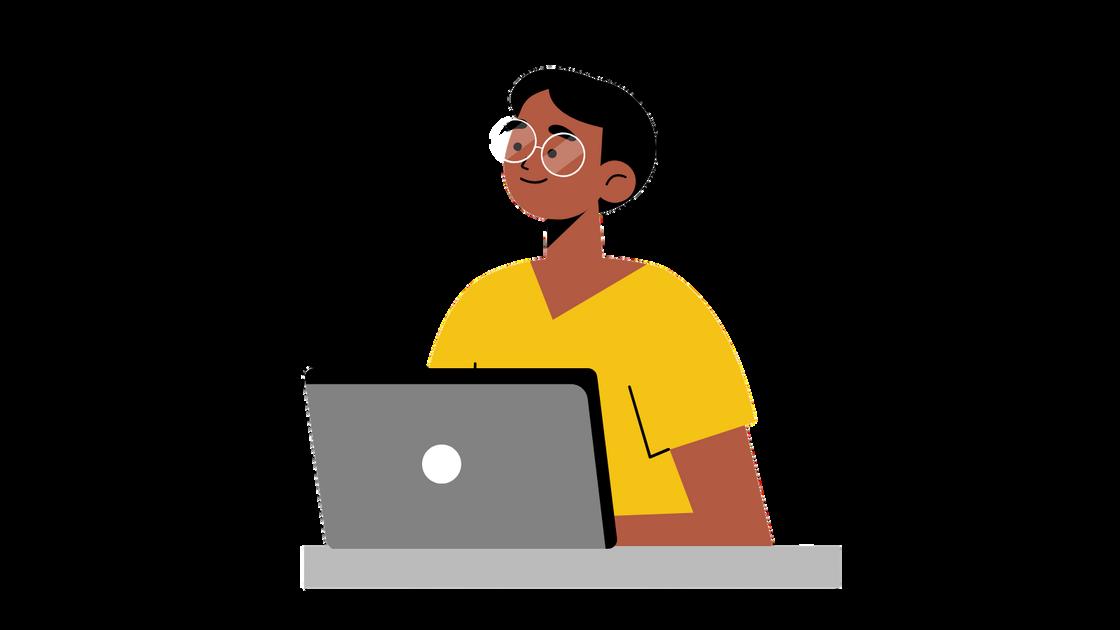
sends a sign-in prompt to a mobile device linked to the user's account Another option could be to use verification code generators, for example, Google Authenticator app, which allows users to enter a time-based code to sign into their account Or perhaps you could use security keys that can be hardware-based or a mobile device built-in security key (available on phones running Android 7+ or iOS 10+). However, if you have users that don’t have
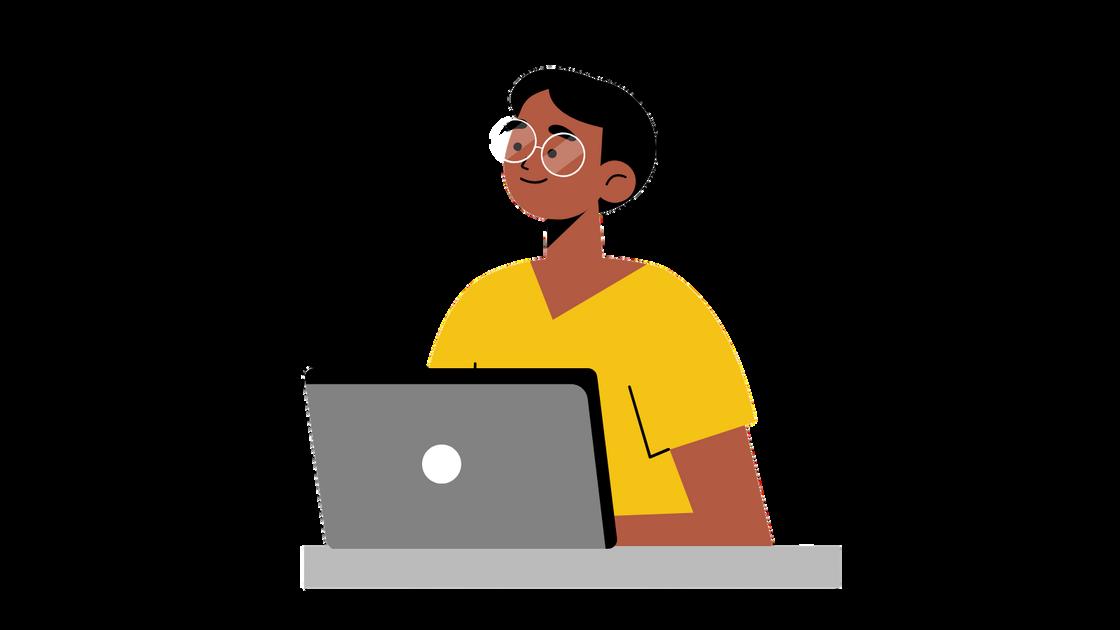
mobiles or can’t take their phones into the classroom, you can allow them to generate backup verification codes and print them to use when needed
Check admin roles
Admin roles within your Google Workspace domain have a lot of power and change a number of settings that might make your domain more or less secure. It is important to audit the user accounts that have admin permissions Sometimes you might have a member of staff leave, but their admin account is still active. This can happen if your users are managed by a third -party tool. You may also have a member of staff change roles within your school and no longer need an admin role within your Google Workspace Domain

To audit your admins, go to your Admin Console and click on "Account". Select "admin roles" from the drop-down list All your admin roles are listed on the page, and you can select "view admins" to see all users attached to a particular role. You can also review the permissions assigned to each admin role Ensure that you remove any accounts that no longer need admin permissions.
When implementing 2-step verification for your institution, consider the communication to staff and perhaps arrange some training to support users to set up their own 2-step verification process.
If you have Google Workspace for Education Standard or Education Plus, then there are some additional features that can help secure your domain. For example, Context-Aware Access can be customised to limit using Google products to a particular country or IP address
You could also consider splitting a user’s account and create an admin account that is only used for accessing the admin console and an account for general day-today working Plus check the admin audit logs to see if there are any suspicious activities carried out by an admin account.
If you have Google Workspace for Education Standard or Education Plus, you can set up alerts and email notifications through "Rules" for any suspicious activity.
Third-party app access
Third-party apps can add functionality to Google Workspace for Education, however, they can also have the power to delete everything in your Google Drive or Gmail, so it is important to audit which third-party apps have access to your domain and the APIs within i
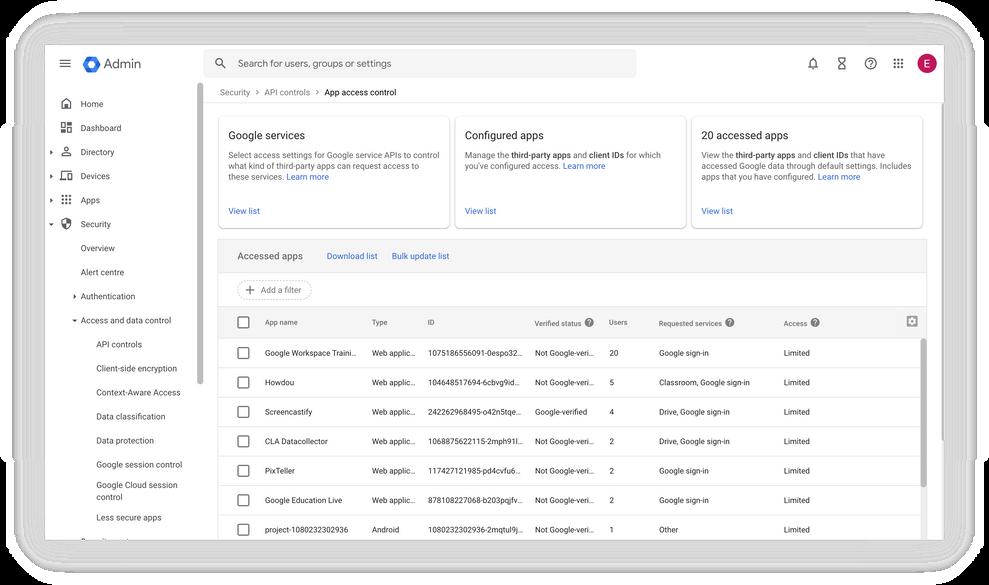
In the admin console, go to 'Security', then 'Access and data controls', followed by 'API controls', select 'Manage third-party app access'. You will be able to see all the apps that have some form of access to your Google Domain, as well as what Google services the app uses You have the option to change any access for an app from this screen, but you might want to check with teaching staff before making too many changes.
04Sharing options
Within education, there is a need to share files internally and sometimes externally. There are a number of options to manage how a user shares within your Google Workspace Domain. Depending on your edition of Google Workspace for Education, sharing is managed either in the Drive and
You should also check which Google Workspace Marketplace settings you have turned on It is recommended that you manage the Marketplace add-ons that users can install on their accounts, and have a process to review any requests for apps and add-ons across your domain.
Docs settings or within 'Rules'. The basic sharing settings can allow or prevent a user from sharing files externally These can be set at an Organisational Unit (OU) or Group level. It is important to set the permissions that are right for your institution.
If you have Google Workspace for Education Standard or Education Plus, you can use Drive Trust Rules to set granular permissions for sharing internally and externally.
It is important to also check the settings for Shared Drives and make sure that they are suitable for your context. Do you allow certain users to make new Shared Drives, and do you allow file sharing from Shared Drives? These, again, can be applied to OU
or Group level.
Another approach is to limit which users can be found in an autocomplete share list For example, you may want students to only see classroom teachers when they start to type a name in the share box. To do this, you need to set up a custom directory. You
Gmail safety

Users can be a target for phishing attacks and malware through their emails Gmail has a number of settings that can be turned on to protect users from these types of attacks. Within the Gmail settings, you should review the Safety settings and consider turning on the features that will best support your institution. Reviewing the protection around attachments as well as spoofing and authentication is a great place to start These will help your users make more informed decisions around opening emails and attachments.
You should also review the settings within the 'Spam, phishing, and malware' section.
can set this up in 'Visibility settings' within the Directory settings.
To help sharing further, and you have Education Standard or Education Plus, you can set up Drive Labels and Target Audiences. These features can help the user to prevent excess sharing.
Here you can turn on enhanced pre-delivery message scanning that enables improved detection of suspicious content before the email is delivered to your user.
Following these five steps can help to make your Google Workspace Domain more secure. If you wanted to take your cybersecurity further, you could look at gaining Cyber Essentials or Cyber Essentials Plus. Canopy offers a range of services and support for education institutions to gain these certifications. Get in touch for more information: email us at hello@canopy.education.
CyberSmart


Canopy and CyberSmart offers you a simple, step-by-step journey to securing your education institution.
You will be supported to gain recognised cybersecurity certifications and continual protection for your devices.

Whether you are looking to protect your IT network, staff personal computers or mobile devices, Canopy with CyberSmart can help you find the right solution.
Get in contact via hello@canopy.education to start your journey.
USING GIFS FOR
LEARNING LEARNING
What was the most recent GIF you sent?

A GIF can be like offering a bouquet of emotions to someone, a way to express your feelings and thoughts without speaking a single word
Approximately 700 million people use GIPHY, a GIF search engine, to share over 10 billion GIFs each day, but finding "the perfect one" can be time-consuming, especially if you want to illustrate targeted teaching concepts
So, what if creating your own GIFs was as easy as one-two-three clicks? Why not create your own GIFs that can be impactful on your can be impactful on your students' comprehension of a topic, aiding them to visually process and retain the information more efficiently? Literally, the GIF that keeps on giving Curious? Then let's give it a try
Here's how to create a GIF with just a Chromebook:
How to
Select the "Camera " app
Press "Video " and toggle from "Normal " to "GIF "
Launcher Camera Video Normal GIF
That's it! Smile and get creative!
Using GIFs in my ESOL lessons has been a huge success. The students have become much more engaged in their learning when we use GIFs to practise new vocabulary and grammar
In recent sessions, we have created GIFs to practise vocabulary on emotions, adjectives, daily routines, and actions. These sessions were not only impactful but also fun and creative, leading to improved engagement and retention of the materials.
Here is a screenshot of a lesson delivered to an Entry 2 ESOL class:
positive vibes were shining through their creations. They took ownership of their learning, resulting in a more meaningful and rewarding experience for all
For students, creating their own GIFs can be a great way to practice creative thinking, digital literacy skills, and communication. They can create GIFs to demonstrate their understanding of a topic, showcase their creativity, and communicate with their peers and the world.
Our students have been able to express their ideas and learning in a creative and original way. The energy, smiles, and
By using GIFs instead of text, both teachers and students are able to communicate information or instructions more effectively.
Additional ideas on using GIFs in the classroom:
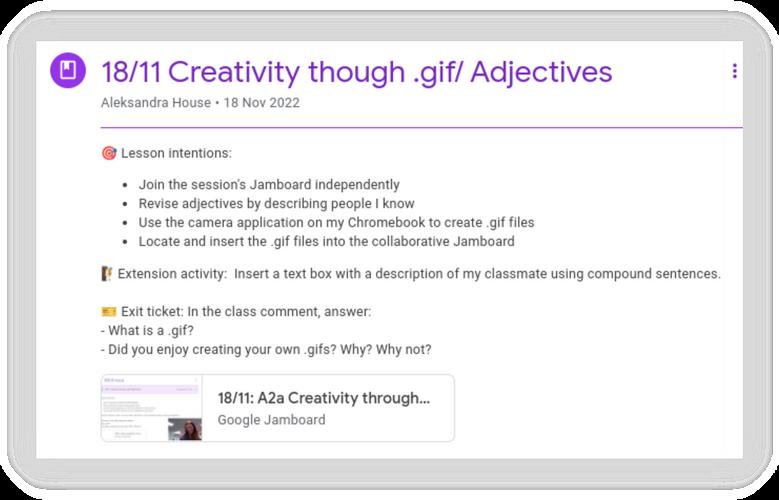
Vocabulary Practice
Create GIFs that showcase different emotions, such as happiness, sadness, anger, surprise, etc Students can then match the GIFs with the appropriate emotion words.
Creative Writing
Have students create GIFs that tell a story or express their ideas. By annotating GIFs or writing lyrical poems, students can express themselves in a creative and meaningful manner.
Grammar Practice
Use GIFs to practice grammar structures, such as the Present Simple or Past Simple. For example, students can create GIFs that show their daily routines or past experiences, and then describe them using the target grammar structure.
Classroom Games
Use GIFs in games and quizzes to make the activities more interactive and fun. For example, insert GIFs with the appropriate vocabulary words in Google Forms for an automarking assessment for learning.
Group Work
Use GIFs to support group work and collaboration. For example, students can work in teams to create GIFs that express a common idea or to present their group project.
Presentations
GIFs make presentations more dynamic and engaging. For example, students can create GIFs to illustrate a point or to add humour to their presentation.
Student Rewards
Use GIFs to motivate and reward students, give positive feedback and celebrate successes, and/or provide a little extra encouragement when needed.
There are endless ways to engage and inspire students with a bit of creativity, the examples above only scratch the surface of how GIFs can be used in the classroom.
Please offer your students a of possibilities and let us know what you and your students do with GIFs. Together, let's inspire one another!
As a token for your perseverance in reading until the very end, visit @YoungEoghan's GIF Library (shared with permission) to Build Google Slide Decks.
TECHNOLOGY TRAINING FOR TEACHERS
As a Google for Education Partner, Canopy can provide a variety of technology training for teachers in-person & online.
Popular Sessions:
Getting Started with Google for the Classroom
Interactive Learning Design
Google Tools in Primary Computing

Google Admin Console Training
Managing the 1-1 Classroom
Using Digital Tools to support
Rosenshine's Principles
Google Certified Educator Level 1 & 2
www.canopy.education/training

IMPROVING A TRUST'S SECURITY MIGRATION TO
CONSOLE
A SINGLE GOOGLE WORKSPACE ADMIN
Inspire Partnership Academy Trust (IPAT), consists of 9 schools, serving diverse communities in Croydon, Greenwich, and Medway. Migration of data and software to the cloud is a key element of Inspire’s recently launched Digital Transformation Strategy.

The Trust was seeking ways to improve data protection and manage sharing across schools. Deploying Google Workspace Education Plus was central to achieving greater security, collaboration, and innovation in the trust management style and education vision

As such, IPAT sought to migrate 9 schools across 7 Google tenancies into a new
Google tenancy The migration required domain changes, as well as migrating over 133 Shared Drives with users split across the different Google tenancies. Consolidating into a single Google tenancy provided an opportunity for simpler usernames, greater file security, and standardised admin console management and reporting.
Configuring practice, alo complex, and Edtech Lead Academy Tru experienced Education CI strategic con help teacher skills Canop to seamlessl tenancies to admin conso IPAT to facili the new tena

Canopy assis
Defining
migrated
Alongside overall solution mapping and project management.
One of the first ways to save costs was a general user clean-up Identifying active staff members and aligning multiple account profiles with current staff streamlined the migration process and optimised the budget. Inspire Partnership chose to complete the migration over the summer so that students started with brand new accounts on the new domain, and only active staff accounts needed to be migrated.
Another complex decision was deciding how to optimise the organisational unit structure. For example, the Trust could split
the organisational units by school or by role, and this had various implications for settings configurations and workflow optimisation. In the end, the Trust chose to organise students and teachers in suborganisational units under school organisation units This made it easy to configure different policies for students and teachers, such as the ability to make video calls with Google Meet. Another time saver is organising students under year group parent organisational units This means that different policies can be rolled out year on year for each year, and the entry year group is changed to facilitate students' progression through school.
Merging multiple domains gave IPAT the opportunity to centralise IT Management policies and improve reporting. A clean-up was performed on Super admins, and custom admin roles and groups used to manage admin console access This increased accountability and data protection across the Trust. Ongoing
t structure Configuring the new admin console according to security best practice Identifying key accounts to beAdmin console training was set up with Canopy to upskill the broader IT team across the Trust. Looker Studio reports were also created, with information being
aggregated from the Google Admin Console and Arbor to improve reporting cycles and decision-making. O U T C O M E
The Shared Drive migration was a success, with both user access and data migrated effectively from multiple tenancies into a new domain One of the challenges was that the data was effectively migrated for the Shared Drives, but not all the user access migrated initially as the files were shared across multiple domains. This was quickly rectified by the migration engineers at CloudM, and the final migration was a success. Weekly project tracking calls helped mitigate challenges quickly and efficiently, and setting up a Google Chat group and help desk on Monday com enhanced communication and collaboration across CloudM, Canopy, and Inspire teams.
Overall, IPAT was able to streamline usernames and organisational structures and ensure secure policies were standardised across all nine schools Greater measures of data security were implemented with deep dive training on admin console features, key reporting, and alerts

Stephen Schwartz notes the following: "Working with experienced partners gave us peace of mind in a complex migration Possible challenges were examined and solved prior to execution. Migrating to Google has improved our security and collaboration, which is central to our vision at Inspire. The partnership with Canopy was collaborative, supportive, and instructional. As a result, all objectives of the migration have been achieved alongside building skills and confidence within the trust, which will act as a catalyst for further innovation and sustainability.”

THE FUTURE OF EDUCATION
What does the future of education look like?
At Google we believe that, no matter your background, everyone deserves access to great learning experiences

As the world evolves, driven in part by pressing global issues and the accelerated rate of technological innovation, what we learn and how we learn will evolve too This will mean developing new mindsets and skill sets to become global problem solvers and lifelong learners; evolving how we teach and learn by making learning more personal and accessible to all; and finding more meaningful ways to evaluate learning tools and learner progress, to best support the goals of educators, students, and families.
As we march towards a different future, what should the role of education be and how might it look? To begin to answer

Making Learning Personal
One key trend from our research is an accelerated shift towards making learning personal. While efforts to make education more personal have long been underway, advances in AI now make it possible to move at a speed and scale we’ve only imagined, providing learners with 1:1 support and real-time feedback.
For example, let’s say you’re a student stuck on a mathematics problem With 20+ other
this question, we collaborated with research partner Canvas8 to conduct a global study in 24 countries. The report synthesises insights from 94 educational experts, two years of peer-reviewed academic literature and a media narrative analysis across the education sector.
students in your class, you may not be able to get immediate support. This may leave you feeling frustrated or diminish your confidence Now imagine a different scenario: you’re a student stuck on a maths problem and are able to get in-the-moment support via a hint or video that gives you exactly what you need to unblock you You understand how to change your approach, complete the problem correctly and feel more confident in your ability to learn.
practice sets
This is the concept behind practice sets. in Google Classroom. With practice sets, students working on an assignment receive instant feedback on their answers, and realtime support through visual explainers and videos When students get an answer cor practice sets will celebrate success with fun animation confetti.
When we apply AI to education, we are able to help educators personalise content to a student’s learning path, meeting them where they are in their studies and their schedules.
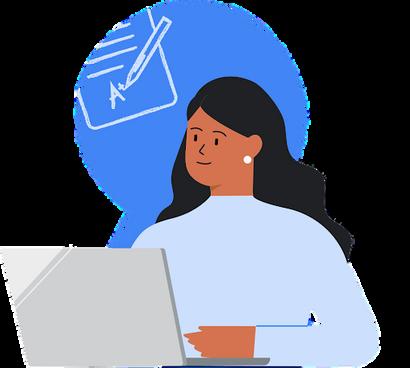
Another part of making learning personal is ensuring that all students have the tools they need to express themselves and access information in a way that works best for them. That’s why we’ve built accessibility features directly into our education tools For example, for people using screen readers and refreshable braille displays, we’ve enabled comments and highlights in braille, so that students reading a Google Doc can hear start and end
indications for comments and highlights alongside the rest of the text Also for people using screen readers, we’ve enabled alt-text in Gmail, which allows people to add content for an image. To help students who have trouble writing whether that’s because of dysgraphia, having a motor disability or something else students can speak into any text field on their Chromebook simply by clicking on the mic icon in the status area or pressing Search+d to dictate We see how useful these f t res are when we see them in action.
pplying AI to student learning

riences, and ensuring that our tools are ssible to all different types of learners, an help teachers support students e they are and help them get to where want to go faster. And we’re just ching the surface of what is possible
We look forward to sharing how Google for Education tools can help achieve your goals Join us at booth SF41 at Bett for quick tips to transform teaching and learning, energising conversations about the future of education and to demo our latest products. Don't miss our keynote at 9am on Friday, 31st March in the Bett Arena.
Want to hear from Google for Education? Sign up at edu.google.com/newsletter

Meet the Team



























 Andrew Caffrey CEO
Kristina Hertzig Head of Digital Learning
Shelanna Sturgess Head of New Business
Mia Pledger Head of Digital Platforms
Fiona Law Head of Teaching & Learning
Darren Simons Head of Special Projects
Rachel Davey Head of Marketing & Events
Cat Lamin Special Projects Leads
Laura White Head of Coaching & Research
Andrew Caffrey CEO
Kristina Hertzig Head of Digital Learning
Shelanna Sturgess Head of New Business
Mia Pledger Head of Digital Platforms
Fiona Law Head of Teaching & Learning
Darren Simons Head of Special Projects
Rachel Davey Head of Marketing & Events
Cat Lamin Special Projects Leads
Laura White Head of Coaching & Research
CONFIGURING SECURITY FEATURES
TO CREATE SAFE ONLINE ENVIRONMENTS WITH GOOGLE WORKSPACE FOR EDUCATION
Shelanna Sturgess GoogleCertifiedInnovator&Trainer HeadofNewBusiness,CanopyEducation @sksturgess


I recently had a massive fight with my dad about an evergrowing pile of junk in the backyard The crux of the argument was a varied perception of danger. The heated emotions on my part were based on my crawling daughter’s increasing exploring capabilities, and my fear of what dangers awaited her in that pile.
To be honest, the junk had always been a point of contention, but one the broader family tried to ignore. My dad fumed that the junk was not the only source of danger and that various family members forgetting to close the swimming pool gate was just as bad I piped back that I agreed, but the junk was creating a consistent danger, whereas the swimming pool gate was accidental. I wasn’t proud of my rage, but our equal love for my daughter meant fifteen years of old windows and bits of metal were cleared in a day. We quickly redefined the space as an outdoor dining area and have enjoyed many happy family pizza nights together since
I often think of this moment when
discussing online security. By design, education is meant to be a safe place for children, but many spaces are filled with points of accidental and ongoing danger depending on the environment’s construction Sometimes it feels like cloud security is a topic that is deprioritised because it seems too big to tackle or only highlighted after tragedy. At my dad’s, I wish we had cleared the junk and built the pizza oven sooner Similarly, I've grown a greater appreciation for the careful curation of a digital environment and the
importance of creating safe digital spaces for students and teachers to explore.
A well-structured Admin Console optimises IT support time and ensures maximum utilisation of Google Workspace product.
Workspace for Education is secure by design, but rather than a prescriptive application of the technology, its capabilities as a digital school can be configured with varying degrees of openness.

For example, some IT managers turn off the ability for any third-party apps to be accessed without a strict approval process, and others leave third-party app access wide open, removing access based on any issues arising When it comes to education environments for students, my general feeling is to begin with locking everything down and exposing learners to digital tools in a controlled environment until they have the understanding and knowledge to safely navigate the vastness of the world of cloud computing independently. I see it as checking if the pool has a net, fence, and locked gate or adult supervision and water wings when it’s open.
Maximising security ensures the school is protected from data leaks and mitigates risk.
The three main components of Admin Console configuration
Content (data)
Access policies Usage
Where content refers to the data that your users create, upload, and share on the platform. Access policies refer to the products you enable your staff and students to make use of, and usage refers to limits that you set for those products and services
At Canopy, we have the privilege of working with senior leadership teams to analyse how secure their Admin Console is and suggest ways to configure the settings to optimise their security. Our security audits involve a detailed analysis of every setting, thirdparty access, and the overall organisational structure The resulting report is usually over 64 pages, and the findings are discussed in detail through a three-hour workshop with senior leadership and IT managers. Each organisation’s needs and priorities are unique and governed by varied constraints from budget, staff capacity, infrastructure to IT knowledge and collaboration amongst senior leaders and IT managers.
I believe that management of the Google Admin Console is as important as managing the physical building. As such all senior
school leaders should have super admin access to the admin console in the same way they have access to every building on the school property There are certain settings on the admin console that can only be configured with super admin access so senior IT administrators also need access. However super admin access comes with access to email logs, security policies and financial information so all admin console access needs to be carefully assessed and audited. Too many organisations unwittingly create security gaps by giving anyone who needs to complete a task on the admin console super admin access rather than using custom admin roles to align access to roles and tasks.
Google Drive is secure by design because all content creation is tracked and password protected. Sometimes security breaches happen because computers are left logged in and unattended. A great way to tighten up access to data is reducing login session length and implementing two step verification for all users. This is particularly important for users with access to highly sensitive information such as financial records and safeguarding data Two step verification is also required for enabling users in the advanced protection program to further reduce phishing attacks and accidental leaks by leaving machines open and not password protected
tracking access and information transfers. Google Takeout allows users to migrate data to personal Gmail accounts. This is great for student leavers but should be managed for staff especially considering staff access to student information. Google Takeout can be turned on and off for specific users and external sharing of information should be carefully monitored
Other places that are accidentally left open are group settings. The default setting on groups is to view all conversations across a domain This can leave discussion groups with sensitive information on absenteeism, safeguarding and more vulnerable if the default setting has not been overridden. Similarly defaults for calendar settings can be configured to get calendars to show free or busy rather than share all information Calendar sharing is very powerful for effectively booking meetings and encourages collaborative practice. At one school I taught at, the timetables weren’t digital so you had to cross check a massive file to book a meeting. It took hours. As such, I am a massive fan of syncing timetables with shared calendars. However, sharing all information is unwise Sensitive events such as a disciplinary meeting should be marked as only showing whether someone is free or busy and not set to sharing all information.
Managing contact sharing and setting up custom directories is another way to
One of the biggest challenges is managing who has access with regards to staff leaving Cross-checking active and suspended accounts with staff lists. Aligning HR and IT processes helps with
manage who has access to user information. For example, Year 1’s usernames should not be shared with Year 10s etc Custom directories help manage who has access to what contact information across a domain. Whitelisting domains is another way of managing how information is shared and who your users can interact with Essentially Google Workspace for Education accounts can be secured by locking features to in-domain sharing or whitelisted domains only as well as controlling sharing within the domain. In Education Standard, Plus and Enterprise you can control sharing policies with trust rules
The other day a friend left their phone on the bus. Fortunately, they were able to recover the device untampered On the other hand, my mom lost her phone deep in beach sand and was not so lucky. Those of us who have experienced a device being lost or stolen know the urgency and importance of being able to wipe a device
Setting up device management and enforcing pass locks is another way of protecting information from accidental and intentional breaches Varying levels of device management allow you to wipe the data or wipe the data and the apps depending on the admin console configuration. Other obvious security measures are preventing students from making Google Meet calls and configuring YouTube access for users under 18.
In reality, creating safe environments is a lifelong journey, but the important thing is being aware and cleaning out the junk fast Some conversations are hard but better to have in calm, preventative environments rather than reactionary rage
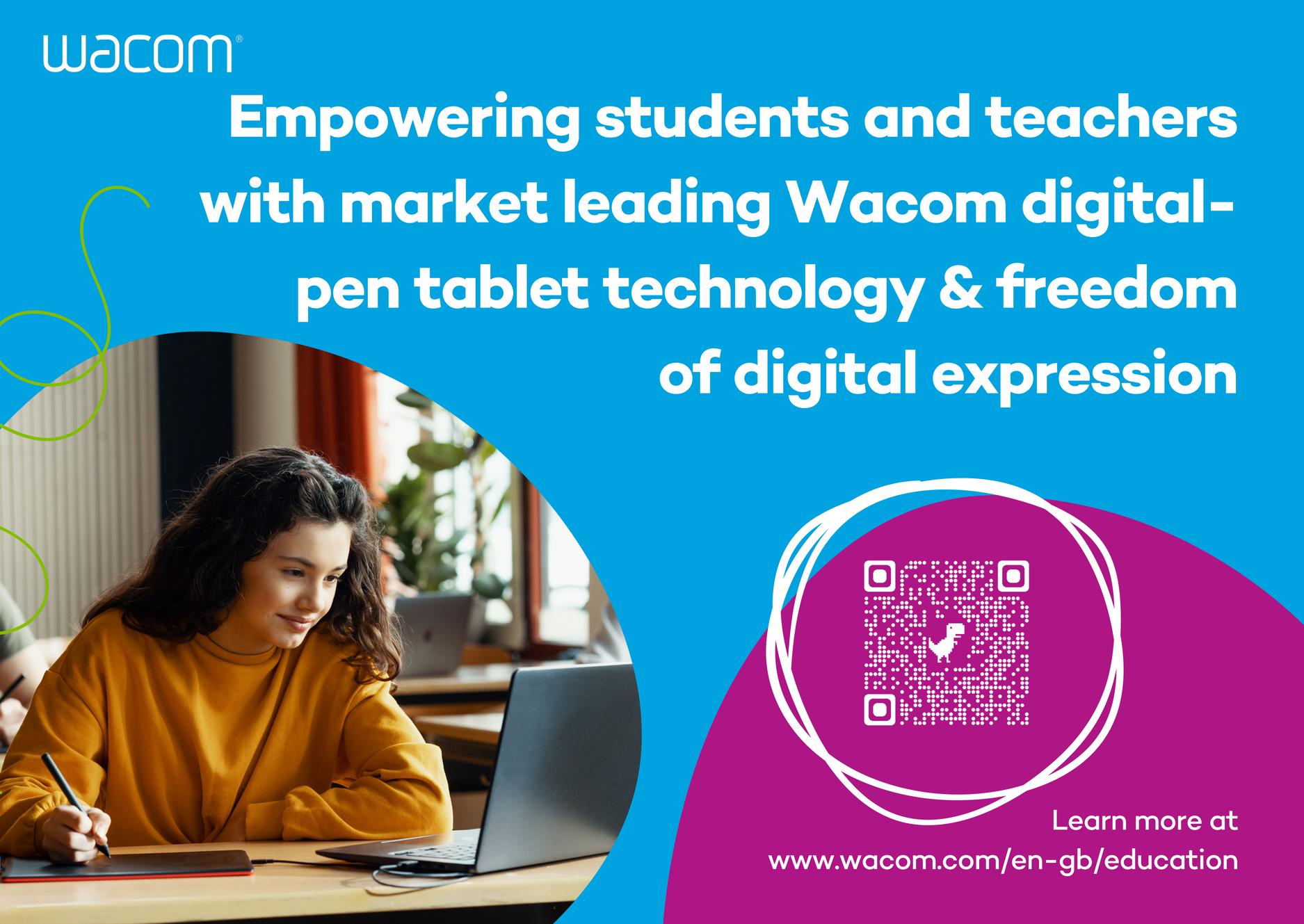
AI x YouTube
Dan Fitzpatrick
GoogleCertifiedTrainer
 io Director,Edufuturists @DanFitzTweets
io Director,Edufuturists @DanFitzTweets
Unless you’ve been living under a rock, you’ve likely heard of ChatGPT. 1
ChatGPT is a new artificial intelligence large language model (LLM) released in late November that can understand and respond to human language in an instant messaging app format. It's like having your own personal robot assistant that you can talk to any time, anywhere The app uses machine learning to simulate natural human conversation and has a vast knowledge base, making it intelligent and able to answer questions on a wide range of topics, from history to science to maths, by understanding the context of the conversation and generating appropriate responses.
In other words, we’ve crept even further into the self-fulfilling sci-fi movie prophecies
Some stats that will blow your mind:
ChatGPT reached 100 million users within 2 months of launching. It took Netflix 3.5 years to reach this number. 2
It costs the creators of ChatGPT, OpenAI, £100,000 per day to run 3
OpenAI has been valued at £29 billion, and this is a very conservative estimate
TheAIEducatorThis impressive feat is made possible by the extensive training ChatGPT received, which consisted of approximately 300 billion words from various sources on the internet
The training data, a massive 570 GB of information, included books, Wikipedia, research articles, web texts, websites, and other forms of content and writing ChatGPT can provide users with intelligent, engaging conversation thanks to this extensive training process.
With the release of ChatGPT, the giants of search engine tools, Google, seemed to have been left in the dust. But not for long. Google’s CEO, Sundar Pichai, announced: “We’ve been working on an experimental conversational AI service, powered by LaMDA, that we’re calling Bard ”
In other words, we can’t put LLMs back in the box and pretend they didn’t happen. They’re here and here to stay, and as educational innovators, we are tasked with ‘leaning into’ these new technologies and discovering ways to use them for good with
our students. Believe me, the good they can do will have you jumping for joy, as they can produce some impressive teaching resources if you know how to ask them the right questions
The possibilities are endless when it comes to using ChatGPT in education. You can create a set of questions on a specific topic, design a full lesson plan, mark an exam, create a group task, and get it to suggest engaging tasks on a particular topic. With just a few clicks, ChatGPT can become an invaluable asset to your workflow You can save countless personal hours that can be better spent with your family and friends.
LET’S LOOK AT ONE EXAMPLE USING YOUTUBE VIDEOS
THE YOUTUBE LESSON
Have you ever stumbled upon a fantastic YouTube video that you want to share with your students? With ChatGPT, you can easily build a comprehensive lesson plan that revolves around that video, allowing
PREP THE MACHINE
Before we get to the step-by-step process, it's important to emphasise that when using ChatGPT, it is vital to know how to ask it the right questions. Many people ask vague
you to maximise its potential and engage your students in a meaningful way. You should ensure you get appropriate permission before reusing content from YouTube
questions, receive vague responses, and move on Asking a specific question, with precise instructions and clear parameters, is crucial.
A method I have developed to get quality responses from ChatGPT is called PREP. When writing your question or request, PREP the machine! Include the following elements:
P Prompt it
R E P
Give it a role
Give it explicit instructions
Give clear parameters
Explicit instructions
Writeasetoflessonobjectives. Createanengagingopeningtaskthat setsthecontextforthelesson
Writethreeparagraphsbasedonthe content(useshortsentencesthatare packedfullofmeaningandkeylearning content).
Includeamultiple-choicequestionatthe endofeachparagraph.
Addalistofsubject-specifictermswith simpledefinitions
Writeasetofquestionsbasedonthe content(useBloom'staxonomy).
Prompt
Here's how I PREP ChatGPT for the YouTube Lesson: Create a lesson.
Role
You are an expert in writing quality lessons that engage your students and advance their learning.
1. 2. 3. 4. 5.
Createagrouptaskbasedonthe content
This is for a Year 10 UK class. The reading age should be 13 years old.
THE YOUTUBE VIDEO TRANSCRIPT (CONTENT)
FindtheYouTubevideoyouwanttobase yourlessononYoushouldensureyou getappropriatepermissionbefore reusingcontentfromYouTube.

Clickonthe"More"button(threedots) underneaththevideoplayerandselect "Showtranscript"fromthedrop-down menuThiswillopenatranscriptofthe videoinanewwindowinthetopright cornerofthepage
Clickonthe"More"button(threedots) atthetopofthetranscriptwindowand select"Toggletimestamps"
Selectallofthetextinthetranscriptby clickinganddraggingyourmouseoverit.

Right-clickontheselectedtextand choose"Copy"fromthedrop-down menuAlternatively,youcanusethe
6. 8. 7.
keyboardshortcutCtrl+C(or Command+ConaMac)
HeadbacktotheChatGPTwebsite. Paste(Ctrl+VorCommand+V)thetext fromthetranscriptatthebottomofyour PREPinstructionsGiveitthetitle "Content."
The instructions inputted into ChatGTP
SOME CAUTIONS
Accuracy & Reliability:
Bias & Sensitivity: ChatGPT is not infallible and can sometimes produce inaccurate or unreliable responses.
Bias & Sensitivity:
Bias & Sensitivity: ChatGPT may reflect the biases or sensitivities of its training data or its programmers.
Appropriateness for the Target Audience:
Appropriateness for the Target Audience: Consider the language level and background knowledge of the students when using ChatGPT to create lesson resources and modify or simplify responses as needed.


Privacy & Data Security:
Privacy and Data Security: Teachers should be aware of the privacy and data security implications of using ChatGPT and take appropriate precautions to protect the privacy and security of their own data and that of their students.


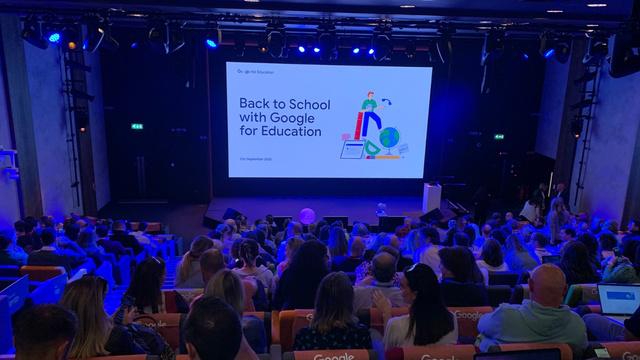




Google Chat
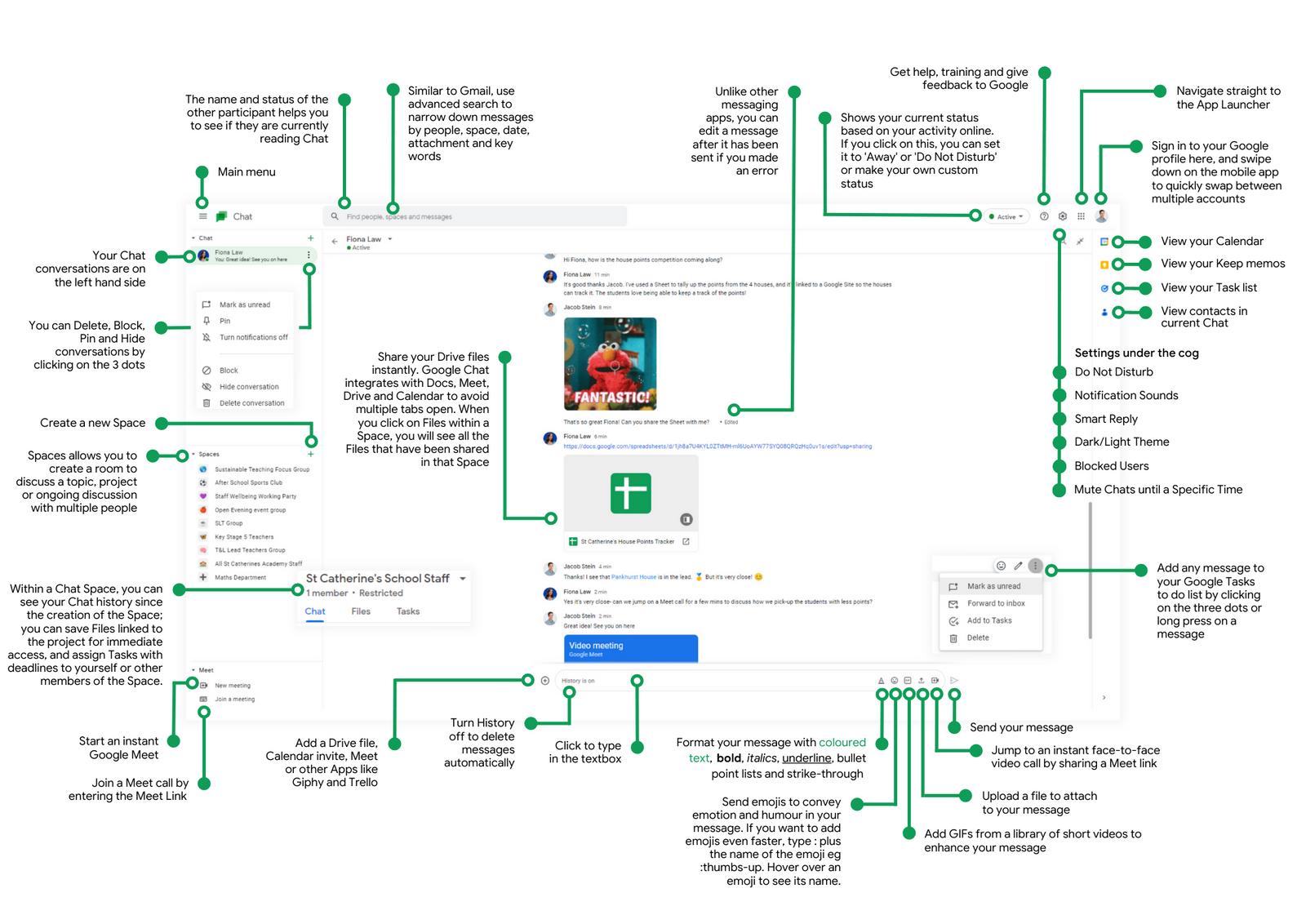
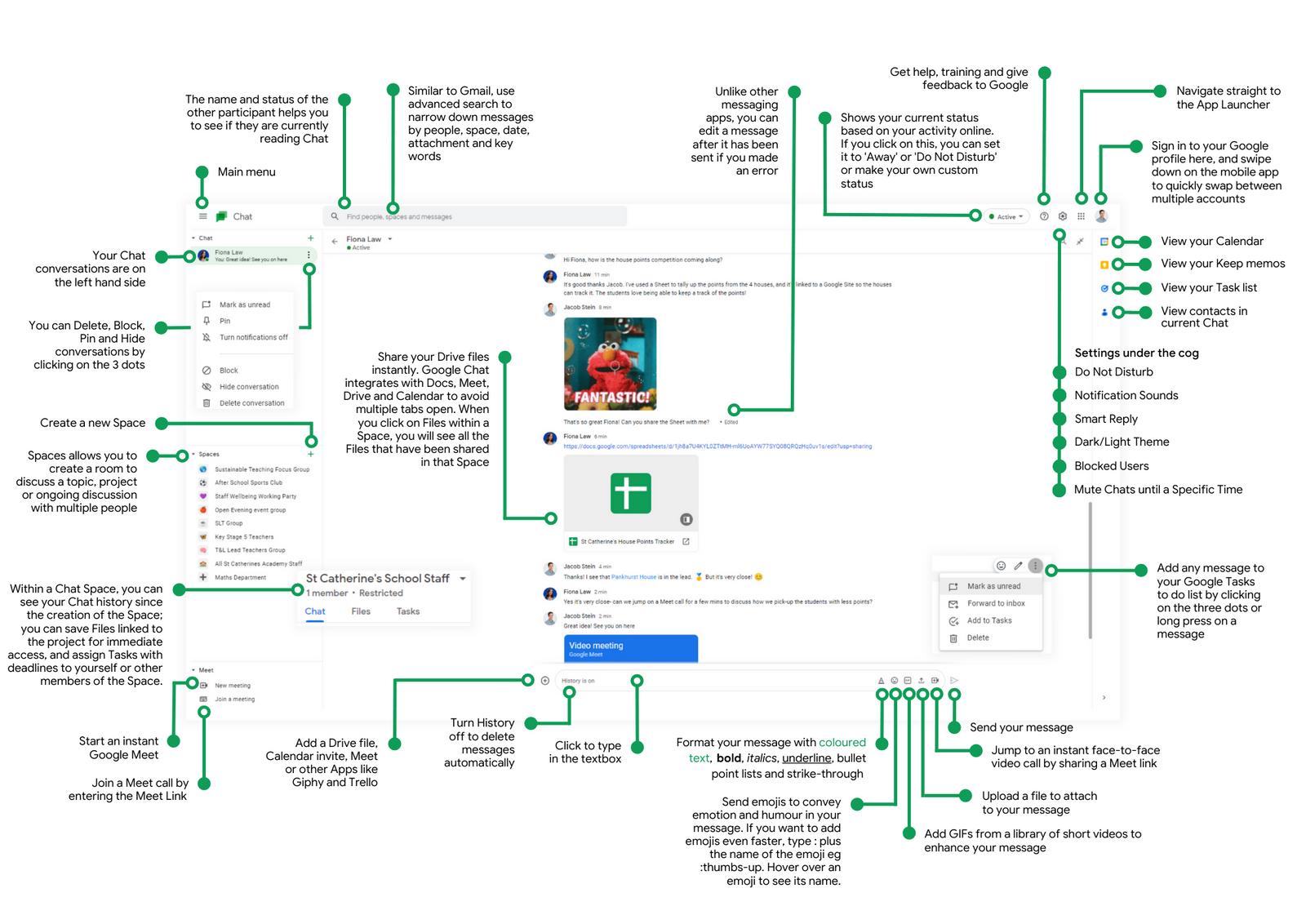
EMPOWERING FREEDOM OF MOVEMENT IN THE DIGITAL CLASSROOM WITH WACOM PEN TABLETS

When Abi Richardson entered primary teaching, she envisioned a class of smiling kids having fun. But the reality of building the fundamentals of letter formation and language expression is fraught with challenges and not always a happy task. Creating handwriting practice sets involves hours of teacher and assistant preparation time as each worksheet is created manually This arduous nature of preparation reduces students’ practice time and the teachers’ capacity to plan the fun moments Abi dreamed of. Freedom of expression is core to students’ confidence, and the basics of
writing are the first step in acquiring formal writing skills

Abi is fortunate to teach at Chandlings Prep, a leading Oxfordshire primary school in the Prep Schools Trust. The school actively seeks new and innovative ways to inspire students and build strong learning foundations. Adding One by Wacom

digital-pen tablets to the Chandlings Prep Chromebook stack enabled the school to explore more options for digital workflows. Pairing Chromebooks and the One by Wacom with Kaligo, a handwriting and spelling app, created a seamless way to gamify the classroom and track student

Working with a digital pen frees students from the confines of and mouse and enab of motion in a digita Transitioning teachin formation to a digita is dependent on a di

orm any device ng practice, ease of ng up the devices have more ractise build confidence. Kaligo platform ploy pre-built d to each student's s hours of teacher Abi to work each learner
gnificant w she assesses tracks how d and assigns nt based on their abilities. The ns smiles and e gage e a e g , aking the classroom the happy place Abi always dreamed of.
For over 30 years, Wacom has been developing pen tablet and pen display technology. Wacom’s pen tablets are unparalleled regarding:
Pressure sensitivity h
Stroke translation
Line thickness
When deploying new technology in the classroom, Katie Storey, Head of Digital Learning at the Prep Schools Trust, believes that teacher support and training is critical to adoption and confidence. As such, Katie worked with Wacom and Kaligo to provide staff key training sessions on how to set up the devices, use the app, and support students. Seeing the students solve maths problems, draw and enhance writing skills has inspired staff to think of new ways to
prepare students for a digital world.
Handwriting is not the only learning area that Wacom pen tablets are transforming At Witton Park Academy, a secondary school in Blackburn with approximately 920 students, teachers are using Wacom tablets to teach complex graphing in science and detailed text analysis in English Wacom pens allow students multiple digital inputs which are significant in Maths, Science, Geography, and Biology classrooms as many questions require illustrative answers.
Digitising work is more than preparing students for a digital age. It’s about making education accessible and allowing students multiple opportunities to complete work Using apps like Equatio and OrbitNote enables students to use screen readers to navigate work, add voice comments and illustrations as well as still having the ease of handwriting motion with a Wacom pen tablet Creating learning environments that are accessible by design empowers students to overcome historic barriers.
"Maths is on an evolving education journey towards a more digitised environment. Whilst pen and paper have been the way we have always worked things out, there’s now an opportunity for change. Maths has often been worked out with the proverbial pencil ‘behind the ear’ quick exploratory sketch. Wacom’s digital pen enables exploring maths concepts wit natural hand motion a digital environmen
Marking digitally is another area that Wacom pen tablets are transforming Combining Wacom pen tablets with apps like Google Classroom allows teachers to grade digital work with traditional methods like tick grading Annotating PDFs and returning work with the Google Classroom Android play app and a Wacom pen tablet is simple and productive. Wacom’s marketleading pen tablet ensures the quality of digital writing from both teachers and students is legible and accurate, facilitating complex illustrations for subjects such as science and the sensitivity of digital art.
Wacom is incredibly passionate about the naturalness of digital pen input and pays careful attention to both the feel of the pen in hand and the ability to capture even the most sensitive artist mark For Wacom, it’s all about creating products that fully enable students to express their full creative potential and creating happy class environments for both the students and teachers
Our experienced education staff can provide you with insights and best practices on implementation for your classroom or district, as well as information on demos and volume discounts. Visit www.wacom.com/en-gb/education or scan the QR code:

DOYOUHAVE QUESTIONS?
 Sammy White, a teaching and learning expert at Texthelp, notes the following:
Sammy White, a teaching and learning expert at Texthelp, notes the following:
GET READY FOR
PRAC
Mia Pledger GoogleCertifiedTrainer&Coach HeadofDigitalPlatforms, CanopyEducation @ItsMiasTweets
Do you ever find yourself struggling to fin time to mark assessments, address misco and provide personalised feedback to eac students? Practice sets might just be the a Coming soon to Google Classroom Teach Education Plus editions, practice sets is an that will help teachers save time and creat personalised resources.
CREATE YOUR FIRST PRACTICE
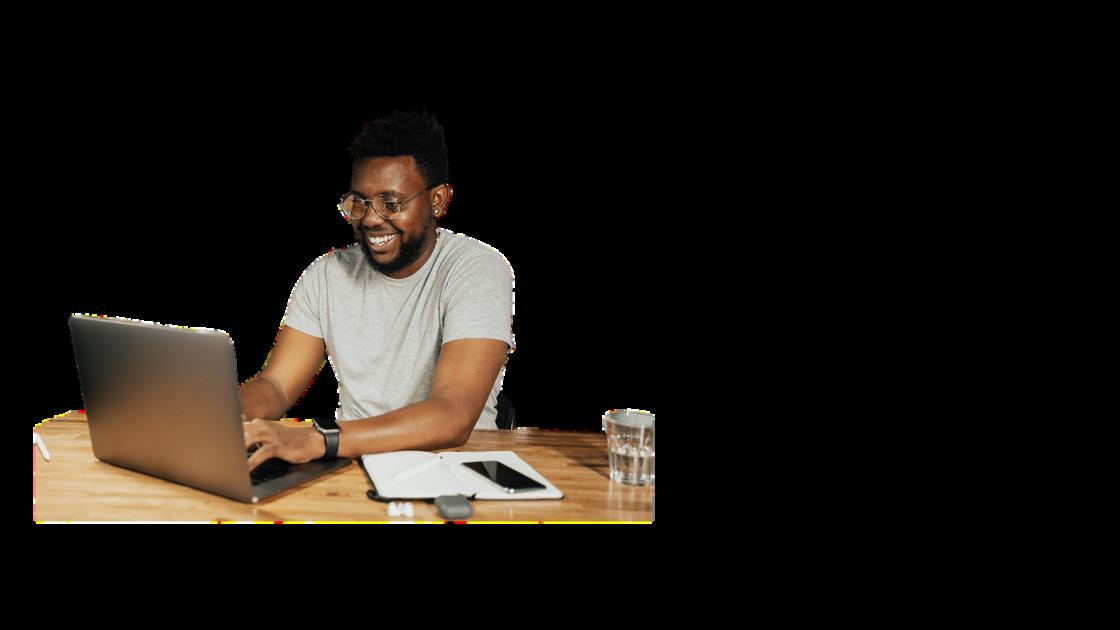
If you haven't already been granted access, soon you'll be able to create practice sets directly within Google Classroom. To get started, go to the top left menu and click "practice sets", which will open your practice sets library in a new tab. This will be empty the first time, but don't worry, you'll soon fill it up!

Click Create and add questions to your practice sets. 1
2 Enter the correct answers or answer choices. You can choose from 4 different answer types Short answer, singleselect, and multiselect allow you to enter correct answers for auto-grading 3
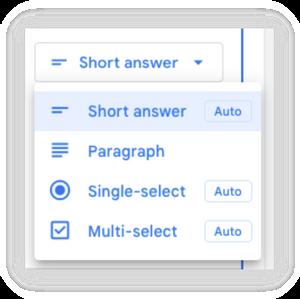
Search for and add relevant skills for each question. If your skills are an available option, the practice sets will display extra help and resources for students if they need help while answering the questions, either via text or video help.
You can type questions in, or you can import a PDF and select the questions you want to include

Click
"Try as student" to review your practice sets before assigning.
Once you've created your practice sets, this will appear in your practice sets library. When you create a new assignment on the Classwork page, you will be able to choose a practice sets to attach
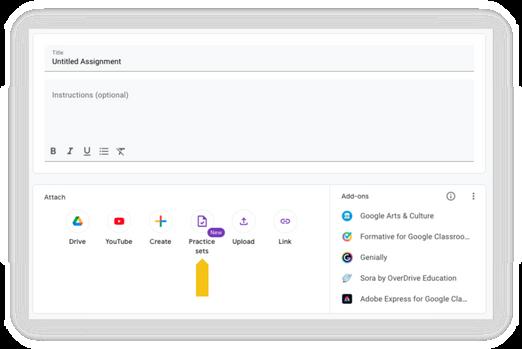
USING PRACTICE SETS
Practice sets is a great new tool for creating and distributing assessment activities to support learning and engagement in the classroom. Here are some ways you might use them in your classroom.
ADAPTIVE TEACHING
HOMEWORK & INDEPENDENT STUDY
Use practice sets to review and reinforce key concepts and skills covered in class. They can be used as a pre-assessment, post-assessment, or formative assessment to gauge student understanding and progress
REVIEW & REINFORCE
Use practice sets to review and reinforce key concepts and skills covered in class. They can be used as a pre-assessment, post-assessment, or formative assessment to gauge student understanding and progress
COOPERATIVE LEARNING
Assign practice sets to small groups and encourage students to work together to complete them This can foster teamwork, communication, and problem-solving skills
SELF-PACED LEARNING
Give students the option to work on practice sets at their own pace. This can help students take control of their learning and increase motivation and engagement
MONITOR STUDENT PROGRESS
One of the most powerful elements of practice sets is the detailed insights dashboard When reviewing a practice sets assignment, click "Class Insights" to view student responses in detail You will be able to easily see an overview of individual responses and class trends to help you identify common misconceptions.
By selecting a question or a student, you'll be able to view individual responses, including all attempts. You can also make changes to student scores and mark any paragraph question types that were not auto-graded before giving your students feedback in the same way as in any other assignment


TRY IT YOURSELF
TRY IT YOURSELF

Take a look at how you could provide support and feedback to students using this practice sets interactive tutorial!
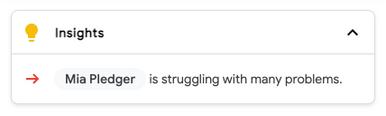
Ask Canopy
Do you have a question about Google Workspace for Education? Drop us an email at hello@canopy.education to get your question answered in our next edition.
I want to turn on multi factor authorisation (MFA) for my school. But the teachers don’t have access to their mobile phones in the classroom. How could they use MFA in the classroom?
There are other options available for multi-factor authorisation, which don't require a mobile phone - including:
Security Keys (such as the Titan USB Stick)
Back-up codes - which can be printed off, kept securely, and used as needed
We are looking at buying some new Chromebooks - how long will the auto-updates from Google last?
Chrome Devices receive automatic updates that enhance both the device and its software. Devices can have up to 8 years, but buying older devices reduces this timescale. You can view the end date for each device here: https://support.google.com/chrome/a/answer/6220366
How can I edit video on a Chromebook?
There are a number of tools you can use to edit video:
Canva - Free for schools to use and has a simple, online video editor
WeVideo - For a full online video editor based in the cloud
LumaFusion - Is now available as an Android App, which has been designed to be used on ChromeOS
Can I assign work to more than one class in Google Classroom?
Yes! You can now assign and schedule work to multiple classes. Use the Class Dropdown on the right hand side of the assign page

Want to contribute?

