Your ultimate DIY migration checklist
Use this step-by-step checklist to keep track of your migration progress and maximize the chances of a successful migration.
Pre-Migration steps
Decide on the platform you want to host your business
Pause your new store from search engine indexing
Find the stores’ access credentials
Audit your current store database
Consider the new store design
Migration itself
Connect your existing & new stores

Select the data entities to migrate
Customize the migration
Map the corresponding fields
Run a Demo migration
Check Demo migration results
Launch the Full migration
Post-Migration steps
Perform a post-migration data audit
Check your SEO configurations
Prepare email notifications
Transfer customers’ passwords
Expand the new store
Test your new store
Magento (Adobe Commerce) to Shopify migration is quite a complex and challenging experience even for high-skilled developers, not to mention doit-yourselfers. However, with proper planning and the right tools at hand - the time and money spendings can be decreased significantly. So, take your time to go through this step-by-step transfer checklist to ensure your Magento (Adobe Commerce) to Shopify migration will be seamless and trouble-free.
Pre-Migration recommendations
No matter what migration method/tool you use, consider the following steps and make the recommended configurations. It will help you minimize any potential risk during the migration.
Languages
Set up the language of your current Magento (Adobe Commerce) store on the new Shopify one.
Taxes
If taxes are used on the Magento (Adobe Commerce) store, configure them on Shopify using the same settings.
Plugins
If plugin installation is necessary for the data transfer, you’ll be prompted about that on the Migration Wizard.
If there are plugins installed on the Magento (Adobe Commerce) store that affect the eCommerce data performance (especially if it is a change in the structure of the database or API), you should:
contact the Support Team consider buying a Data Migration Service Package
Hosting
Since migration speed much depends on the web hosting, specify whether your hosting plan provides enough memory, CPU power and RAM.
Make sure the Cart2Cart IPs are added to the white list. How can I add Cart2Cart IPs to the white list?
Disable the server settings that may block access to the bridge or the entire store. It can be, e.g., FireWall.
SAAS
If large amounts of data need to be transferred from Magento (Adobe Commerce) to Shopify, consider buying a more expensive Shopify plan, at least for the time of migration. The reason is the API limits the number of requests per unit of time. In other words, migration time depends on the available API limit and can increase from a few hours to several days and even weeks (depending on the platform).
Migration itself
There’s a lot of information provided on the Migration Wizard - just pay attention to the instructions (hints) displayed on the right side (hover the mouse over the required field and read the explanation). Also, don’t forget about the FAQs - there, you’ll also find your specific Magento (Adobe Commerce) to Shopify migration-related questions answered.
Account selection step (only for partners)
There’s a lot of information provided on the Migration Wizard - just pay attention to the instructions (hints) displayed on the right side (hover the mouse over the required field and read the explanation). Also, don’t forget about the FAQs - there, you’ll also find your specific Magento (Adobe Commerce) to Shopify migration-related questions answered.
Stores setup step
Magento (Adobe Commerce) store setup (bridge-based integration)
Provide the store URL - enter the domain URL of the new Magento (Adobe Commerce) store
Install Bridge - download the bridge files and connect the stores. More info here.
Shopify store setup (API-based integration)
When migrating to Shopify, you have to install the Cart2Cart plugin from the Shopify official marketplace.
To start the installation process, just activate the Install Plugin button
When activated, the access details are automatically filled in.
run free Demo migration
You can to the Cart2Cart Shopify test store to see how it works. But
Only Demo mi ra ion can be performed o e es s ore, no Full
You’re only required o ick e c eckbox and selec S opify as a pla form you wan o mi ra e o. Once e Demo is finis ed, you’ll be provided wi e admin access creden ials so a you can see e resul of e Demo ransfer.
Entities & extra options selection step
Cart2Cart has all the necessary functionality to migrate every possible eСommerce data type and its accompanying attributes from Magento (Adobe Commerce) solution to the Shopify platform. So, specify the entities you want to transfer by ticking the matching checkboxes or click on the All Entities checkbox to get all the data automatically migrated to the new Shopify store.
You’ll see notices about necessary plugins. Their installation is optional but desirable if you need the appropriate entities to be transferred.
What data can be migrated from Magento (Adobe Commerce) to Shopify:
PRODUCTS
Name, SKU, ull Description, Images in Description, Status, Manufacturer
Price, Special Price
URL, Meta Title, Meta Description
Weight
Variants (SKU, Weight, Quantity, Images, Price, Special Price)
Base Image, Additional Images
Quantity, Manage Stock.
PRODUCT CATEGORIES
Name, Description, Status
Image
URL, Meta Title, Meta Description.
MANUFACTURERS
Name.
CUSTOMERS
Email, Customer Group, Newsletter
Billing Address (First Name, Last Name, Company, Address 1, Address 2, Country, State, City, Zip Code, Telephone)
Shipping Address (First Name, Last Name, Company, Address 1, Address 2, Country, State, City, Zip Code, Telephone).
ORDERS
ID , Order Date , Order Status, Order Products (Name, SKU), Product Price, Quantity, SubTotal Price, Discount Price, Tax Price, Shipping Price, Total Price, Order Comments
Customer Name, Billing Address (First Name, Last Name, Address 1, Address 2, Country, State, City, Zip Code, Telephone)
Shipping Address (First Name, Last Name, Company, Address 1, Address 2, Country, State, City, Zip Code, Telephone).
COUPONS
Name, Coupon Code, Type Discount, Discount Amount.
REVIEWS
Created Date, Rate, User Name , Comment , Product, Title.
Yes.
CMS PAGES
Title, URL, Meta Description, Status, Content Heading.
Cart2Cart offers a list of additional options that allow you to expand the migration possibilities. They make the process of Magento (Adobe Commerce) to Shopify data transfer flawless and the results accurate.
Before ordering the additional options, you should note that
Additional options are not obligatory and can be performed only upon your request
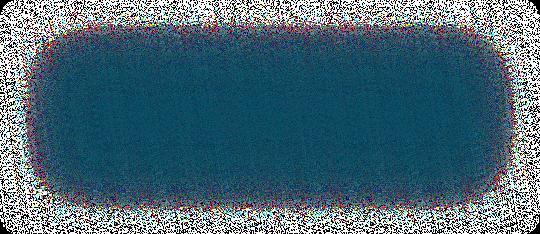

Additional options are not included in the migration cost and are also charged.
The most popular migration add-ons among store owners migrating from Magento (Adobe Commerce) to Shopify include:
1 Clear current data on the Shopify store before migration
Upon activation, the option deletes the data on your new Shopify store in compliance with the Magento (Adobe Commerce) entities selected for the automated migration. For example: if you’re migrating “Products” and “Taxes” entities from the Magento (Adobe Commerce) store, this function will delete such entities on the Shopify store before starting the transfer.
The option is irreversible. It is recommended to back up your eCommerce data manually before enabling this action for your store. Simply export data to CSV files and save them on your PC.
2 Preserve order IDs on the Shopify store
This provides the ability to migrate order IDs to the Shopify store without making changes. For instance, order #13 in your Magento (Adobe Commerce) store will be moved to the new Shopify store as order #13.
This requires another option - Clear current data on the Shopify store before migration. It helps to ensure accuracy and avoid duplication in case your Shopify store is not clean and already has some items on it.
3 Create on the Shopify store after migration 301 redirects
This additional option automatically creates 301 redirects from your Magento (Adobe Commerce) store’s URLs to the corresponding ones in your new Shopify store during the migration. As a result, you can maintain your SEO ranking and customer experience after the migration to Shopify is over.
4 Migrate categories and products SEO URLs
If activated, the function preserves the store products and categories URLs while migrating from your Magento (Adobe Commerce) store to the new Shopify platform. Moreover, it facilitates the post migration store management process and saves product search engine rankings.
5 Migrate categories into Shopify automated collections
This guarantees that the product categories from your Magento (Adobe Commerce) store will be transferred to automated collections on the new Shopify store; the products will receive tags, and will be arranged to the corresponding collections on Shopify with all the relations between subcategories of the current Magento (Adobe Commerce) store preserved.
6 Migrate customer groups into customer tags
The function makes it possible to migrate the customer groups from your Magento (Adobe Commerce) store into customer tags of the Shopify store.
7 Migrate short & full descriptions
This transfers both short and full descriptions into the same description field on the new Shopify store.
8 Migrate images from product descriptions, category descriptions, and blog post descriptions
It allows migrating images contained in product descriptions and category descriptions from your Magento (Adobe Commerce) store to the Shopify platform alongside other data.
Mapping step
Connect the data fields from your current Magento (Adobe Commerce) store to the respective data fields in the new Shopify store. Doing this minimises the potential for errors and standardises your data, making it easier to understand it by correlating it with identities - for instance. When migrating from Magento (Adobe Commerce) to Shopify, you can map the following:
Order statuses
If the Orders entity is selected.
Customer groups
If the Customers entity is selected.
Stores
If there is a Multistore entity in your Source or Target stores.
Demo migration step
While it is possible to skip the Demo, we strongly recommend against it.
A Demo is simply a demonstration of the service in action aimed at showing users the basic functionality of the migration tool. You can set up the service, see how it works with a limited number of items, and make sure it is suitable for your needs. It is essentially a “minimised” trial version of the Full data migration.
Demo migration can be utilised an unlimited number of times until you’re satisfied with the outcome (it’s free).
The process takes 10 to 30 minutes and allows you to transfer up to 10 products, customers, orders, and other data related to them. Once you migrate the specified data, you will get an email notification with a link to your new cart.
If you want to preserve the store configurations integrated while in Demo mode, you can transfer them during the Full migration phase.
Don’t close your browser window when the Demo migration is in progress. You can minimise your browser window if you need to work on something else while the Demo migration completes.
If the Demo has been completed, you’ll see the following information displayed on your Migration Wizard:
Details about the transferred entities, with links to your current Magento (Adobe Commerce) and new Shopify stores.
Entity counts and additional options list.
Total migration price.
At this point, you can also choose the Migration Insurance plan. There are , with different prices and different conditions for remigration. The "No insurance" option is also offered. three types of Insurance
If you are happy with the outcome, you can proceed with the Full migration. If the Demo helped you detect some issues, contact the and we will help you fix them before starting the Full migration.
Cart2Cart Support Team,
How to check demo migration results
Once your free Demo migration is fina ised, you wi receive an emai a ert. To check the resu ts on the Shopify store, go back to the Migration Wizard and fo ow the isted U Ls to see what they ook ike on Shopify
On the front page of the shop (if the migrate entity is to be isplaye there)
n the categories that were move , an
n the search results by title.
When done, og in to the admin pane of the new Shopify store and check out how your entities are disp ayed from the backend.
Once you’re satisfied with the outcome, you can proceed with the Fu migration. If the Demo f agged some issues, contact the to get everything reso ved before embarking on the Fu migration. Cart2Cart
SupportTeam
Full migration step
Once you initiate the data migration from Magento (Adobe Commerce) to Shopify, you’ll first need to fund your account balance and then finish the data migration. Keep in mind that you only pay for the data you transfer — you won’t be charged any additional fees.
The Migration details section shows a variety of migration information. You can also choose the , , or services at this step by clicking the matching buttons. Note that the Smart Update option is available for partners only.
Post-Migration suggestions
Even if you’ve gone through the migration procedure seamlessly and everything appears to be error-free, take the time to check whether all the Magento (Adobe Commerce) data has been accurately imported to the new Shopify platform. Check each transferred entity, taking into account the data of the entity itself (e.g., in products: name, descriptions, prices, discounts, etc.) and links to categories, brands, reviews, etc.
We recommend comparing the fields of each particular entity on the admin side of the Magento (Adobe Commerce) and new Shopify stores.
Bottom line
This Magento (Adobe Commerce) to Shopify Migration Checklist covers all the critical points to keep in mind when migrating from Magento (Adobe Commerce) to Shopify. If any additional questions arise during the migration process, do not hesitate to . We’ll be more than happy to help. contact us


