
4 minute read
TUTORIAL
from SHOUT 2019 BUMPER EDITION - English
by Communications & Multimedia Consumer Forum of Malaysia (CFM)
H O W T O M A N A G E A N D D E L E T E C O O K I E S O N YOUR PC AND SMARTPHONE
If you have been browsing around the Internet long enough, you’ll likely have come across the term cookies in particular when websites dole them out and store them on your computer or smartphone. Rather than being a tasty baked treat, cookies are actually files that store tiny little bits of information about you to optimise your experience when you visit a particular website but they have another motive as well - to track your activities.
Advertisement
DELETING COOKIES ON GOOGLE CHROME FOR DESKTOP
1) Go to your Chrome browser window address bar and type chrome://history
Whenever you use a web browser on a device be it your smartphone or your PC and access a website, the site will pass you one or more cookies or read them if you already have one. Most cookies are innocuous and are actually useful as they help to save information stored from one session on a website so you can continue later.
An example of this is that stored cookies help you to login to some websites like your email account more easily rather than having to input your password each and every time - an onerous chore indeed. Another scenario where cookies are beneficial are when they save stuff in your shopping cart when you’re buying things online - if this wasn’t the case you’d have to buy everything piecemeal one item at a time which would be a nightmarish experience indeed.
While most cookies are innocuous and actually serve a useful purpose, some websites also serve third-party cookies from advertisers to ostensibly serve you ads relevant to your interests but which can be used to track your activities on the Internet to some degree.
To take back control of your privacy, here’s how to delete cookies in the most popular browsers on desktop and mobile. Most browsers are rather indiscriminate in what they purge and you’ll likely get all your cookies wiped both benign and not wiped. You’ll have to login to all your favourite websites and email accounts again, but this occasional spring cleaning of your PC or smartphone is a necessary task much like keeping your own home spick and span. Here’s how to clean up your cookies on the most popular browsers on the PC, Mac and your smartphone.
2)
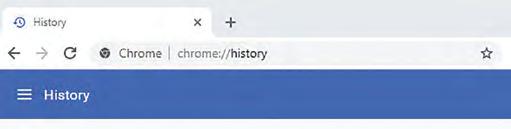
Click the three horizontal lines in the upper left corner next to History. Then select Clear
Browsing Data
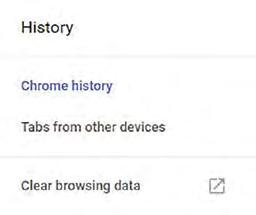
3) Select how far back you want to delete your cookies from the last hour all the way to every cookie saved on your PC. Then press the blue Clear Data button.
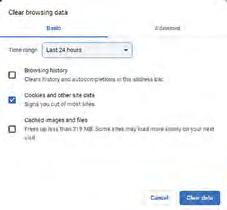
DELETING COOKIES ON GOOGLE CHROME FOR MOBILE
1)
2) In your Chrome browser on mobile, click the upper right ellipsis icon, it’s the one with three vertically aligned full stops like a traffic light.
Go to Settings > Privacy > Clear Browsing Data. You can select how far back to clear your cookies from one hour ago all the way to every cookie on your phone. Press the blue Clear Data button and you’re done.
H O W T O M A N A G E A N D D E L E T E C O O K I E S O N YOUR PC AND SMARTPHONE
DELETING COOKIES ON MICROSOFT EDGE FOR DESKTOP DELETING COOKIES ON SAFARI FOR iOS DEVICES
1)
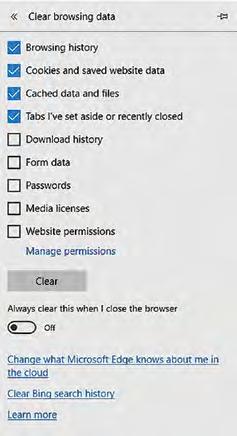
In your Edge browser click the ellipsis symbol in the upper right corner. It looks like three full stops arranged horizontally.
2) Go to Settings > Clear Browsing Data and then make sure the Cookies and saved website data box is ticked. Press the Clear button and your cookies are purged from the Edge browser
DELETING COOKIES ON SAFARI BROWSER ON MAC DESKTOPS
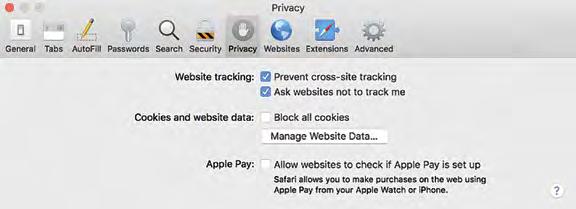
As the Windows version of Safari has been discontinued, the instructions as follows are for the MacOS version of the Safari browser for Mac desktops.
1)
2)
3)
4) In the Safari browser, go to Safari > Preferences
Select the Privacy tab
Select Remove all Website Data to purge all cookies. You can also selectively allow cookies only from websites you visit. Once you’re ready, click the Remove Now button.
If you want more fine tuned control, you can click on the Details button in Safari’s Privacy tab to selectively purge cookies. 1)
2)
3) To purge cookies in the Safari browser, you need to go to the Settings menu.
In Settings, scroll down and select Safari in the submenu settings
Inside Safari, select ‘Clear history and website data’ to remove cookies. You’re done!







