How To Install A Scanner To A Computer –Solved
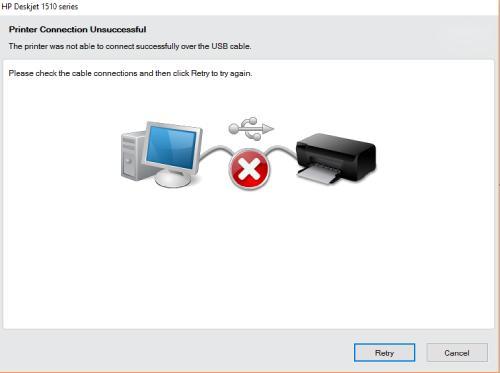
Are you having trouble connecting your scanner to your computer?
You’re not alone! Many users struggle with this common issue. But don’t worry! This article will provide you with some easy troubleshooting steps to get your scanner up and running again.
How Do I Install A Scanner On My Computer –Here You Go!
Are you having trouble connecting your scanner to your computer over a USB connection? If so, fortunately, you are on the right page, and we have the perfect solution. Follow the step-by-step instructions below, and you’ll have your scanner connected in no time. So, let’s get started!
#1 Check The USB Cable
● The first step in troubleshooting a scanner that is not connecting to a computer is to check the USB cable.
● Make sure the cable (recommended one) is properly connected to both the scanner and the computer.

● If the cable is loose or damaged, the scanner will not be able to connect to the computer.
● Try using a di�erent cable to see if this resolves the issue.
#2 Check The Computer’s USB Ports
● The next step is to check the computer’s USB ports.
● Make sure that the USB ports on your computer are working properly.
● Try connecting the scanner (to which you’re facing the issue) to a di�erent USB port on your computer.

● The original port may malfunction if the scanner works when connected to a di�erent port.
#3 Check For Updates
● Outdated drivers can cause compatibility issues with your computer, preventing the scanner from connecting to it.
● So, ensure you have the latest updates installed for your computer’s operating system and the scanner’s drivers.
● If your scanner driver is outdated, install the latest one by visiting its o�cial support page.
#4 Restart Your Computer And Scanner
● If the scanner is not connecting to your computer due to small hidden issues, then you can fix them by restarting.
● Restart both your computer and scanner and try connecting them again.
● After that, check whether your ‘scanner not connecting to pc’ is resolved or not.
#5: Reinstall The Scanner Driver
If your scanner is not communicating with computer again, then the cause might be with your scanner driver. The driver might need to be updated or corrected. In that case, reinstalling the driver is best. If you’re using a Windows computer, follow the instructions below to learn more about it.
● Open the Device Manager on your computer.

● Find your scanner and select it.
● Right-click on the scanner and select Uninstall Device.
● After that, restart your computer and go to the scanner’s o�cial manufacturer’s website to download the latest driver for your scanner.
● Once it’s downloaded, install the driver and restart your computer once again.
● Now you are ready to try connecting your scanner to the computer!
#6: Check The Scanner’s Settings
● You must check the scanner’s settings if the issue is still not resolved.

● Make sure that the scanner is set to the correct mode and that it is configured correctly.
● Reach out to us for real-time assistance.

End Note
In conclusion, many people face di�culties when trying to connect their scanners to their computers. But with the right solutions, you can fix it and get your scanner back to working properly. If your scanner is not connecting to your computer, even after performing the solutions above, then this is the time for you to get advanced technical support from an expert. Contact us for more details.
