
1 minute read
Authy and Other Authenticator Apps
by ConnieCT
Authy and Other Authenticator Apps
Step 1. You will be presented with a prompt to register for Two-Factor Authentication as shown in the figure below. If you are not ready to activate 2FA, you may skip activation for the next 5 days. After 5 days the activation of 2FA is mandatory, and the skip button will disappear.
Step 2. Select ‘Authy Push or Token’ as the 2FA method from the dropdown list. The alternative of a security key (FIDO2) requires a hardware key. The security key option in discussed later in this guide.
Step 3. You may enter your cellular phone number and register phone number with 2FA by clicking the Register button. When you click the Register button, the Connie Portal will validate that the phone number entered is a cellular phone number. If it is not a cellular phone number, a message is displayed, and you will be prompted to enter your cellular phone number once again. You can click Ok button and reenter the phone number.
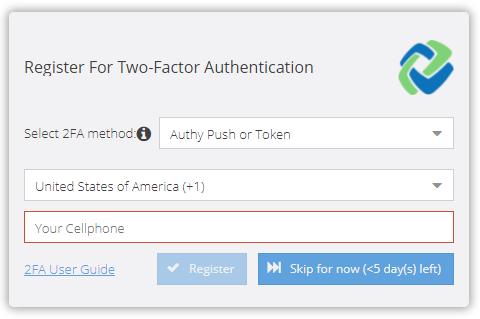
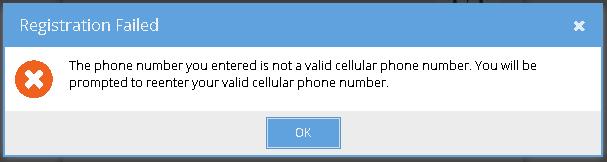
Step 4. After the phone number has been validated, the Proceed to Activation screen shown in the below figure will be displayed. On clicking Proceed, an Authy account will be created with the given phone number and you will be taken a screen to ‘Activate 2FA’. If you click the ‘Cancel’ button a message will be displayed and will return you to the 2FA Activation screen.
conniect.org 5


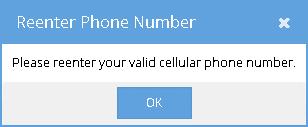
Step 5. Authy will send an SMS text message like the one shown below. Authy will autodetect the device type and redirect you to the appropriate download link. Clicking the link will prompt you to download the Authy application onto your registered device.


conniect.org 6


