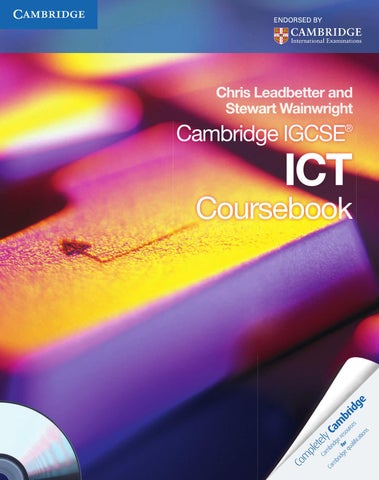Cambridge IGCSE ICT (Information and Communication Technology) matches the requirements of the revised Cambridge International Examinations ICT syllabus (0417). The book and CD-ROM are written by experienced IGCSE teachers and are endorsed by Cambridge International Examinations, ensuring that they are up to date and comprehensive in their coverage, with recent developments in ICT and its effects on our lives. The Coursebook content has been revised and rearranged, and a raft of new material is included on an accompanying CD-ROM in response to specific needs highlighted by practising teachers. The Coursebook contains: r DPWFSBHF PG UIF $BNCSJEHF TZMMBCVT DMPTFMZ GPMMPXJOH UIF TZMMBCVT sequence r MBOHVBHF BDDFTTJCMF UP TUVEFOUT PG B XJEF SBOHF PG BCJMJUJFT r QSBDUJDBM FYBNQMFT PG UIF EFWJDFT QSPDFTTFT BOE NFUIPET CFJOH FYQMBJOFE r B DMFBS JOEJDBUJPO PG UIF MFBSOJOH PCKFDUJWFT BU UIF CFHJOOJOH PG FBDI DIBQUFS r CSBOE OFX TFMG BTTFTTNFOU RVFTUJPOT UISPVHIPVU UIFøUFYU r MPOHFS BOTXFS RVFTUJPOT BOE DMBTT BDUJWJUJFT JO FBDIøDIBQUFS r BDUJWJUJFT UP IFMQ TUVEFOUT EFWFMPQ QSBDUJDBM BOE JOWFTUJHBUJWF TLJMMT VTFGVM for the assessment of practical skills r LFZ JEFBT BU UIF FOE PG FBDI DIBQUFS TVNNBSJTJOH UIFøDIBQUFS DPOUFOU The accompanying CD-ROM contains: r TIPSU BOTXFS SFWJTJPO RVFTUJPOT GPS FBDI DIBQUFS r FYFNQMBS BOTXFST UP SFBM FYBN RVFTUJPOT DPNQMFUF XJUI FYBNJOFS T comments r SFWJTJPO OPUFT BOE UFTUT DPWFSJOH UIF GVMM DPOUFOU r HVJEBODF PO TUVEZ TLJMMT BOE IPX UP EP XFMM JO UIF *($4& FYBNJOBUJPO r B HMPTTBSZ PG LFZ *$5 UFSNT Other components of Cambridge IGCSE ICT: 5FBDIFS T SFTPVSDF *4#/ Completely Cambridge – Cambridge resources for Cambridge qualifications Cambridge University Press works closely with Cambridge International Examinations as parts of the University of Cambridge. We enable thousands of students to pass their Cambridge exams by providing comprehensive, high-quality, endorsed resources. To find out more about Cambridge International Examinations visit www.cie.org.uk Visit education.cambridge.org/cie for more information on our full range of Cambridge IGCSE titles including e-book versions and mobile apps.
Chris Leadbetter and Stewart Wainwright
Cambridge IGCSEÂŽ
ICT
Coursebook Leadbetter and Wainwright
978 0521 17911 9 LEADBETTER & WAINWRIGHT: IGCSE ICT COVER. C M Y K
Chris Leadbetter and Stewart Wainwright
Cambridge IGCSE ICT Coursebook
Cambridge IGCSE ICT Coursebook with CD-ROM