
1 minute read
Course Registration

Log in CUSIS
Advertisement
Class Search / Add to Cart → Choose the term → Search by the course code/course name or Click “Additional ways to search” then find among “Available Subjects” When the access of shopping cart is opened, click your desired courses in “Class Search / Add to Cart” to add them into the shopping cart. Click “Shopping Cart / Enroll classes”. Use the “Validate” function to check if there is any time conflicts among your preferred courses and prerequisites that have not been met. Tick the courses you would like to take in the shopping cart. Click “Enroll”. To check whether you register the courses successfully, click “Enrollment status”. Click “Manage Class”


Course information can be viewed by clicking the course. Mark down the class number of your de
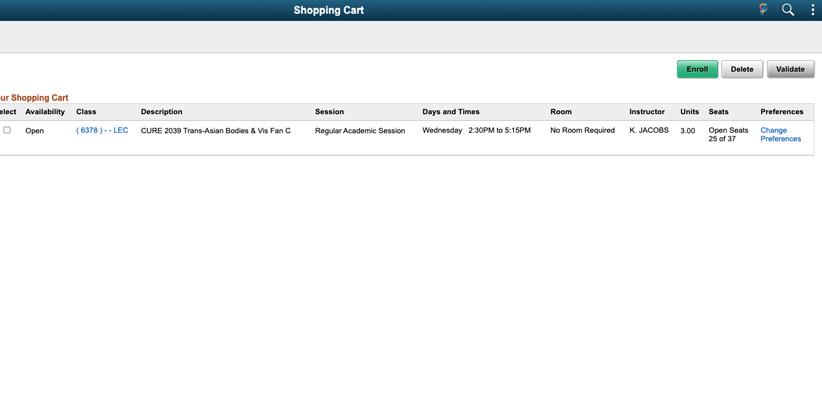
sired courses.
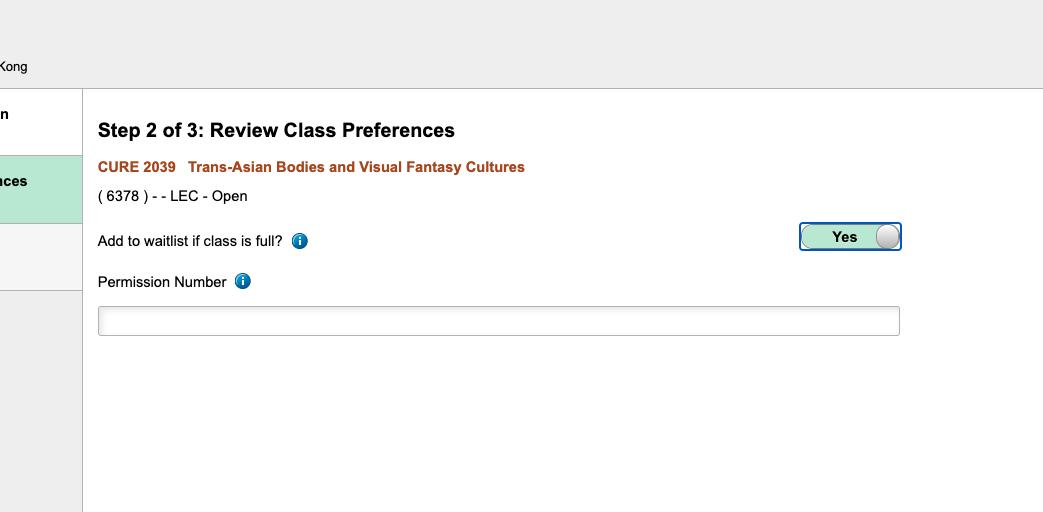
You are suggested to choose “waitlist if class is full” so that you may have a second chance during add/drop period. You will be enrolled in the class if someone drops the class.
During add/drop period, add courses by above procedures or use “Drop Classes” button to drop courses. “Swap Classes” function is for changing PE classes. To change to another tutorial class of the same course, click “Update class”.
Tips: Prepare other options of courses, so you can register for those courses if classes of your first priority are full.






