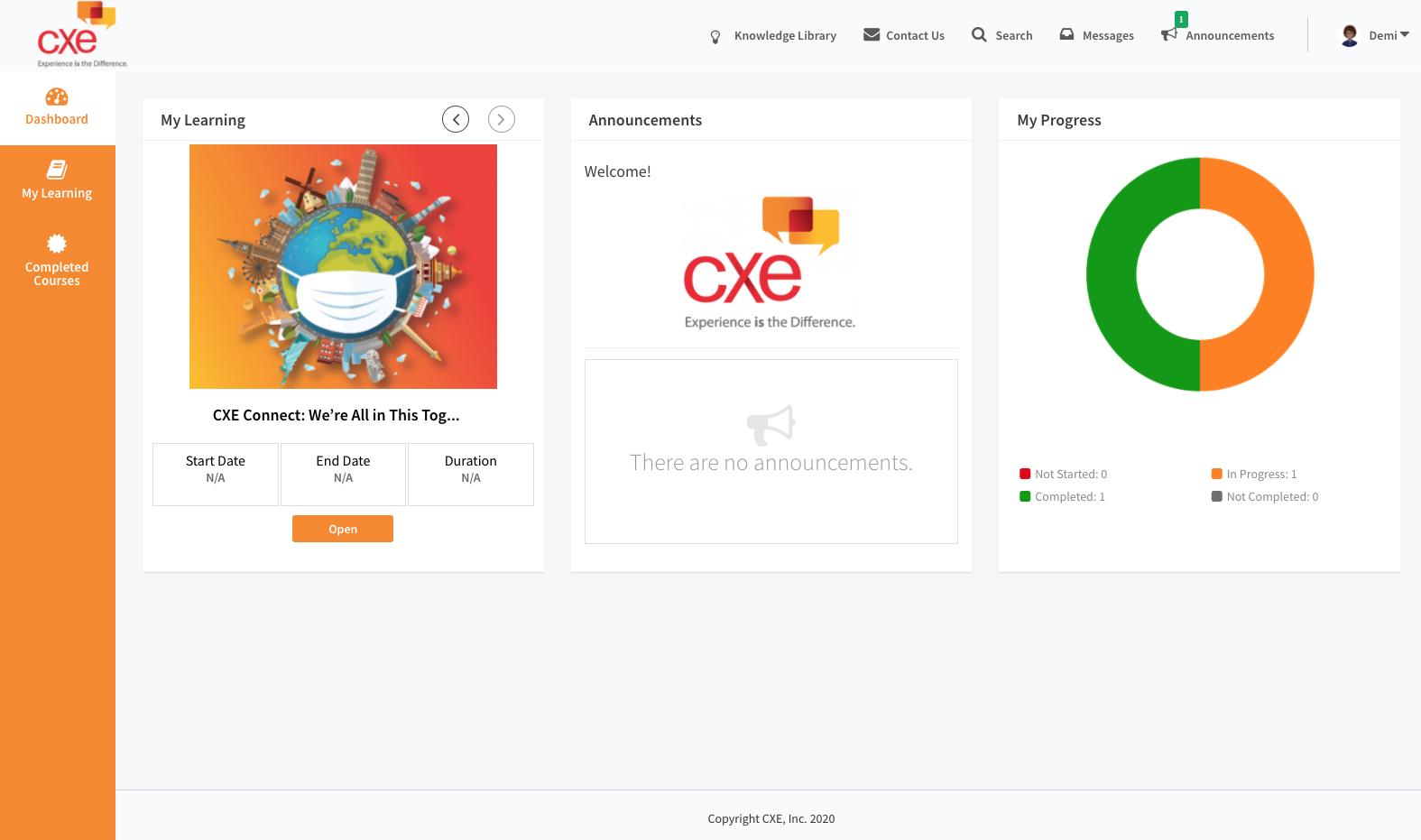
1 minute read
How To Access A Course on the Web Application
from CXElearning Learner GUide
by CXEinc
How To Access A Course on the Web Application
§ Login using the URL: https://cxe.cxelearning.com/learner/. § You will be taken to the Dashboard. To access the courses, you need to click My Learning where all courses assigned to a learner are listed. § You will see all the courses that have been assigned to you by a CXE Administrator or ones you have enrolled in. § Click Open to access the course.
Once opened, you will see the learning objects within the course (“Learning Objects” are the different types of training delivery methods—video, PowerPoint presentation, recording, .PDF, etc.) The course name is mentioned to the top left of the screen. The course progress status (in percentage) denoted as a graphical illustration, is displayed at the top right, opposite the course name.
This is followed by a brief course description. Here you will find two buttons—Details and Rules.
Clicking Details will show a pop-up to display basic and additional information about the course, for example course description, type of course, first and last accessed dates, completion date, etc.
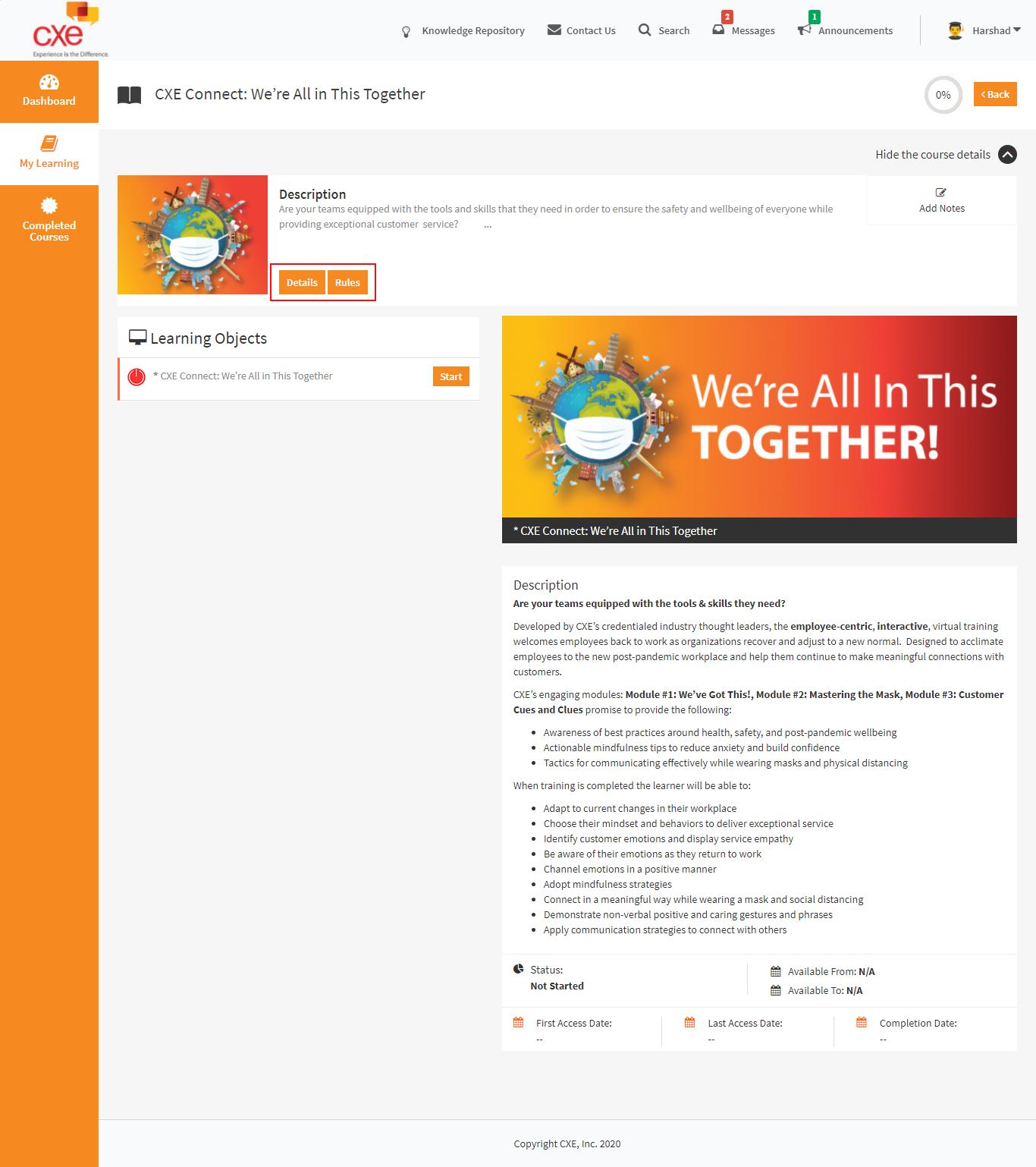
Clicking Rule will show a pop-up to display the completion policy, mandatory or optional learning objects, pre-requisites, etc., if applicable.



Each learning object has a dedicated Start button. Click it to access the learning object and thus initiate the learning activity.

To the right, a description of the selected learning object is displayed along with the completion status (whether its Completed, In Progress, Not Started), First Access Date, Last Access Date, and Completion Date. These dates are dynamically updated based on the completion status of the course.



