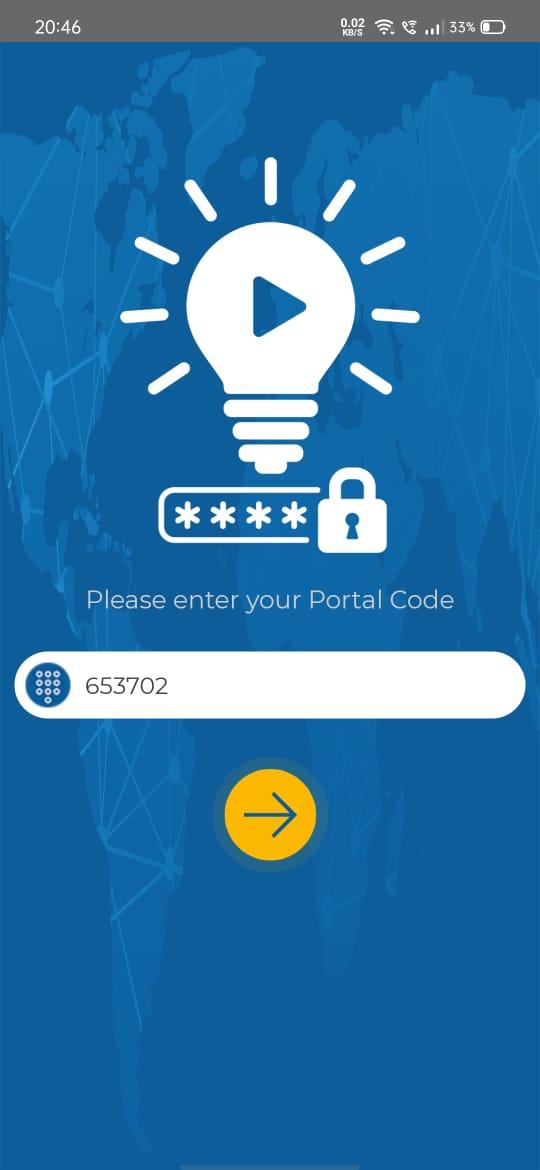
2 minute read
How To Access A Course on the Mobile Application
from CXElearning Learner GUide
by CXEinc
How To Access A Course on the Mobile Application
The App is available for download in Play Store (Android) and App Store (iOS), respectively. Alternatively, you can click the links below to download the app. *Please note: You must create your username and password via the Web Application before you will be able to successfully access the CXElearning Portal via the Mobile App. Android: https://play.google.com/store/apps/details?id=com.enyotalearning.learninghub&hl=en iOS: https://apps.apple.com/us/app/my-learning-hub/id1449238247
Once the app is downloaded and installed, click My Learning Hub. A page will open where you need to enter your Portal Code. The code is 6 digits long, provided by your CXE Admin.

The sign in page to the portal will open. Populate the fields to login. o Language: Preferred language can be selected from the dropdown here. o Username/Email Address: Registered username/email address should be entered here. o Password: The password should be entered here.
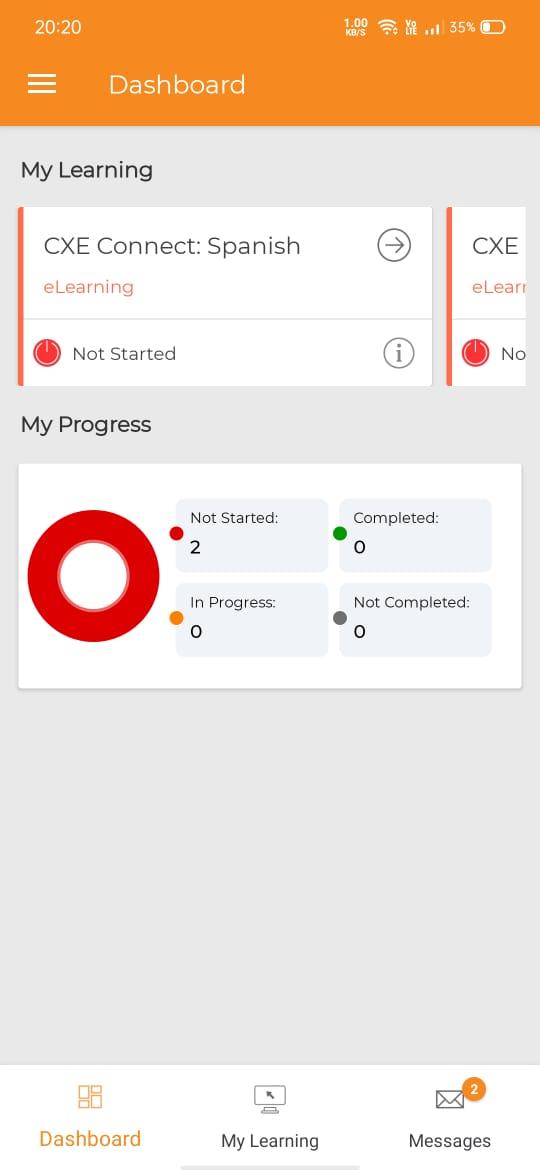
On a successful login, you will be directed to the Dashboard. You can see the number of courses that are assigned to you, your course progress, and many other widgets.

My Learning is accessible from the bottom of the screen. Here you can see a list of courses you are enrolled in to or see the list of courses assigned to you by the CXE Admin. Filters are available in the upper right corner to fine-tune your search for courses. Courses will be displayed with details like Course Name, Course Category that are displayed along with the status, such as Completed, Not Started, etc. Also, Date and Time data are shown on click of the Information icon. For additional details or to open the course, click à
The Details button beside the thumbnail display’s details like First Access Date, Last Access Date and Completion Date. The Rules button is provided to check rules such as which learning assets are mandatory or optional, pre-requisites for a learning asset, views allowed, etc. Also, the completion policy is displayed below the rules. Click à next to the learning object name to start learning.


On completion of a course, the certificate can be accessed using the Certificate button.




