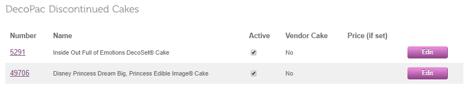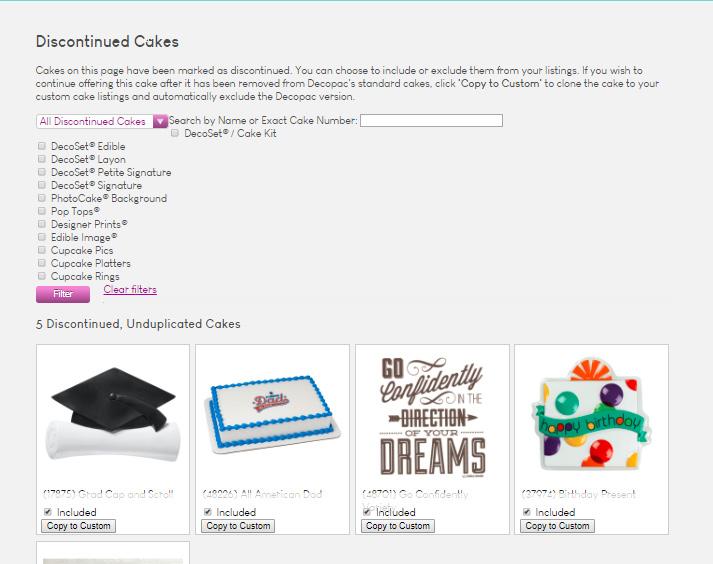
1 minute read
Discontinued Cakes
from Cakes User Guide
by DecoPac
Discontinued DecoPac cake designs can still be made available to access and showcase if you have on-hand inventory of the design. An alert banner message will appear upon log in indicating when a cake design has been discontinued. By default, all discontinued cakes are excluded from order availability. Navigate to Bakery Cakes>Discontinuations to view new discontinued cakes. Once you have depleted your inventory you can then remove/exclude the cake design.
View Discontinued Cake Designs that were Copied to Custom by navigating from Bakery Cakes > Custom Cakes.
A
B
D
E
F C
A. New Discontinued Cake Designs will automatically appear as options to view. B. To view other Discontinued
Cake Designs by category, use the drop-down menu. Select the
‘Filter’ button for results. C. Search for a specific cake design by name or item number. D. Check the box(es) next to the
Product Type(s) you want to view.
Select the Filter button for results. E. Clear Filtered results. F. Check the box to include and select ‘Copy to Custom’. This will convert the cake design to a custom-to-your-bakery design and will appear under your
Custom Cakes.
A. Indicates DecoPac Item Number and Name of discontinued, now custom, cake design. B. Checked box indicates item is
Active and orderable. Once you have depleted your inventory, you can uncheck this box to mark cake design as Inactive, so it will be unavailable to order. C. You can edit any of the parameters for this now custom cake design (e.g. description, categories, etc.).
A B
C