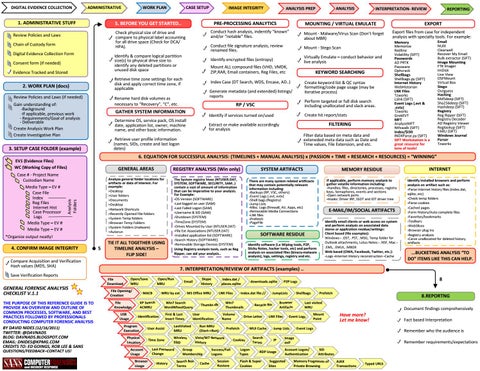DIGITAL EVIDENCE COLLECTION
ADMINISTRATIVE
1. ADMINISTRATIVE STUFF
CASE SETUP
IMAGE INTEGRITY
5. BEFORE YOU GET STARTED..
Chain of Custody form Digital Evidence Collection Form
Identify & compare logical partition size(s) to physical drive size to identify any deleted partitions or unused disk space
Consent form (if needed) Evidence Tracked and Stored
Review Policies and Laws (if needed) Gain understanding of: -Background -If applicable, previous work - Requirements/Goal of analysis - Deliverable Create Analysis Work Plan Create Investigative Plan
Mount - Malware/Virus Scan (Don’t forget about MBR)
Conduct file signature analysis, review renamed files.
Mount - Stego Scan
Identify encrypted files (entropy)
Virtually Emulate – conduct behavior and live analysis
KEYWORD SEARCHING Create keyword list & QC syntax formatting/code page usage (may be iterative process)
Generate metadata (and extended) listings/ reports
Perform targeted or full disk search including unallocated and slack areas.
RP / VSC
GATHER SYSTEM INFORMATION
Create hit report/stats
Identify if services turned on/used
Determine OS, service pack, OS install date, application list, owner, machine name, and other basic information.
FILTERING
Extract or make available accordingly for analysis
Filter data based on meta data and exteneded meta data such as Date and Time values, File Extension, and etc.
Retrieve user profile information (names, SIDs, create and last logon dates)
3. SETUP CASE FOLDER (example)
INTERPRETATION- REVIEW
MOUNTING / VIRTUAL EMULATE
Index Case (DT Search, WDS, Encase, AD..)
Rename hard disk volumes as necessary to “Recovery”, “C”, etc.
ANALYSIS
Conduct hash analysis, indentify “known” and/or “notable” files.
Mount ALL compound files (VHD, VMDK, ZIP,RAR, Email containers, Reg Files, etc
Retrieve time zone settings for each disk and apply correct time zone, if applicable
2. WORK PLAN (docs)
ANALYSIS PREP
PRE-PROCESSING ANALYTICS
Check physical size of drive and compare to physical label accounting for all drive space (Check for DCA/ HPA).
Review Policies and Laws
REPORTING
EXPORT Export files from case for independent analysis with specialty tools. For example: Memory Memorize Redline Volatility (SIFT) Passwords AD PRTK Passware Ophcrack Shellbags Shellbags.py (SIFT) Internet History WebHistorian LNK Files Tzworks Lslnk (SIFT) Event Logs (.evt & .evtx) Tzworks GrokEVT MFT AnalyzeMFT Ntfswalk (SIFT) index/$I30 INDXParse.py (SIFT) SIFT Workstation is a great resource for tons of tools!
Email NUIX Clearwell Recover My Email Bulk extractor (SIFT) Image Mounting FTK Imager ImDisk Live View OSFMount Virtual Box Stego Outguess Hashing Md5deep (SIFT) Sha256deep (SIFT) Hashdeep (SIFT) Registry Reg Ripper (SIFT) Registry Decoder AD Registry Viewer Reglookup (SIFT) YARU (SIFT) Windows Journal Parser Tzworks
6. EQUATION FOR SUCCESSFUL ANALYSIS: (TIMELINES + MANUAL ANALYSIS) x (PASSION + TIME + RESEARCH + RESOURCES) = “WINNING”
Analysis Folders
EV1 (Evidence Files) WC (Working Copy of Files) Case # - Project Name Custodian Name Media Type – EV # Case File Index Reg Files Internet Hist Case Processor Logs Media Type – EV # Media Type – EV #
WORK PLAN
GENERAL AREAS
REGISTRY ANALYSIS (Win only)
SYSTEM ARTIFACTS
MEMORY RESIDUE
Analyze general folder locations for artifacts or data of interest. For example: >Desktop >User folders >Documents >Desktop >Network Shortcuts >Recently Opened File folders >System Temp folders >Browser Temp Folders >System Folders (malware) >Autorun
The System registry hives (NTUSER.DAT, SYSTEM, SOFTWARE, SECURITY, SAM..) contain a vast of amount of information that can be imperative to your analysis. For Example: -OS Version (SOFTWARE) -Last logged on user (SAM) -Last Failed Logon (SAM) -Username & SID (SAM) -Shutdown (SYSTEM) -TimeZone (SYSTEM) -Drives Mounted by User (NTUSER.DAT) -File Ext Associations (NTUSER.DAT) -Installed application list (SOFTWARE) -Search History (SOFTWARE) -Removable Storage Devices (SYSTEM) Using Registry analysis tools, such as Reg Ripper, can aid your analysis..
There are many system related artificacts that may contain potentially relevant information including: -Backups (RP, VSC, others) -Event Logs (.evt, evtx) -Shell bags (Registry) -Jump Lists -Misc. Logs (firewall, AV, Apps, etc) -Removable Media Connections -LNK files -Prefetch -PageFile
If applicable, perform memory analysis to gather volatile information including: -Handles; files, directories, processes, registry keys, Semaphores, events and sections -Open network ports -Hooks: Driver IRP, SSDT and IDT driver tree
*Organize output neatly!
4. CONFIRM IMAGE INTEGRITY
5
TIE IT ALL TOGETHER USING TIMELINE ANALYSIS – FLIP SIDE!
Compare Acquisition and Verification Hash values (MD5, SHA)
E-MAIL/IM/SOCIAL ARTIFACTS Identify email clients or web access on system and perform analysis on associated data stores or application residue/settings: Client based (file examples): Windows - .OST, .PST, .MSG, Temp folder for Outlook attachments, Lotus Notes - .NSF, Mac .EML, .EMLX, .MBOX Web based (OWA, Facebook, Twitter, etc.): -Logs -Internet History reconstruction -Cache
SOFTWARE RESIDUE Identify software (i.e Wiping tools, P2P, Sticky Notes, hacker tools, etc) and perform analysis on associated files (binary-malware analysis), logs, settings, registry and etc.
QUESTIONS/FEEDBACK–CONTACT US!
Open/Run MRU
Open/Save MRU
File Download
THE PURPOSE OF THIS REFERENCE GUIDE IS TO PROVIDE AN OVERVIEW AND OUTLINE OF COMMON PROCESSES, SOFTWARE, AND BEST PRACTICES FOLLOWED BY PROFESSIONALS CONDUCTING COMPUTER FORENSIC ANALYSIS BY DAVID NIDES (12/16/2011) TWITTER: @DAVNADS BLOG: DAVNADS.BLOGSPOT.COM EMAIL: DNIDES@KPMG.COM CREDITS TO: ED GOINGS, ROB LEE & SANS
Identify installed browsers and perform analysis on artifact such as: -Parse Internet history files (index.dat, sqlite, etc) -Check temp folders -Parse cookies -Cached pages -Form History/Auto complete files -Favorites/bookmarks -Toolbars -WebSlices -Browser plug ins -Registry analysis -Carve unallocated for deleted history artifacts
...BUCKETING ANALYSIS “TO DO” ITEMS LIKE THIS CAN HELP.
7. INTERPRETATION/REVIEW OF ARTIFACTS (examples) ..
Save Verification Reports
GENERAL FORENSIC ANALYSIS CHECKLIST V.1.1
INTERNET
File Opening/ Creation
USB Usage
MRU by ext
MACB XP Search ACMRU
File Knowledge
First & Last Insert Times
User Assist
LastVisited MRU
Time Zone
Wireless SSID
Physical Location
Account Usage Browser Usage
Last Password Change History
Skype History
Index.dat / places.sqlite
MS Office MRU
Win7 Search WordWheelQuery
Identification
Program Execution
LNK Files
Search Box Terms
Volume Name
Run MRU (Start->Run)
Cache
Drive Letter
MUI Cache
Success/Fail Logons Session Restore
Cookies Logon Types
Search Terms
LNK Files
Prefetch
8.REPORTNG
Last visited MRU
Event Logs
Mount Point
Document findings comprehensively
Have more? Let me know!
Event Logs
Jump Lists
RDP Usage
Flash & Super Cookies
Shellbags
Browser Artifacts
IP
8
P2P Logs
JumpLists
Recycle Bin
Prefetch
Vista/W7 Network History
Group Membership
Index.dat file://
WIn7 Thumbnails
Thumbs.db
User Identification
downloads.sqlite
Remember who the audience is
Image exif Account Logon/ Authentication
Suggested Sites
Fact based Interpretation
Remember requirements/expectations SID Attributes
Memory Fragments of Private Browsing
AJAX Transactions
Typed URLS