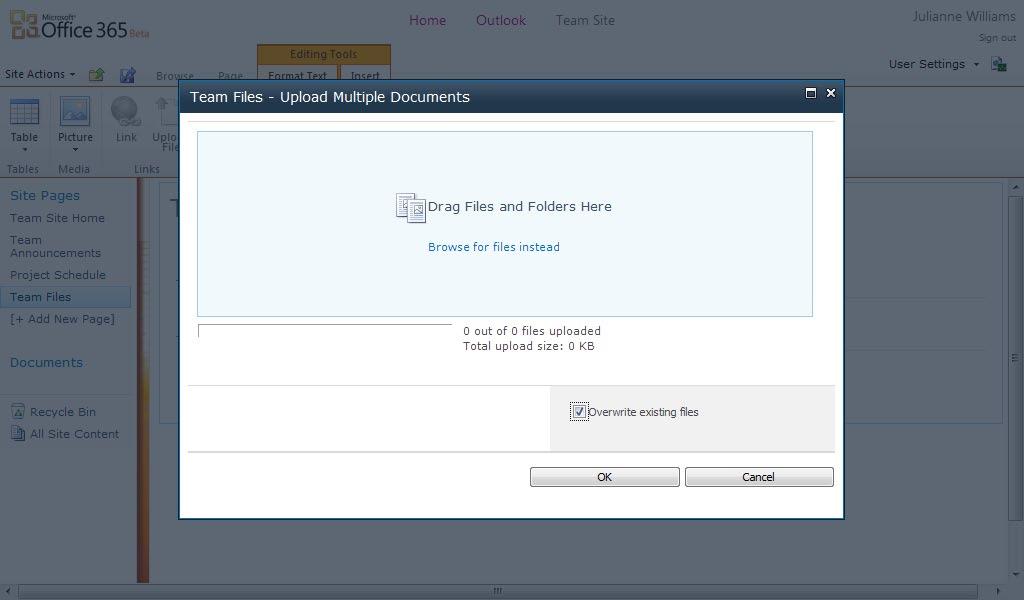
1 minute read
■ Organizing Document Libraries
from Microsoft Office 365
by EckoTango
FIGURE 6-4 The dialog box that appears when you click Upload Multiple Files in the Team Files – Upload Document dialog box.
Tip By default, the Overwrite Existing Files check box is selected so that any files you upload will overwrite files with the same name that are already in your document library. You’ll find that it’s a good practice to keep this check box selected so that versions of specific files are kept to a minimum in your site and reduce the risk of someone on your team working with an outdated version of the file. You’ll have to communicate this policy in advance to the team, though, so that all members understand that new versions of files will overwrite older versions with the same name.
Advertisement
Keeping your documents named and organized effectively will go a long way toward helping your team find what they need when they need it. You can help this process along by choosing specific naming conventions for the various files you post. You might ask everyone to name files with their initials and the date in the file name, or assign specific codes for different departments to use so that they’ll be able to recognize their own files easily.










