
1 minute read
Editing a Word Document on Your Phone
from Microsoft Office 365
by EckoTango
The editing tasks you can perform on your mobile phone are a bit limited, but you can still get a lot done. You can read through a new report, for example, and make simple edits by correcting spelling, changing words, and adding content. You can change the format of text by boldfacing, italicizing, or underlining it, and you can highlight text and change text color. What’s more, you can add comments to the document—which is great if you’re reviewing a piece that’s being created by your team—and send it on to other team members for their review as well.
That’s quite a lot of work you can do while you’re on the road! Here are the how-tos for editing your document on your phone: 1. Tap the Word program icon in the upper left corner of the display. The file options appear. 2. Tap Download A Copy. (See Figure 9-9.)
Advertisement
FIGURE 9-9 Tap Download A Copy to begin editing the document on your phone.
3. Tap the file icon when prompted. 4. Tap Edit to begin to edit the content. (See Figure 9-10.)
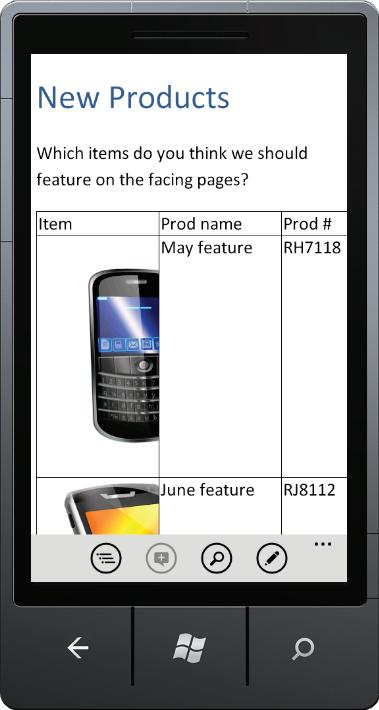
Tap to edit document.
FIGURE 9-10 Tap Edit to display Windows Phone 7 editing tools.
5. Tap the arrows or flick the screen to move to the place in the document where you want to make the change. 6. Tap a word or space to position the cursor, and then use the keypad to enter new text or correct existing text. (See Figure 9-11.)










