fischertechnik Design Studio
TIPS & TRICKS








Selection mode:
Select one or more components (Shift key)
Repositioning mode:
Components are placed again
Transform mode:
Move and rotate selected components freely.
The grid addition (Ctrl key) can be used to capture exact values in distance or angle.



Photo mode:
Create photos of the model. Various settings can be made here before the photo is finally created. The gallery can also be opened in this menu.
Information button:
The names of the individual components are displayed by hovering over them with the mouse.

Invalid components:
This button can be used to display components that are in an invalid position and therefore do not work.









Inventory:
All currently available components are available here. The inventory is constantly kept up to date.
Assemblies:
Assemblies can be created, edited and deleted.
This facilitates the installation of parts groups that are used or edited several times.
Parts list:
Displays all installed parts in the model including the quantity of parts.
The list can also be exported to CSV and saved.
This parts list can be ordered from an individual parts supplier.
Hot Keys:
Show useful combinations of actions that can be used for the activated function. They differ depending on which mode is selected.
The buttons allow you to jump one development step forwards or backwards.

Simulation menu:
The 3D model can be simulated here.
Click on the green arrow to start and on the pause button to stop.

Tutorials:
Helps with questions and explains individual steps of the app. The explanations for the currently selected mode are always displayed here.




Menu:
Various actions can be carried out here.
New: Open a new model.
Save: Save files.
Save as: Save file as.



Open:
A saved model can be loaded using the "open" button.
Without registration, only presaved models can be opened.
With registration, you can also open your own saved models.
When registering, please note that children must have this confirmed by a parent. by a parent.


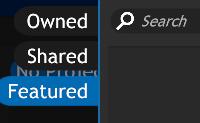


Gallery:
All photos saved in the cloud can be viewed in the gallery. This also allows inspiration to be drawn from other models.
By clicking on this button (after registration) you can view your own images/files shared by others or published by fischertechnik.
A new project can be created via the plus sign.
All other data management functions are available with the same login at https://git.fischertechnikcloud.com/ with the same login.



Settings: Various options for making settings.
Scaling of the interface, depending on the size of the screen on which you are working.
Manage audio.
Switch between dark and light mode



The sensitivity of the mouse can be set via the input settings
Tutorials can be called up directly.
Start screen: Information and contact