Instructions: CHARGER KIT


This product contains a Lithium Polymer (LiPo) battery. If these batteries are punctured or otherwise damaged, they can catch fire. So please handle the battery with care when assembling this kit.



This product contains a Lithium Polymer (LiPo) battery. If these batteries are punctured or otherwise damaged, they can catch fire. So please handle the battery with care when assembling this kit.
A LiPo battery and charger board that charges automatically while you use your micro:bit! This neat solution to your micro:bit’s power needs comes with an acrylic layer enclosure to protect your micro:bit and the Charger for micro:bit.
• Program your micro:bit and charge at the same time
• Once charged the Charger for micro:bit can power your micro:bit for up to 20 hours using its rechargeable built-in LiPo battery
• Acrylic case to protect your micro:bit and Charger for micro:bit
• On/off switch
• Full charge indicator LED

Take the parts out of the box (contained in three bags) and check that you have everything.

• Acrylic pieces labelled 1 to 6
• Charger for micro:bit board with USB adapter fitted
• 4 x plastic nuts and bolts
4
Push the bolts through the back of the piece labelled 1. Its difficult to do this without bolts falling out as fast as you put them in. If you do it near the edge of your table, you can slide one corner of piece 1 over the edge of the desk at a time and push its bolt through.

Make sure that the piece is the right way around, with the engraved number 1 in the bottom left.
Place the acrylic pieces over the bolts as shown in the sequence below. You can tell that it is the right way around from the photo, and also by checking that the numbers engraved on the plastic are the correct way up.


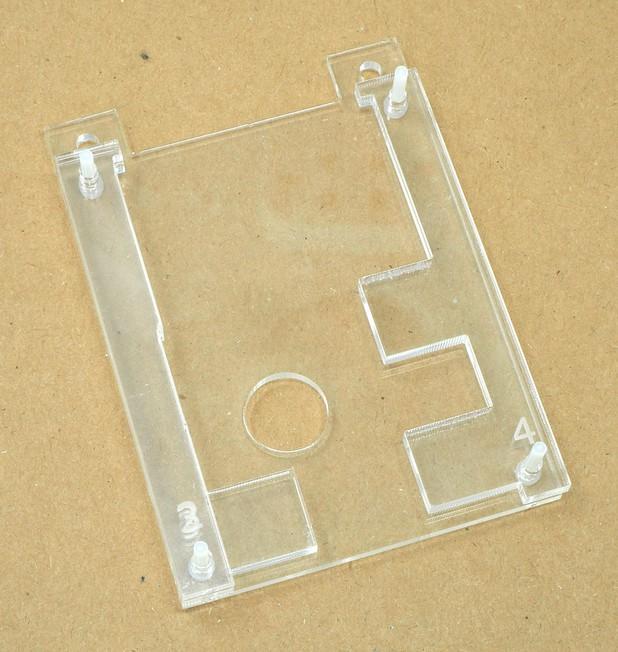

Connect your BBC micro:bit to the Charger for micro:bit’s USB plug.

If the USB plug won’t fit into the micro:bit’s USB socket make sure that the black USB adaptor hasn’t been put onto the Charger for micro:bit the wrong way around.
Plug the JST plug coming from the lead on the Charger for micro:bit into the JST ‘battery’ socket on the micro:bit. This will only connect one way around.

Place the connected micro:bit and Charger for micro:bit onto the acrylic assembly as shown below.

Put the acrylic layer labelled 6 into place, with the square cut-outs over buttons A and B.

Place the nuts over the top of the screws and tighten them (finger tight).

You can if you like use a small screwdriver to hold the screws still while you tighten the nuts with your fingers.
The Charger for micro:bit contains a rechargeable battery, that will automatically charge whenever the device is plugged into a USB power source such as your computer. You can also flash programs onto your micro:bit through this connection. There is no need to take anything apart.
When the charger is fully charged (which should take about 3 hours from empty) a green LED on the charger will light. Note that you don’t have to fully charge the Charger before using it.
If you want to power the micro:bit from the Charger’s battery, then just unplug the USB lead to your computer and slide the switch on the Charger to the right (1position).
When you have finished using your micro:bit on battery, then either plug it back into a USB power source to get it charging again, or turn the switch to off (0) to save the battery.
A fully charged Charger for micro:bit will power a micro:bit on its own for about 24 hours.
For more information on this kit, the product's home page is here: https://monkmakes.com/mb_charger
As well as this kit, MonkMakes makes all sorts of kits and gadgets to help with your micro:bit and Raspberry Pi projects. Find out more, as well as where to buy here: https://monkmakes.com you can also follow MonkMakes on Twitter @monkmakes.





12