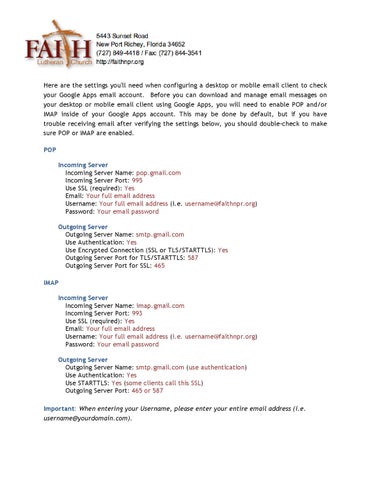!
! Here are the settings you'll need when configuring a desktop or mobile email client to check your Google Apps email account. Before you can download and manage email messages on your desktop or mobile email client using Google Apps, you will need to enable POP and/or IMAP inside of your Google Apps account. This may be done by default, but if you have trouble receiving email after verifying the settings below, you should double-check to make sure POP or IMAP are enabled. POP Incoming Server Incoming Server Name: pop.gmail.com Incoming Server Port: 995 Use SSL (required): Yes Email: Your full email address Username: Your full email address (i.e. username@faithnpr.org) Password: Your email password Outgoing Server Outgoing Server Name: smtp.gmail.com Use Authentication: Yes Use Encrypted Connection (SSL or TLS/STARTTLS): Yes Outgoing Server Port for TLS/STARTTLS: 587 Outgoing Server Port for SSL: 465 IMAP Incoming Server Incoming Server Name: imap.gmail.com Incoming Server Port: 993 Use SSL (required): Yes Email: Your full email address Username: Your full email address (i.e. username@faithnpr.org) Password: Your email password
!
Outgoing Server Outgoing Server Name: smtp.gmail.com (use authentication) Use Authentication: Yes Use STARTTLS: Yes (some clients call this SSL) Outgoing Server Port: 465 or 587
Important: When entering your Username, please enter your entire email address (i.e. username@yourdomain.com).