
1 minute read
Android Tablet User Manual
The anywAiR app runs on its own dedicated wall mounted touch screen. This touch screen creates a hub for control of your anywAiR system.
The anywAiR touch screen runs Android, which means it can do so much more than just control your anywAiR system. You can also install apps such as News apps, Email & Weather from the Google Play Store.
Your anywAiR touch screen is permanently attached to your wall with the ability to pivot between portrait & landscape modes so that you can enjoy all your apps in the orientation that suits them best.
To exit the anywAiR app press the home button from any screen as pictured below.
If you are not familiar with the Android operating system, an abundance of information can be found on the internet.
2 - SETTING UP Wi-Fi ON YOUR WALL MOUNTED TOUCH SCREEN
AnywAiR allows you to control your anywAiR system from your Android or Apple devices, after installing the anywAiR app on your phone.

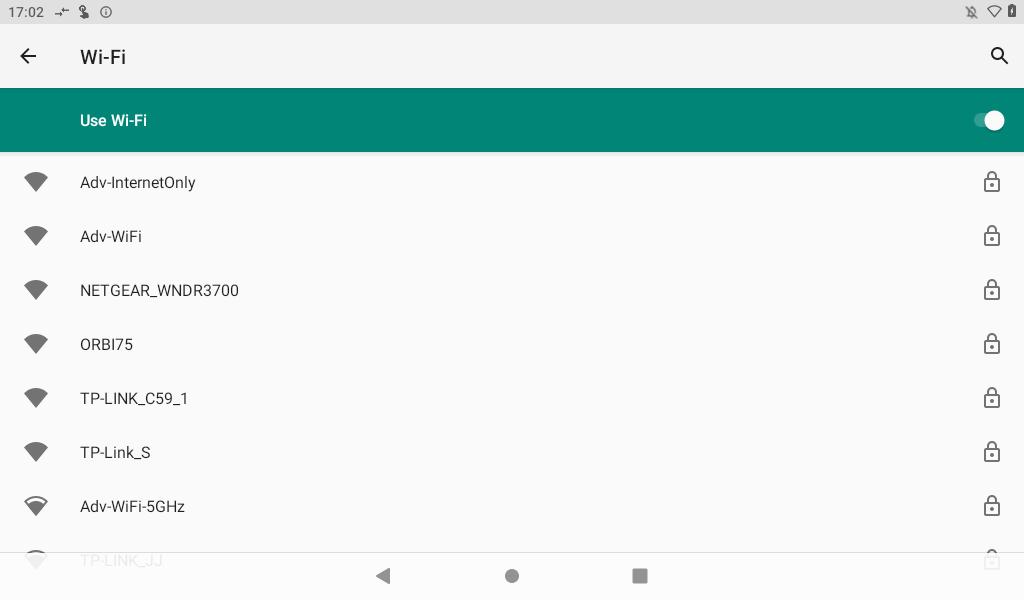
Smart Device control can be used inside your home via your personal Wi-Fi network or remotely using your phones internet connection.
To use this option you will first need to connect your wall mounted touch screen to your Home Wi-Fi:
1. Ensure you have an existing home Wi-Fi network & you have your password on hand.
TIP: Some routers have the network name (SSID) & password printed on a sticker located on the bottom of the router.
2. Go to your anywAiR wall mounted touch screen & press the home button.







