
1 minute read
7 - SCENE EDITOR PAGE
The Scene Editor screen as shown below is where you can configure any new or existing scenes.
A - Set the Scene Window
This window allows you to control what the scene will do to your aircon.
B - The air con status & temp, mode and fan speed can be change in this section.
C - The zone status & temp or airflow and the MainZone can be change in this section. The Fresh Air status can also be set to enabled or disabled.
D - Set the Time Window
This window allows you to set a time and choose which days for your scene to run and the time when the aircon will turn OFF. The schedule can be enabled and disabled.
E - Saving, Running and Deleting a Scene
All changes to a Scene must be saved by pressing the save button. You can run a scene from the editor screen by pressing the “Run Now” button. If the scene is no longer needed then it can be deleted by pressing the trash button.
Events give you the ability to set and run ‘tasks’ when specific events happen around your home during a designated period of time.
A - This shows what task is enabled on this event.
B - Press to edit an event.
C - This shows when an event is disabled.
D - Press the button to create an event.
E - This shows the time when an event is active.

F - Press the event name to display the summary of the event.

9.1 - EVENT EDITOR
Events will monitor the selected event(s) during the selected time period and day(s). When the conditions are met, the selected task will run.
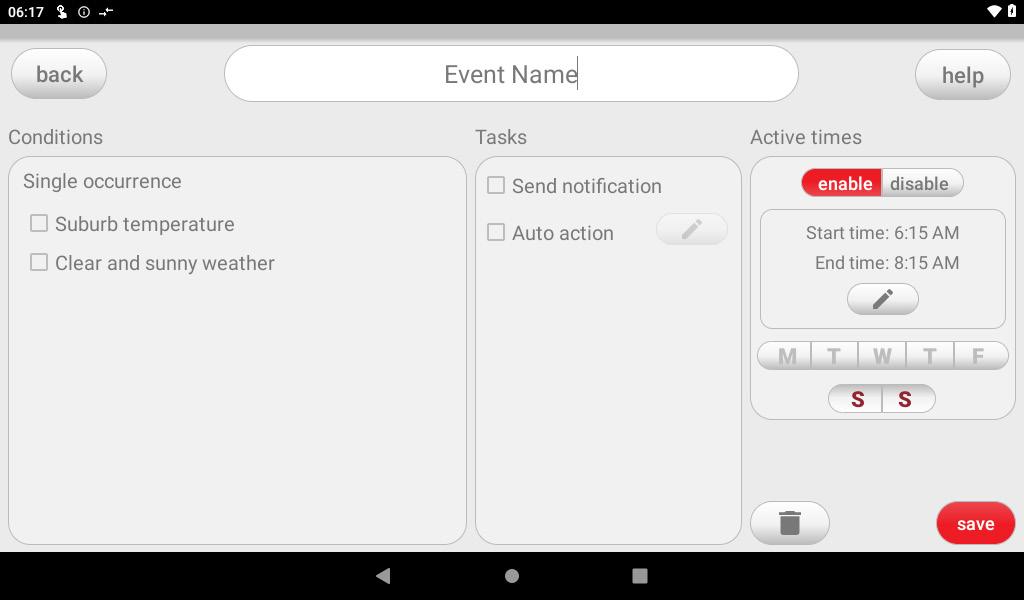
NOTE: Make sure your wall mounted touch screen is connected to your Wi-Fi. To start creating an event, set your post code first in options page.
A - Conditions
These are the conditions that need to be met first before a task will trigger. This can trigger the task once per day. You can select multiple “single occurence” conditions and all of them must be met for the task to trigger.
B - Tasks
These are the actions that will take place when a condition(s) is satisfied.
C - Active Times
This is where you set the schedule when the event will be active.
D - Trash Button
Press to delete the event.
E - Save Button
Press to save and exit the event.







