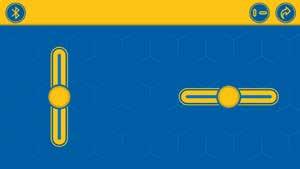
2 minute read
App Setup and Bluetooth Connection Information
DOWNLOAD AND INSTALL THE APP
You can download the free Gigo Super Sphere app for iOS devices from the iOS App Store, or for Android devices from Google Play. The app, also referred to as the control app, allows you to remotely control and program your robots.
Advertisement
For specific device requirements, see the Information section in the Gigo Super Sphere app’s download page.
To get the app:
1. Turn on your tablet or smartphone.
Gigo Super Sphere
2. Scan the QR code to the right to take you to the product page for this kit (or search for the “Gigo Super Sphere
Robotics app”).
3. Follow the steps on the app download page to download and install the app on your device.
4. Open the app and the interface for remote control mode (A) will appear.
The Gigo Super Sphere app is compatible with iOS 13+, or Android 8.0+.
ESTABLISHING A CONNECTION
1. Connect the app to your robot’s CLAPPING RECEIVER by pressing the Bluetooth button (B) in the upper left corner of the app screen.
2. When the connection has been made, the Bluetooth symbol will change color, the blue light on the CLAPPING RECEIVER will change from blinking to solid, and, if a motor is connected, the motor will drive for a brief moment to indicate the connection has been made. See the chart to the right for descriptions of each connection state. iOS
B A
Bluetooth not connected
Bluetooth icon in app: Gray with blinking ring Blue light on CLAPPING RECEIVER: Blinking
App searching for Bluetooth connection
Bluetooth icon in app: Blinking yellow Blue light on CLAPPING RECEIVER: Blinking
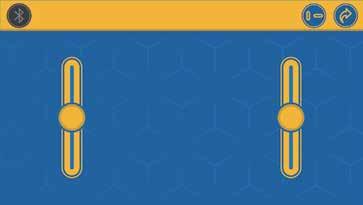
TROUBLESHOOTING THE CONNECTION If the Bluetooth connection isn’t working: ››› Make sure the batteries are fully charged and the Bluetooth CLAPPING RECEIVER is awake (the blue light is blinking). ››› Make sure Bluetooth is enabled on your device and location services are enabled for the Gigo Super Sphere app. ››› Try restarting the app or the device. ››› If the blue light on the CLAPPING RECEIVER is solid but there is no Bluetooth connection, quit the app and wait for the blue light to start blinking again. Then restart the app. ››› Try removing and reinserting the batteries to reset the CLAPPING RECEIVER. Bluetooth connected
Bluetooth icon in app: Solid yellow with blue circle Blue light on CLAPPING RECEIVER: On and not blinking

CLAPPING RECEIVER sleeping
Android
• No Bluetooth connection • Power-saving mode • Automatically sleeps after about a minute of inactivity • Jiggle it to wake it up Blue light on CLAPPING RECEIVER: Off





