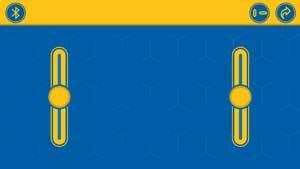
1 minute read
Remote Control Mode
USING REMOTE CONTROL MODE
After you have built a robot model (assembly instructions start on page 15) and connected it to the app (see previous page), you can control it with the interface controls in the remote control mode.
Advertisement
You can use the two slider controls (C) to directly control the two motors on your models. Slide the left-hand slider up or down with your finger to make motor A spin clockwise or counterclockwise. Likewise, the right-hand slider controls motor B. The direction in which the motors
spin depends on the orientation of the motor wire into the
CLAPPING RECEIVER (see below).
In the default setup for the remote control mode, the lefthand slider is vertical and the right-hand slider is horizontal. This is because for the Super Sphere, the lefthand slider controls the forward and backward motion, and the right-hand slider controls the left and right motion. However, if you tap the slider orientation button (D), the right-hand slider toggles between a horizontal and a vertical orientation. You can decide which slider orientation is easiest for you depending on the specific model you are controlling.
See page 23 for specific remote control driving instructions for the Super Sphere model.
C
motor A When you slide the sliders like this ...
motor B motor A motor B D C
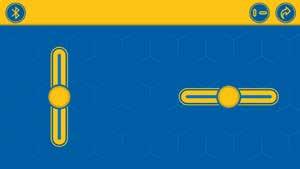
... the motors turn in these directions depending on the orientation of each motor’s plug in the socket on the CLAPPING RECEIVER. Tip-5-B Tip-5-D
motor B motor A motor B motor A motor B motor A motor B motor A
Rounded sides of both plugs facing forward Rounded side of the motor B plug and flat side of the motor A plug facing forward Flat side of the motor B plug and rounded side of the motor A plug facing forward Flat sides of both plugs facing forward




