real cadence User Essentials



Real Cadence is your go-to tool for staying on top of company standards, boosting sales, and delivering an unforgettable guest experience. It keeps your team motivated, aligned, and always ahead of the game
Whether you're new to Real Cadence or already a pro, this guide has everything you need to lead your team to success From planning and taking action to using coaching feedback across your operation, you'll see how small steps can lead to big wins.
Ready to take charge and see real results? Let’s get started!
COACHING FUELS GROWTH
Great coaching can boost annual revenue by 7% It’s a simple way to drive big results for your team!
Getting just 1% better every day adds up by the end of the year, that’s a 37% improvement! Real Cadence helps you track those small wins that lead to big payoffs over time.
Did you know most people forget 50% of what they learn in just 5 weeks and 84% in 13 weeks? Coaching helps lock in that knowledge, keeping your team sharp and focused on what really matters
Accounts using Real Cadence saw a increase in sales 7% within 5 weeks within 13 weeks
We forget... 50% 84% 1% Daily Improvement = 37% Improvement by the end of the year!
With Real Cadence, it’s not just about checking off tasks it’s about knowing the who, what, when, where, and how that drive success and keep your operations running smoothly
is completing actions? what topics are being asked?
where do i complete actions? when do i complete actions? how to complete, if you cannot
Your team! Assign tasks based on roles: Chefs handle patient actions Retail Managers take care of retail actions.
Patient actions cover things like LTOs and holiday meals. Retail actions focus on National Days, café promotions, and revamping stations with Station at a Time questions.
Right in your Real Cadence account Everything happens in real-time.
As soon as possible! For date-specific tasks like National Days plan ahead to set your team up for success.
Use the “Cannot Complete” button and explain why Your coach will review it and decide to accept or not accept based on your reasoning.
Get ahead! Start by reviewing the actions and promotions in Real Cadence with your team.
Actions are split into Patient, Retail, and Station at a Time categories You’ll find them on programming calendars in MyCompass and on your Real Cadence dashboard
Pro Tip: Look over the calendar early and assign tasks to your team this keeps everyone on track and ensures nothing slips through the cracks!

1 2 3
Check the Calendar & Plan Ahead
Be prepared Start by reviewing the Action Calendar Order all promotional products and ingredients you need to execute the recipe(s) or showcase a great promotion.
Teamwork makes the dream work! Talk through each action, set goals, and assign roles to get everyone on the same page
Complete All Actions
Stay ahead by completing actions early and using coaching feedback to level up. Take what you ’ ve learned, apply it across your account, and watch your team grow one step, one percent at a time
Access Real Cadence quickly and easily—use the web browser at mhc.voloforce.net or download the app for on-the-go convenience.

Head to mhc.voloforce.net on your preferred web browser.
Use your locations shared login:
Submitting your actions has never been easier! Download the app to get started!





Log-in on a desktop computer Click the profile in the top-right corner of the dashboard to get

Your Real Cadence dashboard is your go-to hub! It’s designed to make your daily tasks simple and keep you on track

Save time with shortcuts! Use MyActions to handle tasks, check alerts in Inbox Notifications, access tools in MyCompass, and review VOCSurvey Results with just a click.
Scroll through the Resource Center to find theactioncalendar and other tools
Everything you need to support your team is right here!
Need help? The SupportButton is your direct line to assistance Plus, the Inbox lets you view updates, feedback, and requests quickly.
Ready to dive into Real Cadence? Taking action is simple here’s how to get started from your device:
Log In: Open Real Cadence and go to My Actions to see what needs to be done this month
Pick an Action: Select the task you want to complete

1 Start Your Action: Hit the Complete button to begin.
2 Follow the Instructions: Respond to the task This might mean taking a photo, choosing from a list, or typing a quick response.
3 Submit Your Work: For photos: Snap a picture, hit Use Photo, and send it directly to your coach For other responses: Make your selection or type your answer, then click Complete.
INSTRUCTION
Check the action instructions to see what’s needed.
ATTACHMENTS
Look at any attached examples or instructions to make sure your submission is on point
NOTES+


A great photo does more than complete your action it shows off your team’s commitment to meeting company standards! If updates are needed, your coach will let you know. Be sure to check your account regularly for feedback.
Submit a photo of one of the National Days you ran in January and tell us which one was your favorite.


Make sure your display is fully stocked, includes the correct promotional signage, and shows a clear, full-view photo of the station and product in action.
Submit a photo of the Soup’s On Series on a patient tray using proper china (no disposables). Include cutlery, a beverage, condiments, and a base Capture an overhead view of the full tray with the dome and meal ticket removed.
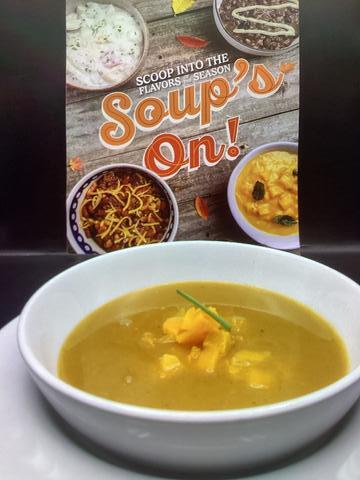

Take a clear photo of the full patient meal on a tray, making sure the dome and meal ticket are removed. Use the correct china and skip the tray liners for a polished presentation.
Effort and accuracy are key! Submissions that followed action instructions will be accepted, while empty or inaccurate submissions will not Learn the difference and ensure your submissions hit the mark.
Correct patient meal, neatly displayed on a tray.
Retail promotion with up-to-date signage.
Clear, complete photos that follow all instructions







Random photos (like a shoe, wall, or black screen)
Patient meals not displayed on a tray.
Incorrect meal or promotional product
Missing or wrong signage.
Incorrect dish setup (e g , soup served as a side instead of the main dish)

We get it sometimes things happen If you can’t complete a task, click ‘Cannot Complete’ and tell us why Here are valid reasons:
Staffing shortages.
Product couldn’t be ordered. Client did not approve.
Wondering if your coach requested an update? Follow these steps to check for feedback and update your submission.
1
2 Head to My Actions to check for feedback or update requests
Look under the For Review tab any submissions needing updates will be listed here



Choose the action you need to update 3 For Photos: Take a new photo, click Use Photo, and it’ll go straight to your coach
For Other Responses: Select or type your updated response (e.g., confirmation or multiple choice), and submit



THAT TO
Start strong by planning ahead! Meet with your team to go over the Action Calendar and upcoming promotions. Assign tasks, order products, and create a clear strategy to ensure everything runs smoothly.
1
Get things rolling! Run the promotion, carefully read the action questions, and fully address the ask. Complete tasks early, and check back regularly for feedback or updates. Show off your team’s hard work with top-notch submissions!
2
Use coaching feedback to spot areas for improvement and boost teamwork and efficiency. Celebrate wins with your team, and keep building on what works Every action contributes to the big picture of success!
3
Did you know Real Cadence offers multiple surveys to help you gather insights, identify guest needs, and enhance the overall guest experience? Surveys can be set up on your own, anytime, through Real Cadence Actions On-Demand. Each account receives a unique QR code to create their marketing Survey results are easily accessible from your Real Cadence dashboard by logging in through the desktop version.
REQUEST ACCESS TO SURVEY ACTIONS
Email the Real Cadence team to enable Survey Actions On-Demand
SELECT & ASSIGN YOUR SURVEY
Log in to Real Cadence and go to My Actions. Under Actions On-Demand, choose your survey and assign it to your account
QR CODE & MARKETING
Follow the steps in your To-Do tab to download your unique QR code. Use the MHC Print Shop to create and order your marketing materials.
Each survey offers a different way to connect with your guests. Scan the QR codes below for a preview of the questions.


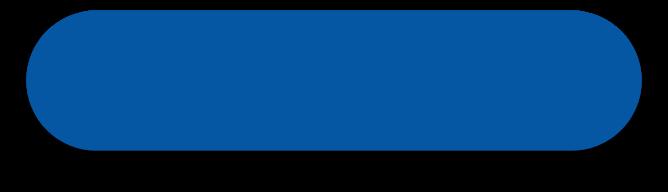



Actions are ready on the first of every month.
All actions must be completed by the last day of the month. Tip: Coaches may leave feedback, so check regularly for any updates or adjustments! WHEN ARE ACTIONS DUE?
If you don’t complete an action by the due date, it’s marked as “Past Due” and removed from your list. Make sure to get tasks done on time to stay on track!
No worries! Your location has a shared login, so you can delegate tasks to your team as needed.
Reach out to your coach or the Real Cadence team to have the action sent back for edits
Need Support?
Reach out to the Real Cadence team at realcadencesupport@compass-usa com