
3 minute read
EXHIBIT HALL
by PNYX
By clicking on the chat button, you have now entered into a private conversation with this person and have a number of options:
• Send them a private text message by using the chat box feature at the bottom of the screen.
• Start a private audio call by selecting the icon,
• Start a private video call by selecting the icon.
PLEASE NOTE - Should you wish to hold an audio and/or video call, please ensure all other services which use your camera and microphone are closed e.g. Skype or MS Teams etc.
By clicking on either the Private Video call or private Audio call buttons, the software will automatically initiate your call and wait for the recipient to answer.
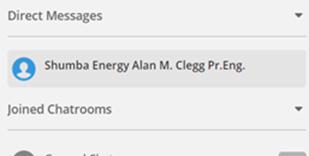
All of your private discussions can be seen on the left-hand side of the screen displayed under the Direct Messages tab


To go back to the main event you will need to click back onto the ASEC2020 event Tab in your browser (if you recall, opening Chat opened a secondary window which you should keep open).
Exiting the Networking lobby –
Using the blue main menu bar, you can quickly go back to the main Lobby by selecting the option.
Exhibit Hall
This can be accessed by clicking on the Exhibit Hall access door or by using the blue tab in the main menu bar.
This room will host all of the interactive Exhibition booths hosted by commercial companies supporting the event.
Upon entering the Exhibit Hall, you will be presented with the ASEC2020 floorplan. To visit a particular booth, simply click on the company’s logo that you wish to visit.
Booth View
D

C B
B C
D Description: a brief profile of the company. Videos & Documents: View documents uploaded by the company. All documents can be added to your personalized Swag Bag for viewing or downloading at any stage Content Tabs: These tabs are customized for each exhibitor.

3a. Chat is for live ‘Chat’ with a representative of the booth in a separate chat window and the same set up as the General chat/Networking Lobby Chat. Leave a message allows emailing a representative in case there is no one available to ‘Chat’ with (within the booth navigation menu) NB - Whilst looking at a booth, you can also type into the search box at the very top of the page in order to navigate directly to any booth you wish to view.

The Information Desk
This can be accessed by clicking on the GRV GLOBAL Exhibition stand in the middle of the main Lobby or by using the blue tab in the main menu bar.
Here you can quickly and easily get support/information help from GRV Global Staff and/or Technical support by clicking on either of the button or button.

GOLD SPONSORS
SILVER SPONSORS
BRONZE SPONSORS
INTEGRATED RISK CONSCIOUSNESS
W W W . G R V G L O B A L . C O M
@ G R VG LO B A L | # A S E C 2 0 2 0






