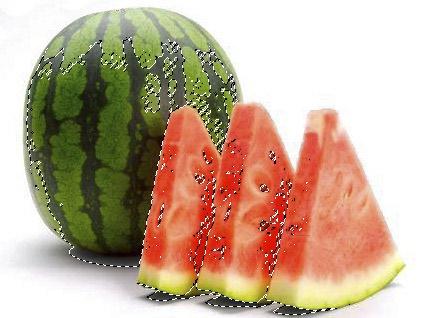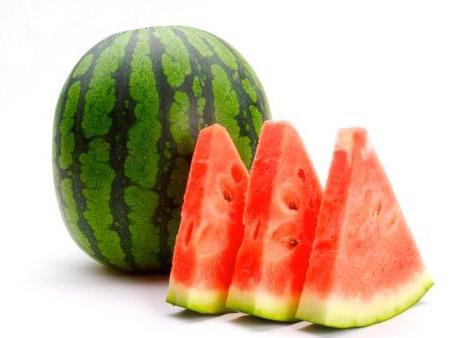
1 minute read
Photoshop Maintain the Original Shadows
from Dec06
by Hiba Dweib
Maintain the Original Shadows

Advertisement
When we composite the images then generally we create a fake shadows or don’t able to make them transparent because of complexity of masking. But actually this is very easy task and can be achieved by loading a luminosity channel and dont require any plugin. Luminosity means The brightness of either a light source or a reflective surface.
Step 1: Open a photo of an object whose shadows you want to keep intact and transparent. Make a selection of the object in the image through any selection tool like Magnetic lasso tool, Pen Tool and others.

Step 2: After you make the selection then press Ctrl + J to place the selected object on their own layer.
Step 3: Now select a background image on which you done the selection in first step. And press Ctrl + Alt + ~ to load the luminosity. Press Ctrl + Shift + I to Inverse the selection, so instead of the highlights, you now have just the shadows selected.
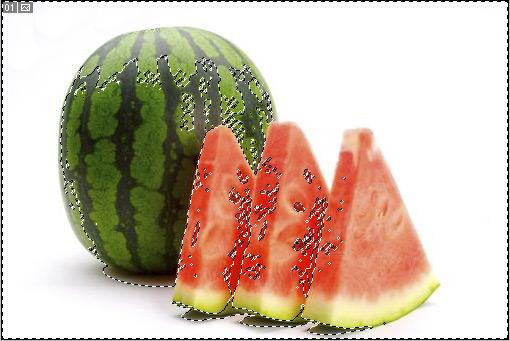
Step 4: Don’t deselect the selection. Add a new blank layer and fill with black. Now you can see a lot of transparency in the shadows. This is exactly what we’re trying to achieve transparency in the shadows.
Final Step: Now you can deselect the selection and delete the background layer. Merge down the layers left in the project and drag on the different background image on which you like to composite. Now you will see the shadows are intact and transparent.