
7 minute read
at Work
from gazine 2009-04
by Hiba Dweib
Eight Steps to Setting Up Your New Accounting Software
Is the biggest roadblock between you and a modern accounting system fear of plunging in? Try these eight first steps to get started. By Kathy Yakal
Advertisement
Last month we tackled the question, “Does your business need accounting software?” Those of you who answered yes will find that taking the time to set up your software right will pay off in time saved every day of your working life. First, you must choose an application. We recommend Microsoft Office Accounting Professional 2008, MYOB Premier Accounting 2008, Peachtree by Sage Complete Accounting 2009, or Intuit’s QuickBooks Accounting Pro Edition 2009. Running a few sample reports with whatever system you choose will help you get warmed up. Once you’ve done this, you’re ready to follow these next steps.
1. Use the opening setup tools.
MYOB MYOB’s New Company File Assistant gets your company file started, while the Setup Assistant takes you much deeper. You start with general customization options, then move through each section (such as Accounts and Sales). Office AccOUnting Use the Quick Start window. After you’ve entered your company’s contact information, selected your Chart of Accounts type, and saved your company file by clicking through the wizard, the Quick Start window should open. You can complete all of your setup tasks here, or you can access the setup functions anytime from menus. PeAchtree After Peachtree runs you through its opening paces (fiscal year, Chart of Accounts, and so forth), it pops open a setup guide. You can either follow the links to some of the necessary steps or access them through the menus. QUickBOOks Use the EasyStep Interview. This multistep wizard, which should take only a few minutes to complete, starts you on the path to setting company preferences. It asks questions about whether you’ll be using inventory and paying employees, for example, and if you will be it turns those features on. But it doesn’t do everything.
2. set company preferences.
MYOB Despite the depth of the automated setup, you should still go into the preferences window at Setup | Preferences. There are plenty of options to choose from there.
Office AccOUnting Go to Company | Preferences. Most of this material is selfexplanatory. You’re turning features on and off, setting a default interest rate and minimum finance charge, approving or changing assigned accounts, and so on. PeAchtree Go to Options | Global to set preferences for things like spell-check, decimal entry, and transaction sorting. QUickBOOks If you’ve gone through the EasyStep interview you’ve already done some of this work, but some remains. Go to Edit | Preferences, and click down the list, making your wishes known.
PAYrOll setUP
Payroll is probably the most complex module to set up for all packages, including Microsoft Office Accounting Professional (left). Be sure to have complete information about your employees’ pay rates and withholding before you start. cUstOMized rePOrts Peachtree makes it easy to design your own reports.
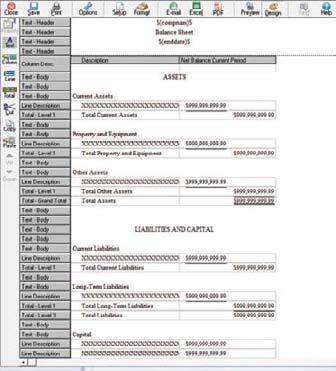
3. secure your audit trail.
MYOB In Setup | Preferences | Security, check the box next to Use Audit Trail Tracking. In the same window, click the User IDs button to assign access to specific parts of the program to individual users.
Office AccOUnting If you want an audit trail, check the Use Change Log field in Company | Preferences. To give users access only to specific parts of the program, go to File | Manage User and Roles. PeAchtree The audit trail in the Peachtree versions that contain it is on and cannot be turned off. Go to Maintain | User Security to assign roles and permissions.

Online BAnking MYOB incorporates online banking services through the Bank Register at its Bank Command Center. QUickBOOks sYsteM MAP QuickBooks uses a flowchart navigation system to guide you easily from task to task.

QUickBOOks The audit trail in QuickBooks is on and cannot be turned off. To assign user access, go to Company | Set Up Users and Passwords.
4. establish your sales tax.
MYOB This task is handled in the Setup Assistant. Office AccOUnting After you’ve set up sales tax codes, you can create groups that contain related codes that are often charged together. For example, if you sell products in the Seattle area, you could make a group that contains the local and Washington state taxes. You might also want to set up a code for customers in other states who don’t need to pay your sales tax. Click Company | Sales tax. PeAchtree Click the Customers & Sales button on the left, and then the Sales Tax icon. Follow the wizard to set up sales agencies and taxes. QUickBOOks Go to Edit | Preferences | Sales Tax. Click the Company Preferences tab, and then click the Yes button if it isn’t already selected. Click Add Sales Tax Item to set up your sales tax agencies, and then answer the other questions that appear in the window.
5. customize your forms.
MYOB Go to Setup | Customize Forms. Select the form you wish to modify, and use MYOB’s layout designer tool, which helps you add fields and shift them around.
Office AccOUnting You can modify the templates included for forms, such as those for invoices, credit memos, and purchase orders. Click Customers | Manage Word Templates, and select a template type (say, Invoice) from the list on the left, then the precise document and color (for example, Invoice Service–green.doc). Click the Modify button and the document will open. Use Word’s editing tools to add a logo or make any other changes you like. PeAchtree: Click Reports & Forms | Forms. Select the form that you want to customize and click Customize. You can use Peachtree’s layout designer tools to make changes to any of the forms that are supported. QUickBOOks You can modify the boilerplate form templates by going to Lists | Templates, selecting the form you want to modify, and either clicking on the Templates pull-up list in the lower left-hand corner for options, or double-clicking on it. Use the customization tools and layout designer to make your changes.
6. create cover letters for e-mails.
MYOB Use MYOB’s OfficeLink tool to modify prefab Word templates (you must go to Word to make any modifications). Back in MYOB, go to the Card File Command Center and select Create Personalized Letters to initiate the mail merge. Office AccOUnting Office Accounting’s integration with Word also helps you write boilerplate cover letters to go along with forms. Go to Customers | \Write Letters and follow the wizard’s steps. PeAchtree Click Reports & Forms | Forms. Select the letter you want to edit and click Edit Letter Template. Click Edit in the window that opens to create your alterations. QUickBOOks Integration with Microsoft Office makes creating personalized mailings easy. Go to Customer Center and click on the Word drop-down menu. Select Customize Letter Templates and follow the wizard.
7. set up online banking.
MYOB You can download banking statements; first go to your bank’s Web site to learn how. When that’s set up, go to the Banking Command Center and click Bank Register, then Get Statement.
Office AccOUnting Click on Banking | Banking Home and you’ll see all of the options for this function. If you’re going to use online banking, click that button and walk through the wizard. PeAchtree Click Tasks | Account reconciliation. Select the account to reconcile, and click the arrow next to the Banking icon to set up online statement download. QUickBOOks Go to Banking | Online Banking | Set Up Account for Online Services.
8. import company data from excel
MYOB This is handled in the Setup Assistant, though you must first convert your file to a TXT document.
Office AccOUnting If you want to import, for example, a customer list, click File | Import Excel data. You may have to massage your existing database to get it in shape for Office Accounting. Click the Open Folder button in the wizard that opens to see the spreadsheet templates, or simply follow the wizard’s steps to see the mapping tool. PeAchtree First, save your Excel file as a CSV (comma-separated values) document. Then in Peachtree, click File | Select Import | Export, then click Import to see the order of mapping fields. QUickBOOks Go to File | Utilities | Import | Excel Files. You’ll be able to copy and paste your spreadsheet’s columns into a specially formatted spreadsheet, then import that data into QuickBooks.









