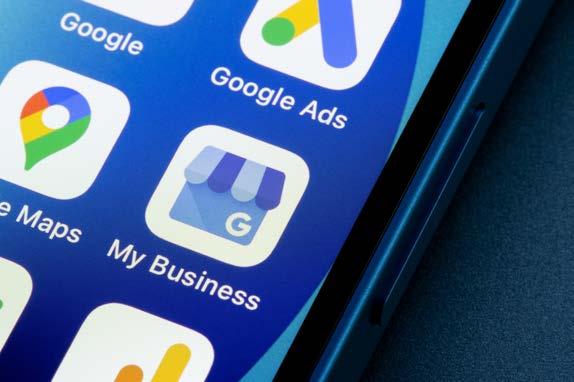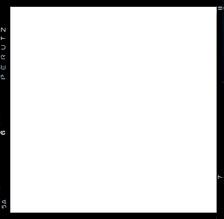
5 minute read
Techno: Mapping Your Progress
Mapping Your Progress
If you drive, you have almost certainly used a directions app to get you where you are going, but, says Chris Partridge, business owners can take real advantage of the lesser known benefits. Your customers will thank you
One of the most important ways a bricks-and-mortar store can connect with new customers is by online mapping. Online maps show people where you are, obviously, but can also give them instant access to everything about you from your store opening hours, how to get in touch and even your online catalogue.
And the good news is that it is free, though you need to be aware that you give huge amounts of data on your business away in the process.
Simply showing potential customers your exact location is very important, especially if you are on a side street – the map will make it clear you are still positioned in a smart area with cafes, bars and all the facilities for a great day out close at hand.
Literally getting your shop on the map, is very similar for all the mapping systems out there, but here we will focus on Google Maps because it is by far and away the most popular, with a market share of about 80 per cent. Apple Maps follows with about 10 per cent, so it is worthwhile registering there too.
Step one is to get a Google account in the unlikely event you do not have one already. Log in, and you will be able to get a Google Business Profile at google.com/business.
Enter your store’s name and address with capital and lower case letters and spelt correctly (remember it is what your customers will see first and first impressions count.) Choose the ‘storefront’ category (nonstorefront operations are for home businesses where the owners do not want a trail of people arriving and irritating the neighbours.)
Next, choose your business category. This is very important as it shows up on Google searches, so make sure you choose a category that reflects the products and services you offer.
Once you have registered, there will be a short delay while Google checks you are who you are, and where you are, usually by sending you a postcard with a verification code.
Now you are on the map, with your basic contact details. The next step is to add all the other stuff.
Basic requirements are phone numbers, email addresses and opening hours. Photographs of the store’s interior and your newest and best products are a good idea, the more the merrier. Don’t worry about a photo of the exterior facade – that should appear in Google Street View.
An absolute essential is a link to your website. If you do not have a web presence (and you really really should) Google makes it very easy to construct a basic website where your catalogue can be uploaded.
The profile can also feature a reviews section, so brides can rate your performance and you can respond. A properly-maintained review section is now a vital component of any small businesses’ online image.
Valuable extras
So, you are set up. Brides (and their mothers) can find you easily and quickly with a simple Google search. But don’t just sit back – every web presence needs constant work. Post regular updates with new products or highlighting the latest trends in the industry. Add personal news about great events you have organised. Try and establish a rapport with visitors to your site.
A Google Business Profile also gives you access to valuable information about your customers, including the keywords they use to find you, when they call, reviews and bookings, all of which can be used to grow your client base and expand the business.
Other cool things you can do with Google Maps
Share your location: Going to a meeting? Why not share your location with the other participants so they can watch your progress? It also ensures you are all going to the same place. When you have planned your drive

tap on the three dots, and select ‘Share location’.
A bunch of contacts will appear – click on the ones you want to share with and a link will be sent to them via email or messaging. You will also need to select how long you want to share for, either a fixed time or until you close the app.
Find your parked car: Finding your wheels in an enormous car park at a venue can be a nightmare, but Maps has a brilliantly simple solution – when you have parked, tap the blue dot that shows your location and select ‘Save parking’.
When you decide it’s time to go home, just press the button at the bottom for directions to your car. No need to tie a hanky to the aerial any more!
Orient yourself
Normally, the phone map has north at the top, as is conventional, but this is no help if you don’t know where north is. Get oriented while you are following a route by tapping the compass icon at the top right of the map – this will bring up a perspective view of the road ahead.
If you are in the ‘Walking’ mode, you can use the rather amazing Live View to help you find your way around.
When you have set your route and started out, select the Live View button at the bottom of the screen and raise the phone so the camera can see the view ahead. It will then use photos from Street View and other clues such as shop fascias and street names to work out which direction you are facing, and put an arrow showing where to turn.
And so you don’t have to walk all the way with your phone held in front of you like a dork, Live View activates automatically. simply by holding it up when you need it. Brilliant for navigating unfamiliar cities when you go to trade events.