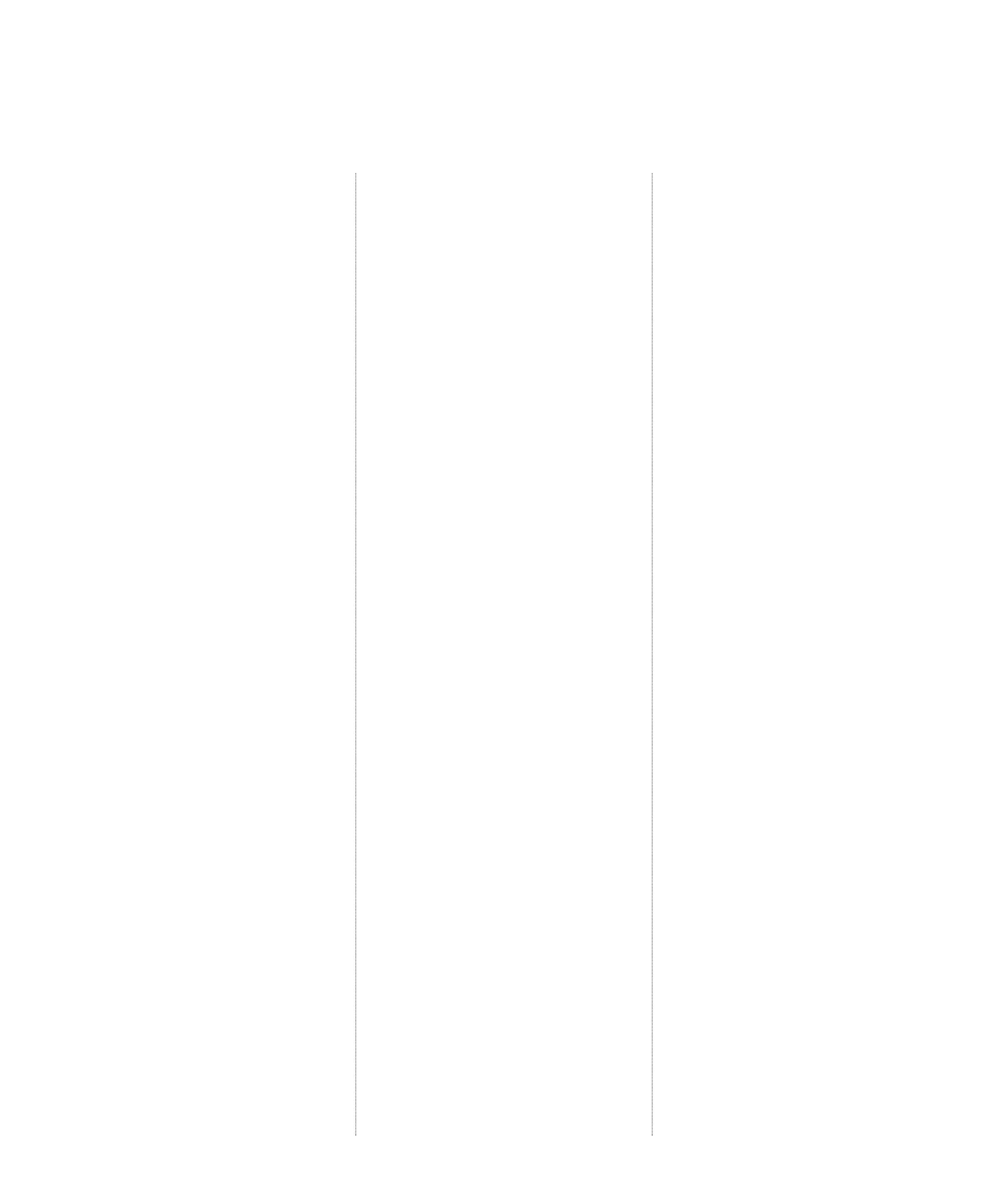3 minute read
Input and output
One of the best features of the Web is that it is interactive. Using JavaScript, it is possible to program a web page to output information to the user in different forms, as well as to accept input from the user in various ways.
An alert box can be created inside a <script> tag The value of the variable to display in the alert box
Advertisement
<script> var name = "Alice"; alert(name);
</script>
The alert method displays an alert box
<div id="name">
</script> </div>
The document object can be accessed inside a <script> tag The value of the variable to write to the screen
The document.write method inserts text into the HTML
Show a modal alert box
An alert box is a modal window that opens above the normal browser window with a message. Users cannot continue until they dismiss the alert box.
Insert data into the HTML output
This allows programmers to execute JavaScript and output some data into the HTML at the exact location where they want the output to appear on screen.
User input
There are several ways to capture user input and work with the data in JavaScript. The choice of input method depends on the degree of urgency involved in entering the data, whether the input fields need to conform to the visual style of the page, or whether the user must answer the questions in a specific order.
Prompt
A prompt is a modal message box that asks the user for a single line of input. The user must answer the question before doing anything else in the browser. Prompts are helpful in cases where the user must answer questions urgently or in a specific order. This page says Please enter your first name
Cancel OK
Output data on screen
There are four different ways for JavaScript to display data back to the screen. The choice of method to employ is based on the type of information being displayed and whether the output is meant for the developer or the end user. For example, an urgent alert or question should be displayed in a modal window because users must acknowledge it before they can proceed. Debugging information, on the other hand, is intended for the developer and should be displayed in the JavaScript console log.
The console log can be accessed inside a <script> tag The value of the variable to display in the console log
The console.log method adds a message to the console
<div id="name"></div>
<script> var name = "Alice"; document.getElementById("name"). innerHTML = name;
</script>
The value of the variable to insert into the HTML
Set the innerHTML property of the HTML element to insert the text
Show data in the console Information can be output to the JavaScript console log. These log messages are very useful when debugging to see what is happening during the execution of the code.

Confirmation box
A confirmation box is a modal dialogue box that is used to verify a user’s intention. Users are forced to interact with the confirmation box before they can return to the main page.
HTML Input
An HTML <form> tag (see p.212) is usually used to send information entered into the input fields back to the server. However, it is also possible to use this data in JavaScript code. For example, using HTML input controls to get a user’s first name and last name.
Insert data into an HTML element
Allows output to be calculated during the execution of a script, and then inserted into the correct location via a placeholder HTML element.
This page says Are you enjoying JavaScript?
Cancel OK
First Name: Last Name:
Click me John Smith
This page says Hello John Smith
Cancel OK