social sharing toolkit





Use these handy tips and tools to promote your Publication or Issuu Story
Learn to optimize your social sharing experience with Issuu’s tips and tools to promote your Publication or Issuu Story. Create GIFs, embeds and learn other smart sharing tactics to get the most eyes on your Publication.
Save this Publication to your Stacks for notifications on the latest edition with up-todate sharing tips.
Follow our channels:
Facebook: Issuu
Instagram: @Issuu
Twitter: @Issuu
Snapchat: Issuuofficial
Pinterest: Issuu
For more social tips & smart sharing, visit the Issuu Blog at blog.issuu.com.
How to make a GIF using Issuu
1. Go to your Publication List.
2. From Issuu, click on “Share” underneath the desired Publication.
3. Click on “Share as GIF”.
4. Customize the background color of your GIF.
5. Choose which spreads are included and download the GIF, saving it to your camera roll or to your desktop.
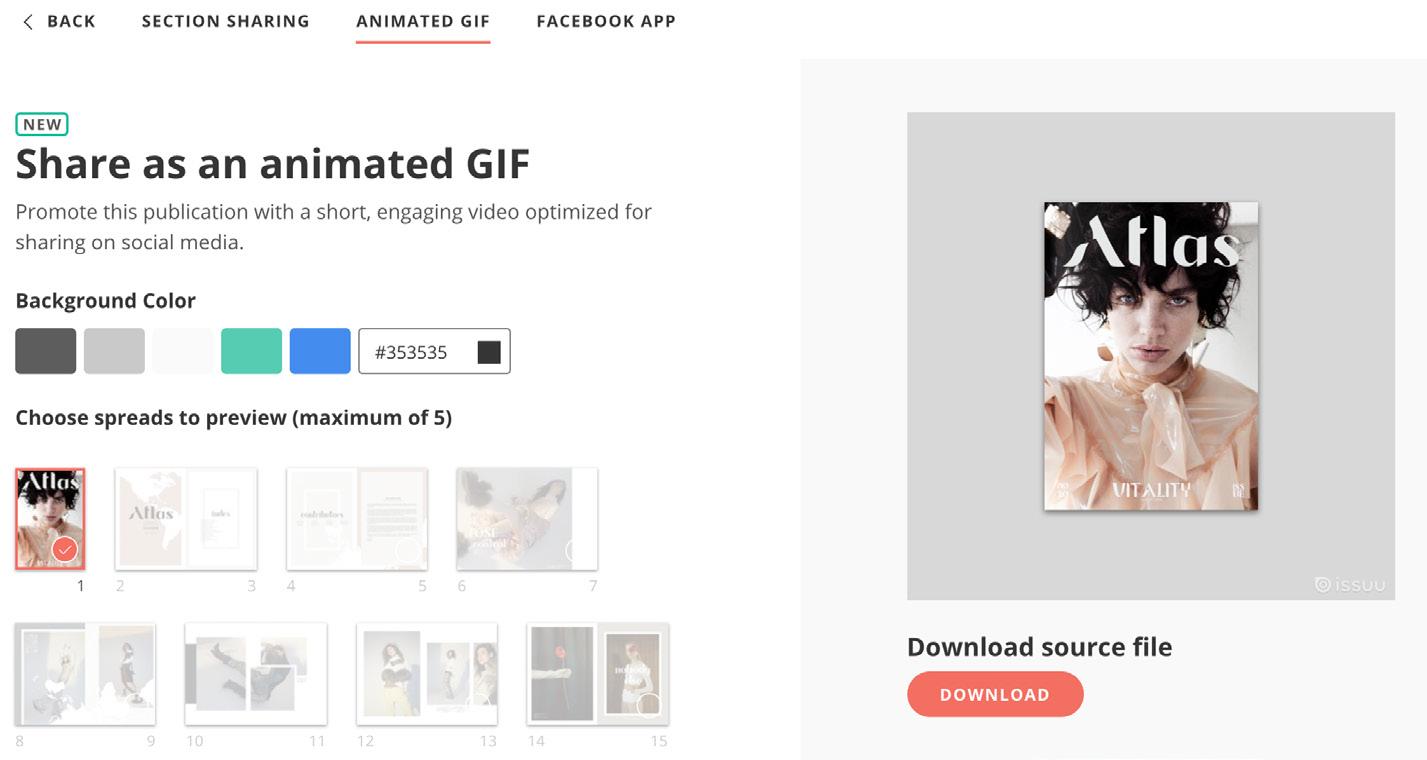
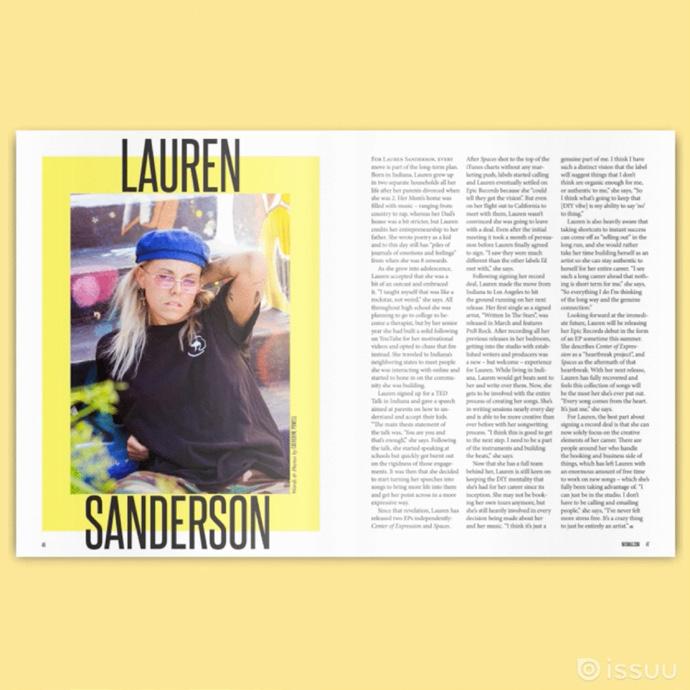
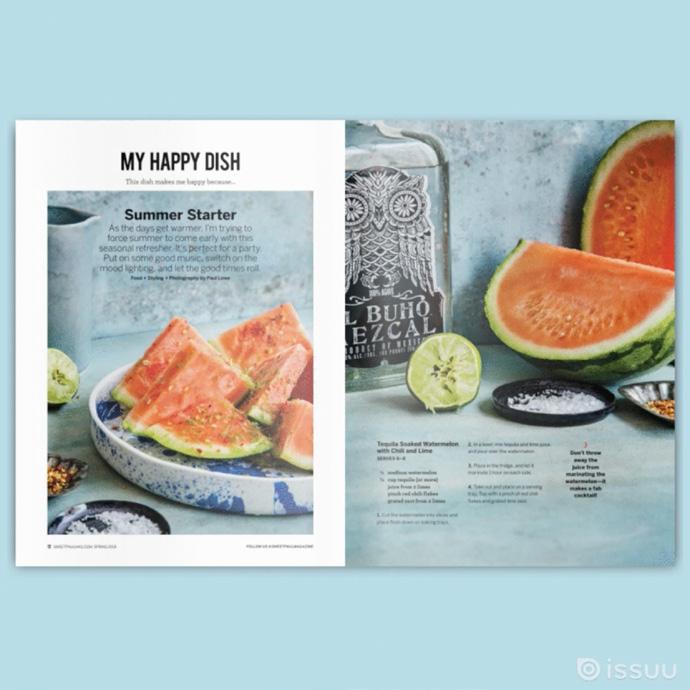
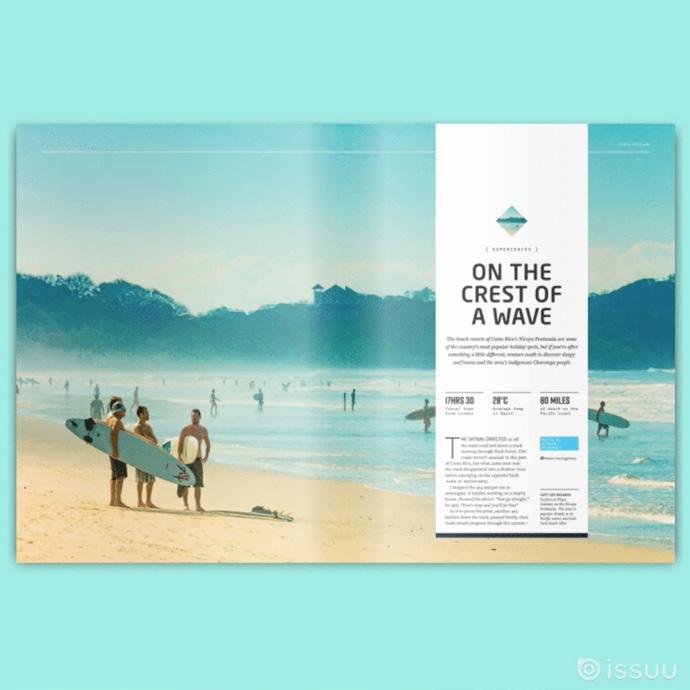
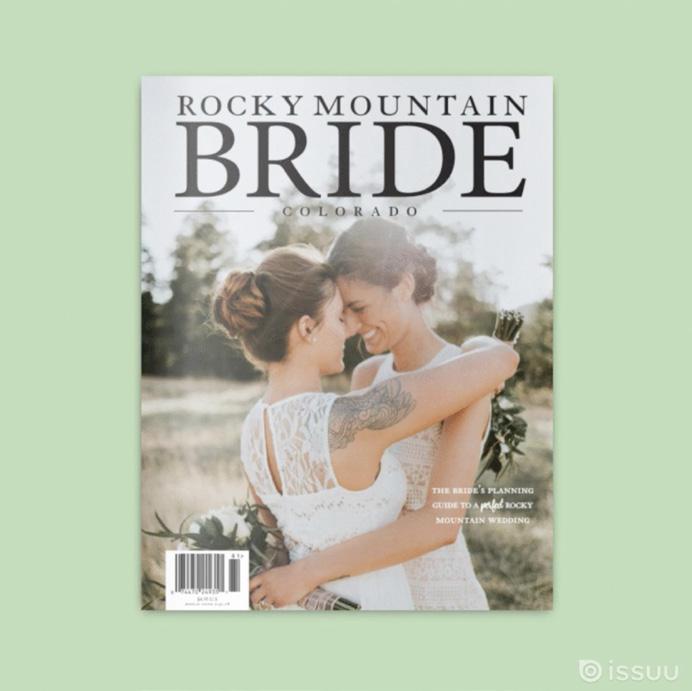
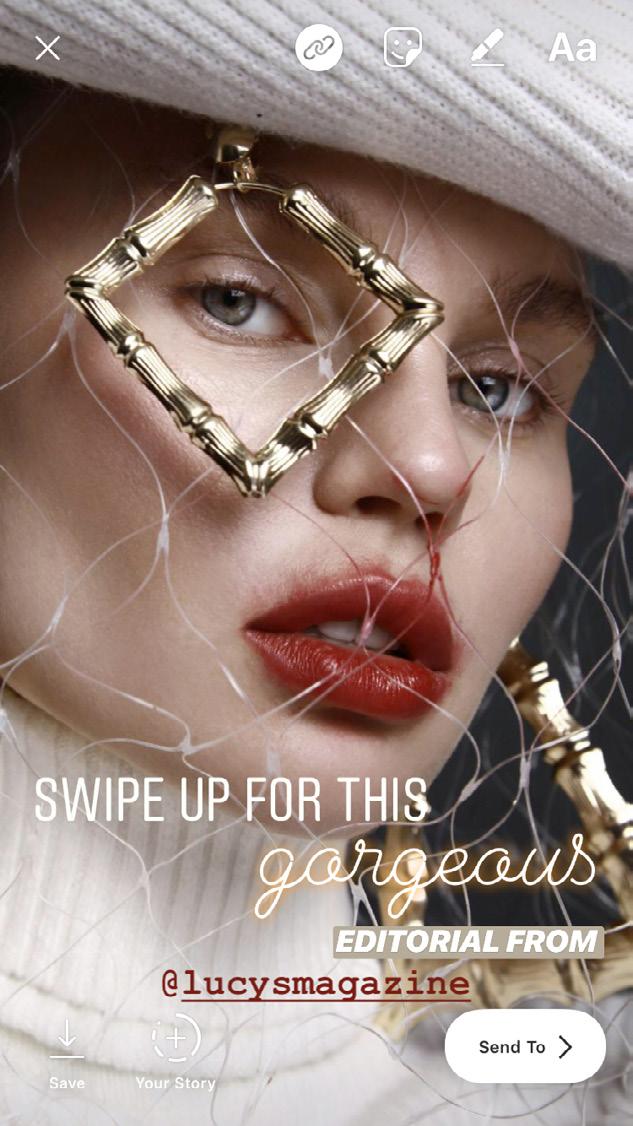
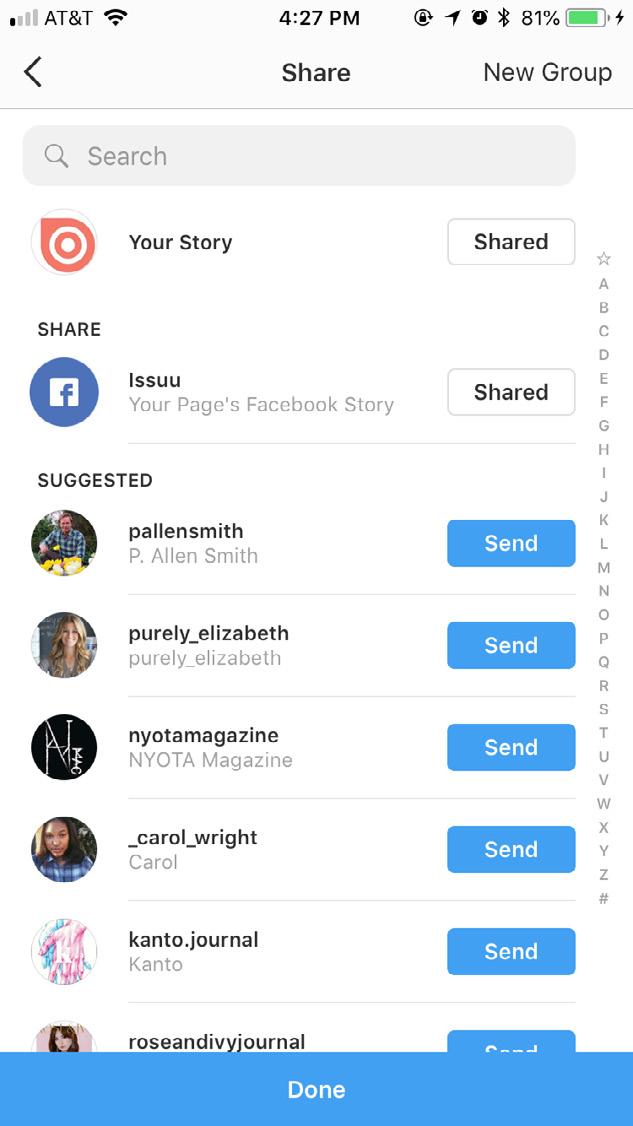

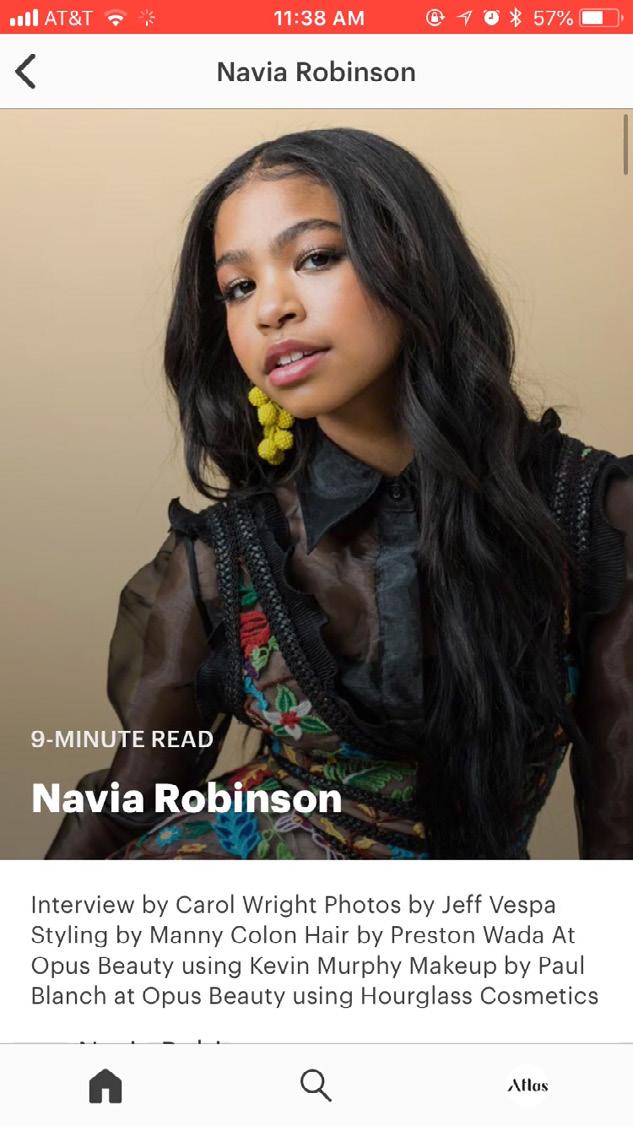
How to promote your Issuu Publication or Story
1. From Instagram Stories, upload your GIF or an image related to your Story, and add some fun lingo.
2. For business profiles with over 10K followers, make sure to add a “Swipe Up” call to action towards the bottom, then add your Issuu Story link (or full Publication link) using the paperclip button.
3. Tag your creations #Instazine and follow @Issuu for the chance to be reposted by Issuu.
Good to Know: If you don’t have over 10K followers, then make the website in your profile link to a Story or Publication. Remember to change this each time you update the Story or Publication.
How to link to your Issuu Publication on Snapchat
1. Open Snapchat, choose your GIF or image related to your Story.
2. Tap the paperclip icon on the right to link to your Issuu Story or Publication.
3. Add some fun text to invite readers to view your content and tag @issuuofficial for the chance to be featured on Isssu’s Snapchat.
4. To send to your whole audience, select “My Story”, or share it with the world and select “Our Story”.
Good to Know: “Our Story” tags your location, so if you happen to be where the story took place, this will make your story feel more local.






How to embed your Publication or Story on Facebook
1. Get your Story or Publication link if you want to embed just your Publication. Additionally, grab a GIF or image(s) to accompany your post.
2. Copy and paste your link into Facebook’s status box
3. If you are embedding, once the preview card shows up, you can remove the link and your embed will remain.
4. If you add a GIF or image(s), click “Photo/ Video” and upload your media.
Good to Know: Facebook Stories do not allow linking out yet. In your Publication List on Issuu, you can also select the “Share” button for Facebook to post the Publication directly.
How to add an Issuu Tab to your Facebook page
1. Go to Social Tools.
2. Click “Facebook App”.
3. Choose how many Publications or which Stacks you’d like to feature on the page.
4. Add a header image to spruce it up.
Good to Know: Tag your creations #issuuzine and follow Issuu for the chance to be featured on Issuu’s Facebook feed.
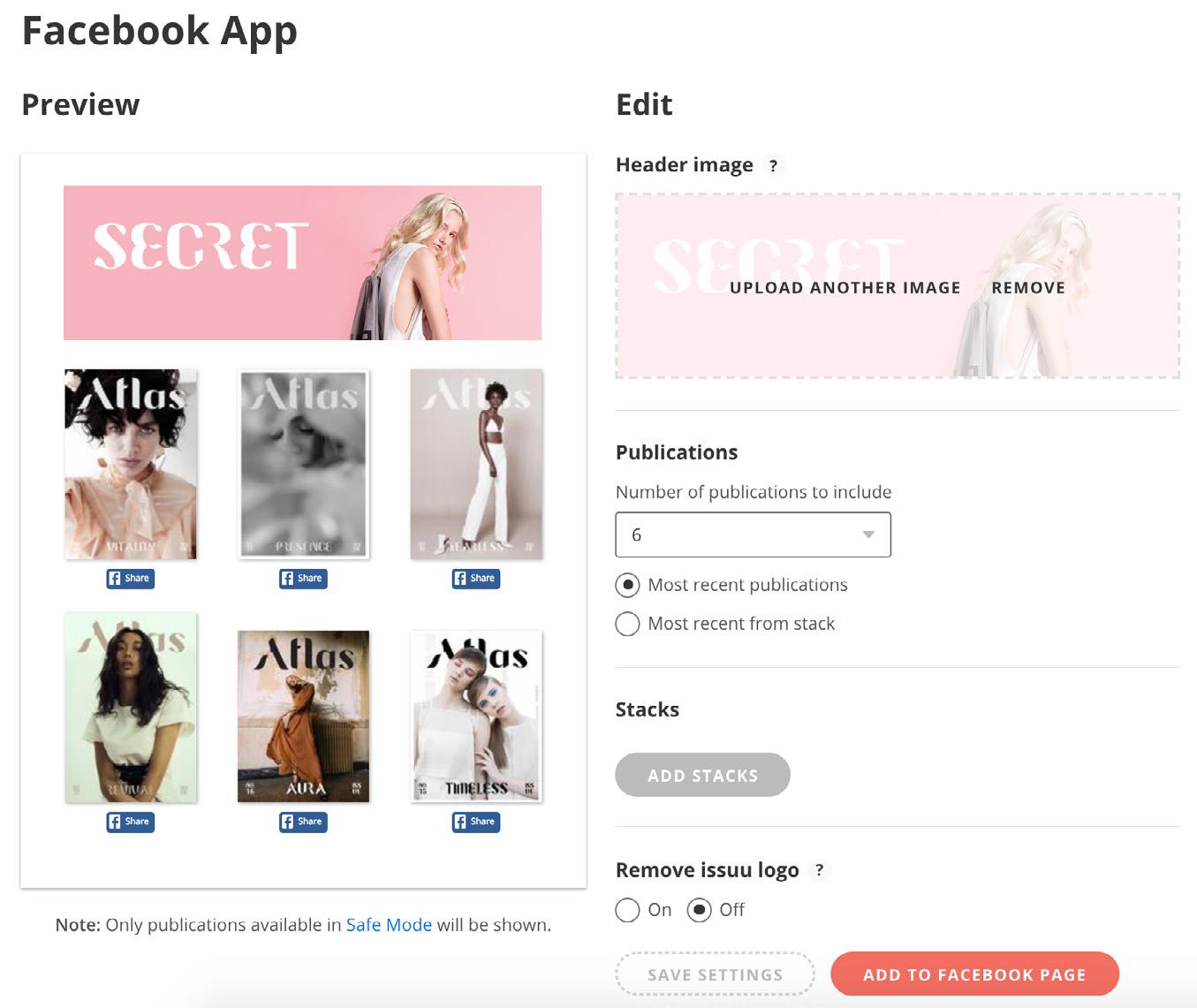
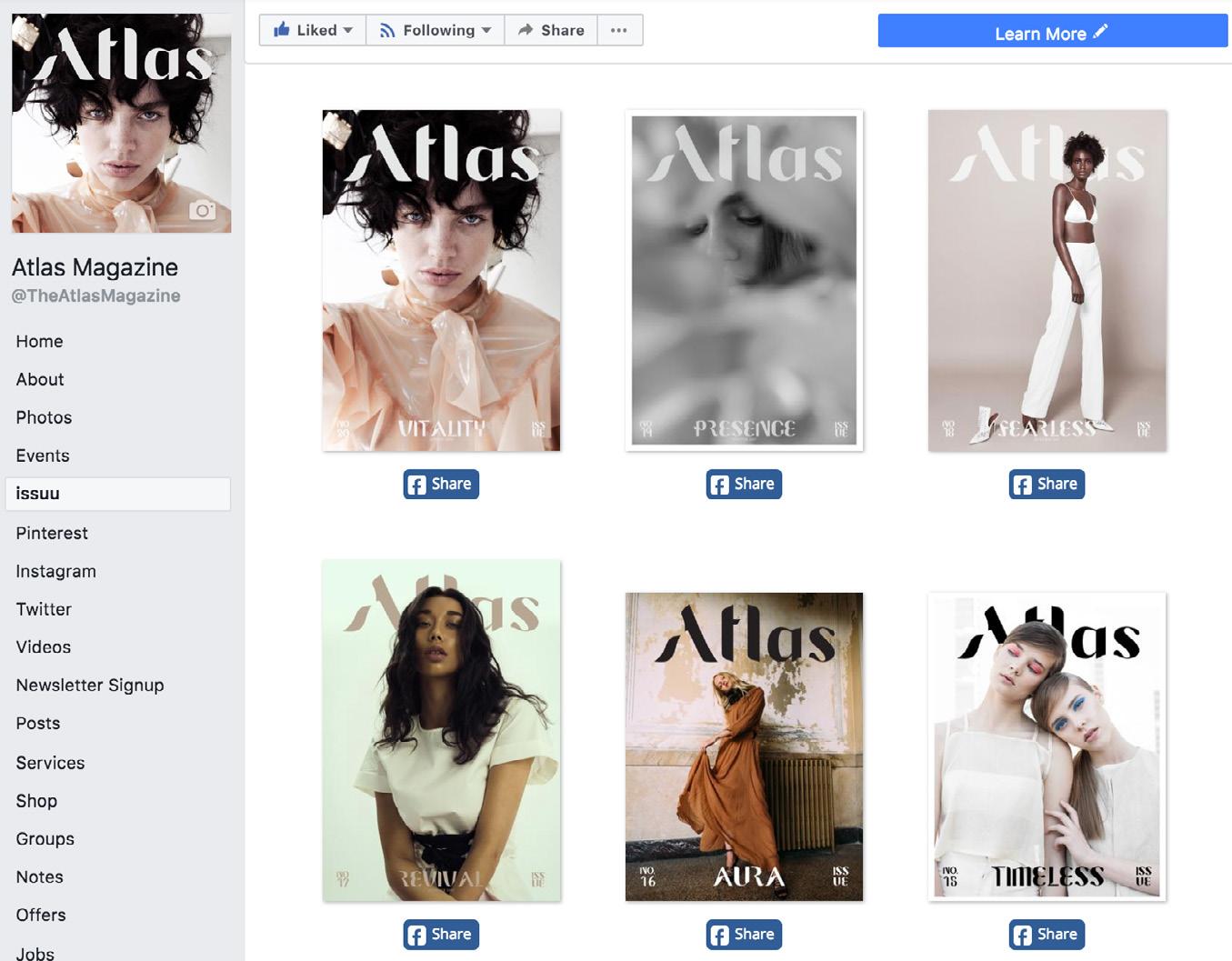
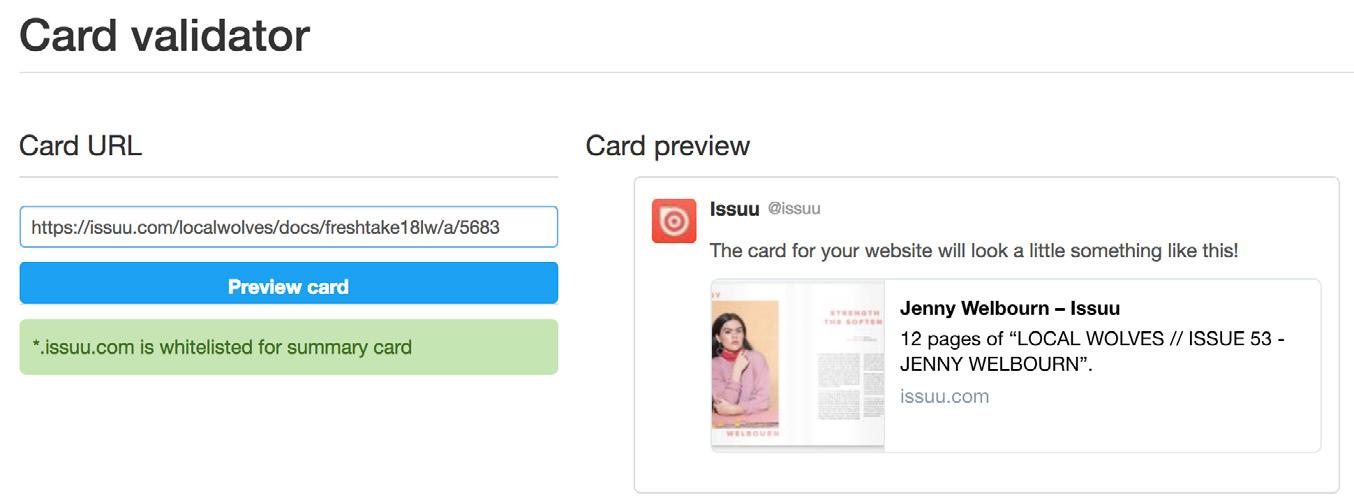
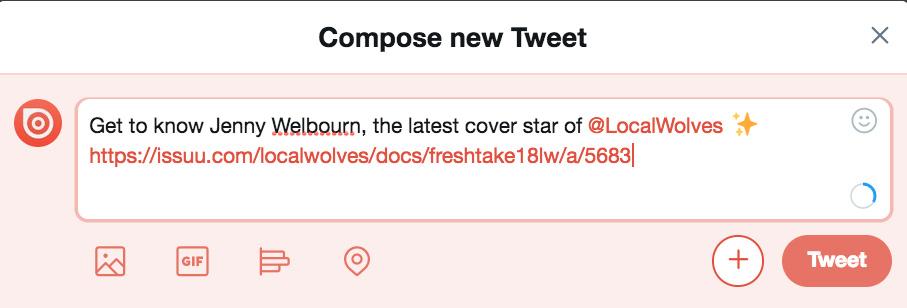
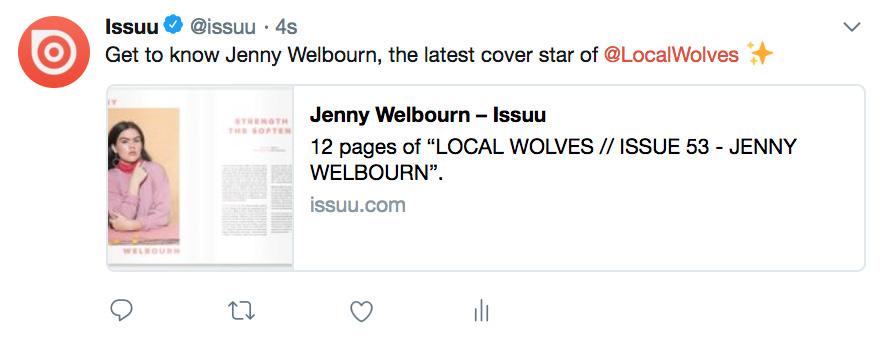
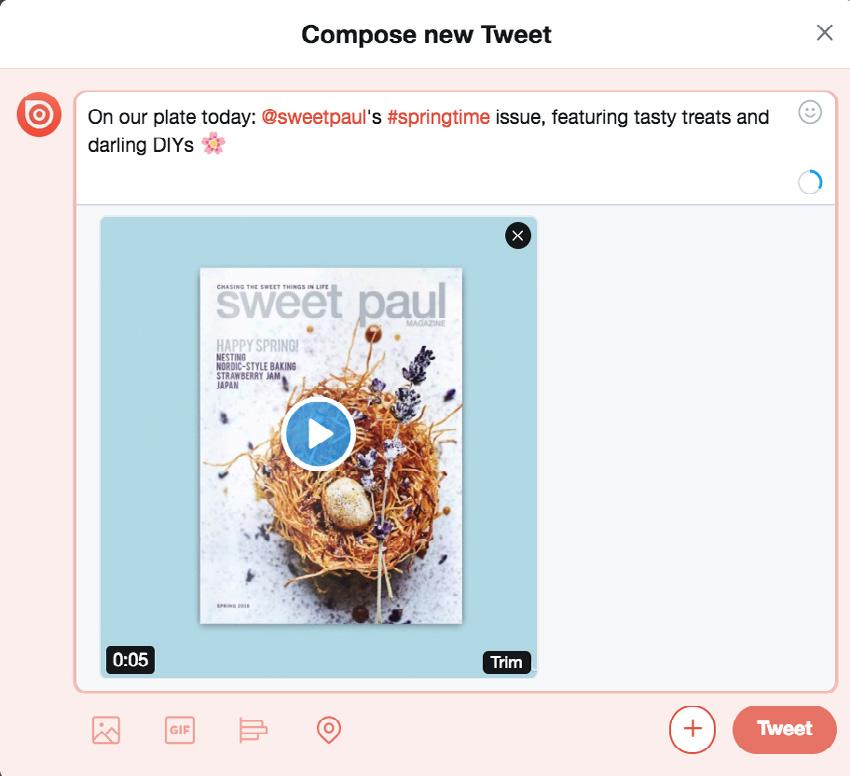

How to share your Issuu Publication or Story on Twitter
1. Get your Publication, Sections or Stories link
2. Copy and paste your link into Twitter’s Card Validator.
3. Hit “Preview Card” (you may have to hit it twice to see an image with the embed).
4. Copy and paste the link to Twitter and share. It will appear as an embed in the actual tweet (not in the preview).
5. You can also share GIFs and up to 4 images on Twitter from your Publication.
6. Tag your posts #IssuuStories so we can find and retweet your Twitter posts.
Good to Know: In your Publication List on Issuu, you can also select the “Share” button for Twitter to post the Publication directly.
How to share your Issuu Publication on Pinterest
1. Find your document on Issuu.
2. Hit “Share” on the Issuu page and select Pinterest.
3. On desktop, this will generate a Pinterest graphic featuring pages of your Publication, or you can specify which pages you’d like to feature by choosing “Share from Page”.
4. If you use the phone sharing option, you’ll be asked to choose from any image in your story.
Good to Know: In your Publication List on Issuu, you can also select the “Share” button for Pinterest to post the Publication directly.
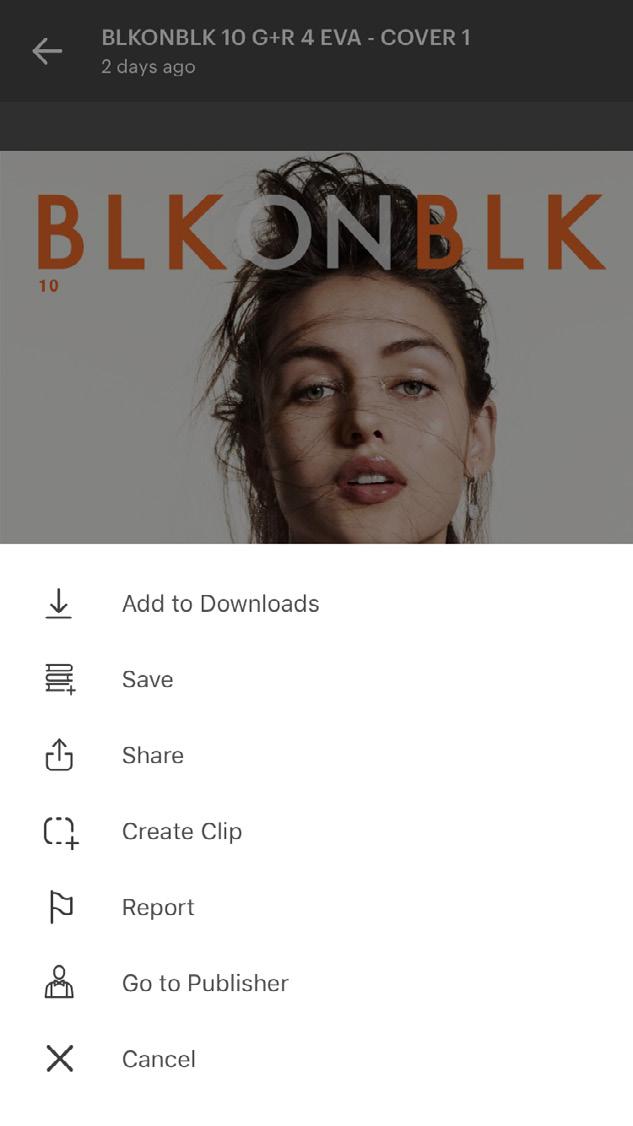
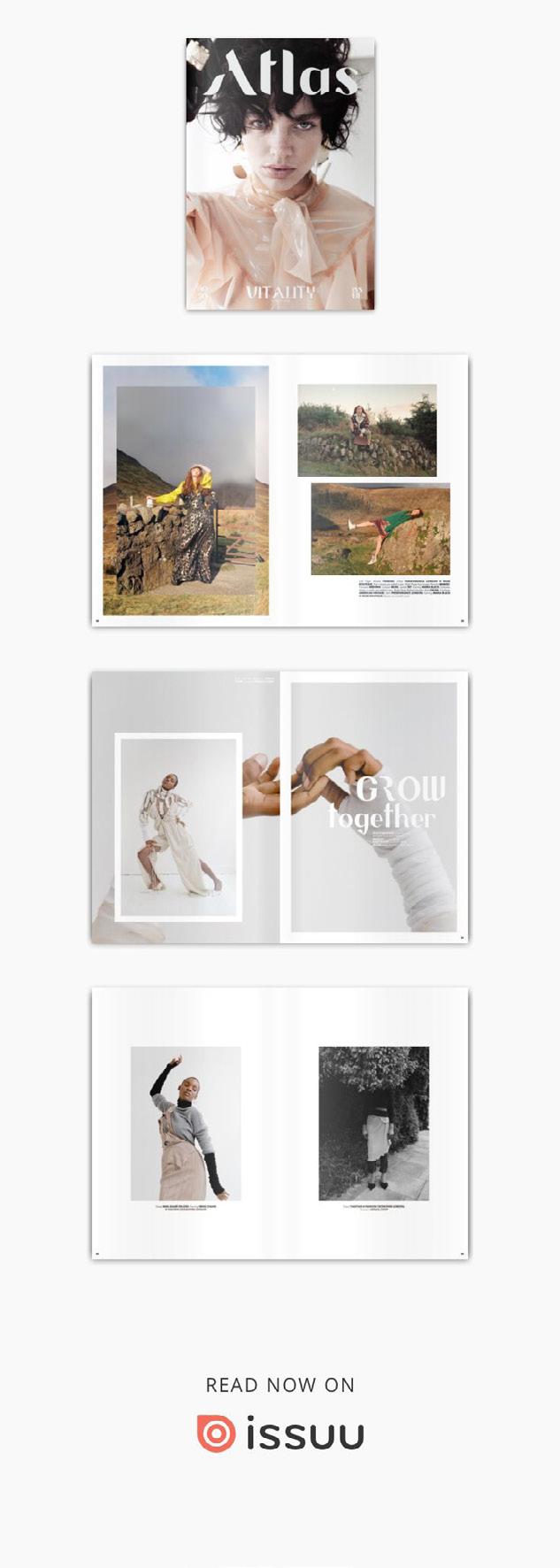
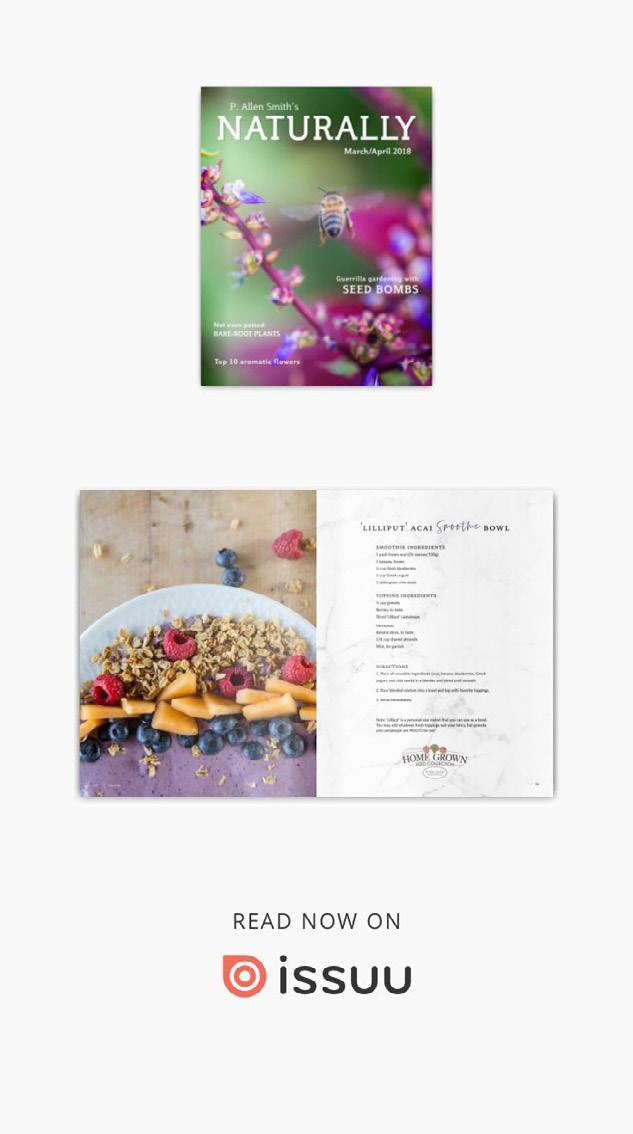
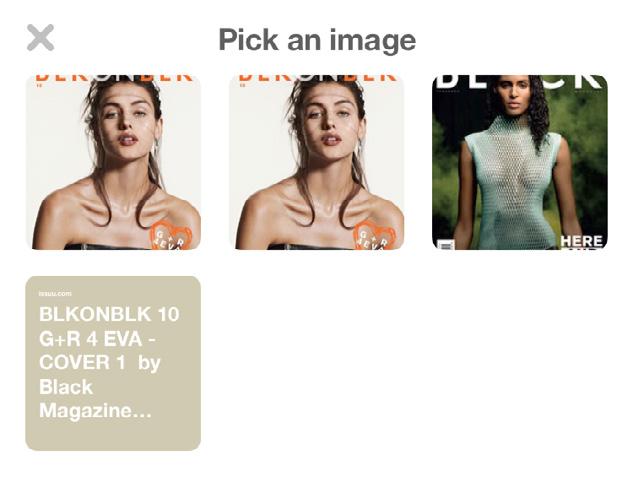
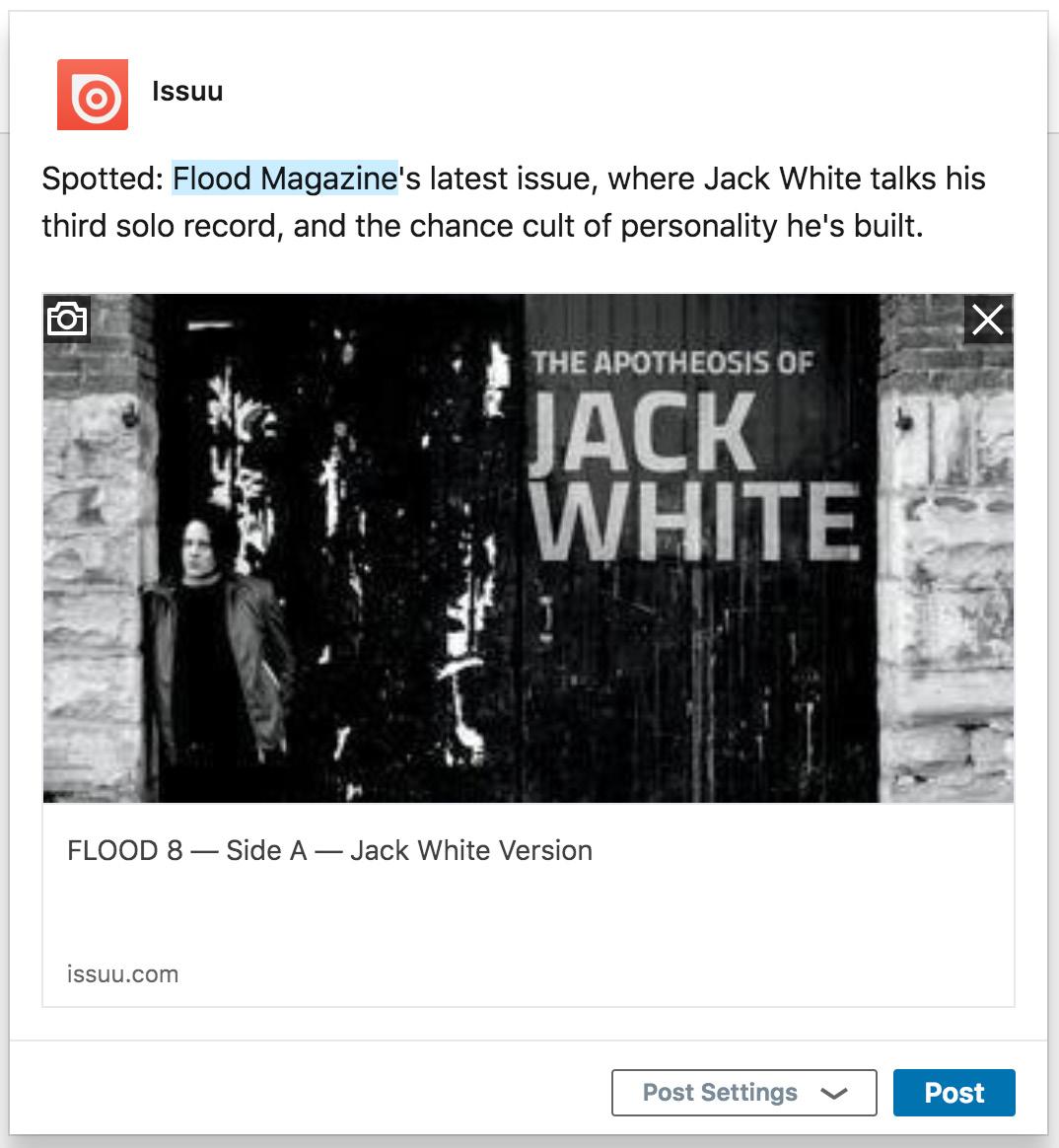
How to link your Issuu Publication to LinkedIn
1. Get your Publication or Story link.
2. Copy and paste the link into the status box.
3. When the preview box pops up, you can delete the link.
4. Add your own message to engage with your network.
How to share your Issuu Publication on WhatsApp
1. Take a screenshot of the part of your Publication you would like to feature.
2. Add a caption to your status which will stay up for 24 hours.

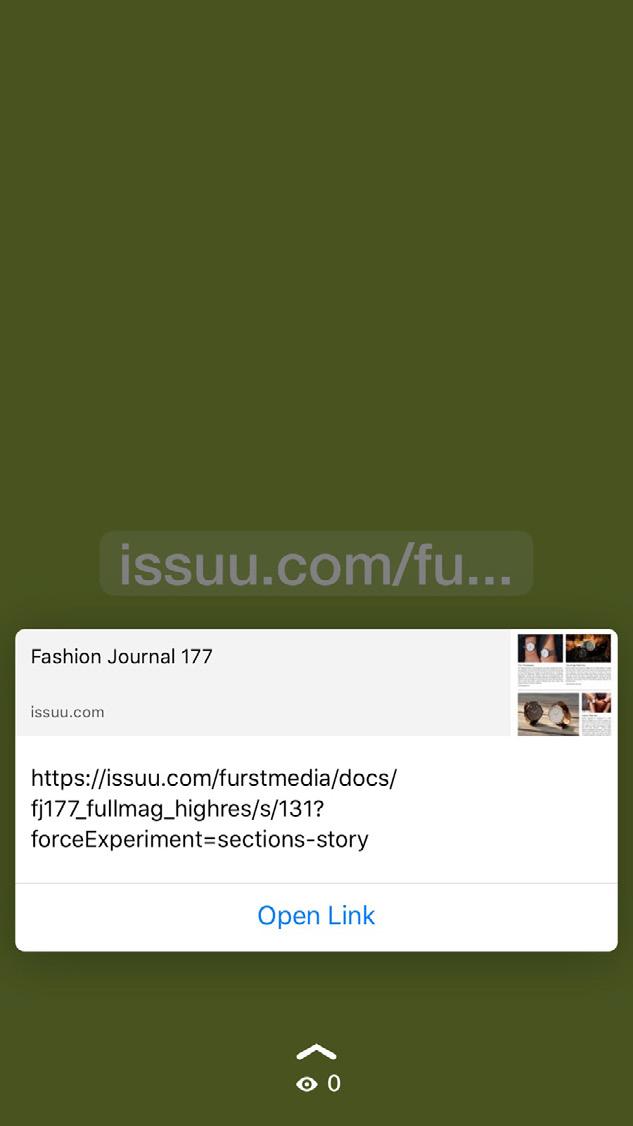
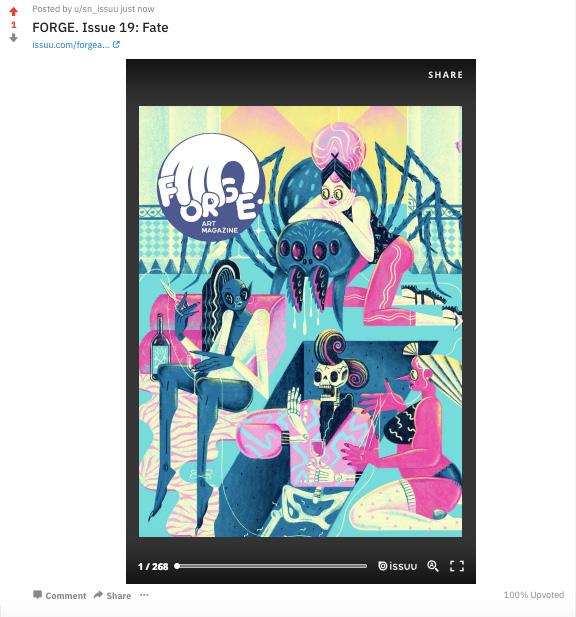
How to share your Issuu Publication or Story on Reddit
1. Create a post using the link sharing tool.
2. Select a subreddit that targets your desired audience.
3. Add tags so people can find your content.
Follow our channels:
Facebook: Issuu
Instagram: @Issuu
Twitter: @Issuu
Snapchat: Issuuofficial
Pinterest: Issuu