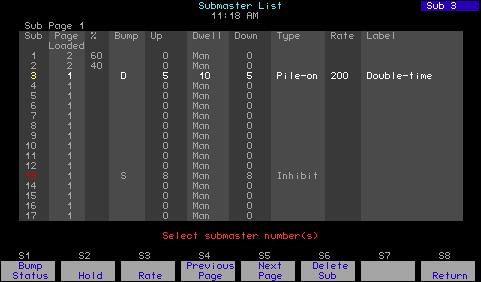
1 minute read
Submaster List
by Jim Logan
The Submaster List allows editing of bump button status; upfade, downfade and dwell times; type; rate and label.10 This list also allows you to delete submasters from your show.
Enter the Submaster List from softkeys in either Blind or Stage. In Blind, press [Sub] [S2], Sub List. In Stage, press [Sub] [S7], More Softkeys, [S2], Sub List.
Advertisement
The first 17 submasters are shown initially in the Submaster List. Page through the rest of the submasters using the [S5], Next Page and [S4], Previous Page, keys.
Unrecorded submasters are shown with a gray number in the Sub (first) column. A recorded pile on submaster has a green Sub number; an inhibitive submaster has a red Sub number; an effect submaster has a white Sub number. The Submaster List on the playback monitor has the same color coding.
The currently selected submaster page is shown following the words “Sub Page” at the top left of the display. Change submaster pages as explained in Specifying a submaster’s page, page 161. In general, the Page Loaded shown in column two will agree with Sub Page except for those submasters that were on stage when the current Sub Page was selected (see Submaster pages, page 154). The column marked “%” shows the submaster’s current level on stage as determined by its slider.
10. Use keyboard equivalent “B” in Expression Off-Line to assign labels.
See Expression Off-Line, page 310, for details.





