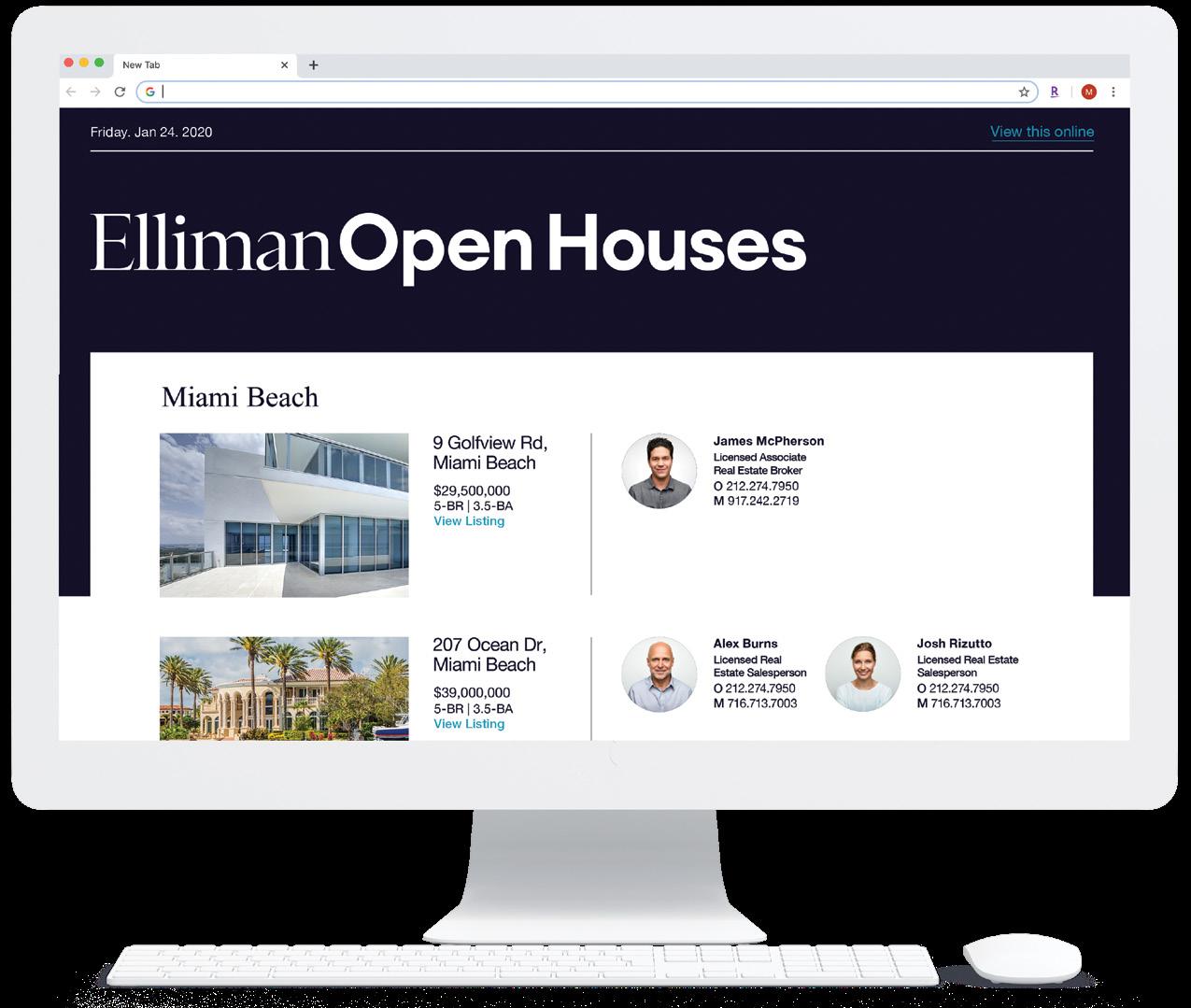2 minute read
Elliman Password
As an agent a password is required to log into Douglas, Office365 (email), Mimecast, and to log on to your office desktop. You will be required to change your password every 90 days. To change your password visit pwreset.elliman.com. You will be asked to choose 2 security questions that you can use to unlock your account, if and/or when necessary.
If you would like to change your password after enrolling, visit pwreset.elliman.com
Advertisement
After you change your password, you will need to update your password on your mobile device and any place you may have saved the old password.
Your new password must meet the following criteria: • Must be at least eight characters in length. • Must include both letters and numbers.
• Must include a mix of uppercase and lowercase letters. • The following words will not be accepted as part of your password. (douglas, elliman, password, your first or last name, consecutive numbers such as 12345)
Here is some additional helpful information about protecting your password. It is of utmost importance that the password remains protected at all times. The following guidelines must be adhered to at all times: • Never write your passwords down or store them where they are open to theft. • Never store your passwords in a computer system without encryption. • Do not use any part of your username within the password.
For questions about changing your password or any of the steps above email helpdesk@elliman.com
Please Note
This does NOT change your password for Out East, EELI, MLS Stratus or Southampton GIS, those passwords will remain the same.
Self Service Password Portal – Reset Password
Step 1 – Login using your network login
Setting Your Password: Step #1
Setting Your Password: Step #3 Setting Your Password: Step #2

Setting Your Password: Step #4
Self Service Password Portal – Reset Password
Step 1 – Login using your network login

Step 2 – You will see this pop-up
Step 3 – Enroll by answering 2 security questions Step 2 – You will see this pop-upStep 3 – Enroll by answering 2 security questions

Step 4 – You’ve enrolled!