
3 minute read
Project Notes and Job Checklist
By Tyler Raps
We all need a reminder now and again. Having to relearn special steps you used on past projects is time consuming, and even minor oversights when sending a project to your laser can lead to mistakes that waste material. LightBurn’s Project Notes and Job Checklist features are tools to get you up to speed quickly, and keep you from overlooking any essentials before running your job.
In LightBurn, you can go to “File” > “Show Notes” to create, view, and edit any notes you’d like saved to a specific project. Project Notes can be brief reminders or in-depth instructions, making them a great tool for those times when you’re opening a file you haven’t worked with for quite a while, or are sharing LightBurn files with other users.
You can save notes on materials used and special processes, provide instructions on applying settings based on layer colors, or jot down anything else you think you might need to remember, or someone else who opens the file might need to know.
By toggling on “Show on File Open,” you can make sure that you or anyone else who opens the file gets the memo, and is greeted with the notes you saved.
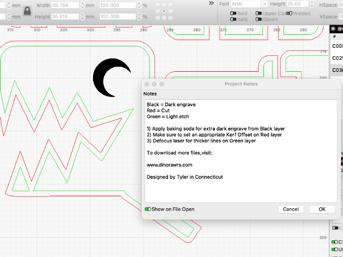
The Job Checklist is your reminder for the other end of the process - you’re just about ready to start your job, but want to make sure you don’t forget any crucial steps. Unlike Project Notes, the Job Checklist is saved to a device profile, and will apply to any project run from that profile.

The Job Checklist is available under “Edit” > “Device Settings.” You’ll see a switch to toggle the Checklist on, and an “Edit” button to create or modify your checklist. Common checklist items are to make sure you’ve Previewed and Framed your job, put on your safety glasses, checked your laser’s focus, and turned on its chiller and air assist.
When you Start or Send a project with your laser, you’ll be met with your checklist, and will need to click “Yes” to confirm you’ve completed all the tasks and Start the job. If you’ve forgotten one or more items, click “No” to cancel the job and go complete those tasks.

Start using these convenient reminders today, take a few worries off your plate, and commit that newly freed mental energy to thinking up new laser project ideas!
Tyler Raps is a Support Agent, Copywriter, and one-man shipping department at LightBurn Software. For more information on the above tools, and many more, visit our documentation at https://docs.lightburnsoftware.com/ index.html or email us at support@lightburnsoftware.com.













