SMS Ultimate For Magento 2
The SMS Ultimate Extension for Magento 2 is an all-in-one masterpiece to send SMS notifications to customers for various activities like order, invoice, abandoned cart reminders, product back in stock, etc.

Table of Content
1. Configuration of SMS Ultimate
2. Admin Template of SMS Ultimate
3. User Template of SMS Ultimate
4. Admin Grid of SMS Ultimate
5. Frontend of SMS Ultimate
6. Abandoned Cart Notification
7. Out of Stock Notification
1. Configuration
Once the extension is installed successfully, go to Stores > Configuration to configure the extension for use.
General Configuration of SMS Ultimate For Magento 2
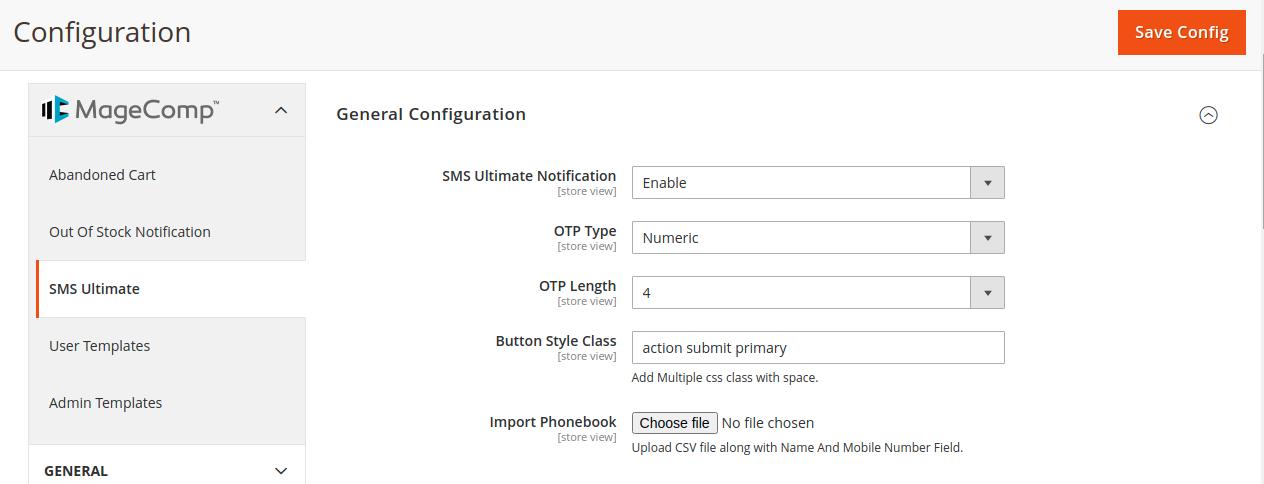
SMS Ultimate Notification - Enable or Disable SMS Ultimate Notification from here.
OTP Type - Select the type of OTP from here.
OTP Length - Adjust the OTP length from the drop-down menu.
Button Style CLass - Set the Button Style Class by adding multiple CSS classes.
Import Phonebook - Upload CSV file for phonebook with name and number field.
Configuration of SMS Gateway
SMS Configuration - Enable or Disable SMS Gateway from here.
SMS Gateway - Select bulk SMS Gateway from available options.
BulkSms Username - Add BulkSms Username detail for SMS Gateway.
BulkSms Password - Add BulkSms Password for SMS Gateway.
API URL - Add SMS Gateway API URL.

Configuration For Whatsapp Gateway
WhatsApp Configuration - Enable or Disable WhatsApp Gateway from the drop-down.
WhatsApp Gateway - Select WhatsApp Gateway from available options.
Client ID - Set the client ID for WhatsApp Gateway.
Instance ID - Add the Instance ID for WhatsApp Gateway.
API URL - Add the API URL for WhatsApp Gateway.

Configuration of Country Flag Settings
Country Flag - Enable or Disable Country Flag Settings from here. Set Country Automatically - Select Yes or No option to set the country automatically. Default SMS Country - Select the country name from the drop-down menu.
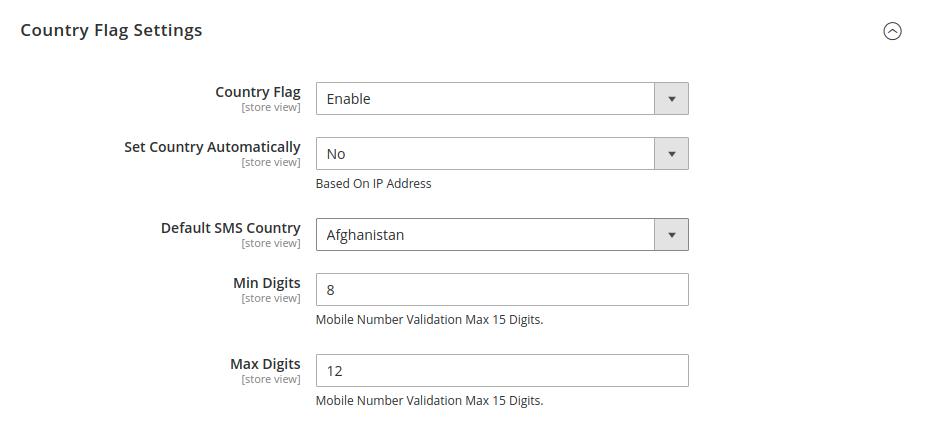
Min Digits - Set the value of the minimum digit for mobile number validation
Max Digits - Set the value of the maximum digits for mobile number validation.
2. User Templates
Manage various user template notification settings from the user template option.
Configuration for OTP Confirmation at Registration
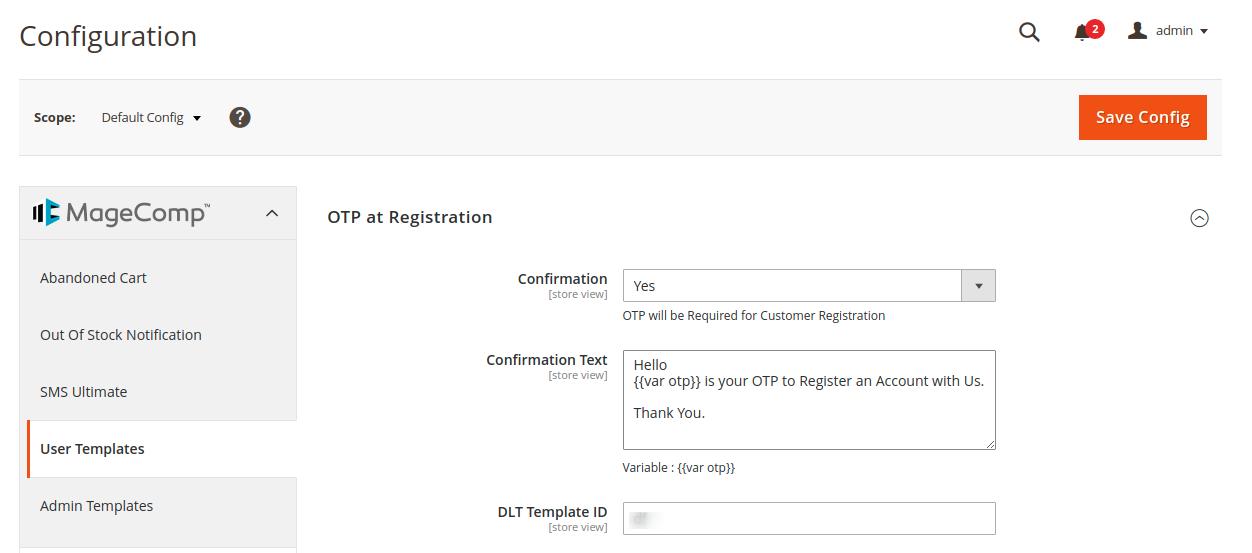
Confirmation - To activate the OTP at Registration functionality for customer registration, choose the YES option.

Confirmation Text - One can enter the message they want to deliver to clients for OTP confirmation.
DLT Template ID - Add Approve DLt Template ID.
Configuration for the Registration Success Notification
Notification - If you want to send the registration notification to your clients, select Yes.
Notification Text - When a consumer has properly registered, they receive a message that will be added here.
DLT Template ID - Set the DLT Templated ID that is approved on the DLT Platform.
Settings for OTP confirmation text to change mobile number
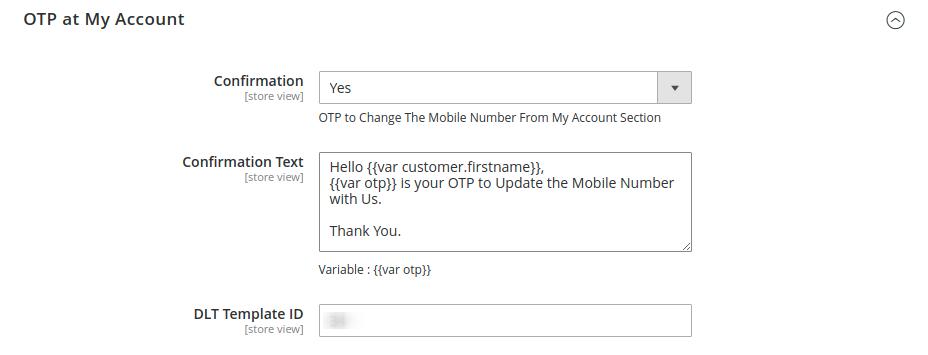
Confirmation - Select yes, and the clients will be able to quickly alter their cellphone number after receiving the OTP.
Confirmation Text - Add the desired message which will be sent when the customers request to change their mobile number.
DLT Template ID - Add approved DLT Template ID here.
Settings for OTP confirmation text at checkout
Confirmation - Select yes to allow your clients to verify their identities at checkout using OTP verification, which is often dependent on payment methods and customer groups.
Confirmation Text - One can add their desired message for OTP confirmation sent to customers during checkout.
Payment Methods - Select your preferred payment method for which you want to set OTP verification.
Customer Groups - Select your preferred customer groups for which you want to set OTP verification.

Order status - Select the Order Status type available from various options. You can select multiple order statuses.

DLT Template ID - Set different DLT template IDs as per Notification Text.
Notification Text - Set the customized notification text for your clients as per the selected order status.
Configuration for Contact Notification and Review Reminder

Contact Notification
Notification - Select yes if you want to enable Contact Notification settings.
Notification Text - Set the notification Text that you want to send to your clients.
DLT Template ID - Add the approved DLT Template ID approved on the DLT platform.
Review Reminder
Review Reminder Type - You can select the review reminder type for customers from here.
Review Reminder Frequency - Easily set your desired number of days for sending the review reminder to customers.
Email Template - Select the Email template for sending the review reminder to the customer
Email Sender - Select the sender of the email from here.
3. Admin Templates
The extension also allows you to send SMS notifications to the admin for certain order operations. To do so, go to the left sidebar and select "Admin templates," where you'll discover a variety of admin notification template settings.
Mobile Number and Registration Settings for Admin

General
Admin Mobile Number: From here set the mobile number of the Admin with the country to receive notifications.
Registration Notification
Notification: When a consumer registers, choose yes to send an SMS notification to your admin.
Notification Text: When a customer registers, enter the message you want to send to the admin.

Order Status and Notification Text template settings for Admin
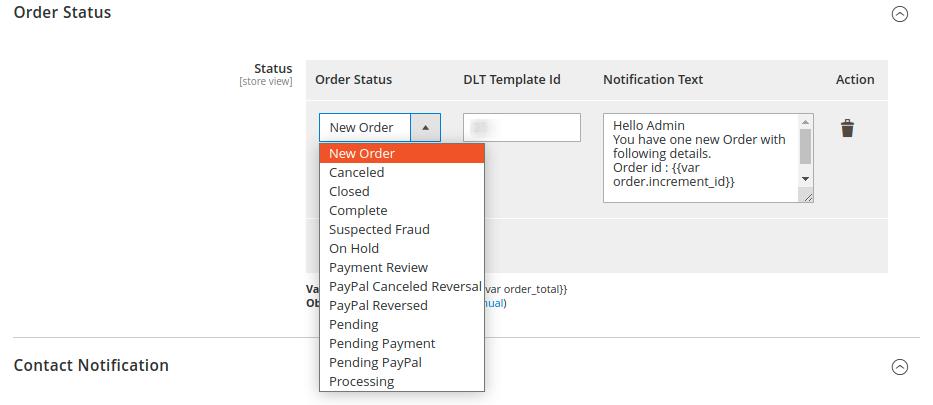
Order Status - Set the order status from multiple given options.
DLT Template Id - Add your approved DLT Template Id here.
Notification Text - Set your custom notification text for various order statuses.
Configuration of Contact Notification for Admin
Notification - When a consumer fills out the contact form, select yes to send an SMS notification to your admin.
Notification Text - Add your preferred notification message to be sent to admin whenever a new order is made.
DLT Template ID - Add your approved DLT template ID for your entered notification text.
4. Admin Grid of SMS Ultimate Order Confirmation Email Resend

In the Order View, You can check the information of emails that is not sent to the customers with their account information.
Send Custom SMS for Order
Mobile Number - Set the mobile number with country code.
DLT Template ID - Add approved DLT Template ID. SMS Text - Set customized SMS Text here.
Backend Options for SMS Ultimate
Different Backend Options are available for SMS Ultimate. From here you can select any options and process further.
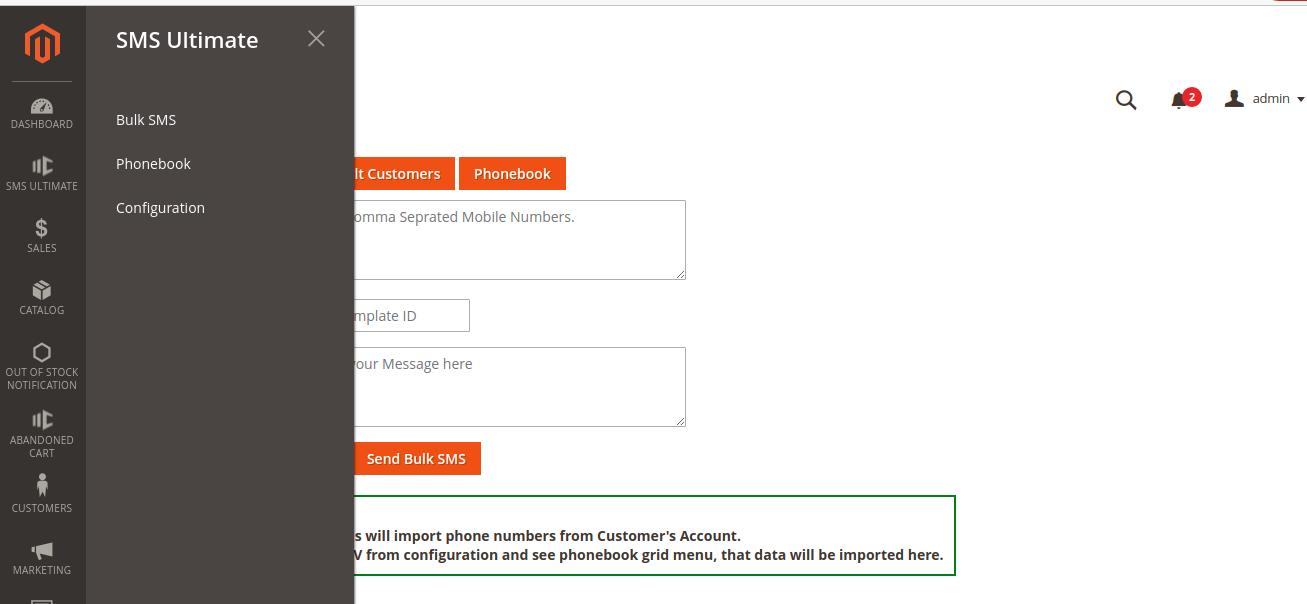
Send Bulk SMS via Admin grid

Import Numbers Form - You can Import Customer Numbers from the Customer's Account. Or you can import CSV from configuration and see the phonebook grid menu, that data will be imported here.
Mobile Numbers - You can add multiple mobile numbers here.

DLT Template ID - Set DLT Template ID from here.
SMS Text - Set custom SMS Text here.
Phonebook in the Admin Grid
List of Customer Mobile Number in the admin grid added in the phonebook.
5. Frontend of SMS Ultimate
Once the SMS Ultimate for Magento 2 is configured the customer will get the verification OTP while creating the account in the frontend.
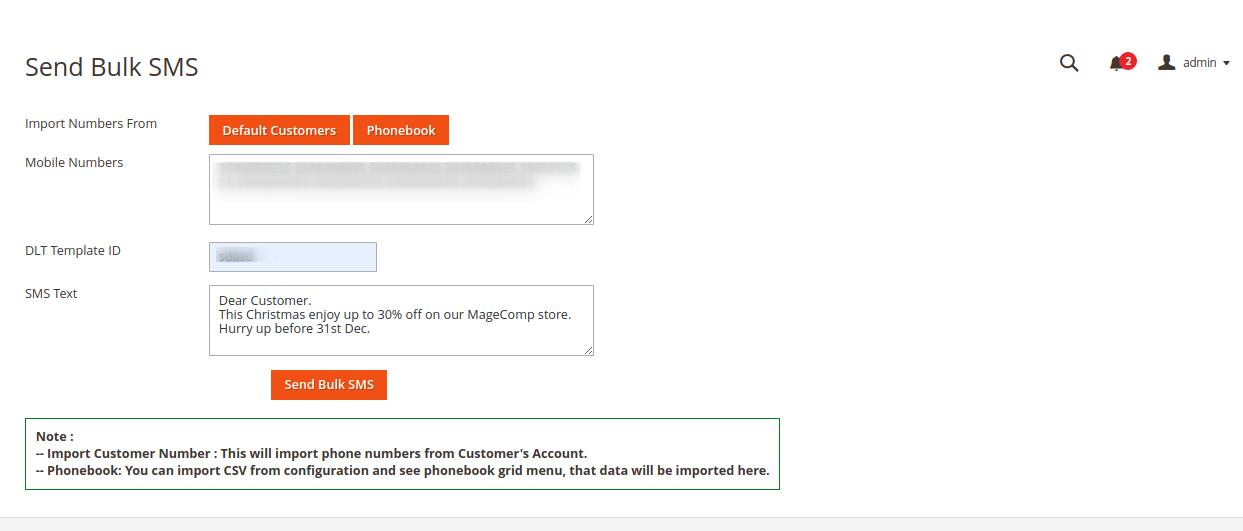
From here customers can see verified mobile numbers and if they want to change their mobile number they can do it by completing the verification process again.
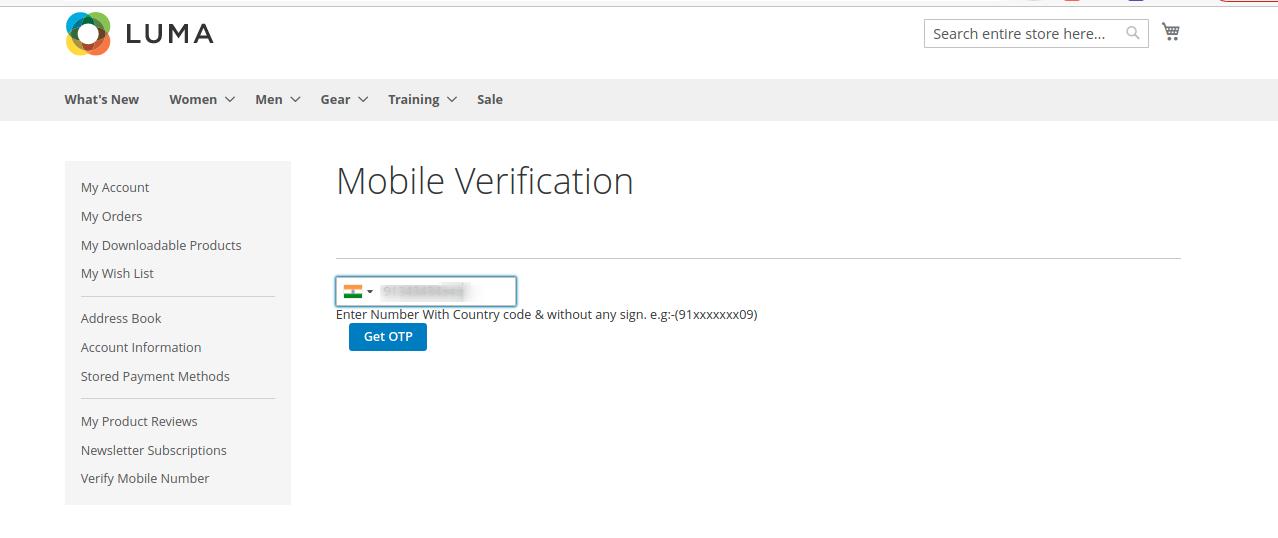
Every time Order Place the customer will get the OTP for the order Verification Process.

6. Abandoned Cart Notification

For Detailed guidelines of Abandoned Cart Notification, please Click Here!
7. Out of Stock Notification
For Detailed guidelines of Out of Stock Notification, please Click Here!
If anything goes wrong, please contact us at support@magecomp.com
