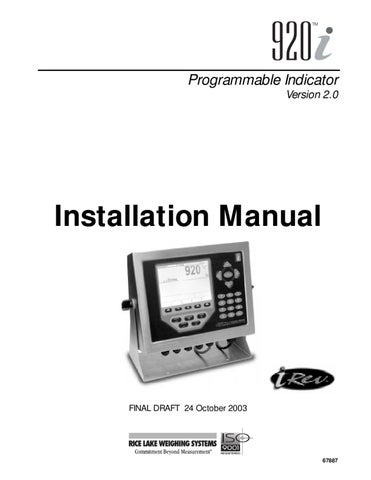Programmable Indicator Version 2.0 FINAL DRAFT 24 October 2003 67887 5.0 Using iRev .................................................................................................................................. 50 2.0 Installation ................................................................................................................................... 6 3.2 Menu Structures and Parameter Descriptions . . . . . . . . . . . . . . . . . . . . . . . . . . . . . . . . . . . . . . . . . . 21