
Registration Advising Documentation – using the updated IOnline system
Registration for Winter/Spring 2024
As a reminder, during 2023, the process for working with your advisees for registration underwent a change. In the past, clearance for registration consisted of reviewing a list of advisees and clicking a checkbox to clear them for registration. You no longer need to do this. Those students that are not registered by the Registrar’s Office will communicate with advisors to discuss a course plan, and then either register themselves using the new registration functions or will be registered by advisors themselves. Important note: This registration process only applies to students who will make course selections that are outside of “lockstep” curriculum programs. Students in lock-step programs will be approved and pre-registered by the Registrar’s Office in coordination with Schools/Programs. This process will be initiated by the student when they select courses for registration.
Advising/Registration for the Winter/Spring 2024 semester opens on Monday, October 9, 2023, at 12:01 a.m. and closes on Friday, October 27, 2023, at 11:59 p.m. During that time, all continuing degree and certificate students should be registered. Because you are listed as an advisor in our system, I am providing you with the information necessary to register students if you choose to do so. Otherwise, students will register themselves once they have discussed a semester plan with you. IMPORTANT: If you are not advising students, or if your students are in lock step curriculums that will be block registered by the Registrar’s Office, please disregard this message.
The following information is contained in this documentation:
1. Instructions for completing Registration for your advisees (If appropriate)
These instructions outline the process for those advisors that need to complete course registration for their advisees. Again, this is only for advisors that will actually complete registration for courses for their advisees.
2. Some Important Registration Advising Tips
This document provides tips for successfully completing the advising experience.
3. Student Registration Guide – Winter/Spring 2024 – Click this link for access
This guide contains information for students about the Registration process and details how registration is approached for each program. It is important that you read through this as some programs will be registered by the Registrar’s Office because of the lock-step nature of their curriculum. Those students will not require registration advising. Other students will require registration advising as explained in the booklet, and this is where your role as an advisor becomes important in the process of registration
These documents will help you with the entire process and as always, if you have any questions, please feel free to contact us!!
Sincerely,
Jim Vitagliano Associate Dean of Enrollment Services/RegistrarStep 1:
After logging in to IOnline, from the main menu, select “Advising”.

Step 2:
Once you have chosen “Advising”, the following menu will appear. Here you will be able to choose a student to work with. Important note: You will see all advisors assigned to each of your advisees To access the information for one of your advisees, click on “View Details”. This will load the “Student’s Plan” for you to work with

Step 3:
After clicking “View Details”, you will be brought to this screen:


• Step 3/1: If you want to look at all registration/planned activity, you can change the semester view by clicking the “<” or “>” buttons. This will move you through any semester where the student has actual registration or has planned/unregistered courses.
Step 3/1
• Step 3/2: To add courses to the plan for Winter/Spring 2024, click on “Course Catalog”. This will bring you to a search screen where you will select “Advanced Search”. Here you can begin selecting courses using the available search parameters to be added to your advisees plan for Winter/Spring 2024. You can add as many courses to the plan as necessary before completing the final registration process. Remember to click “Search” at the bottom of the screen once you have chosen search parameters.
Step 3/2
• Step 3/3: To select courses, view available sections and Add Section to Schedule. When adding a section to the schedule, a dialogue box will pop up with all of the section information. When that box appears, click on “Add Section”.


Step 3/3
• Step 3 continued: Click on “Add Section” to finish the process of adding the section to your advisees course plan.
Step 4: Go back to the “Course Plan” to complete the registration process. You will see all courses that you have added to your advisee’s course plan. To complete the registration process, click on “Register Now”.
Step 4
Once you have done that, you will see a green check mark next to the course(s) showing that registration is complete.
You have now completed the registration process for your advisee!
If you would like to look at your advisee’s progress, Click on “Progress” and you will see the view of your advisee’s degree audit/progress. This view will look different than previous degree audit views and has a much improved look and feel.

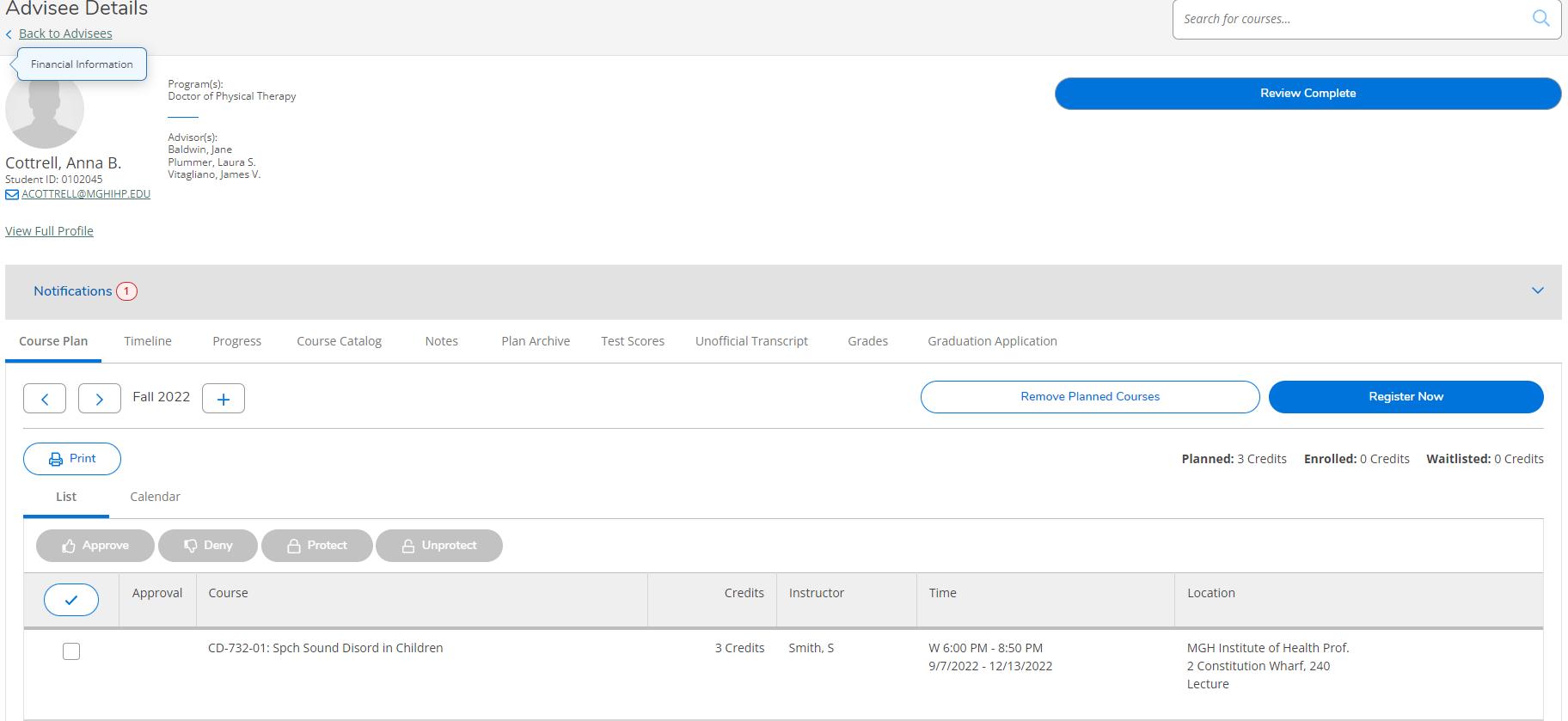
You can always communicate directly with your advisees by clicking on the hyperlinked email address in their profile.
If you have any questions regarding this new process for registration, or any other questions regarding advising/registration, please email registrar@mghihp.edu
See the next page for some Important Advising Tips!

