
16 minute read
Fighting Lock-Down With A Flight Simulator - by Sean G. Dwyer
by Seán G. Dwyer
Everybody has experienced a moody computer. Nothing you do will get it to work, and then -- suddenly -- it is working. Keep in mind, computers can’t sweat. When they work too hard, they overheat, and that is when a flight simulator crashes. This was one of the attractions for me of Apple’s new M1 chips. They are very cool, in all senses of the word. Why was I interested? Lockdown was taking a toll and I wanted to build my own flight simulator. Being limited by frugality, I ordered an M1 Mac Mini, at Apple’s low-end of the market, with arrival expected just before Christmas. Did I succeed in building a flight simulator?
Advertisement
Are we talking big bucks here? The answer is no, but that is, of course, relative. Like any frugal person, I believe that a penny saved is a penny earned. (Thank you, Ben Franklin.) I also believe in junk drawers. For some people, they are evidence of untidiness. For others, they are a place to stash stuff they know/think/suspect might be useful someday. My junk drawers include things like Atari computers from the Dark Ages, back in the day when the computer games, Pac Man and Flight Simulator, were big hits. The Flight Simulator yoke from Atari days defies any connection with a modern computer, but old monitors and other stuff filled a need.
Relative to “noises your creative process can’t help overhearing,” early reports of the M1 Mac Mini and M1 MacBooks, which were released in November 2020, cited the absence of fan noise when running CPU intensive applications, particularly when compared to Intel-based predecessors. Fan noise increases when CPUs are being stressed. CPU means “central processing unit,” basically recognizing that computers started out as extremely fast adding machines. Like the origin of math itself, their original purpose was to count stuff, in order to tax it.
CPU intensiveness was not my only concern, as flight simulators are also very GPU intensive. GPU stands for “graphics processing unit.” In a flight simulator, readings on dials and controls inside the plane and the scenery outside must all simultaneously depict what is being simulated. Realism would suffer if the windsock was limp when transiting from a crab to wing-low/opposite rudder while landing with a 15-knot crosswind.
I learned about CPUs and GPUs from my son, Malcolm, a legitimate computer guru. He showed me Microsoft Flight Simulator on his homebuilt computer. Knowing I prefer Macs, he told me about X-Plane and Apple’s M1 chip. An M1-based Mac would definitely be an improvement over what I started using (X-Plane on a MacBook Air), but would it be able to deliver the required graphics and physics? As for the X-Plane program, it drives many FAA-certified simulators, and is better suited to Macs than Microsoft Flight Simulator.
One can download a free demo copy of X-Plane to test it on a computer. While the demo is limited to 15-minute sessions, all it takes to have access to the unlimited version is to purchase a key to unlock it. Basically, one already has the full program on the computer. If the demo works, the program will work. One can then add scenery and other aircraft.
I liked what I saw in the demo, and bought discs for the program ($60), along with a pay-ware version of a 1965 Cherokee ($23), just like my own. So, what was wrong with X-Plane on my MacBook Air? While the simulation was smooth, the plane floated too much when landing. A non-pilot might not have noticed, but I did. Something was wrong. An aircraft’s wings don’t flap, so it was more subtle than the slow motion of the Six Million Dollar Man, but it was not going to help my crosswind landing skills.
The 16 GB M1 Mac Mini ($899) arrived, along with a Logitech Yoke, Power Quadrant, and Rudder Pedals ($350). A TV from downstairs worked as a main monitor, and an old monitor served as a side window. My simulator was functioning with two screens, and Malcolm had given me a third monitor from his junk drawer.
As a VFR-only pilot, I need to look out the side windows when in the landing pattern. Conversely, in a simulator intended strictly as an instrument trainer, the pilot is supposed to stay focused on the instruments, and only look up after breaking through the clouds on short final. If done correctly, the runway should be directly in front. Thus, while only one monitor is required for IFR work, my VFR needs were actually more demanding. But would the M1 Mac Mini be up to the challenge? Manage your expectations, and the answer is “Yes.”
While extolling the speed of M1 chips, the gurus at Apple ruled out use of an eGPU (external graphics processing unit) with the new M1 based computers, and further maintained that an M1 Mac Mini could not support more than two monitors, one through an HDMI port and the other through
a Thunderbolt port. Now, in case you are getting lost in the alphabet soup of computer jargon, don’t feel like the Lone Ranger. I feel the same way. I am a chemist, not an engineer.
Think of an eGPU as a computer that tells another computer how to draw stuff. It is not called a computer, because that might make your main computer feel inadequate. Could modern computers and programs (i.e. “smart” machines with artificial intelligence) have feelings? Keep that in mind, and you might solve tricky problems. I learned this when I finally managed to get a third monitor to work.
Before I get to that, let me tell you that I was almost satisfied with two monitors on the simulator. The front one depicted the instrument panel and windscreen, and one on the side looked out the left window. As long as I was at airports with left-hand patterns, I was in gravy. While one can always swivel the view on a flight simulator, I find that both distracting and unrealistic. In any event, someone demonstrated in a YouTube video that he could run six monitors with one of the new M1 Mac Minis. His description of how he achieved this left room for clarity, but it did include an obsolete connector which he had laying around. Obviously, he is another believer in junk drawers, or perhaps he was sending a coded message to fellow Masons. As Ann Landers once said, “If it happens, it must be possible,” so the quest for a third monitor was reinvigorated.
What do you use when people say something can’t be done, but you are determined to do it anyway? OK, aside from Yankee ingenuity. . . “Sweat equity” and “trial and error” are what I am going for, and the latter generates items from a junk drawer.
I was using only one of the two Thunderbolt ports on the Mac Mini, so naturally I tried to use the other. Connectors that were tried included DisplayPorts with USB-C to VGA, USB-C to DVI-I, and USB-C to HDMI. OK, more alphabet soup. Either you understand it, or you don’t. If you don’t, crack the code or read the label, not that reading the label helps much. Before any guru interrupts, I know that all Thunderbolt 3 cables and ports use USB-C, but not all USB-C connections are also Thunderbolt 3. “Trial and error” mean sometimes things don’t work. Many did not, but if you are not willing to fail, you are not trying hard enough.
Computer forums are similar to junk drawers and EAA chapters, except the focus of forums is on computers and applications, rather than things that fly. However, the X-Plane.org forums resemble a hybrid of the two, as everybody who participates is either already a pilot or is a wannabee (“I wannabee a pilot”).
I posted a picture of my two-monitor setup on an X-Plane. org forum, asking for suggestions on adding a third monitor. Several responders said that a Mac Mini could not deliver graphics at an acceptable FPS (frames per second). Perhaps they did not consider the M1. After all, if breakthroughs did not seem illogical at first, would they be breakthroughs?
FPS need to be at least 20, or the physics of the X-Plane program would drop out of real time. Keep in mind, X-Plane is not a game; it is an engineering tool, and a Cherokee on a MacBook Air floated too much when landing, as described earlier. Time had dropped to about 50% of real time, so everything took twice as long. The simulation may have looked great, but it was useless for crosswind training purposes.
Many posts made it clear that X-Plane.org forums include ATPs (Airline Transport Pilots), eager to maintain or develop skills in airliners, and many who are really into “eye candy.” The former demand a level of complexity that has no appeal to me, and the latter spend more money on huge screens and expensive computers than I spent to buy my airplane. My flight simulator should not cost more than my airplane! Remember, I am a frugal man.
One forum member offered a suggestion involving a DisplayLink and an associated driver. I had tested several DisplayPorts with no success and cannot tell you the difference between a DisplayLink and a DisplayPort. The full name of the key component, which cost $80, is “USB 3.0 Dual Head Graphics Adapter – HDMI and DVI-I.” Nowhere on the box did the word DisplayLink appear, nor did it say that it required a DisplayLink driver, but it does. When the driver was downloaded and “turned on,” the M1 Mac Mini lit up all three monitors.
Getting the Mac to see three monitors won a battle, but not the war, as X-Plane would only open two screens for some reason. My wife, Geraldine, who has been very supportive while I turned the family room into a test laboratory, suggested that I treat X-Plane like a jealous child. “You have been using two monitors with X-Plane…maybe it does not want to meet a third one.” Given that the application applies artificial intelligence, maybe I should not treat it like an adding machine? So, I quit X-Plane, went to Display Preferences/ Gather Displays, and designated the third monitor to be the “main monitor.” Who is a big boy now? It worked!
After starting X-Plane again, the program recognized the new monitor, although I was looking to one side to see the panel and windscreen. To cut a long story short, introductions had been made. All that needed to be done was to quit X-Plane again, tell the computer which monitor was really the main one, and how the three monitors were aligned. When I restarted X-Plane, all three monitors were working as shown, although it was necessary to play around with geometry in the graphics settings to angle them correctly.
You may have noticed that there are five screens on the first photo, not three. The small one on the Control Yoke is a Mini iPad running ForeFlight. This is linked wirelessly to X-Plane, which acts as a GPS source for the ForeFlight application. So, if you are simulating a flight out of KRAC (Batten International, Racine, Wisconsin) that is where the plane will be depicted on ForeFlight’s VFR sectional chart on the Mini iPad.
I like to simulate flights in Ireland, and ForeFlight’s Aerial Map is a satellite view of the whole world with names of roads imposed on it. This picture shows my Cherokee’s avatar flying over a fairy ring fort near Fenit, Ireland. Since an iPad can
The larger iPad on my desk is not linked to X-Plane. Running Google Earth, one can zoom in anywhere on Earth with 3D, even down to street level.
The Saitek radio panel in front of the main monitor, is another refugee from a junk drawer, although not mine. While one can dial any frequency on radios in the panel by using a mouse, this is fussy, so I investigated adding this external radio panel. Its literature says nothing about Macs, and the company’s support group said they do not support Macs. I asked about it on an X-Plane.org forum. A member told me not to buy one. He would just send me one from his junk drawer. He did so (gratis!). Another provided the software to make it work on a Mac. If you wonder about such generosity, I refer you to the Digital Age. Rules for everything have changed, and there was some quid pro quo. The radio panel is now tuned to Racine airport’s ASOS, which transmits weather 24/7. It can also be an ADF, DME, or transponder. X-Plane can apply whatever weather I want, including CAVU, so high graphics settings and FPS are possible.
In for a penny, in for a pound. The Flight Velocity Pro Trim Wheel in front of the yoke cost $99. While rudder and elevator trim are simulated by switches on the control yoke, I found the latter to be unrealistic. Elevator trim gets a workout when landing a Cherokee, while one rarely adjusts rudder trim. This is fortunate, because you almost have to duck your head under the panel to reach it, something you do not want to do in flight. I tried designating the unused blue prop control toggle to be elevator trim, but it was too easy to bump it when landing.
The final purchase was Air Manager by Sim Innovations ($23). This enables one to design a panel displaying selected instruments on an iPad, rather than on the monitor. Monitors can then be set to show only the view outside the cockpit, yielding a great view. There was also a small FPS bump, because the burden of displaying instruments was shifted from the Mac Mini to the iPad. With a key stroke, I switch to the outside view only after completing checklists and engine start.
One question every pilot will ask is “Can you log time to maintain instrument currency?” The answer is no, not because the simulation is different from an FAA-certified simulator. It is just that it is not “FAA-certified.” The retail version of X-Plane is almost identical to that found in $500,000 full motion, FAA-certified platforms. However, certification requires FPS checks, custom aircraft files, and hardware instrument panels like those in physical cockpits. The FAAcertified version also lacks some purely fun stuff (like space flight), even though those situations are simulated accurately in X-Plane. Similarly, the home-use license of my copy of X-Plane would not permit its use in a commercial flight school. That would require purchase of an X-Plane Professional license for $750.
A final point relates to my simulator’s ability to handle complex aircraft, something a person in the X-Plane.org forum said it could not do. I took off from KRAC in a B-747 on a clear day, landing in KORD (Chicago O’Hare International). The landing was not pretty and took three go-arounds. FPS was 31 throughout the flight with mostly high graphic settings. They would have had to be reduced if low clouds were included. The “sweet spot” for FPS in X-Plane is 25 – 35. While it was interesting to fly a B-747, that is not “my thing.” I just want to fly VFR to places like Kerry Airport (EIKY) or Palmyra (88C), and practice crosswind landings in a PA28-140. Better eye candy would be nice but might be a distraction per the FAA. Bottom line, the M1 Mac Mini and X-Plane meet my needs.
The Covid lock-down may be over, but I still have my “sim.” Where will I fly?
Appendix: Physical Construction
“Trial and error” are a learning experience. My initial setup was done on a hodge-podge of end tables and assorted furniture. This was replaced with a single-piece desktop made from ¾ inch plywood, 48 x 36 inches. A 4-ft long angle iron was screwed underneath along the 48-inch end. The board



was then covered in matt black contact paper. The 36-inch dimension provides an arm rest on the left, where there is one in my Cherokee, and room for a mouse pad on the right .
The hodge-podge phase revealed the problem of having the Logitech yoke and power quadrant sitting on top of the desk. Since the yoke protrudes from a box which is 10 inches deep and 4 inches high, the removable plastic mounts that came with the controls required the instrument panel on the screen to be either far away or unrealistically high. The solution was to mount the yoke box and power quadrant under the desk, placing the screen immediately at the front edge of the desk.
A bracket titled “LowRider Yoke Mount” is available on the internet for $80, but I decided to use a flattened cookie sheet, because (a) Geraldine would not miss it, and (b) it would provide additional support. Holes were drilled in the cookie sheet for four of the six screws on the top of the yoke’s box (see the LowRider video), and around the cookie sheet. The other holes were used to screw the cookie sheet to the bottom of the desk, thereby adding rigidity. The power quadrant was attached separately.
The desk’s legs were trestles, making disassembly easy, should one want to move it. Because all of the support is at the sides, I felt there was a need for the angle iron across the back and the metal cookie sheet. The latter was larger than was needed to mount the yoke.
On the floor are two L shaped brackets, each with an extra 90-degree bend. When inserted between the trestle and the desktop, they provide a shelf for the wireless keyboard. There is also a hardwired keyboard and mouse on a similar – but deeper – shelf under the right side. Gravity and weight on top are enough to keep everything in place. The rudder pedals were mounted on a piece of plywood, which was cable-tied to the anti-static mat to prevent it from sliding. The anti-static mat was there to protect the carpet. Unlike an ejection seat, my desk chair rolls forward and back, and this is the family room after all, not the basement.
The Mini iPad with ForeFlight was docked on the yoke by means of an appropriately cut and shaped aluminum sheet. A flattened and reshaped beer can was used as a dock for the Mini iPad with Air Manager.
Positioning the side screens was complicated by the fact the screens were not all at the same height, and the screen at the right is smaller than the other two. Rube Goldberg came to the rescue, and everything was raised to the same level.
Hidden behind the monitors are the Mac Mini, USB bus, and a power bar into which everything is plugged. Further details for getting the M1 Mac Mini to support three monitors can be found in this forum thread: https://forums.x-plane.org/index.php?/forums/topic/195927anyone-flying-on-a-mac/&page=2&tab=comments#commen ts-2116215
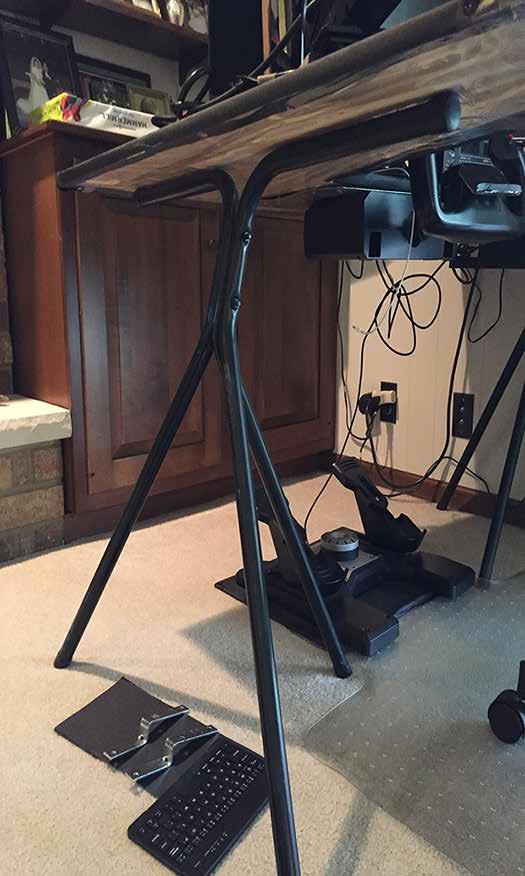
EDITOR'S NOTE: Seán Dwyer lives in Racine, Wisconsin, and is a retired Research & Development Manager with a PhD in Chemistry. He has a Private Pilot’s Certificate and owns a Piper Cherokee PA28-140, which he has used to fly hundreds of EAA Young Eagles. He is the publisher of the book “STEM for All Ages.” q










