Keep your files safe
Dropbox lets you save photos, docs, videos and other files — all in one place — and automatically backs up your stuff. So if your computer breaks down or you leave your phone on the train, your stuff is safe.
Add files to your Dropbox
On Windows or Mac
1. Make sure you’ve installed the desktop app on your computer.
2. Drag and drop files into the Dropbox folder. That’s it!
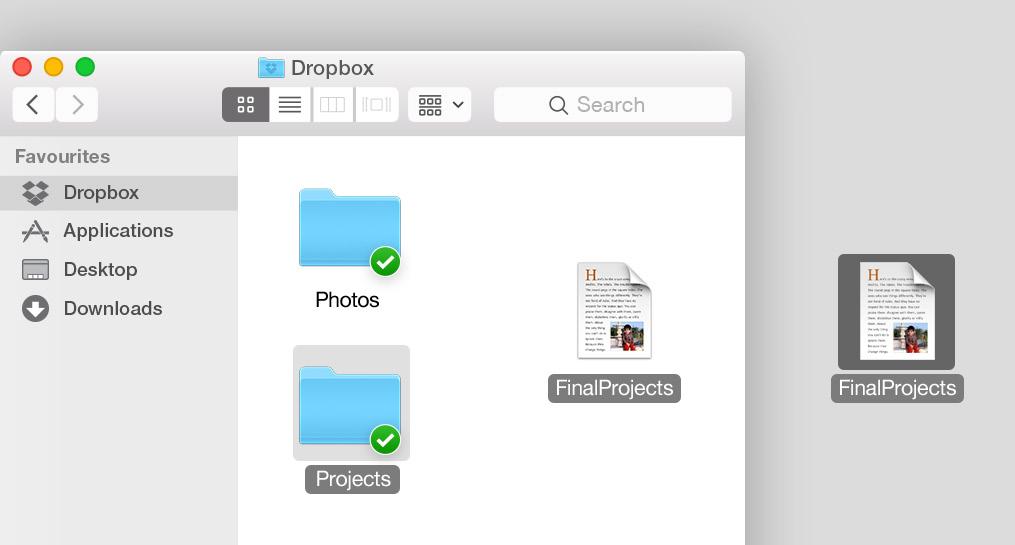

On dropbox.com
1. Sign in to dropbox.com.

2. Click the blue Upload file button at the top of the window.
3. Choose the file you’d like to add and click Open.
4. Or, just drag and drop files directly into your web browser.
On iOS or Android
1. Tap the More actions menu (...) icon in the top right corner.
2. Choose Upload File (in iOS) or Upload here (in Android).

3. Select the location you’d like to upload files from.
4. Select the files you’d like to add, and then tap Upload.
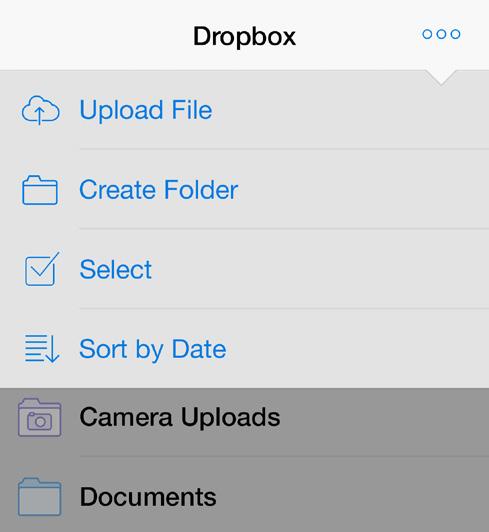
Save your photos and docs to Dropbox, and access them on any computer, phone, or tablet with the Dropbox app. Every file you save to Dropbox is automatically synced to all your devices, so you can get to your stuff from anywhere.
Send large files
Need to send a file? Just add it to your Dropbox, share a link to it, and you’re done. No matter how large the file is, anyone with the link can view or download a copy — even if they don’t have a Dropbox account.

Share a link to a file
On dropbox.com
1. Sign in to dropbox.com, and find the file or folder you’d like to share.
2. Hover over the file or folder, and click the Share button that appears.
3. Enter the email addresses of the people you want share a file with and click Share. Or click Copy link to share with anyone, even if they don’t use Dropbox. You can copy and paste the link into an email, instant message, or wherever you’d like people to access it.
On Windows or Mac
1. Install the Dropbox desktop app if you haven’t already.

2. Open your Dropbox folder, and find the file or folder you’d like to share.
3. Right-click on the file and select Copy Dropbox Link The link will be copied automatically. Just paste it wherever you’d like.


