
3 minute read
Setting Up Virtual Meetings (Google Meet
Setting Up Virtual Meetings (Google Meet)

Advertisement
LAST UPDATED 9/01/2020
Before beginning, make sure that you are signed into Google Chrome. Click here forinstructions on how to log in.
1. Open Google Chrome.
2. Go to calendar.google.com (or click on the link to access the site). 3. You will see a screen that displays an agenda view of your Calendar. Click on ‘Create’ on the top left side of the screen:
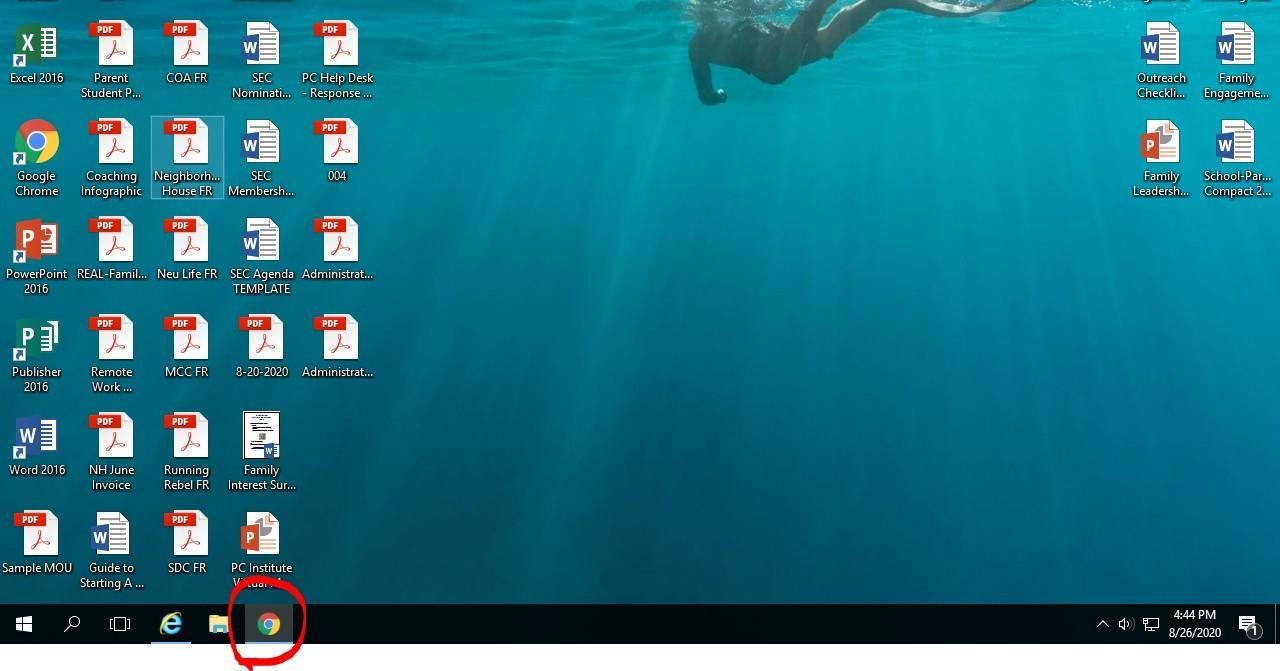


4. The purpose for creating a Google Calendar event is because it will allow you to automatically generate a Google Meets link. To name your event, click on ‘Add title’ and name the event whatever you would like.
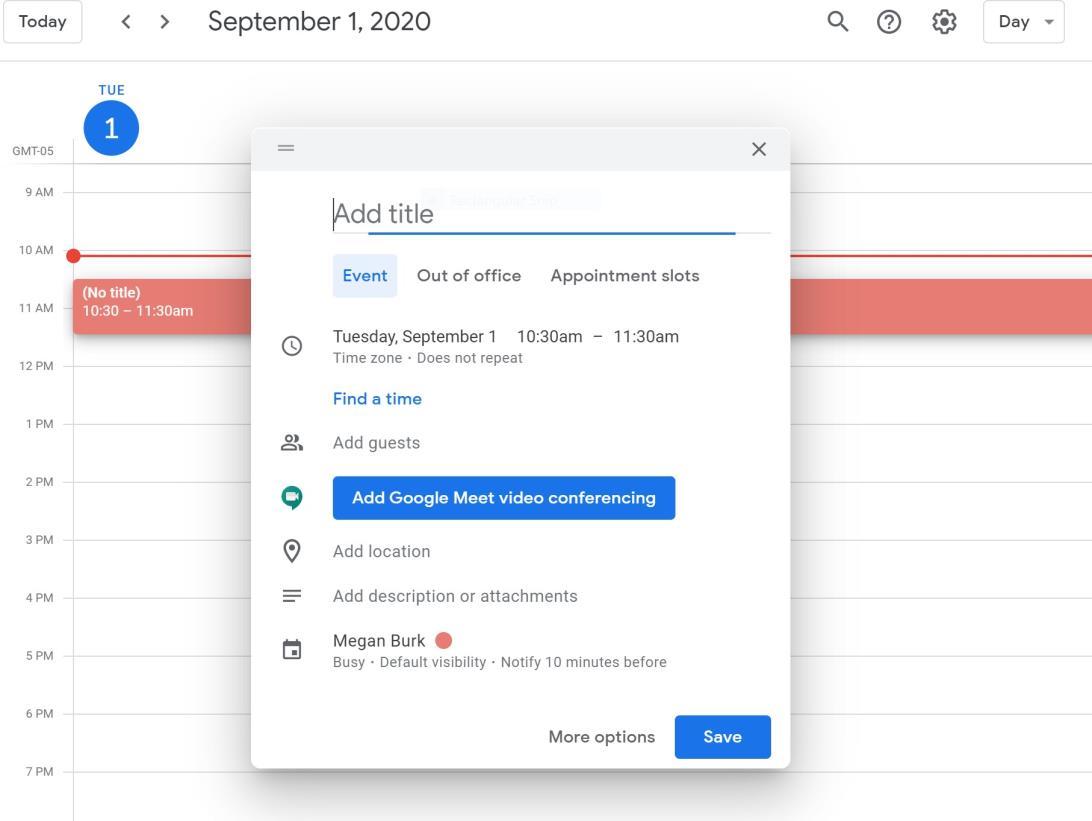
5. Under the space where you add the title, you will see the date and time. Feel free to change that date and time to when you will be scheduling your virtual event/meeting. 6. There is no need to add guests. 7. Click on ‘Add Google Meet Video Conference’
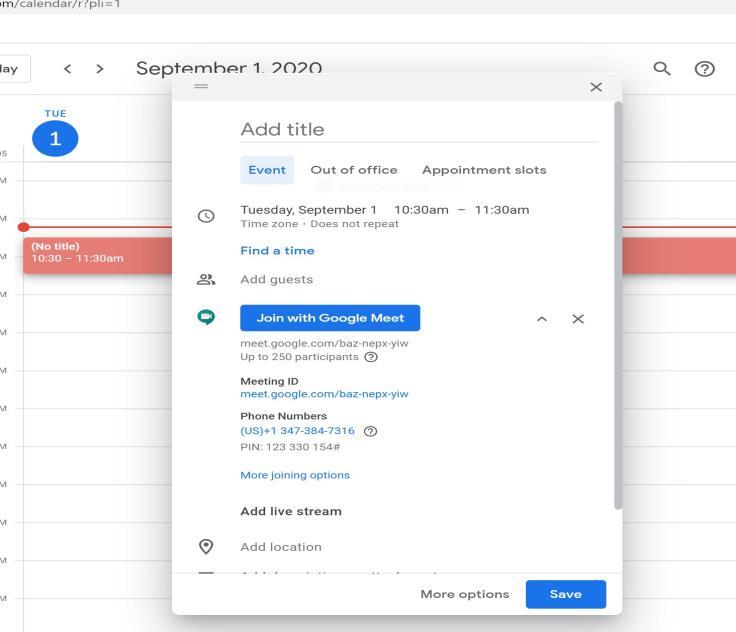

Now, you have a link to share with your invitees. Press ‘Save’. If you need to share that link later, to get back into the details of the appointment, you just click on the event in your calendar. The box with the link will pop up.
InvitingAttendees
The method by which you invite your attendees is going to depend on what your event entails.
For example, if you know exactly who needs to be invited, you would probably want to send out an Outlook Invite (click on link to access instructions on how to set up an invite) or email invitation and share (copy and paste) the link to the Google Meet (see above).
If you want to invite as many people as possible, a good idea is to use SchoolMessenger (click on link to log in). You can even create a flyer on Word, and use the Email feature to attach that along with your message. This will allow you to send out the invitation easily to all families, or even select groups.
Click here for a tutorial on how to use SchoolMessenger for this purpose.
RSVPs/ Event Sign-Up
It is helpful to set up a way for people to RSVP or register--especially when the event is open to whoever would like to join or a large group. It is recommended that you create a Google Form (click on the link to access instructions on how to create a Google Form Registration/RSVP).
Be sure to send the invite to everyone who registers/rsvp. TIP: For those who register/rsvp, it is a good idea to call or email them the day before to confirm their attendance. This is a great time to ensure that they know how to join the virtual meeting.
Day of Event
Join the Google Meet ahead of time to test your camera and microphone. It can be helpful to schedule a ‘test meeting’ with a colleague(s) to do a run-through of the meeting prior to the actual event. You can practice things like the ‘Present’feature (sharing your screen), monitoring the chat, muting participants, etc.
Make sure that participants have a way to sign-in to the event by creating an online sign-in sheet (click link for instructions). Sharing the link to a Google Sheets sign-in allows attendees to let you know they attended in real time.You can share the link in the chat during the event a few times and remind parents to sign-in on their computer by clicking that link. Recording your meeting (click link for instructions) may help you identify people who attended but did not sign-in, especially if you have participants introduce themselves in the beginning.
How to Use Google Meet Video Features 5 ways to make video meetings less weird










