
6 minute read
CREATING VIDEO ________________________________________________________________Page
from TUBERMINATOR
by muthosh
CREATING VIDEO
Two free video editing tools will be discussed: Windows Movie Maker Live software (which comes with Windows operating system or could be downloaded-updated for free) and an online video editing service from Animoto.com. Free Mac video editors will be reviewed too.
Advertisement
TOOLS
1/ Animoto.com The editor does an excellent job in terms of video quality (for web purposes), themes, backgrounds, transitions and automates basically everything. You only need is to upload your images, type bullet points and choose music. The service has two options: free and paid. Here is the features comparison screenshot:
The main difference between the free and paid versions is a 30 second video length limit for the free plan. Therefore, if you are to use the free version you need to be concise in your presentation. Even though videos are not downloadable, you can upload the completed movie directly to YouTube.
After your clip has been uploaded to YouTube, you can download it using a Firefox extension called DownloadHelper. Optional: The next, paid version is $25/year ($30 - $5 coupon, Google for “animoto coupon”). This plan is probably ideal for most videos.
One of the disadvantages of these versions is the Animoto brand in the end. You can easily remove it using other video editors (you will find numerous YouTube 30 sec clips without Animoto brand) but be warned that it is against their Terms of Service. Upgrading to unbranded versions costs significantly more.
Animoto.com site has everything to start: features, sample videos, advanced plugins, resources and FAQs. Also, please find a tutorial in the bonus videos provided with this report.
PROS: - Easy to learn - Short production time - Royalty-Free music library
CONS: - Not a lot of customization - 30 sec clip length - Slide text limited to two lines - No DVD or HD quality - Animoto brand in the end of the clip Here are two random Animoto clips from YouTube:
Free version $25-$30/year version
Windows Users
2/ Windows Live Movie Maker
"How I Run 9 Different Profitable YouTube Channels and Make 6 Figures From Them".....CLICK HERE
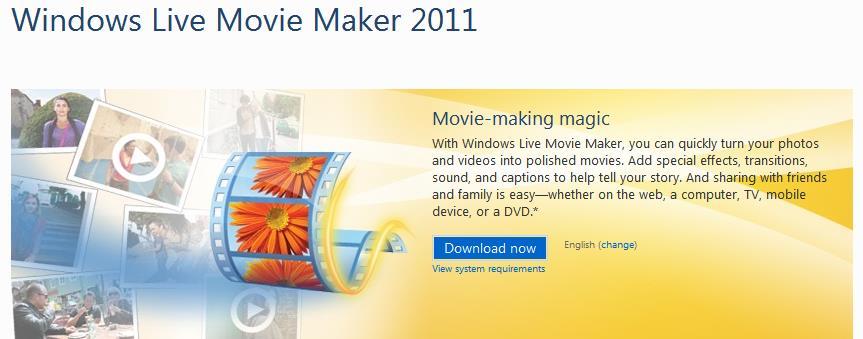
This free software is more than enough to start producing highly customizable videos. It takes some time to learn it though. Once comfortable, you can produce movies of excellent quality and any time length. Their website contains everything to get started. The program has more social media sharing options than Animoto and production includes a wide range of video output quality. The main disadvantage is that it does not have a royalty free music collection.
Please find a tutorial in the bonus videos provided with this report.
PROS: - Highly customizable (compared to Animoto) - Any video quality - Come back and edit anytime - No brand stamp
CONS: - More time to learn (compared to Animoto) - Longer to produce a clip (compared to Animoto) - No music library
Optional: Additional list of free video editors is provided in the Free Resources section. One of the most popular and advanced video tools is Camtasia Studio which combines video editing with screen capture capabilities. This program requires a significant investment.
Some other paid video editors:
- CyberLink PowerDirector - Corel Video Studio Pro - Adobe Premier Elements (Mac version available) - MAGIC Movie Edit Pro - Roxio Creator - VideoPad
- Pinnacle Studio HD - Sony Vegas Movie Studio Platinum - Roxio Video Lab - ShowBiz DVD
Mac Users
2/ Apple iMovie

“Apple iMovie is comparable to Windows Movie Maker, but Apple iMovie is used on the MAC operating system. Apple iMovie has many advanced features and add-ons. The software is only free if you buy a new MAC system. If you want the software without buying the system, it is available for purchase. One of the best free video editor programs available for MAC users.”
Also see:
Best Free Video Editing Software for Mac
To summarize this section: Usually, video for marketing purposes does not require complex visual effects. There are plenty of free video editors out there. I mentioned the simplest and the best in my opinion. If you would like to spend more time to learn about other editors, please see the Free Resources section. Video training for Animoto and Movie Maker is provided on the corresponding homepages and in the video bonus tutorials coming with this report.
VIDEO CREATION
General Considerations:
You video should not be longer than an average song clip. Make it simple, with clear messages and call to action.
Four of many approaches to make a video are the following:
1/ Conservative Similar to product sales pages, your clip could contain three parts: - Point to the problem your product or service is going to solve - Benefits (not features) of using namely this product or service - (Optional: consider a short testimonial sample (social proof)) - Clear call to action
2/ Provocative-Entertaining-Emotional – laugh, shock, fear, humor, sadness, excitement, sex, money or anything eliciting an emotional response.
This one requires “out of box” thinking and could be hit or miss. The main goal is to entice viewers to click on your link. Up to your imagination.
3/ Instruction-Demonstration-HowTo These videos are usually longer and more detailed. Google love them and they are often rank higher and included on Google top pages.
4/ Testimonials These videos are usually used in addition to your main marketing video and represent live recording of a person who is using or have used the product.
Video Creation Techniques:
- Professional Video and/or Animation (expensive) - Flash Video (Photo Flash Maker Free) - Webcam and/or Video camera - Cell Phone Video - PowerPoint and/or Slideshow (Free software for making PowerPoint slides – OpenOffice) - Video Compilation from existing sources - Screen Capture - Article to Video (ArticleVideoRobot – Free Trial)
Image and text sources for your video:
To find product or service related images the simplest ways are: - Type your search term in Google Advanced Image Search and check the Commercial use box under Usage rights. Save the images you like (Paid option is to buy iStock images) - Use Affiliate Resources Page of the product you are marketing
- Use a free screen capture tool such as Jing or (if you capture webpage images) Firefox web browser extensions (such as Pixlr Grabber). Also, see the Free Resources section and the bonus software coming with this report.
For text sources, go to the product website and grab information there or come up with your own headlines. In Animoto you are very limited with text space. Therefore, you need to be concise and stress out the most important points. In Movie Maker you can use images with the text captured from the product website or the affiliate resources pages.
If you make a short video it is a good idea to start with questions related to the problem followed by the main benefit points (answers to the questions) and finally a clear call to action (click on the link below, for example). If your clip is longer than 30 seconds, you have more options how to arrange your timeline.
You should watermark (include your website address, for example) your video. You can do it while making the video or later in YouTube using the annotation feature. If your movie is not watermarked you have done an excellent job for a potential video hijacker.
To summarize this section: Whether you are surprised or not, making videos is the easiest part. Regardless of how you arrange your time-line or presentation and whichever tool you use, the clip should not be longer than an average song (in order not to lose viewers’ attention) and should contain a clear call to action.
Note: Often, you can use already made videos provided on the affiliate page. You can also use review videos from authority sites. Similar to ezine articles, you just need to make sure you give credit to the source either in the video or in the description.





