

Welcome
Welcome to NorthWestern Energy! We’re happy to have you on our team.
NorthWestern Energy is made up of people from diverse backgrounds, experiences and skills. We share strong values and a vision for a successful future. As a team we work together to achieve those goals. NorthWestern Energy employees are dedicated to providing the safest, most reliable and highest quality service possible to all of our customers.
I joined NorthWestern in 2003 as CFO, and have stayed here because of the great people in this company and because I believe in our mission.
At NorthWestern Energy, we welcome diversity and are committed to treating one another with respect. We challenge ourselves to achieve our goals efficiently and productively, in order to maximize the value we provide to all our stakeholders: employees, customers, and shareholders. We are honored to provide essential services, and never quit looking for better ways to do our work. You were invited to join us because we believe you are committed to these same principles.
Soon, you will receive an email invitation to a brief company overview called “Plugged In” hosted by Human Resources. There will also be an invitation to attend a day-long in-person “Powered Up” orientation that will occur within six months of your joining us. I look forward to meeting you then, if not before!
I hope you make a smooth transition into your new career with NorthWestern Energy. Together, we can do great things.
Sincerely,
 Brian B. Bird President and Chief Executive Officer
Brian B. Bird President and Chief Executive Officer
Vision
Enriching lives through a safe sustainable energy future.
Mission
Working together to deliver safe, reliable and innovative energy solutions that create value for customers, communities, employees and investors.
Values
Safety We strive to do our jobs safely and securely every day, without fail and without exception. We ensure the safety and security of our customers, the environment and the public through proper maintenance of our equipment and strict adherence to our belief in maintaining a safe and secure working environment.
Excellence We aim to achieve the highest levels of satisfaction, reliability and performance in everything we do. We’re always striving for improvement and questioning the status quo.
Respect We value diversity, equity and inclusion. Every employee is treated with dignity and fairness.
Value We are committed to providing shareholders with returns that are among the best in our industry. Value to our customers comes through the products and services we deliver at prices that illustrate our focus on quality, efficiency and productivity.
Integrity We adhere to ethical business practices and are honest and transparent in our actions.
Community Our success is tied to the success of each and every one of our communities. We aim to be a good corporate citizen through the contribution of our time, talent and resources to help our communities fulfill their vision of success.
Environment We are committed to providing all customers with utility services that meet their current and future needs, while protecting and enhancing the quality of the environment. We will utilize our limited natural resources wisely and act responsibly to limit impacts on our air, water and land resources.
Our Company
We are a fully regulated electric and natural gas utility serving customers in Montana, South Dakota, Nebraska and Yellowstone National Park. NorthWestern is committed to a safe, sustainable energy future, providing more clean energy and delivering it more reliably and more affordably than ever. We utilize a balanced energy mix, integrating renewable resources with traditional energy sources.
337 communities in Montana and South Dakota with electric service
775,300 Customers
202 communities in Montana, South Dakota and Nebraska with gas service
1,573 Employees
Almost $2M in charitable donations in 2022
80,041 average number of calls per month in 2023 to our Customer Service Representatives
$185M
In 2022 property taxes paid by NorthWestern Energy in Montana, Nebraska and South Dakota
18
$6.6M
in low-income energy assistance in 2023
Walk-in customer service offices
Average residential electric bill:
$105 for NorthWestern customers in Montana
$100 for NorthWestern customers in South Dakota
$131 - national average
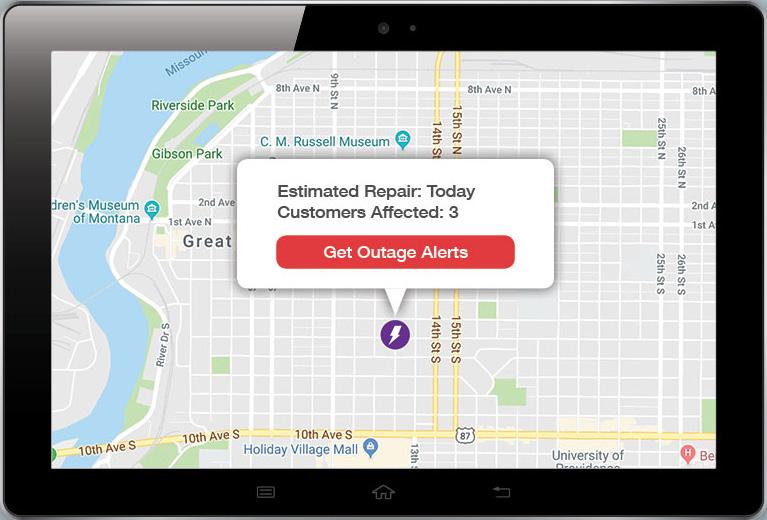
Our website: northwesternenergy.com/outage
OUR CUSTOMER INTENT STATEMENT

OUR ESG REPORT

Interested in reading more about ESG at NorthWestern Energy? Find our current ESG report online at northwesternenergy.com/about-us/ environmental-social-governance
Strategic Focus & Executive Goals 2024
Stakeholder
Strategic Focus & Aspirations
Best in class
Five-year Deliverables
Create Best in Class Customer Experience
2024 CEO Goals
• 2024 plan for CX Strategy & AMI 1.0
Customers
Enhance the Brand | Reputation
• Execute 2024 Plan for One NWE Brand
2024 VP Goals
• Continue execution of CX strategic plan & AMI 1.0
Complete end-to-end outage management
Complete phase 1 of multi-channel strategy
Automate customer connects / disconnects
Continue implementation of AMI 1.0 billing, usage & customer data alerts
Develop AMI 2.0 plan
Expand Voice of Customer program
• Develop LMI (Low to Moderate Income) roadmap & implement initial stages
• Finalize CRM strategy & determine next generation CIS direction
• Implement 2024 One NWE communication & PR plan
• Update and execute Community Action Plans
• Development of communications / PR to support large projects
Improve Electric Generation Capacity
• Demonstrable improvement in energy supply capacity in Montana & South Dakota
• Finish YCGS construction & begin operation
• Begin build of natural gas plant in Aberdeen
• Evaluate incremental funding for strategic corporate giving & regulated advertising Capacity Energy supply and transmission capacity 24x7
• Evaluate alternatives to address capacity deficits from potential early coal retirements
Improve Natural Gas Supply Capacity
Improve Electric Transmission Capacity
Improve Nat Gas Transmission Capacity
Evaluate Regional Markets
• Demonstrable improvement in natural gas supply capacity in Montana, South Dakota & Nebraska
• Demonstrable improvement in electric transmission capacity in Montana
• Advance joint development agreement for regional transmission
• Continue development of Helena, Townsend, Three-Forks pipeline project
• Complete construction of Main Line 3 Gas Transmission Loop
• Selection of CAISO/SPP+ or neither in 2024
• In SD, complete feasibility study of a nuclear build or natural gas build by the end of 2024 to support a Q2 2025 decision
• Develop legislative strategy related to MT IRP rules for 2025 session
• Evaluate opportunistic acquisitions of generation resources
• Work with federal agencies to ensure we retain adequate existing coal fired resources to serve customers
• Evaluate natural gas fired electric generation in storage areas
• Continued drilling to get additional storage capacity at Dry Creek
Develop North Lake & Basin storage
Evaluate additional storage opportunities in MT, SD & NE
• Continue execution of South of Great Falls project
• Continue Billings area capacity uprates project
• Advance Bitterroot initiative
• Achieve joint development agreement for regional transmission
• Dry Creek storage build-out of well number one and surface facilities
Planning for additional wells and surface facilities
• Helena to Three Forks gas transmission project: route selection/easement & preliminary engineering
• Selection of CAISO/SPP+ or neither in 2024
Strategic Focus & Executive Goals 2024
Stakeholder
Strategic Focus & Aspirations
Grid Evolution
Modern, flexible and resilient energy grid
Five-year Deliverables
Advance Grid Evolution
Technology Transformation
Achieve scalable, flexible & reliable
Implement the Enhanced Wildfire Mitigation Plan
Advance Technology for Business Success
2024 CEO Goals
• Rollout of AMI project and grid modernization as well as continued development of the DOC advancing specifically in technology, processes, and skilled workforce.
• Enhanced Wildfire Mitigation Plan implemented
• Execute Technology Plan for 2024
2024 VP Goals
• Continued development of DOC, specifically;
Technology
- Switching, SCADA implementation, and PONS with pinging
Processes
- SCADA verification & alarms and emergency switching
Workforce Skill
- Sum of workforce skill to level 12
• Continue to execute EWMP and revise plan as appropriate
Employees
Sustainability
Engaged Employees
Be among the Best Places to Work
Safe & Secure Drive to zero incidents
Financial Strength
Investors
Sustainability
Be a top utility investment
Improve Employee Engagement
Foster a Culture that Internalizes Safety and Security
Improve Financial Strength
Advance More
Constructive Regulatory Framework
Increase Diversification & Growth
• Improve employee engagement by enhancing the employee value proposition (EVP)
• No Severe safety or high-consequence cyber / physical security incidents
• Execute financial plan (EPS & FFO/Debt)
• Execute YCGS & other filings deemed necessary
• Develop jurisdictional legislative priorities
• Corporate / Business Development accretive additions
• Execute Technology Plan
Complete 2024 AMI Tactical Plan
Complete 2024 ADMS/SCADA Project Plan
Complete 2024 Enterprise GIS Project Plan digital platform
Complete 2024 Wildfire Mitigation Plan
Complete Yellowstone Generating Station
• Execute Digital Road Map
Implement Data Governance / Data Classification Framework
Select data integration platform
Execute Generative AI Pilot Program
Enhance Third Party Governance
• Develop & implement 2024 corporate response plan & functional area response plan
Rollout Year 2 of LEAD program
Develop operations training function requirements
Develop a proposal, including cost estimates, for a broad based employee development program
• Execute 2024 aspect of the 5 year safety strategy plan
• Execute 2024 cyber plan including penetration test
• Continuing access control, video surveillance and perimeter security program enhancements
• Execute 2024 Budget in line with 5 year plan
• Earn within 100 bps of authorized returns
• Stay above 14% FFO to Debt
• File YCGS standalone filing
• Evaluate filing of 2024 rate reviews
• Develop 2025 legislative agenda
• Complete hold-co implementation
• Advance Corp. / Business development projects to enhance EPS growth (including IIJA & IRA)
• Advance strategy & support for the return of Choice customers
Executive Officers

Brian Bird
President and Chief Executive Officer
Responsible for corporate development and operations, including electric and natural gas transmission and distribution, energy supply, customer care, and technology. Previously Chief Financial Officer from 20032021. In current position since 2023. Experience with energy and other large industrial companies since 1986.

Crystal Lail
Vice President and Chief Financial Officer
Responsible for accounting, financial reporting, payroll, accounts payable, regulatory accounting, SOX controls, treasury, internal audit, enterprise risk management, financial planning and analysis, tax, investor relations, compensation and benefits. In current position since 2021; in utility industry since 2003.

John Hines
Vice PresidentSupply and Montana Government
Responsible for electric and natural gas planning, procurement and generation operations and the environmental function. In utility industry since 1989; current position since 2011.

Bleau LaFave
Vice PresidentAsset Management and Business Development
Responsible for distribution and transmission asset management, long-term resources and business development. In utility industry since 1994; current position since 2023.

Shannon Heim
Vice President and General Counsel
Responsible for all in-house and outside legal activities, federal government affairs, risk management and contracts. Joined NorthWestern in 2020. In current position since 2023.

Michael Cashell
Vice PresidentTransmission
Responsible for all electric transmission and natural gas transmission and storage operations. In utility industry since 1986; current position since 2011.

Cyndee Fang Vice PresidentRegulatory
Responsible for all state regulatory affairs, energy efficiency, sustainability and South Dakota and Nebraska government affairs. In current position since 2023; in the energy industry since 2003.

Bobbi Schroeppel
Vice PresidentCustomer Care, Communications and Human Resources
Responsible for customer care, economic development, key account management, community relations, corporate communications and human resources. In utility industry since 1994; current position since 2002.

Jason Merkel
Vice PresidentDistribution
Responsible for electric and natural gas distribution operations. Current position since 2022. In energy industry since 1993.

Jeanne Vold
Vice PresidentTechnology
Responsible for technology and telecommunications operations. In current position since 2021; in utility industry since 1999.
Board of Directors





Dana Dykhouse
Chairman of the Board
Director since Jan. 30, 2009

Anthony Clark
Committees: Nominating and Governance, Human Resources Director since Dec. 6, 2016

Britt Ide
Committees: Nominating and Governance, Operations
Director since April 27, 2017

Linda Sullivan
Committees: Audit (Chair), Operations
Director since April 27, 2017

Brian Bird
Director since Jan. 1, 2023
Jan Horsfall
Committees: Operations (Chair), Audit Director since April 23, 2015
Kent Larson
Committees: Audit and Operations
Director since July 28, 2022
Jeffrey Yingling
Committees: Nominating and Governance (chair), Audit Director since Oct. 29, 2019

Mahvash Yazdi
Committees: Human Resources (chair)
Director since Dec. 1, 2019
Sherina Maye Edwards
Committees: Nominating and Governance, Human Resources
Director since April 28, 2023
Contacts and Phone Numbers
Facilities
Email: FacilitiesHelpLine@northwestern.com
Facilities Help Line: 406-497-3500; internal extension (73500)
BT (Business Technology)
Email: help@northwestern.com
Help Desk: 406-497-2500; internal extension (72500)
Human Resources, Compensation, Benefits & Payroll
Benefits Email: benefits@northwestern.com
Benefits Department: 1-888-236-6656 (external) Ext. 74610 (internal)
Human Resource Generalist Email: hr-generalist@northwestern.com
Payroll Email: payroll@northwestern.com
Compensation Email: hrcomp@northwestern.com
FSA Administrator (866) 697-1048 FidelityFSAandRA@fmr.com
Benefits Department General Benefits (888) 236-6656 (external) Ext. 74610 (internal) benefits@northwestern.com
Lincoln Financial Group
787-2129 GroupLifeClaims@lfg.com
Virgin Pulse Wellbeing Program (888) 317-0881 northwesternsupport@virginpulse.com
Internal
External Benefit Showcase Site
Plan Documents (link can be shared with spouses, dependents, etc.)
https://northwesternenergy.com/benefits-enrollment-showcase
https://northwesternenergy.com/aboutus/careers/benefits
https://compass.empyreanbenefits.com/ nwe
To register for benefits, access our website at www.NWEbenefits.com or download the EmpyreanGO mobile app on your Android or Apple device and search for NWE.
Use the following QR codes:
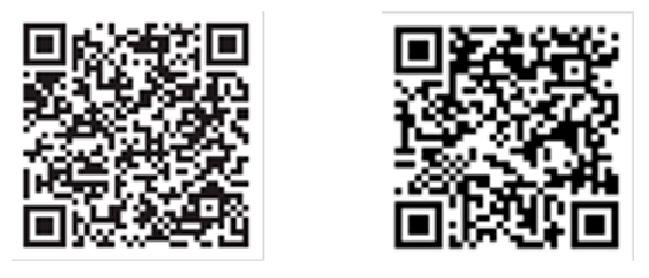
iConnect
NorthWestern Energy’s Intranet Home Page
Welcome to NorthWestern Energy’s intranet home page: https://iconnect.nwe.northwesternenergy.com/. iConnect holds many important resources and information. It will be your go-to source as a NorthWestern employee.

Code of Conduct and Compliance Line link
Clicking on the top right area will automatically connect you to these very important links affiliated with our company’s Mission, Vision and Values. NorthWestern Energy takes seriously the responsibility of all employees to perform their duties in a legal, ethical and responsible manner and is working hard to establish a culture of openness, honesty and integrity. In addition, we have developed the Compliance Line to provide for anonymous confidential reporting of suspected unethical behavior by any of our employees.
NorthWestern Energy’s public website can be accessed from iConnect by clicking on the logo on the top left of the homepage.

Employee Directory
Here you can easily search for fellow employees by either first or last name to learn more about their position, location and contact information.
Organization Chart
The company organization chart is located under the Company tab on iConnect. Search by name or use the drop down arrows to determine flow of individuals


iConnect (cont.)
Employee Services
This is where you access iSelfService, Forms and Documents Libraries, Total Rewards Statements, Concur and more.
In iSelfService, you can access your paystubs, update your address and contact information, record your time, view your PTO usage report, update your W-4 and find your W-2.

iConnect (cont.)
iAchieve/Learning
iAchieve is found under the iAchieve/Learning tab on the home page of iConnect. This is where you can access a library of over 5000 learning topics from beginner Excel to Personal Development, complete your required new hire, safety, and compliance training, performance management, along with so much more!

iConnect (cont.)
Information Warehouse
All manuals, policies, procedures and forms are located in an easy-to-access SharePoint environment.
An area to pay special attention to is Policies and Procedures. Click the link for a breakdown of each policy and procedure section.
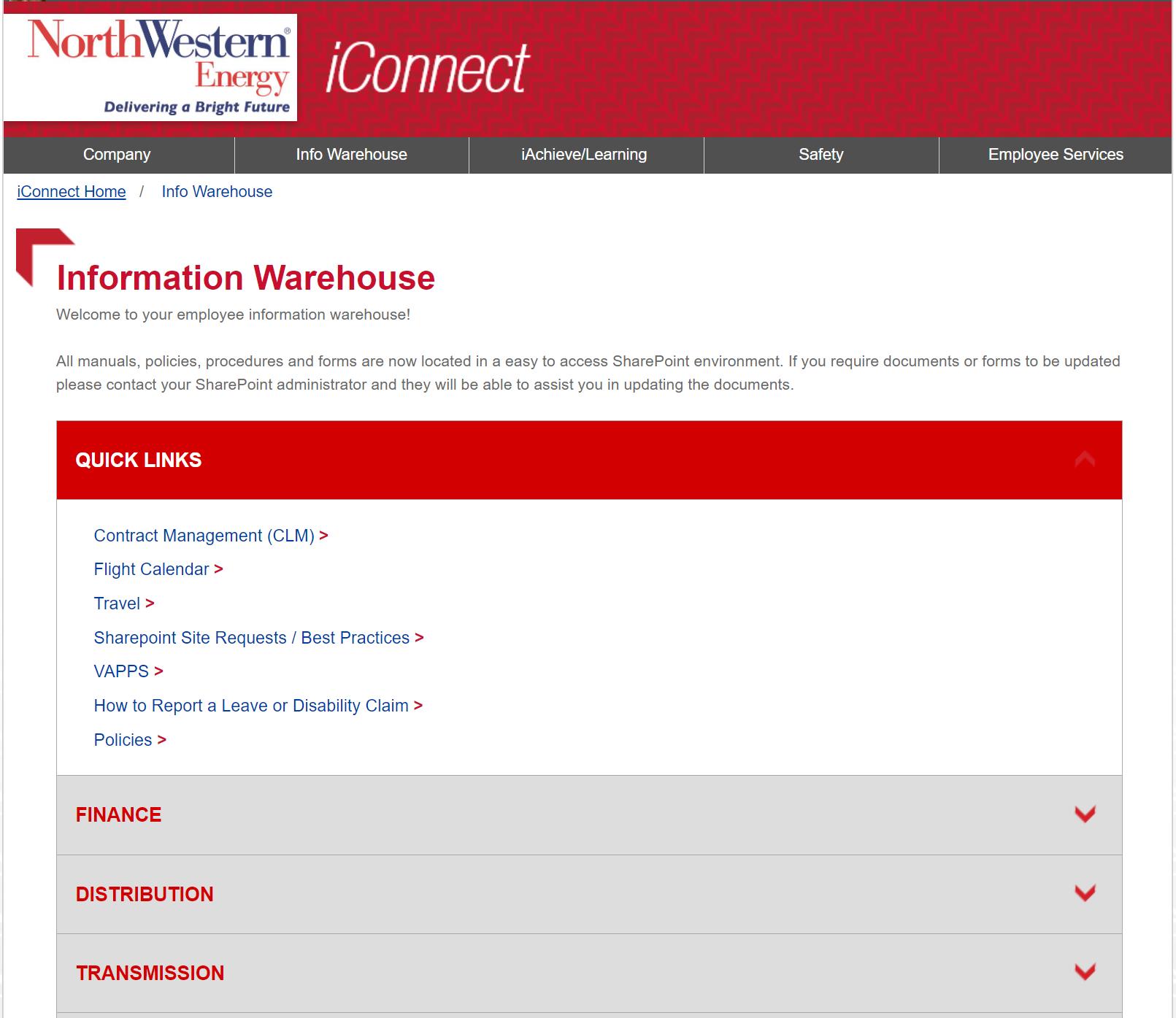
(cont.)
Human Resources Policies
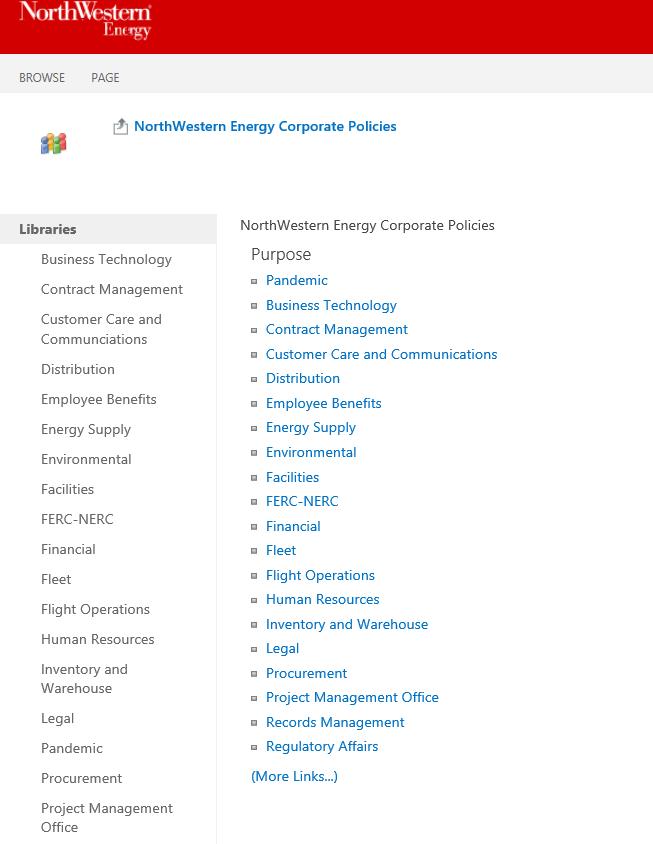
By clicking on any of these links, you can open and read the policy in its entirety.

Avaya Telephone System
Getting Started
• NorthWestern Business desk phones are an Avaya IP Office phone. This guide is intended to get you started using your phone and to help you set up your voicemail.
• Refer to the following pages to see pictures explaining where to find all the buttons.
• Headsets may be used, but those must be purchased separately. The supported model is Plantronics CS540 or newer.
Default Phone Setup
Voicemail
Regular business phones are setup with voicemail.
• Refer to the voicemail section to setup your phone for voicemail.
Phone Lines
Regular business phones are set up by default with two lines.
• If you are on your phone and a call comes in on your second line, you will hear only one short ring. The caller will hear four rings before being transferred to your voicemail.
• If you select the line button of your second line while on an active call on line one, the party on line one will automatically be placed on hold.
• While on hold the caller will hear a short beep every thirty seconds.
Conference Bridge
Regular business phones are set up with a private conference bridge.
• Your conference bridge number is the same number as your 5 digit extension.
• Your conference default password is set as 1234.
• Refer to the Internal Conference section to read detailed instructions.
Do Not Disturb (DND)
Regular business phones are configured with Do Not Disturb.
Do Not Disturb sends all incoming calls straight to voicemail. DND overrides Twinning. When active the light next to the label turns green. Also when you take your phone off hook, you will hear a stutter dial tone.
• To activate,
Press the button next to DND - light turns green.
• To deactivate,
Press DND and the light will go off.
Hot Desk
Regular business phones are set up with Hot Desk ability.
The Hot Desk function allows you to use any Avaya desk phone at any of our locations as your own phone – it pulls your extension, call history, and voicemail to the Hot Desk phone.
• To activate
From any Avaya phone, dial *36, press Login.
Enter your five-digit extension.
Enter your phone PIN (default setting is 1234).
• To Deactivate
Press *36 to log out.
If you forget to logout at the remote phone, press *36 from your desk phone to bring your extension back.
Avaya Telephone (cont.)
Twinning
Regular business phones are set up by default with the Twinning Function
Twinning is the ability to have calls placed to your desk extension ring your desk phone and your cell phone at the same time. Incoming calls can be answered from either your desk or your cell phone. Calls not answered will be sent to Avaya Voicemail not the voicemail on your cell phone.
• To Activate
{
Press the button labeled TWIN (a new screen opens “Mobile Twinning”).
{ Press the button labeled TWINNING (this turns twinning on).
{ Press the button labeled DESTINATION.
{ Type your mobile number preceded by a 9.
{ For example: 94901234
{ Press the SAVE button - The green button will be lit next to TWIN.
• To Deactivate
{ Press the TWIN button – the green light will turn off.
Avaya Voicemail
The voicemail greeting is what people hear when they are transferred to your voicemail box. If you do not record this, callers receive a very basic greeting with no name, just your extension is not available.
Set Up your Voicemail Greeting
• Press the message button (looks like an envelope).
• Enter passcode at the prompt (default is 1234), followed by the # sign.
• The screen changes to “Visual Voice” with 4 buttons labeled: Listen, Message, Greeting and Passcode.
• Press the GREETING button to record your primary greeting.
• Press Record; when you press record, recording begins immediately. You will not receive any prompts to begin speaking. Suggestion: type your desired greeting and have it on your computer screen when ready to record. You can tell callers at the end of your greeting, “To bypass this greeting, press 2.”
• Press LISTEN to hear your recording.
• Press RECORD to rerecord.
• When you are satisfied with the greeting, press SUBMIT (you are then returned to the main screen). Record your name in the company directory:
• Please complete this step as it enables callers to ‘dial by name’. It also allows the default greeting to at least state your name.
• From the home screen enter *17 (you can also record your greetings from this audio prompt).
• At the voice prompt enter your extension followed by the # sign.
• Next, enter your passcode (default is 1234) followed by the # sign.
• Press 5 then 5 again (there are many options on this menu, feel free to check them out). Listen to the automated message and follow the prompts. When prompted state your first and last name then press 1. You will be prompted to listen to your recording. If you like it, just hang up. If you do not like your recording, follow the prompts to rerecord.
Avaya Telephone (cont.)
Review your Messages
The Message (envelope) button and the light on the upper right hand corner of the telephone turn red when you have a message waiting.
• Press the Message button to connect directly to the voicemail system.
• Enter your voicemail password (default is 1234) using the telephone touch pad.
• Press the button to the left of the LISTEN on your display.
• The screen will display the number of messages waiting.
• Press the button on the display to play NEW, OLD or SAVED messages.
Once you delete a message it is gone and cannot be retrieved.
New messages (not listened to) are retained for 30 days.
Saved messages are retained for 80 days.
Old messages (listened to but not deleted) are deleted after 30 days.
• Use the arrow buttons on the telephone touch pad to move through or select the message you want to listen to.
Internal NorthWestern Energy callers will have their name displayed.
External callers will display the calling party number unless the caller ID has been blocked by that caller.
• Select the BACK button to move back a screen.
• Select the HOME button (center of the phone looks like an A) to exit voicemail.
Access your voicemail from a phone other than your own
• From any NorthWestern Energy phone press 72100 {
Enter your extension followed by # {
Enter your voicemail password followed by #
Press 2 to get a list of messages
Press 0 to play the message
• From an external location dial 406-4972100 and follow the same steps as above or listen to the voice prompts.
Forward a caller to another user’s voicemail
The other user must also be on the Avaya Voicemail System.
• While on an active call:
• Press MESSAGE button
• Press MUTE
• Type in the user name using the number pad then press SELECT
• Press TRANSFER – the call will transfer to the selected user’s voicemail box
Bypass another Avaya user’s greeting
• Press the number 2
Send a call on line two to voicemail while talking on line one
• While on line one, press Do Not Disturb (DND)
• DND Indicator light will glow green.
All incoming calls will go straight to voicemail – you will see no indication that a call is incoming.
Avaya Telephone (cont.)
Avaya Telephone Screen
Missed call indicator
Additional Lineswhen adjacent button is pressed you will hear a dial tone
Twinning—
When activated simultaneously rings call on desk set and cell phone
Main Phone Display

Your Name Here
Voicemail Access and menu for greeting options

Do Not Disturb (DND)- pressing adjacent button sends all calls directly to voicemail
Red light indicates a message is waiting
Home Button: Takes you to your main phone display
History Log: Displays log of all calls inbound, outbound, and missed
Avaya Telephone FAQs
Avaya Telephone Frequently Asked Questions
This FAQ is intended for single-user Avaya telephone sets. If you use another phone system (Customer Care), please refer to the training documents you received for that system.
Question: How do I transfer a call to another user?
Answer:
• During an active call press the button on the bottom of your display labeled transfer.
• The phone where the call is being transferred will begin to ring and you can hang up.
Question: How do I transfer a caller to a voicemail box?
Answer:
• During an active call press the Transfer soft key.
• Press # followed by extension number you are transferring the caller.
• Press Complete.
Question: Can I create a conference call from my phone – without using a conference bridge?
Answer: Yes, you can create conference calls for two to six people. Follow the steps below:
• While on a call you will see CONF appear at the bottom of the display.
• Press CONF and you will get dial tone. Dial the second number.
• When the second caller answers, press CONF again and the calls will be connected.
• Press DROP if the second call goes to voicemail.
• Press CONF again to create a three-party call.
• You can have up to six parties on a conferenced call without using your bridge.
• Once conference call is established you can select Details button to Mute or Disconnect existing participants.
Question: Can I keep my phone from ringing when I am in a meeting or out of the office?
Answer: Yes, you can use the Do Not Disturb (DND) feature to have your calls directed straight to voicemail without ringing your phone.
• The DND button is located on the upper right hand side of your phone display.
• Pressing the DND button will direct calls to your voicemail. The button lights up green.
• Pressing DND again deactivates this feature and calls will ring normally.
Question: Can I create a personal Contact List?
Answer: Yes
• Press the Phone Book button (looks like an open book above the number 1 on the keypad)
• Press the right arrow once for personal contacts or twice for external contacts
• Select the NEW button
• Use the key pad to enter a name pressing each key in quick succession to get the correct letter. For example, press the 1 button once to get an A but press it three times to get a C.
• Press the down arrow to enter the phone number. Precede external numbers with a 9.
• Press the SAVE after entering each contact.
Avaya Telephone FAQs (cont.)
You can also add contacts from your Call Log
• Press the Call Log button (above the 3).
• Scroll to the number you want to add using the arrow keys.
• Press DETAILS.
• Press MORE.
• Press +CONTACT.
• If it is an external contact, type in the name. Name information will appear automatically for internal contacts.
• To access your speed dial numbers, press the phone book button.
Question: Can I change my ring tone?
Answer: Yes
• Press the Home Button (looks like an A above the 2 on the number pad).
• Press the right arrow button (center of the phone next to OK)
• Press the button to the right of Screen and Sound Options.
• Press the button to the right of Personalized Ringing.
• Use the arrow to scroll through the ringer options (they will play audibly).
• Select the SAVE soft button
• Hit the HOME Button twice to return to the main menu
Question: My phone appears to be logged out, what do I do?
Answer: If you see a log in prompt on your phone or do not see your name displayed, you may have been logged out. This is usually caused by loss of power to the phone.
• Press *36
• At the Log In prompt, enter your five-digit extension
• At the passcode prompt, enter 1234. (This is not your voicemail passcode) All phone passcodes are defaulted to 1234. Unless you travel frequently and need to log into your phone from a different location, we suggest you leave the passcode at 1234.
Internal Conference Bridge
Personal Conference Bridge
Use your personal internal bridge for any calls under 50 participants.
• Regular business phones are configured with a conference bridge.
• Your conference bridge ID is your five-digit extension. Your default PIN is 1234.
• The Conference Bridge number is 406-497-3199 or internally 73199.
To Open a Conference as the Moderator
• From within NorthWestern Energy locations dial 73199.
• From a mobile phone or other external phone dial 406-497-3199.
• When the automated message begins press the asterisk twice (**).
• Listen to the prompts, then enter your Conference ID (your extension) followed by the # sign.
• Enter your Moderator PIN followed by the # sign.
{ The default Moderator PIN is 123# sign.
Join a NorthWestern conference call
• From within NorthWestern Energy locations enter 73199.
• From a mobile phone or other external phone enter 406-497-3199.
• Enter the bridge ID (Moderator’s extension) followed by the # sign.
Super Bridge
Use a Super Bridge for any conferences between 51-200 participants, including up to 120 external participants. Four Super Bridges are available and must be reserved through Outlook. (Instructions at the end of this section).
• Super Bridges use internal resources and are for large meetings between 51 and 200 participants.
• Super Bridges are reserved through Outlook.
When you are booking a conference with more than 50 internal participants book meeting rooms at the locations where the employees can gather for the call. Coordinate with an Admin where possible.
• To book a Super Bridge, you add it as a resource to your meeting invite:
{ Open your meeting invite.
{ Select “Scheduling Assistant.”
{ In the first open field in the All Attendees list
{ type: *Super,
Press Check Names from the menu ribbon.
Select one of the four Super Bridges from the list.
{ If the bridge is booked repeat the process using the second bridge. If no bridge is available then all of NWE’s conferencing and telecommunications resources will be fully booked at that time and you will need to move your conference to another time or use and external conference bridge.
Internal Conference Bridge
Conference Call Etiquette
• Always mute your phone unless you are speaking.
• NEVER put your phone on hold while on a conference. Please note that on an Avaya phone, accessing line 2 automatically puts line 1 on hold. If you need to answer another call, hang up from the bridge and rejoin.
• Do not call into a conference bridge from a cell phone unless you have good cell coverage and are not driving.
• When sending a meeting invite for more than 50 participants, always book rooms for participants to gather.
• When joining large conference calls (any call with more than 50 participants), always join in a provided conference room, not from your desk phone.
• When on a conference call in a meeting room do not hold side bar conversations.
Changing Your Moderator PIN
• Dial 73199.
• When the automated message begins press the # sign.
• Enter your Conference ID (your five-digit extension) followed by the # sign.
• Enter your current Moderator PIN followed by the # sign.
• Enter your new Moderator PIN followed by the # sign.
Listen while the system confirms your new PIN.
Confirm the PIN is set correctly. {
If the PIN is not set as you want, repeat the preceding steps.
• Do not hang up until you hear the main conference system prompt or your PIN will not be saved.
When to use an external conference bridge.
Use an external bridge for all conference calls with any of the following requirements:
• Recording your conference
• Moderating your conference
• If there is no Super Bridge available
Please note, there is no charge related to using internal bridges. Using external bridges typically include: per participant, per minute, or per feature charges. Send an email to Help@northwestern.com to request an external bridge.
Internal Conference Bridge and Super Bridge Tips
• Toll free access to the NorthWestern Energy Conference Bridge: 877-310-7472. To be used by nonNorthWestern Energy participants. Never use the toll free number from your company issued cell phone.
• Conference participants are listed on the conference moderator’s primary desk phone from the “Details” soft key. This key is only visible while the call is active. Use the arrow keys to view the full participant list. If you are hot desked (*36) at a location outside your home office, the details tab will not appear. Super Bridges will not display a Details key.
• Enter the following on the “Location” line of Outlook meeting invites to allow easy reference from a smart phone.
{ Conference bridge: 73199 (outside NWE 406-497-3199) Conf ID xxxxx (your five-digit extension or the extension of the Super Bridge)
