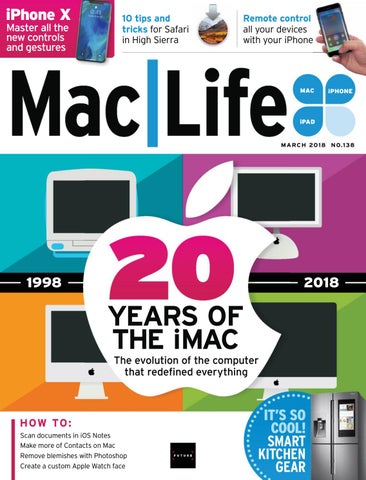iPhone X Master all the new controls and gestures
10 tips and tricks for Safari in High Sierra
Remote control all your devices with your iPhone
MAC C
iPHONE i E
iPAD
M A R C H 20 1 8 N O.1 38
1998
2018
YEARS OF THE iMAC The evolution of the computer that redefined everything
HOW TO : Scan documents in iOS Notes Make more of Contacts on Mac Remove blemishes with Photoshop Create a custom Apple Watch face
IT’S SO COOL! SMART KITCHEN GEAR