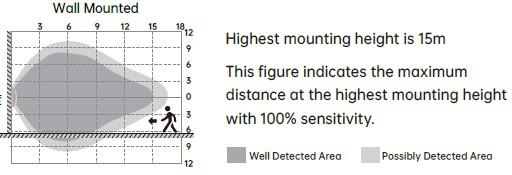MW SENSOR COVERAGE
The diagram is based on a ceiling mounting height. Note that the lower the sensor is installed, the smaller the detection range will be.
If wall mounted, the detection zone willvary depending on the surroundings but perpendicular reach will be at least 10m
The distances quoted are approximate& may vary depending on surroundings
Do not site within 1m of forced air heating orventilation.
Do not fix to a vibrating surface.
Avoid metallic objects directly in front of the sensor head.
PROGRAMMING
On first time the sensors is used, light will be ON 100% for approximately 45 seconds then dim to OFF
o Re-trigger the sensorfor normal operation
o Program as required – see table onpage 3
Please use the remote programming handset,handset has an operating range of upto 15m. See table below. N.B. In majority of the cases when programming various parameters the fitting will flash to confirm cammand has been received.
Auto or Manual Mode
Manual on/off
Select Scenes
Apply program settings to sensor
M H - MountingHeight
Lux Setting
Sensor Sensitivity
Hold time
DO NOT USE
RESERVED
Daylight Harvest on/off
Reset to default settings:
Sensor detectionarea– 100%
Hold time -10mins
Lux setting – Disable
Standby period -10 Secs
Standby-dimming level - 10%
Memory store
Send individual parameters tosensor
Standby dim level
Standby period
up/down parameter adjustment keys
Power setting
2 second quick test
HANDSET BUTTON FUNCTIONS
ButtonsFunctionDescription
ON/OFF ON/OFF TurnONorOFFlightandkeepthesensorinON/OFFmode.
Auto Auto EnterintoSensorAUTOMODE
ResetReset Gobacktodefaultprogram;EnterintoSENSORMODEandperformthedefaultprogram.
FunctionProgrammingButtons
ScenesScenes
Start Start
Storeprograms(Detectionarea,holdtime,daylightthreshold,standbydimlevelandstandbyperiod)into differentscenesandapplythemquickly.
Pressthisbuttontostartprogramming,SicononLCDscreendisplay;setparameterspressMEMORYbutton,M iconappearsonthescreen
MemoryMemory
ApplyApply
PressthisbuttontomemorizeprogramandsaveitintoselectedSCENE;afterpressingtheMicon'sappears thendisappearsafter3secondsconfirmingscenehasbeenstored
Pressthisbuttontosendtheselectedorsetprogramtothedetector
MHMountingHeightAdjustdetectionarea/sensitivitylevelsaccordingtoapplication, Higher(HP)orlower(LP)heights.Pressbuttontoselect
Send SendMemorizeandsendtheindividualparametersettingstothesensor,
DetectionAreaAdjustdetectionareaoptionsusingup/downarrows-25%,50%,75%and100%.
DaylightThreshold
Pressthisbutton(IconstartsflashingontheLCDdisplay)toadjustthedaylightthresholdsettings "---"(disable),2lux,10lux,30lux,50lux,80lux,120lux,200lux,250lux,300lux,350lux,400lux,LEN(daylight learning).Usethearrowup/downbuttonstomaketheadjustment
StandyDimLevelPressthisbutton(IconstartsflashingontheLCDdisplay)adjuststandbydimlevels,10%,20%,30%and 50%.
Holdtime
StandbyPeriod
Usethearrowup/downbuttonstomaketheadjustment
Pressthisbutton(IconstartsflashingontheLCDdisplay)adjustfromholdtimeoptions:5S,30S,1min, 3min,5min,10min,20minand30min.Usethearrowup/downbuttonstomaketheadjustment
Pressthisbutton(IconstartsflashingontheLCDdisplay)AdjustfromStandbyPeriodoptions,0S,10S,30S, 1min,5min,10min,30min,60minand"--"asinfinite. Usethearrowup/downbuttonstomaketheadjustment
AdjustbrightnessinbothON/OFFmode&SENSORmode,minimum10%,max100%,eachpressmakes5% change.Usethearrowup/downbuttonstomaketheadjustment ReservedButtonReservedforthefutureuse.
DaylightHarvesting
Daylightharvestingfunctionenabledordisabled.Afterchangesaremadethisfunctionisdisabledsothisbutton mustbere-pressedtoshowDHONtoactivatethedaylightharvestfunction.fittingwillflashtoindicatethis Choose "Daylight sensor" button then adjust to any value higher than 50 Lux
2. Choose "Standby Period" then adjust to 0S
3. Press "DH" daylight harvestingbutton, till LCD screen show DH-ON
4. This function cannot be turned off by DH-OFF. but it can be turned off by changing any of the parameters
Usethearrowup/downbuttonstomaketheadjustment
RATINGS
Power supply : N/A
Rated Load : N/A
Operating Temperature: -20°C …+70°C
Operating Height 12m (PIR) & 15m (MW)
FAULT FINDING
If you experiencing a problem please check through the following before making contact with NVC:
Fault - Load does not come on
Check to see if the live supply to the circuit is good.
If the supply & wiring are good, check the LUX setting. Disable the lux control to check the operation.
Fault - Lights do not go off
Ensure thatthe area is left unoccupied for longer than the selected timer setting.
Make sure that the sensor is not adjacent to circulating air, heaters orlamps.
If the unit “false triggers” reduce the SENSITIVITY level to narrow the area of detection.