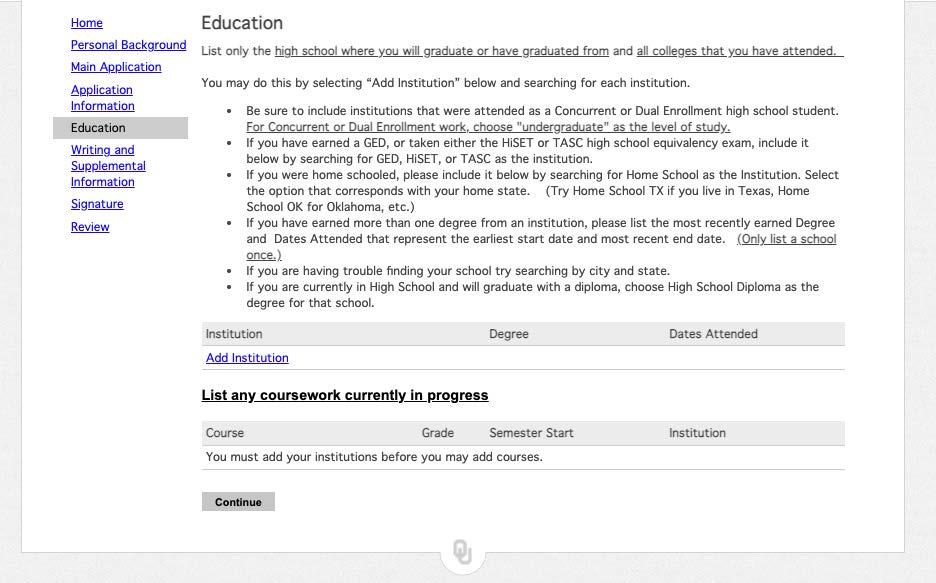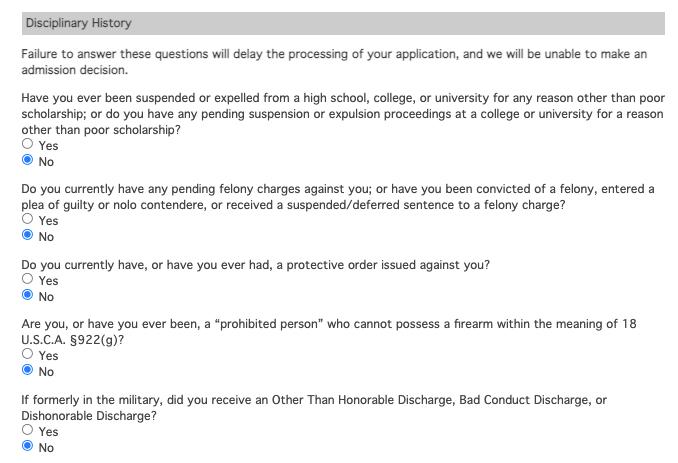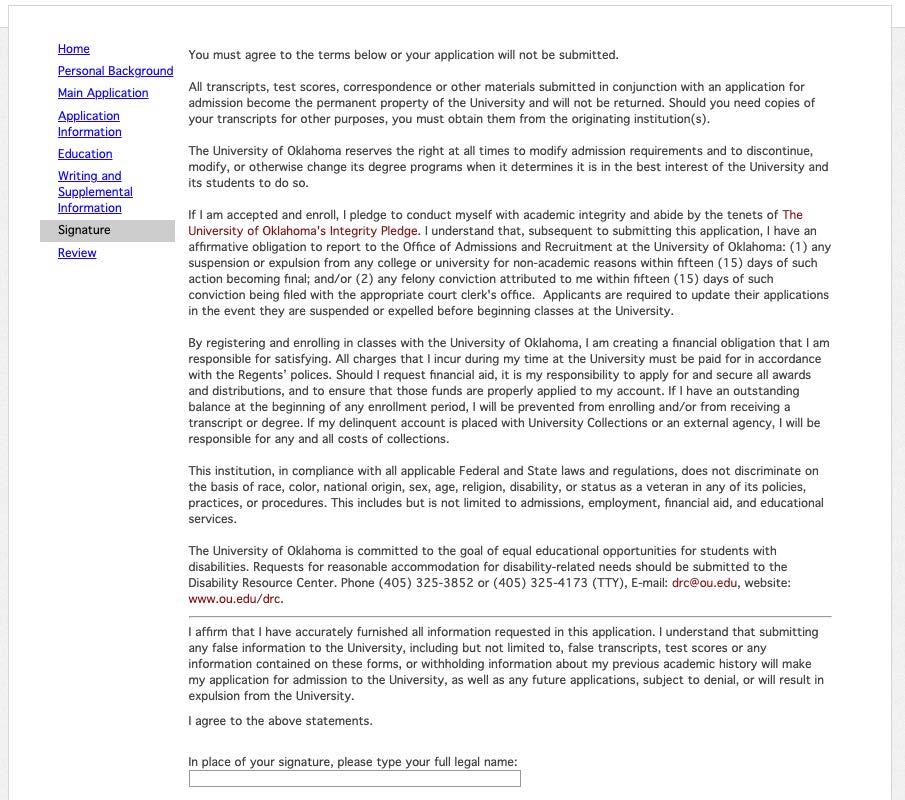STEP #1 – Follow the Link
• To begin an application for your undergraduate program, please refer to the link https://hello.ou.edu/apply/.
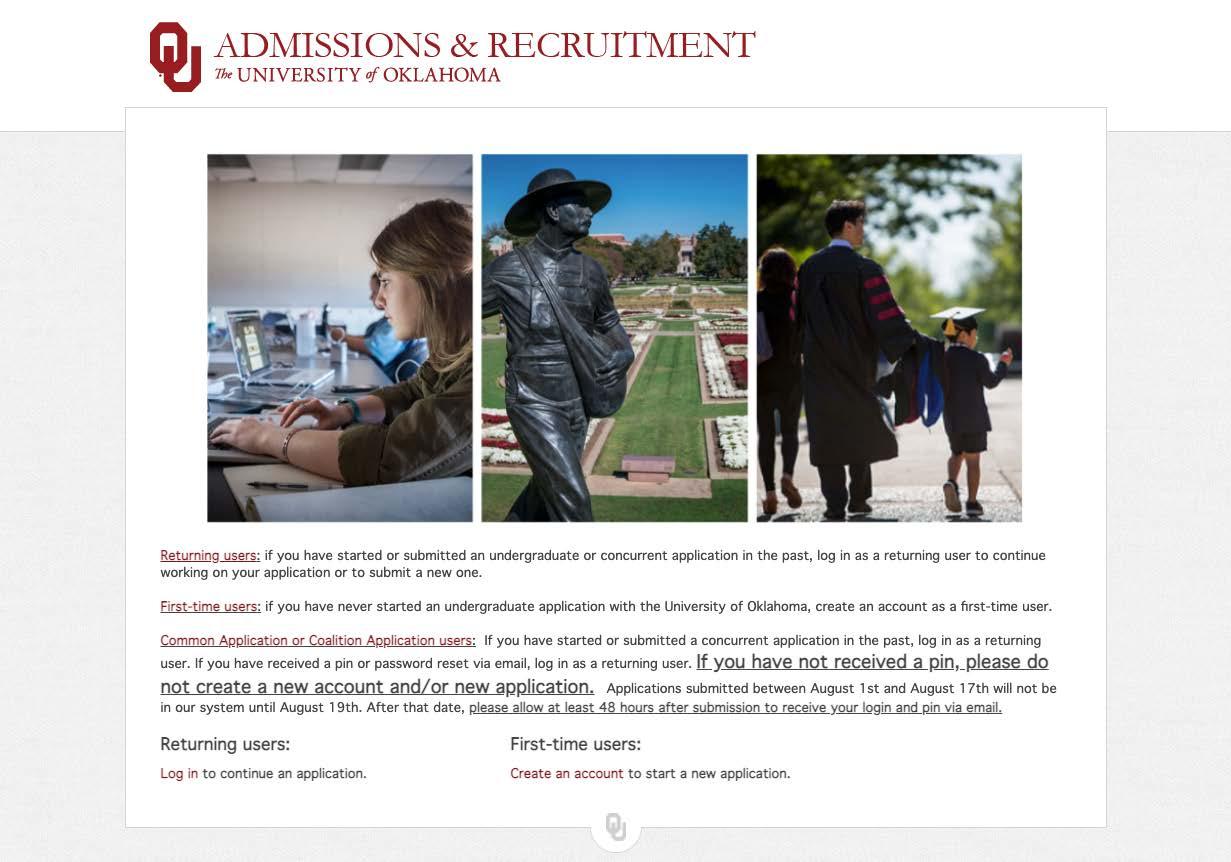
• Select First-time Users if you have never completed an application in our system or Returning Users if you have. If you are a first-time user, you will need to create an account.
• To create your account, enter a valid email address, first and last name and your date of birth.
STEP #2 – Returning User Password Reset

• If you’re a returning user, login with the email address and password you used when you created your account.
• If you are having issues remembering your password, click Forgot Your Password. A password reset link will be emailed to the address you initially provided on your application.
STEP #3 – Logging In
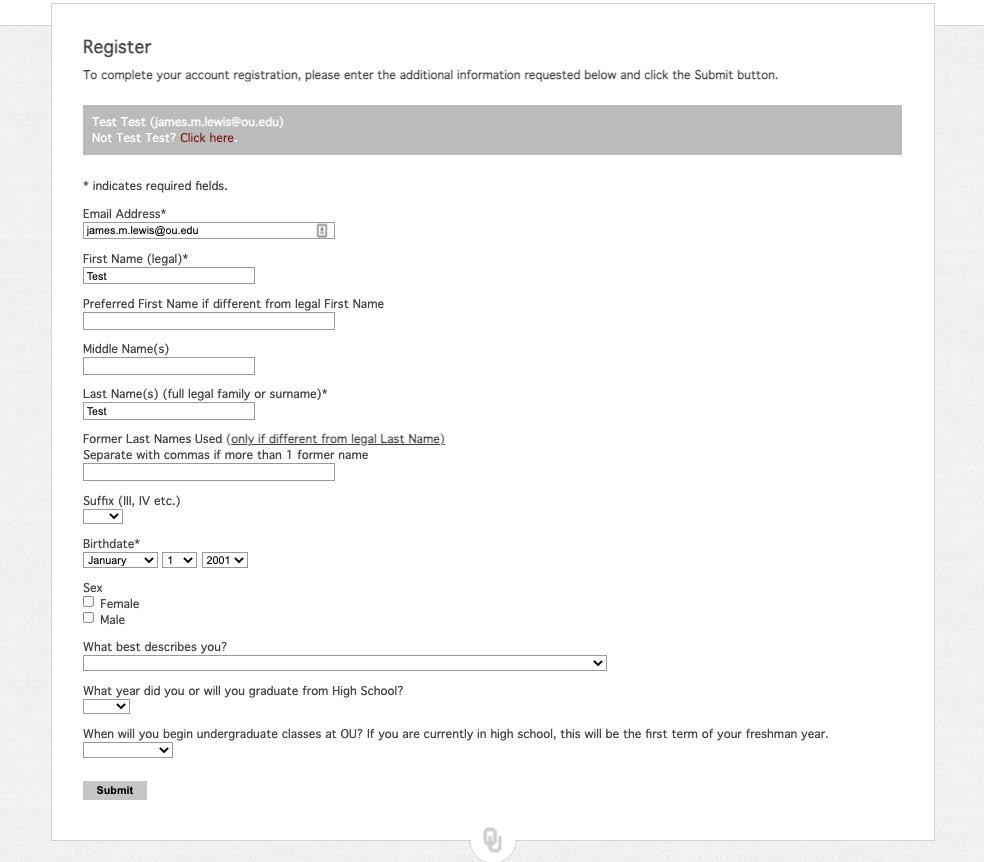
•
Once you login, you will choose Start New Application (for first-time applicants) or Continue Application (if you have started one in the past and are coming back to complete).
STEP #4 – Opening Your Application
• To start a new application, click Start New Application. Answer the questions, then select the application type and click Submit to create your application.
• Returning users, click on the application you wish to complete and click Open Application

STEP #5 – Navigation
• Now you are set to begin the formal application process. Please note the menu on the left side of the screen. This contains all the sections needed to complete and finalize your application.

• You have the option of clicking on these sections if you wish to move forwards or backwards in the process to adjust your information.
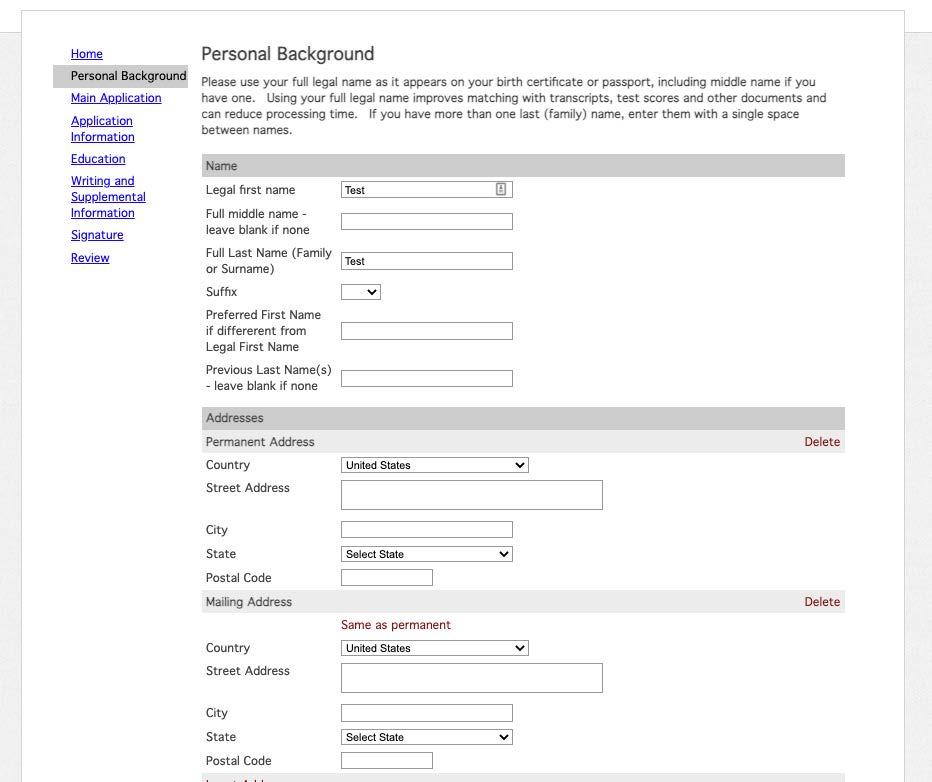
STEP #6 – Add Personal Information

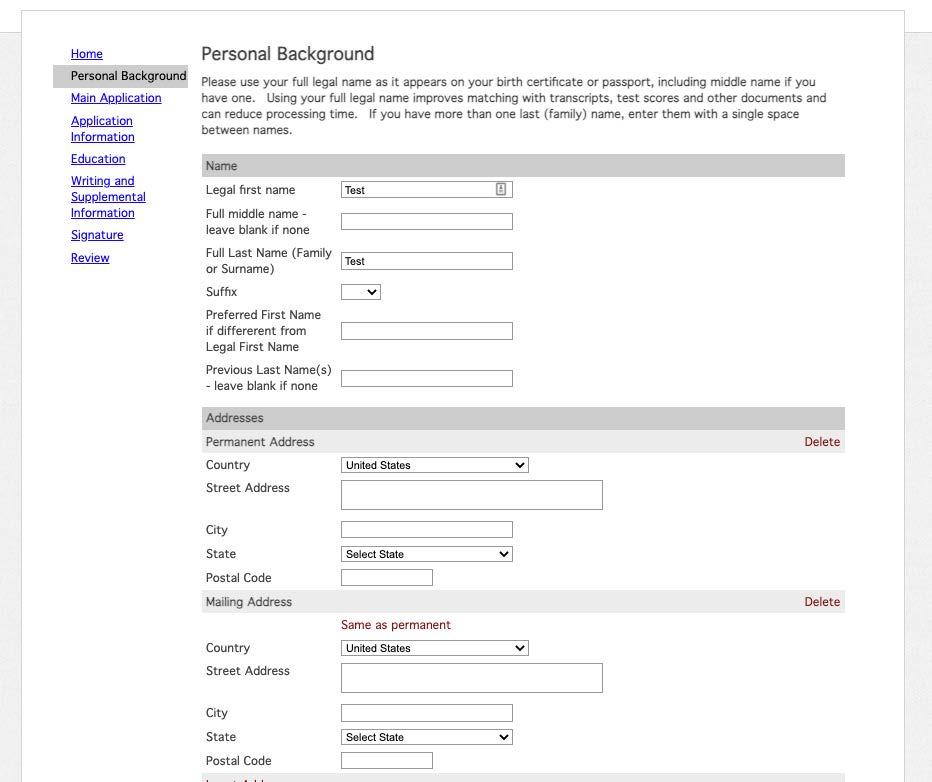
• Enter your name, address (physical and email), phone number and your biographical and citizenship information.
• The Social Security number entry is optional, but you may want to add if you are considering applying for financial aid or VA benefits.
• When finished, click Continue.
STEP #7 – Campus Selection


• Fill out the additional information and select the campus you wish to attend.
• Please select College of Professional and Continuing Studies and the application type that best fits your situation.

STEP #8 – Personal Information and Major Selection
• Select your status (transfer, reapplication or visiting student). You will be prompted to enter additional information based on the status you selected.
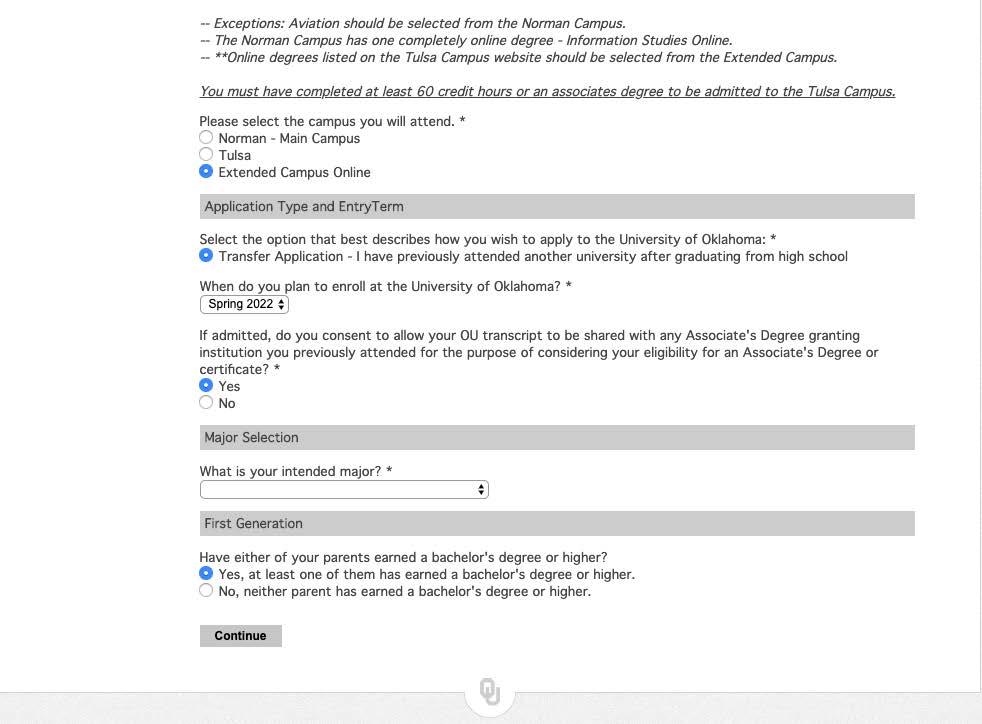
• Select your preferred major of study.
• Answer whether you are a first-generation college student.
• NOTE: If you apply as a visiting student and ONLY wish to take the 3-hour Registered Behavioral Technician (RBT) course, complete the application as visiting student, and then email pacsugadmissions@ou.edu so we can process your application correctly.
STEP #9 – Select Residency Status
• Select your residency status. To be considered in-state, you must be a financially independent adult permanently residing in Oklahoma and have been continuously present in state for at least one calendar year prior to the first day of class attendance.

• More information can be found at http://www. ou.edu/admissions/affordability/cost/ resident-tuition-policy.
• Additionally, you will be prompted to provide information regarding military affiliation. For further information about VA benefits, you may email our school certifying officials at va@ou.edu.
• Finally, you will be asked to select your primary language and communication preferences.
STEP #10 – Education History
• Enter your complete high school and collegiate educational history.
• From here, you can click “Add Institution” and then the system will allow you to find the information by adding keywords (i.e., name of institution, city or state located in). Please list the high school which you graduated from, and ALL colleges/universities you have attended.

• NOTE: You will have to request an official transcript from each college/ university and have them submitted directly from those universities to OU College of Professional and Continuing Studies Registration and Records.
• Email and mailing addresses to submit these documents are on our webpage at https:// pacs.ou.edu/admissions/undergraduateadmissions/extended-campusundergraduate-admissions/