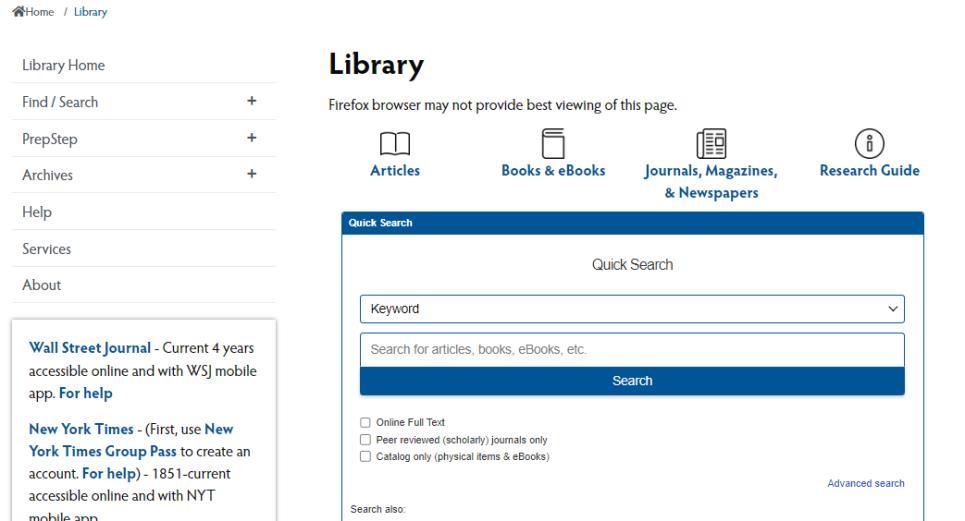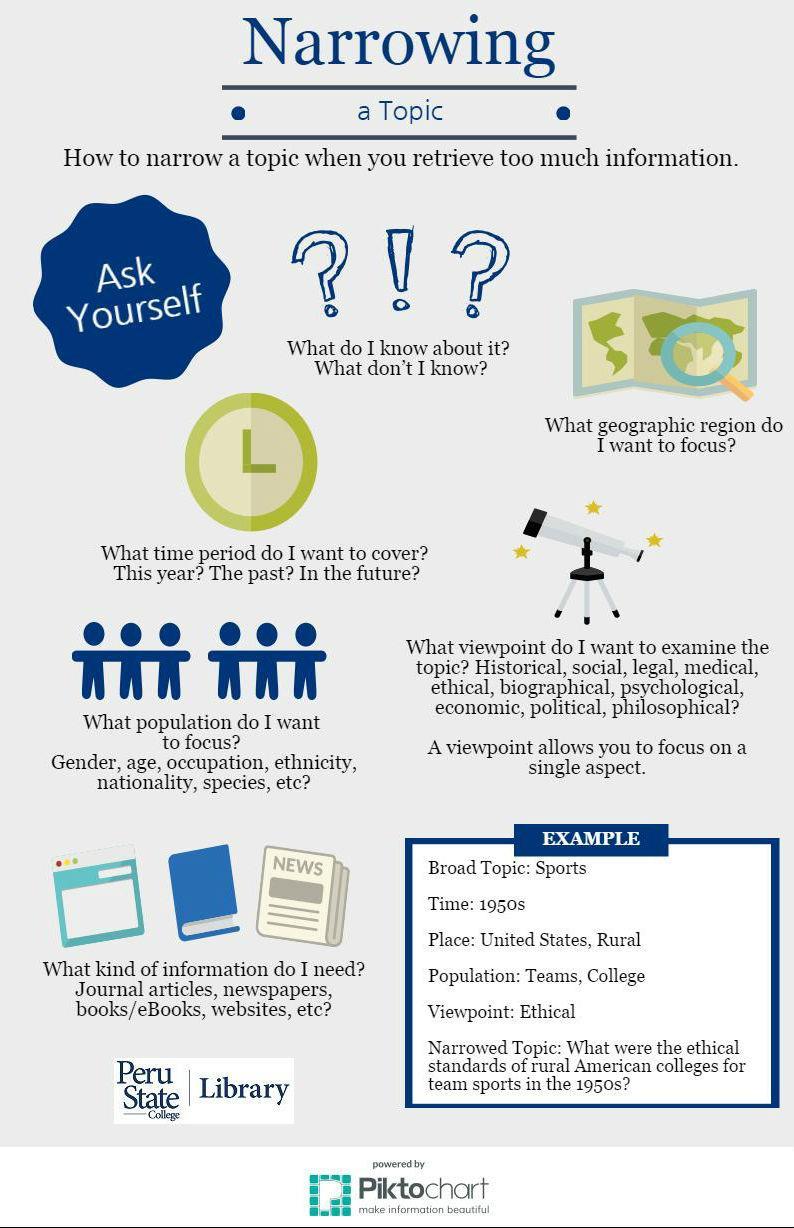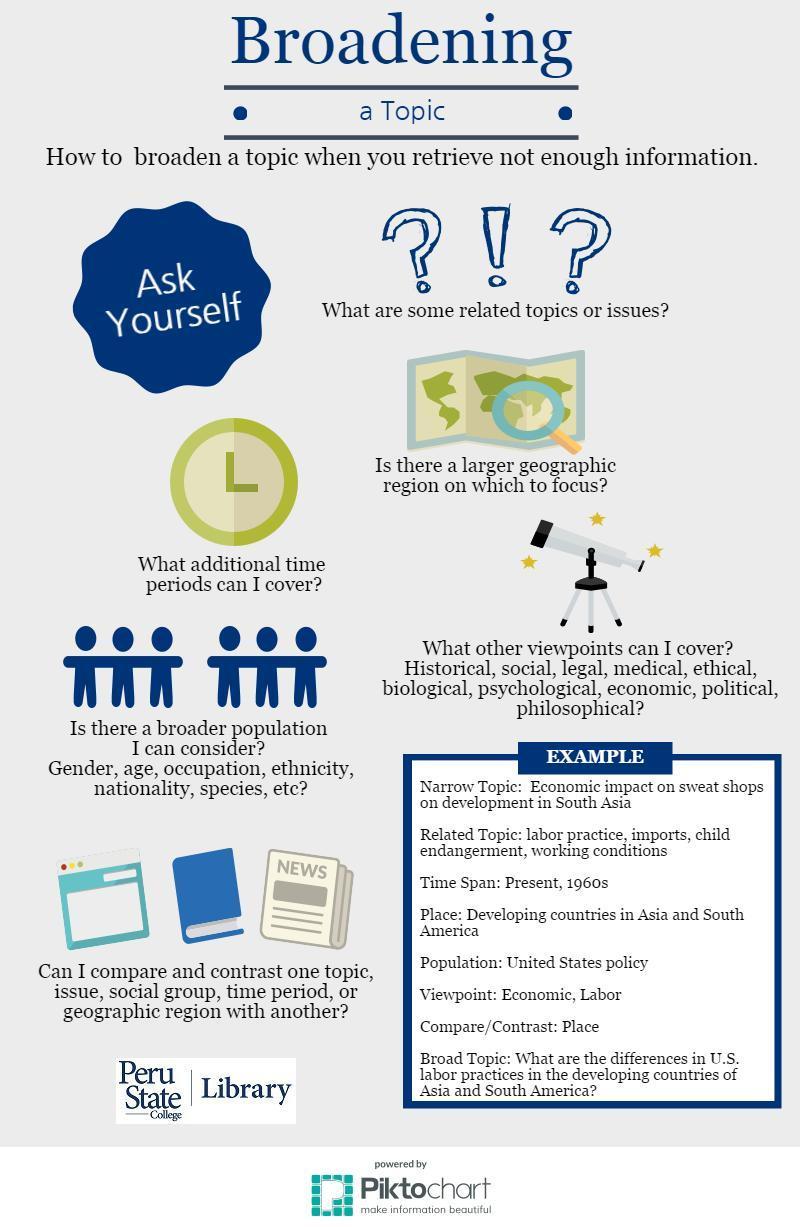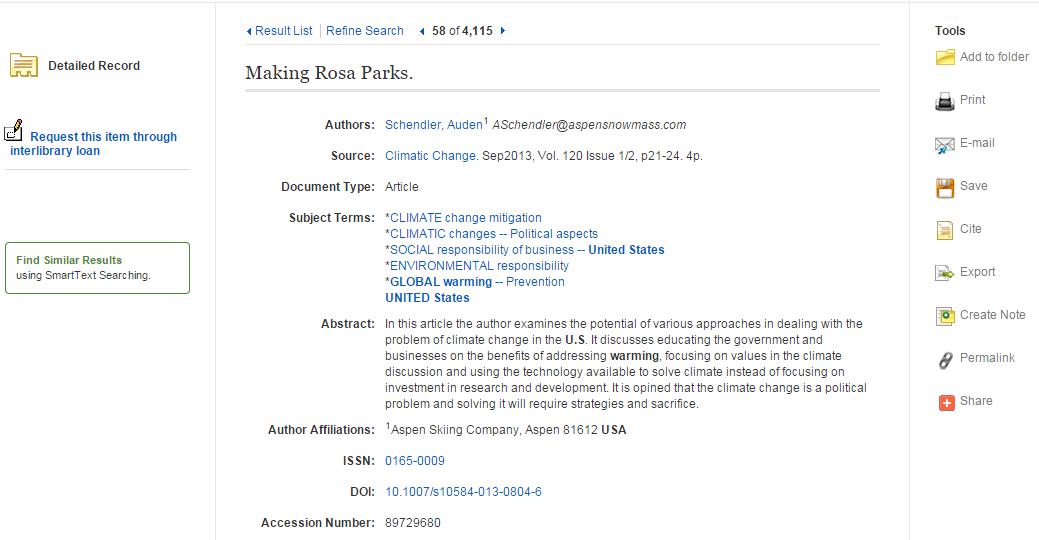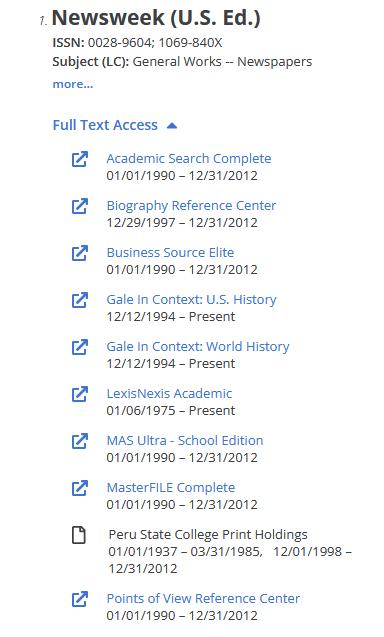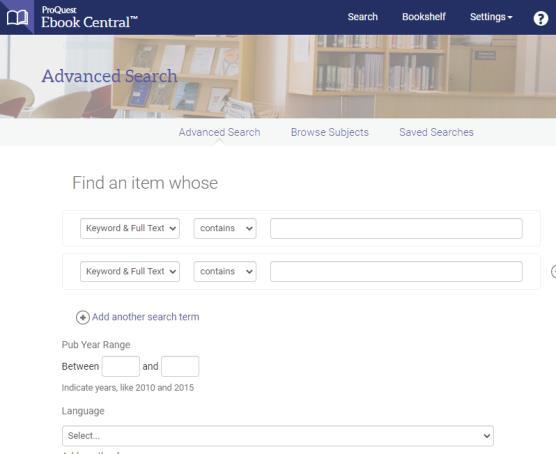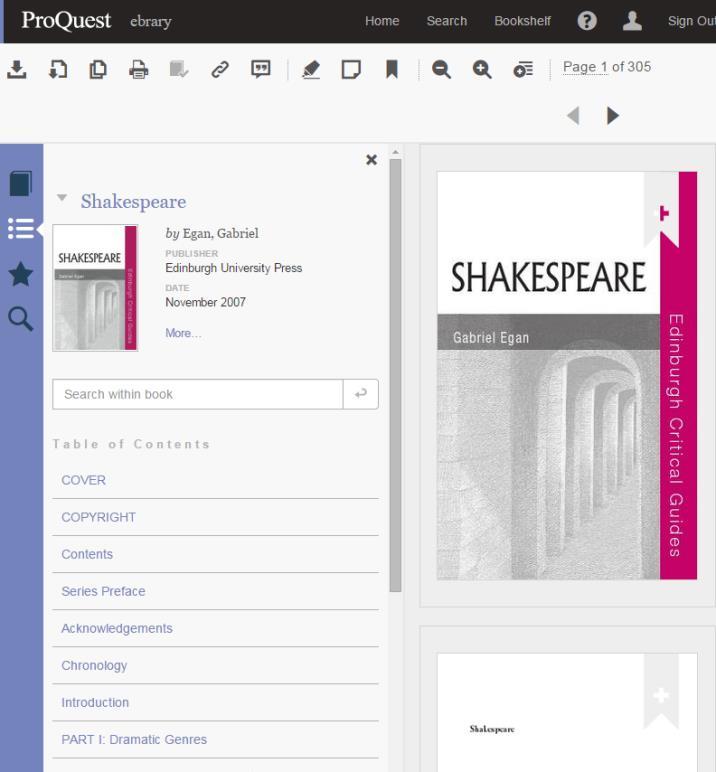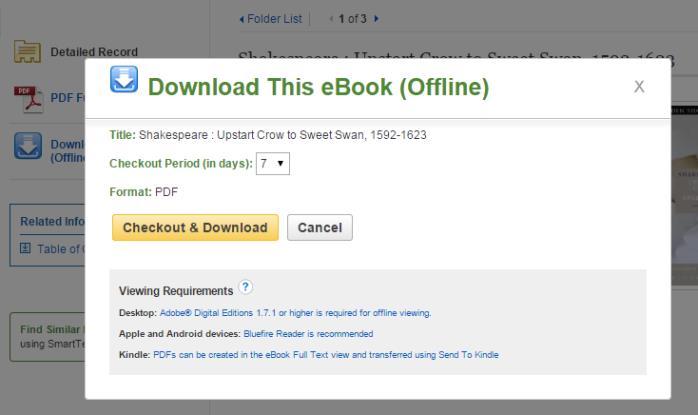Peru State College Library Handbook Ask us if you have any questions. We are here to help you! 402-872-2311 Email: library@campus.peru.edu Website: www.peru.edu/library/ 600 Hoyt Street Peru, Nebraska 68421 Updated: May 26, 2023
2 PSC Library Handbook
Contact the Library 3 Request Items (Interlibrary Loan).............................3 Library Website ..........................................................5 Off-Campus Login ......................................................7 Narrowing a Topic .....................................................8 Broadening a Topic ....................................................9 Basic Searching ..........................................................10 Searching the Web......................................................14 Journal vs. Magazine 15 Primary Source vs. Secondary Source ......................16 Library Catalog...........................................................17 Library Databases: Academic Search Complete .......20 Full-Text Finder 23 eBooks: ProQuest eBook Central ...............................24 eBooks: EBSCO Academic eBook Collection .............28 EBSCO Account .........................................................30 Evaluating Information 31 Avoiding Plagiarism ...................................................32 Writing Citations: MLA & APA .................................33 Icon Attributions ........................................................35
Table of Contents
Welcome to the Peru State College Library!
The Library is here to help you with your research. You may contact the Library either by phone, email, chat, or in-person.
Phone: 402-872-2311
Email: library@campus.peru.edu
Library Staff
We try to respond to all messages in 1 business day. If you haven’t heard back from us after 2 business days, please use the above general contact information or contact another member of the Library. We aren’t ignoring your message; we just may be out of the office.
Veronica Meier, Library Director, vmeier@peru.edu
Mary Barrett, Reference Librarian, mbarrett@peru.edu
Susan Abrahams, Library Technician, sabrahams@peru.edu
Susan manages the requests for interlibrary loans.
Interlibrary Loan
Requesting items or interlibrary loan is the borrowing of items (e.g. articles, books) the Library doesn’t own from a library that does.
This service is free for Peru State students, faculty and employees. The Library pays for the processing and shipping of materials. Patrons who aren’t a member of the Peru State community will be charged $6 per item to cover processing and mailing fees.
To submit a request for an item, you may use the “request item” link found in any of the Library’s databases. See page 22 for screenshots showing the link. The request will be sent to the Library where we will process it.
Before requesting an item through interlibrary loan, ask yourself the following questions to ensure that the information will assist your research.
• Does the Library own the item?
See page 17 for how to search for books and page 23 for how to search Full-Text Finder for articles.

• Is the information relevant to your topic?
Read the abstract or summary. Look at the subjects or descriptors for the item. You don’t want to wait for an item that isn’t useful when you obtain it.
• What type of material is it?
websites that you can search.
PSC Library Handbook 3
A database is a collection of data or information organized so that it can be searched. For example, Google organizes
A new item that was published/released less than 18 months ago - You may request new items but be aware that it may be too new for a library to lend. For example, some libraries won’t lend their new books and/or DVDs for 6-12 months so their patrons may have first use. Also many libraries rely on electronic access to journals, which may have an embargo set by the publisher.
Textbooks - Few libraries loan textbooks especially if they are required for the courses at their institution. Once again, we can try but be aware that it may not be filled.
Dissertation or Thesis - The library of the institution that awards the doctorate or masters usually only has 1 copy; thus, it may be reluctant to lend.
Book review - Unless your research deals with reading book reviews, you will want to use the book rather than the review.
Rare or archival materials - You may contact the library to see about using the materials in their building; however, a library won’t lend these materials.
• Will the item arrive in time for you to use it?
An embargo is a time period that a publisher sets to restrict the access to full text articles. Most common is 12 months; however, some may be shorter or longer depending on the publication.

Items take time to be processed and to be shipped to the PSC Library. For physical items, 7-14 days depending on the location of the lending library and the speed of the USPS. For articles, it may be 2-3 business days. The time may be shorter (or longer in a few rare situations) but budget your time accordingly with your research so you receive the item in time for you to use it.
If you are a distance student and need to request items, you may use interlibrary loan through the Library. However, you may want to use this service provided by your local library, which will save you money and time since you won’t need to pay for shipping the items back to the PSC Library and won’t need to wait for the item to arrive in Peru, NE, and then be shipped to you.
Distance students may also request physical items that the PSC Library owns. Again you will be responsible for paying to mail the items back to the library. However, you can use the interlibrary loan service at your local library to avoid paying this shipping cost.
For more information about interlibrary loan, see the library’s webpage at https:// peru.libguides.com/services/ILL or contact the Library.
4 PSC Library Handbook
1. Search for specific sources and access research guides.
• Articles - Search for only articles in Library databases.
• Books & eBooks - Search the library catalog for books, eBooks, DVDs, streaming films, etc.
• Journals, Magazines, & Newspapers - Search for journals, magazines, and newspapers. Use to find the full text article when you have a citation or when you need to read an article in a specific source.
• Research Guide - Use a guide associated with the subject of your topic for databases and other resources to find information. Use the General Topics guide for any topic.
2. Quick Search - Search for articles, books, eBooks, DVDs, etc. in all databases except those provided by ProQuest and FirstSearch. Note: HeinOnline is accessible in the search box. It’s listed to promote access to it.
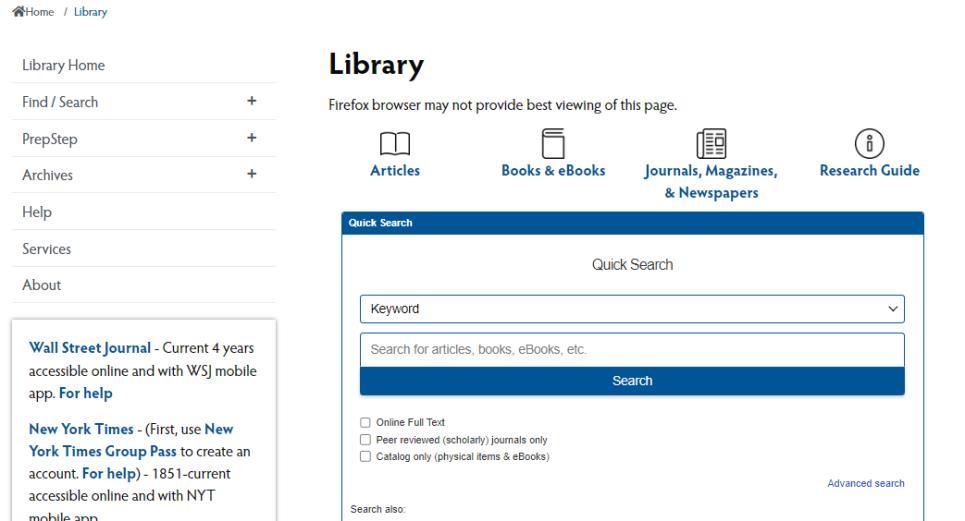
• Below the search box, find our phone and email to contact us and view the library’s hours.
3. Navigation Bar




• See the next page for specific details about the navigation options.
4. Newspapers - Access Wall Street Journal, New York Times, Lincoln Journal Star, Omaha Star, and Omaha World Herald.
PSC Library Handbook 5 Library Website - www.peru.edu/library/
1. Find/Search
• Articles (Databases) - List of databases for articles by vendor and subject. If the topic for your subject isn’t listed, use databases listed under General.
• Library Catalog - Search the library’s holdings for physical items and eBooks. Includes items at Chadron State College and Wayne State College.
• Books - Resources to search for books or to find recommendations for books to read.
• WorldCat.org - National and international library catalog to find materials at other libraries.
• eBooks - Search the databases only for eBooks. Great resource if you can’t easily access the library’s physical books.
• Encyclopedias & Biographies- Search reference sources

• Journals, Magazines, Newspapers - Search the library’s databases for full-text journals, magazines, and newspapers. Search by the title of the source. Don’t use to find articles but to find the publication of articles.
2. PrepStep - Tutorials to enhance math, science, English, computer, and college skills. Practice tests and eBooks for occupational exams (e.g. Praxis) and grad school entrance exams (e.g. GRE, MCAT).





3. Archives - Digitalized archival materials and yearbooks that may be viewed and read online.
4. Help
• Research - Help with searching, choosing a topic, selecting types of sources, evaluating information, and more
• Empower (Tutorial) - A tutorial about finding, evaluating, and using information
• Citation Guides - Help with writing papers and citations. Provide citations to avoid plagiarism.
• Copyright and Fair Use - Information about copyright and fair use
• Login - Information about how to login to New York Times and Wall Street Jouranl

5. Services
• Interlibrary Loan - Information about this service
• Patron - Information for a new library patrons
• Faculty - Information for faculty
6. About - Contact information for library
6 PSC Library Handbook
Library Website - www.peru.edu/library/
Off-campus Login
Your login for the Library’s resources or databases is the same as your PSC Single Sign On login information.
You will be prompted to login when you attempt to access a password protected database or sources.
If you have issues with your login information, please contact Computer Services at 402-872-2270 or at ComputerServices@peru.edu.

PSC Library Handbook 7
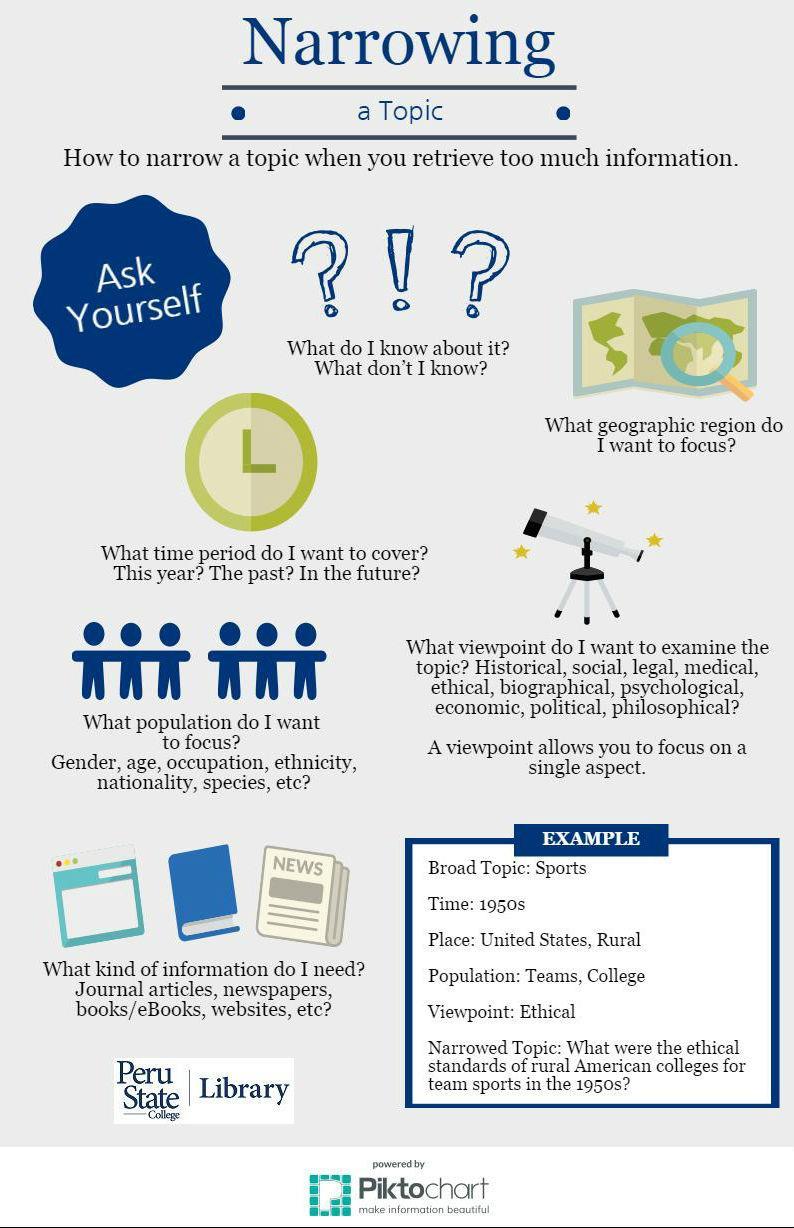
8 PSC Library Handbook
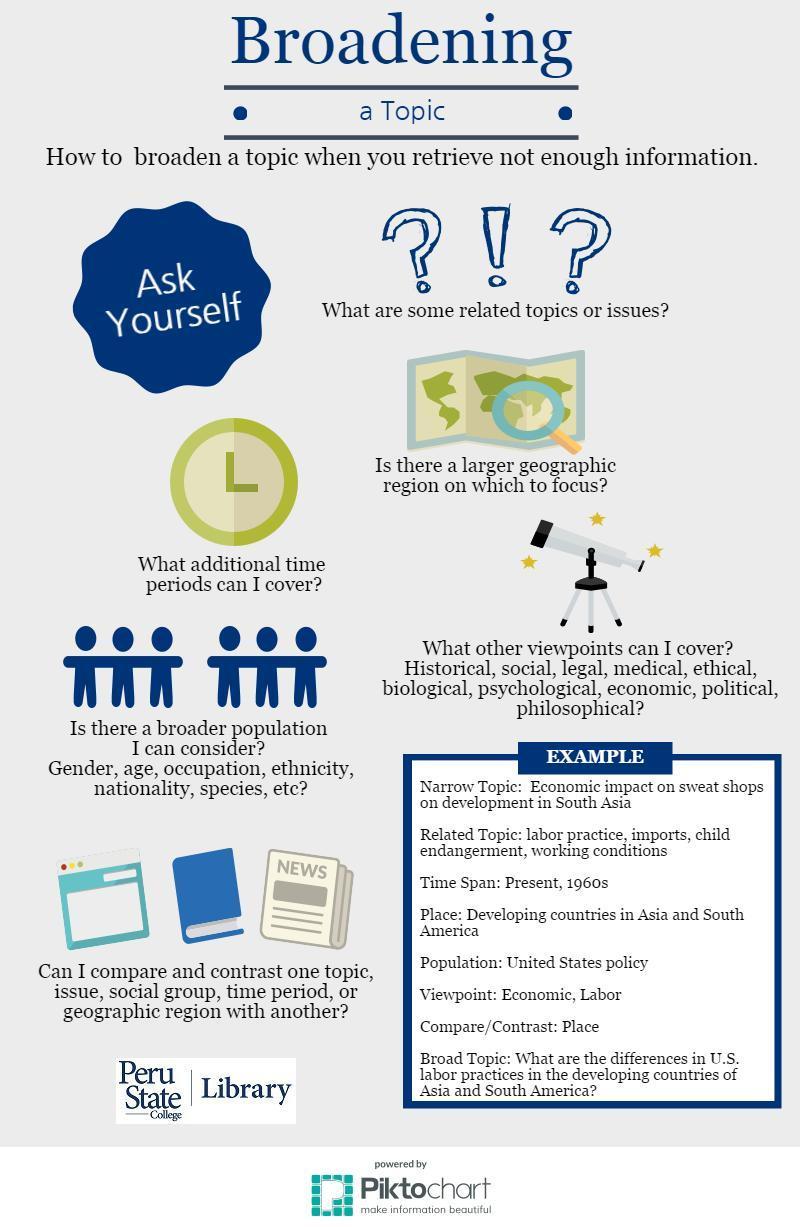
PSC Library Handbook 9
Basic Searching
Research can be overwhelming. And that’s okay. Even trained librarians can be overwhelmed at times with all the research options and searching features. But as you do more and more research, it does get easier.
To help with this, ask yourself the following questions before you start:
• What is it exactly that I am looking for?
• What information do I need?
• Where am I likely to find this information?
• What words are likely to appear in the article, text, or page?
Now that you understand what you need, make it easier by:
1. Selecting the right database to search,

2. Using the right search fields to search, and
3. Entering the right words for your topic.
1. What to Search? - Selecting the right database to search.
A database is a collection of data or information organized so that it can be searched. For example, Google organizes websites that you can search.
When trying to decide what database to use, consider what type of information you want and what is the subject of your topic.
Type of Information
After an event occurs, information is created in different formats as time progresses. Which format is best for your research depends on how current you want the information. For some topics you may want only current information, others only historical, and then some a combination.
Creation of Information
Time since event occurred: Information found:
Minutes and Hours
Days
Weeks
Months
Years
Web, Television, and Radio
Newspapers
Magazines
Journals
Books and eBooks
10 PSC Library Handbook
For books, eBooks, DVDs, and other physical items, use the:
• Library Catalog,
• eBook collections such as ProQuest eBook Central and EBSCO Academic eBook Collection,
• WorldCat.org - a library catalog for national and international libraries.
For articles in magazines, journals, and newspapers, use:
• Academic Search Complete - a general database for various topics,
• Google Scholar - Searches the scholarly part of the Web but be careful and make sure the article comes from a legitimate publisher. There are predatory journals that appear reliable but their articles aren’t reviewed and may contain inaccurate and/or bias information. See page 31 on ways to evaluate information.
For information on the Web, try:
• Your favorite search engines (e.g. Google, Bing, Dogpile). See page 14 for information about searching the Web.
Subject of Topic
Some of the library’s databases are subject specific. Using one specific to your topic helps focus your searching to that subject. For example, a business database would be more useful for a topic on the global economy than a science one.
2. How to Search the Database? - Use the right search fields.
Search fields indicate what part of a database you are searching. Unlike search engines that have only one field (keyword), the Library’s databases have multiple. The four most common are:
• Keyword - use any words in the search field but not all your results will be relevant (usually the default choice),
• Subject - all results are relevant but must use exact words that the database uses,


• Author - searches only for works by the author (enter last name first followed by first name),
• Title - searches only the title field.
3. What to Search for in the Database? - Enter the right words for your topic.
Start with a keyword search. Then, look at a few results that seem relevant to your topic. Look at the subjects listed and add those to your search to focus your results to even more relevant results.
PSC Library Handbook 11
If you don’t know what database to start with, use Academic Search Complete or another general database since they cover all topics.
Brainstorm or mind map words that are relevant to the information you need. Are there any synonyms, slang, or regional words?
Remember to use Boolean Operators to link words together.
• AND - narrows search results; it is the default between words. (e.g. global warming AND air pollution)



AND - Searching for Global Warming AND Air Pollution will retrieve only records with all four words: global, warming, air, pollution
• OR - broadens search results; use with synonyms, slang, related words, and different spellings (e.g. global warming OR air pollution)
OR - Searching for Global Warming OR Air Pollution will retrieve records with any or all of those words.
• NOT - limits search results; use the minus sign (-) in search engines to remove words from results (e.g. global warming NOT air pollution)
NOT - Searching for Global Warming NOT Air Pollution will retrieve records only with global warming and none with the words air pollution.
Also consider some of the below search strategies:
• Phrase Search - place a phrase between quote marks (“”) (e.g. “global warming”)
• Truncation - use an asterisk (*) after the root of a word to find all variations of the word; (e.g. educat* will search for educate, educator, educators, education, …)
• Wildcard - use a question mark (?) to replace one letter in a word; (e.g. wom?n will search for woman and women)
12 PSC Library Handbook
More Search Tips
The library’s databases also provide you with ways to limit your results. The common ones are:
• Full Text - Check mark this to retrieve only full text articles. Upside is you only retrieve results with the full text article attached. Downside you may miss out on a great article because it doesn’t have the full text but you could request it through interlibrary loan.
• Scholarly Journals - Check the limit results box for “Scholarly (Peer Reviewed) Journals”, “Peer reviewed”, or “Scholarly journals”; each database may use a different name. Only results from scholarly journals will be retrieved; no magazines or newspapers. See page 15 to learn the difference between a journal and a magazine.
• Empirical Articles - Limit results to scholarly journals and add the term “Study” and/or “Studies” to your search to retrieve empirical articles.
• Date - Enter a date range to focus your results by their publication date.
Scholarly journals go through a peer reviewed process before being published.
Empirical articles are in scholarly journals that report research based on observation or experiments.

Scholarly works (journals and books) will provide a bibliography of sources used by the author(s). Scan the citations to find more sources for your research without more searching.

PSC Library Handbook 13
Searching the Web
Before starting to search the Web, know what you want and need. Also consider using more than one search engine (e.g. Google, Bing, Dogpile, etc.). No search engine searches the entire Web, although a few try.
When thinking of words for your search, ask yourself:
• What words would the author use to describe what you want?
• What specialized vocabulary would be used?
• What regional language or slang would be used?
• What unique words would describe the information you need?
Once you have the words you want to search, consider the order you want to enter them. Word order, oddly, matters in search engines. For example, you will retrieve different results if you search for Warming Global rather than Global Warming.
You can also use the following to focus your search:
• NOT - use a minus sign (-) (for Bing, use NOT) to exclude words (e.g. -.com and -.net will remove commercial website from your results.)
• Phrase Search - most helpful when searching the Web by retrieving more relevant results; link words together in a phrase with quote marks (“”) (e.g. “global warming”)
• Search Titles of Web Sites - use intitle: followed by words you want in the titles (e.g. intitle:”global warming”)
14 PSC Library Handbook
Scholarly journals or, simply, journals contain articles that have undergone a “peer review” process. Scholars and experts in the subject (the author’s peers) review the information and decide if it should be published or rejected. This process ensures the highest quality of scholarship is published. Journals are also call peer reviewed or refereed journals.
To differentiate between a scholarly journal and a popular magazine, look for the below characteristics.
Scholarly Journal
Citations supporting the author’s research either with a bibliography, works cited, or footnotes.
Author is a scholar or expert in the subject.
Language is associated with the field.
Charts and tables
Many sponsored by professional organizations or academic institutions.
Popular magazines
No citations.
Author is a journalist or general writer.
Language used is more general so anyone may read it.
Glossy and colorful pictures
Prominent advertisements
The most important feature of a journal is the citations. However, be careful for some articles may have citations but are sources for further reading that don’t support the information in the article.
Why do you need to know the difference?
There are two reasons for you to know the difference. First, some of your professors will require that you use journal articles in your research. Second, the citation for an article from a journal is different than one from a magazine. See page 33 for more information about writing citations.
PSC Library Handbook 15
Journal vs. Magazine
Primary Source vs. Secondary Source
Primary sources are original documents or physical objects usually written, created, or produced during the event or time period. It is first-hand information.
To search for primary sources add one of these words to your search:
Charters, case studies, correspondence, diary, documentary films, early works, interviews, letters, manuscripts, pamphlets, personal narrative, public opinion, songs and music, speeches, statistics, statues
Secondary sources interpret and analyze primary sources. It is second-hand information.
Discipline Example of Primary Source Example of Secondary Source
Art Leonardo da Vinci’s Mona Lisa
Business NASDAQ stock quotes
Criminal Justice Court report
Critique of Renaissance painting
Analysis of the stock
Book on criminal procedure
Education Speech by Secretary of Education Education textbook
History Interview with a Vietnam War veteran
Literature The Grapes of Wrath by John Steinbeck
Music
Sciences
Beethoven’s 5th Symphony
Scientific results of an experiment
eBook on the Vietnam War
Literary criticism of novel
Biography on Ludwig Beethoven
Magazine article reporting on the experiment
16 PSC Library Handbook
Library Catalog
The Library Catalog is the database of the Library’s physical items and eBooks. It also has the items owned by Chadron State College and Wayne State College. You may request physical items from both of those libraries. However due to contracts, you can only use the eBooks provided by the PSC Library.
1. Search Feature - “Any Field” is the default keyword search field. Use the drop down box to change the search field to title, author, or subject. Enter your words in the text box, and use the Boolean operator drop box (i.e. AND, OR, NOT) to link the words and search fields together.
2. Location - Select the college library you wish to search. Selecting “PSC” will ensure that you only retrieve items (e.g. eBooks) that you may access.

3. Material Type - Select the format of the item you wish to use. Most commons ones are:
• Printed Matl - print books
• Video - films on DVD and streaming


• eBooks

PSC Library Handbook 17
you can request items through the Library Catalog. The Library Catalog is a separate system from the Library’s other password protected databases so your PSC Single Sign On login information will not work in it.







Library Database - Academic Search Complete

1. Search Feature - Enter your words in the text boxes. You can determine what search fields you search by changing the drop down box. Use Boolean operators (i.e. AND, OR, NOT) to link your search words together.
2. Choose Databases - Above the search feature, the name of the database(s) you are searching is in green. You may select more or less databases to simultaneously search by selecting the “Choose Databases” link.
3. Limit Your Results - Here you can limit your search to only full text, scholarly journals, and/ or a specific publication date.




4. Folder - EBSCO gives you the option to create a free account with them to save your research to folders. This is helpful to organize your sources and to save them for future use. Other database providers also have a similar option in their databases. See page 30 for how to create an account with EBSCO.

NOTE: Only the database provider (e.g. EBSCO, ProQuest) will know your login information for your account with them. You will need to use their login assistance links to retrieve that information. The Library won’t have access to it.
When you find a source that may be helpful to your research, either save its bibliographic information or, in the case of a webpage, save or print it. It may be difficult to remember where and how you found the source later, and it also may no longer be available, a possibility if it’s a webpage.
20 PSC Library Handbook
1. Number of results retrieved.

2. Refine Results - Suggestions to how you may focus your results. You also may add more words to your search.
3. Results will give the title as a hyperlink into the record followed by bibliographic information and subjects. Finally, it will give a link to either the full text or the request form for interlibrary loan.
• Full text options will be in HTML, PDF or both. HTML will load faster since it is a webpage with the text and, usually, no images. PDF may be slower to load but it is an exact scan of the article with all graphics and images.



A good search is one that retrieves relevant information and just the right number of results.


Too many results mean the search is too broad and needs to be focused by adding more words to your search or refining the results.
Too few means it may be too narrow and needs to be broadened by removing some words from your search or removing some limiters to provide more information for your research.
• Request this item will open the form to request the article through interlibrary loan. Before you submit the request, make sure the article and its information is relevant to your research by reading the record. See the next page for how to read a record.
PSC Library Handbook 21 Library Database - Academic Search Complete - Results Page
1. Bibliographic information such as title, author(s), source, and document type
2. Subjects terms are assigned by a librarian and/or the author(s). They indicate what the article is about.
3. Abstract is a summary of the article.

4. Author affiliations helps with evaluating the authority of the author(s). For example, if affiliated with a research organization or academic institution, it would indicate a more scholarly work.

5. Links to either the full text article or the request form for interlibrary loan.

6. Tools to help you keep track of your research.
• Add to folder - With your free EBSCO account, you can save articles to your folders. NOTE: Remember to sign in to your account before you start saving!
• Print, e-mail, and save the article
Review the subjects in an article that’s relevant to your research and then add ones to your search to retrieve more relevant articles. Great way to focus your search to relevant information that you know is about that subject.
Before you request an article, read the abstract so you know what it’s about. Also review the subjects to ensure it is relevant. Finally, look at the document type and number of pages to make sure it is what you want (Is it a book review or editorial?).
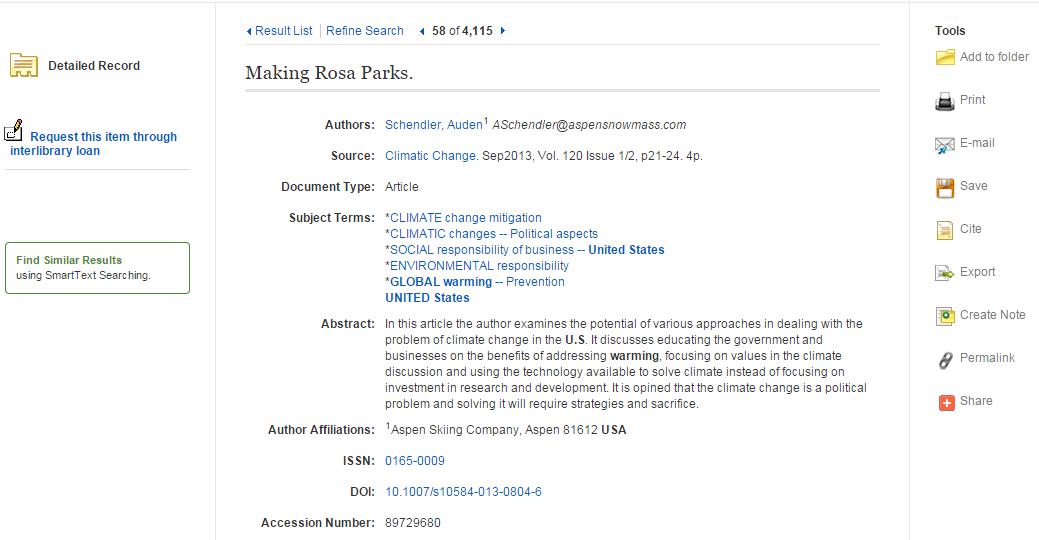
• Cite provides you with the citation for the article in various styles (e.g. APA, MLA). You then can copy and paste the citation into your bibliography. NOTE: Remember to review the citation. Formatting, punctuation, and other errors may be in the computer generated citation. Always check to make sure it is right.
• Create Note allows you to write a note for the article which will be saved in your folder.





22 PSC Library Handbook
Database - Academic Search Complete - Reading a Record
Library
Full-Text Finder

Full-Text Finder is the database of all the full text journals, magazines, and newspapers available through the library’s other databases and our print holdings. Its link is on the homepage and under Find/Search > Journals, Magazines, Newspapers.

Use it when you need to find a full text article from a citation or when you need to find an article in a specific title.
1. Enter the title of the journal, magazine, or newspaper, and search.

2. If the library has the title, it will be retrieved a list of possible publications. Find the right one in the list. Select the database that you wish to open where you can browse by issue or search within the publication.
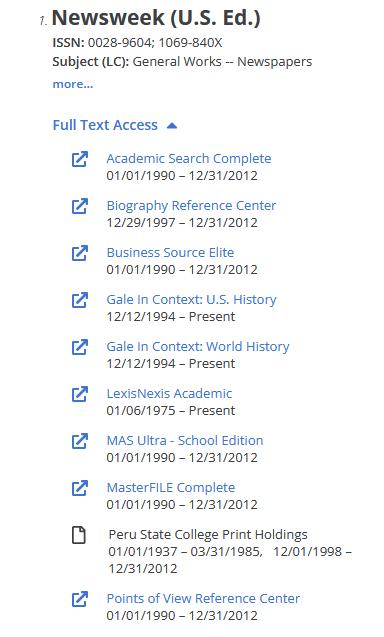
PSC Library Handbook 23
ProQuest eBook Central is one of the two resources the Library has for eBooks. To find eBooks, you may either search the Library Catalog or search one of the eBook collections.
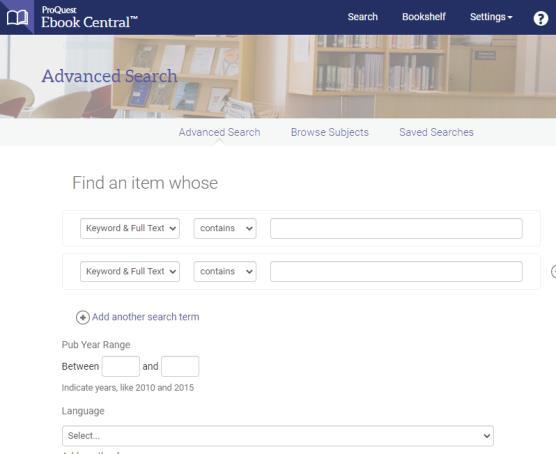
ProQuest eBook Central uses single sign on, which means your PSC Single Sign On login information will work as your login. You don’t’ need to create a new one. You already have one!
1. Options to refine your search.
2. Title of eBook with publication information and summary.
3. Quick tools to download, reach online, read chapters, and/or add to your bookshelf.

4. Availability status.




24 PSC Library Handbook
ProQuest
eBooks -
eBook Central
1. Toolbar




• The first 4 buttons allow you to download the ebook or chapters, copy, and print.
• Add to bookshelf saves the eBook in your account to consult later and to save highlights and notes.
• Share the link will only work if you add https://peru.idm.oclc.org/login?url= to the front of the URL. This directs the link through the library’s password protection system to verify the reader.
• Get Citation for the eBook
• Add highlights, notes, and bookmarks as you read online. These will be saved to your bookshelf.
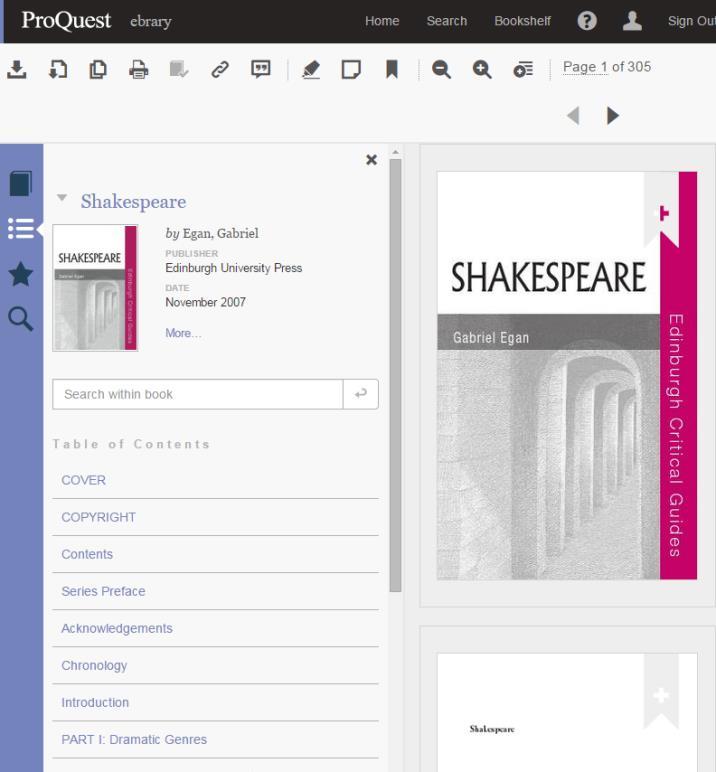
• Zoom in and out to make the reading pane easier to read.
2. Reading pane
3. Search within book
4. Browse the table of contents to read only specific chapters.
PSC Library Handbook 25 eBooks - ProQuest eBook Central - Reading Online
1. Create a folder to organize your eBooks.
2. List of eBooks saved to your bookshelf. If you added highlights, notes, and/or bookmarks, they will be accessible by clicking on “annotations” and then the star for annotations in the eBook.





26 PSC Library Handbook
eBooks - ProQuest eBook Central - Bookshelf
eBooks - ProQuest eBook Central - Download eBook

Before you download an eBook from ProQuest eBook Central, you will need to install free Adobe Digital Editions software to your device.

1. After you select the “Full Download” button, you will be prompted to select what device you are using.


2. ProQuest eBook Central will remind you of the software you need to download. If you already have the required software, click “Done with this step.”
3. Click “Download Your Book” to download the eBook to your device after selecting the download period of 1-21 days. Open the software to start reading your eBook.


After your checkout period, the eBook will automatically return to the library and will no longer be accessible on your device. If you need it longer, simply download it again.
eBooks are similar to physical books in a library in regards to the number of copies available to download or checkout.

If a library only has one copy of an eBook, then only one person may download it at a time.
When there are no more copies available to download, you may have the option to place a hold on the eBook and be emailed when a copy is available.
PSC Library Handbook 27
eBooks - EBSCO Academic eBook Collection
EBSCO Academic eBook Collection is the other provider the Library has for eBooks. To find eBooks, you may either search the Library Catalog or search one of the eBook collections. Since this collection is provided by EBSCO, the interface and searching is the same as Academic Search Complete. The difference is accessing the eBook and downloading the eBook.

1. PDF Full Text or Download (Offline) - You may read the eBook online by using the PDF option or download the eBook to read offline.
Selecting to read the PDF (online), you have the following options:
• Search within the eBook
• Create notes (need to be signed into your EBSCO folder to save notes for future use)
• Save or email pages

• Add to folder (need to be signed into your EBSCO folder to save for future use)
• Cite - create a citation (e.g. APA or MLA) to copy into your bibliography or work cited To download, you first need to create an account with EBSCO. See page 30 for how to create an account with EBSCO.
28 PSC Library Handbook
eBooks - EBSCO Academic eBook Collection - Download
Before you download an eBook from EBSCO, you will need to install free Adobe Digital Editions software to your device.
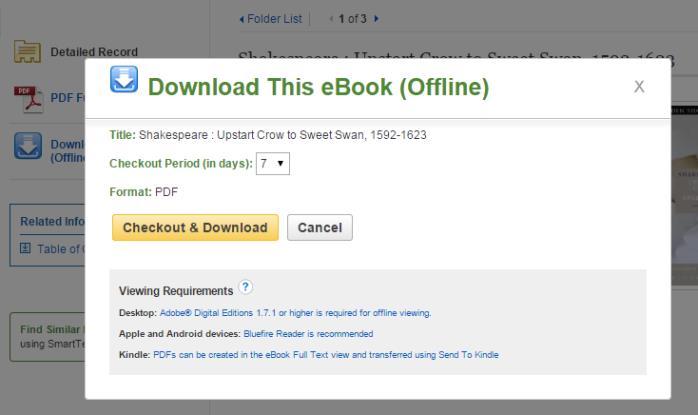
1. After you click on the “Download This eBook (Offline)” option, you will be able to decide on your length of checkout from 1 day to 7 days.
• If you aren’t signed into your EBSCO account before you click the download option, you will be reminded to sign in.
• Some eBooks may give you the option to download a PDF or an EPUB. PDFs are not reflowable so their text and size cannot be adjusted on various devices. EPUBs automatically resize to fit the screen of your device and when you adjust font sizes. EBSCO recommends downloading EPUB whenever it is available.
2. Click the “Checkout & Download” button.

• In Google Chrome, you will need to double click the download when completed to move the eBook to the software on your device.
• In Firefox, you will be prompted to save the eBook to the software on your device.

After the number of days you selected as your checkout period has elapsed, the eBook will automatically return to the library and be inaccessible from your device. If you need it longer, simply download it again.
eBooks are similar to physical books in a library in regards to the number of copies available to download or checkout.
If a library only has one copy of an eBook, then only one person may download it at a time.
When there are no more copies available to download, you may have the option to place a hold on the eBook and be emailed when a copy is available.
PSC Library Handbook 29
EBSCO Account
1. To create an account in EBSCO, click on the option to “Sign In” in the top menu bar.


2. Click the “Create a new Account” link.


3. Enter your information and save your account.
If you forget your user name and/or password, you will need to use the assistance options available through EBSCO. Your account is maintained by EBSCO; thus, the Library is unable to access that information for you.
30 PSC Library Handbook
Evaluating Information - The S.I.F.T. Method
The S.I.F.T. method is four moves to fact check your sources Stop
When you find a website, video, article, etc., stop for a moment and consider if you know the website or source. If you don’t know the reputation of the website or source, use the other moves to understand what you are looking at. Don’t use it or share the information until you know where it is coming form.
• Do you know the website or source of the information?



Investigate the Source
Examine the creators of the source.
• What is their expertise?
• What is their agenda for creating the source?
• What do others (e.g. websites) say about the source?
• Consult a fact checking site such as Snopes.com

• Do you know what you are reading?
Find Trusted Sources
Look for reputable and trusted sources.
• Look for the best information on your topic.
• Find sources that are more in-depth.
• Are there more viewpoints on your topic?
• Are there better sources on your topic?
Trace to the Original
Trace the information (e.g. quotes, videos) back to the original source.
• What information was cut from the original?
• What occurred before or after?
• If it’s a news story, was it accurately reported?
• What is the context of the original source? Is it presented in the version you have?
PSC Library Handbook 31
*The idea of the S.I.F.T. method was created by Mike Caulfield and reused under a Creative Commons license.
Avoiding Plagiarism
Plagiarism is an act of fraud, the unauthorized taking of someone's work and lying about it. It is claiming someone's work as your own, using someone's work without giving credit, and presenting ideas as original when derived from existing information.
Intellectual property or creations of the mind are protected by U.S. copyright laws.

Forms of plagiarism include but not limited to the following:
• using someone else's work as your own (e.g. buying a paper online)
• copying text from a source without giving credit
• failing to cite direct quotes or borrowed language
• not enclosing "borrowed language" in quotation marks
• not using your own words to summarize or paraphrase
• using so many quotes and ideas from a source that it is the majority of your work regardless if you give credit or not
To keep from plagiarizing, cite your sources!
Providing citations tell readers and professors where the information came from and gives credit to the individuals whose ideas, thoughts, experiences, and words appear in your work.
Provide a citation when you:
• use a direct quote from a source
• summarize or paraphrase a source
• use facts and ideas that are not common knowledge. Common knowledge is information that is stated in many different sources or is so well-known that it doesn't need to be cited (e.g. water is comprised of 2 hydrogen and 1 oxygen).
Questions?
If you have any questions, you can:
• contact the Library,
When summarizing or paraphrasing, read the text and then without looking at it write what you just read in your own words.
• contact the Center for Achievement and Transition Services (CATS) at 402-872-2425, or
• ask your professor.
32 PSC Library Handbook
Writing Citations
This is a guide for writing MLA (9th edition) and APA (7th edition) citations. For specific questions, ask a librarian or your professor or consult the appropriate handbook.
MLA Style (9th edition)
General Format - Use applicable elements and appropriate quotes and italics that are not shown below
Author. Title of Source. Title of Container, Other Contributors (editors), Version (edition), Number (vol. and/or no.), Publisher, Publication Date, Location (pages, URL, or DOI). Title of Container 2, Other Contributors, Version, Number, Publisher, Publication Date, Location. Accessed Date.
One Author
Author. Title of Source. Publisher, Publication Date.
Drezner, Daniel W. Theories of International Politics and Zombies. Princeton UP, 2011.
Two Authors
Author. Title of Source. Publisher, Publication Date.
Preiss, Byron, and John Betancourt. The Ultimate Zombie. Dell Publishing, 1993.
Three or More Authors
Author. Title of Source. Version, Publisher, Publication Date.
Reece, Jane B., et al. Campbell Biology. 9th ed., Benjamin Cummings, 2011.
Edited Work
Author/Editor. Title of Source. Publisher, Publication Date.
Boyle, Kirk, and Daniel Mrozowski, editors. The Great Recession in Fiction, Film and Television: Twenty-first-century Bust Culture Lexington Books, 2013.
Chapter or Work in a Book
Author. Title of Source. Title of Container, Other Contributors, Publisher, Publication Date, Location.
Fernandes, Clinton. “Two Tales of Timor.” Zombie Myths of Australian Military History: The 10 Myths That Will Not Die, edited by Craig Stockings, UNSW P, 2011, pp. 213-33.
eBook Published on a Website or in a Database
Author. Title of Source. Publisher, Publication Date. Title of Container 2, Location.
Austin, John. So Now You’re a Zombie: A Handbook for the Newly Undead. Chicago Review P, 2010. EBSCOhost, search.ebscohost.com.
eBooks Version
Author. Title of Source. Version, Publisher, Publication Date.
Walker, Ruth, et al. Zombies in the Academy. E-book ed., Intellect, 2013.
APA Style (7th edition)
Book with a DOI (Digital Object Identifier)
Author’s Last Name, A. A. (Year). Title of book (edition if applicable). Publisher. https://doi.org/DOI
Book or eBook without a DOI [print or from library database]
Author’s Last Name, A. A. (Year). Title of book (edition if applicable) Publisher.
One Author
Drezner, D. W. (2011). Theories of international politics and zombies. Princeton University Press.
Two to 20 Authors
Preiss, B., & Betancourt, J. (1993). The ultimate zombie. Dell Publishing.
21 or More Authors
List first 19 authors followed by an ellipses [. . .] and then the last author’s name.
Edited Work without DOI
Boyle, K., & Mrozowski, D. (Eds.). (2013). The great recession in fiction, film and television: Twenty-first-century bust culture. Lexington Books.
Chapter or Work in a Book without DOI
Author’s Last Name, A. A. (Year). Title of chapter. In A. Editor (Ed.), Title of book (edition if applicable, pp. xx-xx). Publisher.
Fernandes, C. (2011). Two tales of Timor. In C. Stocking (Ed.), Zombie myths of Australian military history: The 10 myths that will not die (pp. 213-233). UNSW Press.
eBook without a DOI but with a nondatabase URL
Author’s Last Name, A. A. (Year). Title of book. Publisher. URL
Peebles, C. (2013). Darlings of decay: A female zombie anthology. Rocky Rivers Publishing. http://self.gutenberg.org
PSC Library Handbook 33
MLA Style (9th edition)
Journal Article
Author. Title of Source. Title of Container, Number, Publication Date, Location.
Robert, Kirk. “The Inconceivability of Zombies.” Philosophical Studies, vol. 139, no.1, May 2008, pp. 73-89.
Journal Article from a Database with DOI (Digital Object Identifier)
Author. Title of Source. Title of Container, Number, Publication Date, Location. Title of Container 2, Location.
Nasiruddin, M., et al. “Zombies: A Pop Culture Resource for Public Health Awareness.” Emerging Infectious Diseases, vol. 19, no. 5, May 2013, pp. 809-13. EBSCOhost, https:// doi.org/10.3201/eid1905.AD1905.
Journal Article from a Library Database with no DOI
Author. Title of Source. Title of Container, Number, Publication Date, Location. Title of Container 2, Location.
Chodorow, Adam. “Death and Taxes and Zombies.” Iowa Law Review, vol. 98, no. 3, Mar. 2013, pp. 1207-31. EBSCOhost, search.ebscohost.com.
Magazine Article
Author. Title of Source. Title of Container, Number, Publication Date, Location.
Horan, Daniel P. “Faith, Hope and Zombies.” America, vol. 209, no. 4, 12 Aug. 2013, p. 31.
Magazine Article from a Library Database
Author. Title of Source. Title of Container, Number, Publication Date, Location. Title of Container 2, Location.
Grossman, Lev. “Zombies Are the New Vampires.” Time, vol. 173, no. 15, 20 Apr. 2009, p. 61. EBSCOhost, search.ebscohost.com.
Website
Author. Title of Source. Publisher, Location. Accessed Date.
Borgerding, Jodie. Zombie Survival Guide. Webster U, libguides.webster.edu/zombies.
If no publication date is given, simply omit it.
APA Style (7th edition)
Journal Article with a DOI (Digital Object Identifier) [print, online, or from a library database]
Author’s Last Name, A. A. (Year). Title of article. Title of Journal, Volume(Issue), pages. https://doi.org/DOI
Nasiruddin, M., Halabi, M., Dao, A., Chen, K., & Brown, B. (2013). Zombies: A pop culture resource for public health awareness.
Emerging Infectious Diseases, 19(5), 809-813. https://doi.org/10.3201/eid1905.AD1905
Journal Article without a DOI [print or from a library database]
Author’s Last Name, A. A. (Year). Title of article. Title of Journal, Volume(Issue), pages.
Robert, K. (2008). The inconceivability of zombies. Philosophical Studies, 139(1), 73-89.
Journal Article without a DOI and with a nondatabase URL
Author’s Last Name, A. A. (Year). Title of article. Title of Journal, Volume(Issue), pages. URL
Comaroff, J., & Comaroff J. L. (2002). Alien-nation: Zombies, immigrants, and millennial capitalism. The South Atlantic Quarterly, 101(4), 779-805. https://muse.jhu.edu/article/39105/ summary
Magazine Article with a DOI
Author’s Last Name, A. A. (Year, Month Day). Title of article. Title of Magazine, Volume(Issue), pages. https://doi.org/DOI
Magazine Article without a DOI [print or from a library database]
Author’s Last Name, A. A. (Year, Month Day). Title of article. Title of Magazine, Volume(Issue), pages.
Horan, D. P. (2013, August 12). Faith, hope and zombies. America, 209(4), 31.
Magazine Article without a DOI with a nondatabase URL
Author’s Last Name, A. A. (Year, Month Day). Title of article. Title of Magazine, Volume(Issue), pages. URL
Website
Author’s Last Name, A. A. (Year, Month Day Published). Website title. Site name. URL
Borgerding, J. (n.d.). Zombie survival guide. http:// libguides.webster. edu/zombies
Use n.d. if no publication date is provided.
Include a retrieval date when the content of the webpage may change over time: Retrieved date accessed, from URL
For more information about citations and in-text citations: www.peru.edu/library/help
34 PSC
Library Handbook
Icon Attributions
Red Orb Alphabet Icons designed by Icon Archive (www.iconarchive.com/artist/ iconarchive.html) and used following license Creative Commons 4.0.
Oxygen Icons designed by Oxygen Team (github.com/pasnox/oxygen-icons-png) and used following license GNU Lesser General Public License.
NuoveXT 2 Icons designed by Saki (http://www.iconarchive.com/show/nuoveXT-2-icons-bysaki.html) and used following license GNU Lesser General Public License.
PSC Library Handbook 35