Practice Exam
available in the following subjects: AP Biology, AP Chemistry, AP Calculus AB or BC, AP Physics 1, AP US History
Self-Proctoring Guide

OPTING FOR LIVE PROCTORING
Ifyouprefertorescheduleyourpracticeexamin ordertojoinaliveproctoringsession,pleasevisit: www.revolutionprep.com/ap-exam-prep/practice-exams
Scan the QR code
OR CLICK HERE
EXPLORE THE FEATURES, TOOLS, AND NAVIGATION OF THE TESTS
Note that the demo reflects the digital SAT but our platform is the same for AP exams The content you see will match the AP exam you choose
OR Scan the QR code
Premium learning outcomes with less stress.
We take a revolutionary approach to getting results Our unique methodology paired with world-class educators helps your student rapidly achieve their goals today and gain the skills to succeed tomorrow All on your schedule
20+ years of getting students results
Professional educators and research-backed methodology
100+ academic, test prep, and learning skills offered
Take a moment to ensure your desk is clear other than optional scrap paper, a pencil, and a calculator (if you do not wish to use the built-in calculator).
Best of Luck!
Log in to your Revolution Prep Student Dashboard: https://student.revolutionprep.com/
Enter your username and password (which was emailed to you upon registration for the exam).
Can’t find your username or password? Click the link "Forgot username or password?" to reset your password.
If you are still having trouble, please reach out to Revolution Prep at (877) 738-7737 or your Revolution Prep Advisor
Accessyourexam:
Onyourstudentdashboard, clickontheExamstabonthe leftsideofthehomepage.

Select Digital Exams:
From the Exams tab on your Student Dashboard, click on the Digital Exams button (depending on how your page is set up, it may be found either at the top of the page or in the middle of the page).
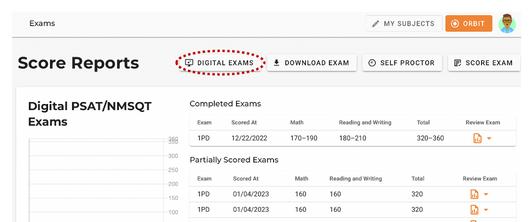

Choose the test you are taking:
From here, choose the following from the dropdown menus:
Test Type: AP
Subject: whichever subject you would like to test Test Code: there is only one option per subject
Select your accommodations
(if you have been approved for accommodations, see below. Otherwise, continue to step 6.)
Toggle “I will be testing with accommodations.” It should be blue once turned on.
Now select the accommodation for which you are approved by the College Board. You can also add extra breaks, extended breaks, or as-needed breaks if you are approved for any of these.
For more information about accommodations, you can click on “Need more info about testing accommodations?”
Launch your exam:
Once you have chosen the test type, subject, and test code, please click Launch Exam Now at the bottom right corner of your screen.
Start your exam:
You may now click Next to begin the exam. Good luck!
Review your results with your Academic Advisor:
Schedule a FREE consultation with your Revolution Prep Academic Advisor, along with your parent(s), to review your results During this session, you'll discuss your strengths, areas for improvement, and explore how our expert tutors can help you achieve your target test score before the official test day Click here to be connected.
troubleshooting
See below for commonly encountered errors.
When you launch, you see a modal with the message “You have an unfinished exam saved”:
This can happen if you started an exam previously but did not complete it. If you want to start fresh, click the red “Delete Partially Completed Exam” NOTE: this will delete the previous incomplete exam from your account.
If you want to complete the previously started exam, click the yellow “Resume Exam ” You will be taken to where you previously left off
If you experience an error where you cannot continue or where you are logged out of the application:
Close the browser window
Re-login to student dashboard, navigate to the “Exams” page, and click “Take Digital Exam.”
You will see: “You have an unfinished exam saved "
To continue where you last left off, click “Resume Exam” ONLY click the “Delete Partially Completed Exam” IF and ONLY IF you want to start from the BEGINNING
Try a different browser if issues continue.

If you start an exam on one computer and then move to another computer:
Any answers chosen, but NOT submitted at the end of the section WILL BE LOST
You should only change to a different computer before submitting any answers OR at the end of a section where results have been submitted If you cannot submit a section, please follow instructions in above “If you experience an error where you cannot continue”
If you move to a new computer, the partially scored exam will be found and can be continued if you select the same Exam Type and form code. You will be directed to the first uncompleted section.
If you see a “What you will see” screen:
This screen shows when the web browser is too small to properly display
This is the viewable browser window size If you see this message, try full-screening the browser window If this still does not work, hide the “bookmarks bar ”
Try a different browser if issues continue
If you cannot access the digital practice exam at all:
Check for the minimum requirements:
Can access all revolutionprep.com subdomains including:
https://student revolutionprep com
https://digital revolutionprep com
https://www.revolutionprep.com
Minimum Screen size: 600 x 500 pixels
Browsers
Chrome version: 100+ (works best)
Safari version: 14+
Internet Explorer: NOT SUPPORTED
Edge: 100+
You should only enable practice mode if you have encountered an error.
If you need the ability to skip to the next secton before the timer ends (Enable Practice Mode):
You may click the three dots on the top right corner, then click Turn on Practice Mode
You can then submit answers as soon as they are ready OR submit the section you need to skip ahead to Then you can click the three dots on the top right corner, then Turn on Test Day Mode
You can identify which mode you are in by looking at the dashed lines in the application. If you see colored dashed lines, you are in “Test Day Mode” and cannot skip ahead until the timer runs out.
If you see only grayscale dashed lines, you are in “Practice Mode” and can skip to different sections when you are ready to do so.
