ADVANCE INDESIGN

 Created by Rob Roach 2019
Created by Rob Roach 2019
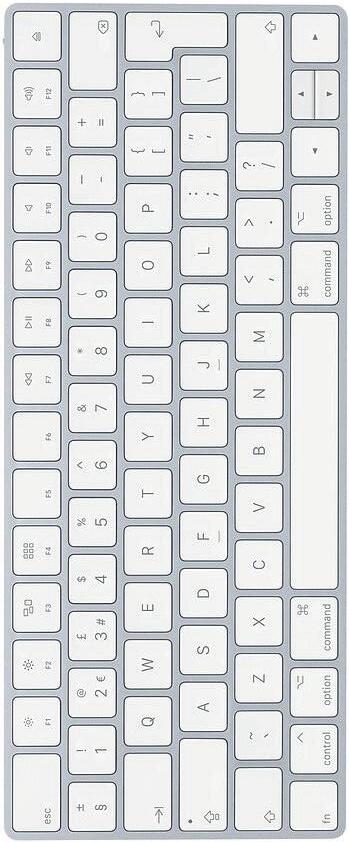


 Created by Rob Roach 2019
Created by Rob Roach 2019
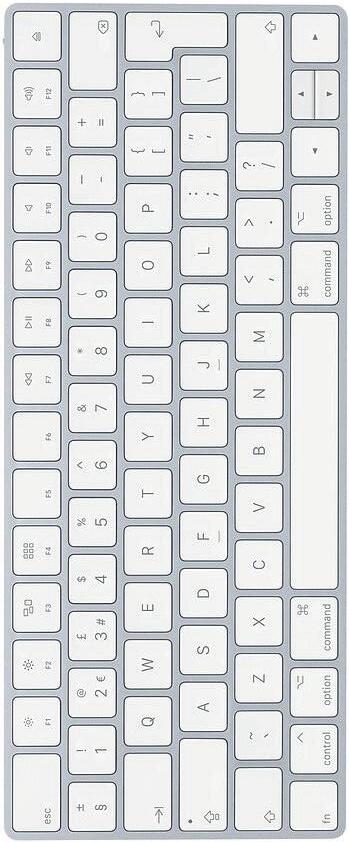
Master pages are where you can place elements that will appear on all pages that they are applied to. This is the place to add page numbers, running heading, boarder and motives.

Master pages can be found in the page window
Master pages can be selected and edited here
This letter relates to the master page that is applied to this page
To apply master pages to the individual pages, drag them to the page you wish it to be applied to
To edit the master page double click on it on the page window. This will open up a double page spread that you can add your elements too
Everything you add to the master page will be locked to the background of the page you apply the master too.


The most useful way to add page numbers it to add them to a master page this way they will be added to all pages that the master page is applied to.

First create a text box
With the text box activated go, Type > Insert Special Character > Makers > Current Page Numbers
A letter that matches the maker page letter within the master page view
When viewing the page you are designing it will show the page number related to the page design number



Creating a package of your InDesign document will create a folder including

• InDesign Document (as the current version you are designing in)
• IDML Document (backwards Compatible)
• PDF (of you document)
• Link folder (this will take a copy off all linked file in their original format)
• Font folder (This will create a installable font file)
Chose a place to save and click package

Confirm you have the license to use the font within the document

Let InDesign save your package, depending on the size of your document this could take several minutes

Creating a table of contents is done by first creating a heading style. All the heading that are formatted with this style are added to the table of contents.


First create a text box then apply your style to come text
Now define your text style as a paragraph style
With your text box active add it as a new paragraph style

Now Double click on your new style to rename it

Now name your TOC paragraph style to stay organised

Open TOC Settings
Layout > Table of Contents
Find your define paragraph style and add it to the included paragraph styles



Now drag out a frame, this will have your table to contents within it

Your TOC if up-datable, when you apply your TOC style on other pages you are then able to update your TOC by going
Layout > Update Table of Contents

Preflight check your document to confirm that there are not errors within your document.
Preflight is at the bottom of InDesign this show if there are any errors

Open the print dialogue box
File > Print
Then chose booklet.
Once your document has been printed you will just need to fold it in half
• Missing links to images and graphics
If there are any missing links these will need to be re-linked before export, otherwise the outcome for exporting will be degraded.
• Out of Date Links
These are links that have been updated since being placed into InDesign.
• Missing Font
Some fonts are not installed on all computer, they will need to be installed otherwise the missing font will change to a default font.
• Overset Text
This is when there is text to fit within the frame they are within.
The essayist way to print a booklet is to use Adobe Acrobat
Open your PDF in Adobe Acrobat


Open the print dialogue box
File > Print
Then chose booklet.
Once your document has been printed you will just need to fold it in half