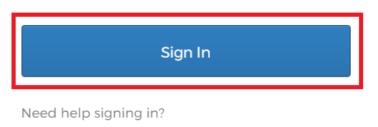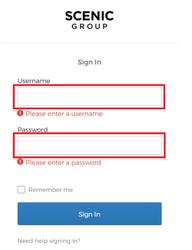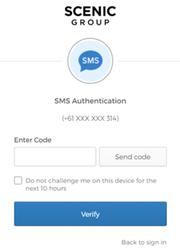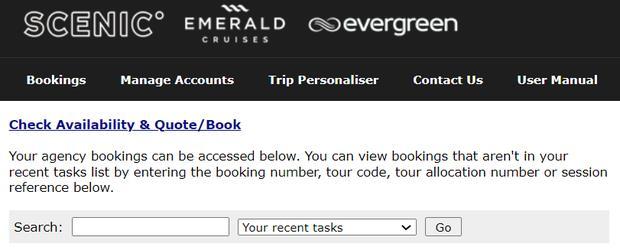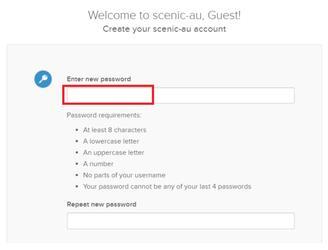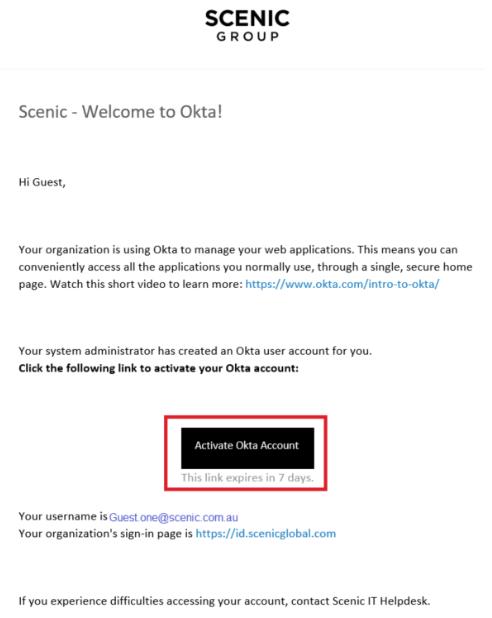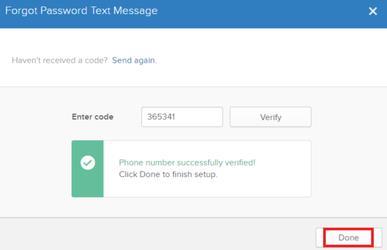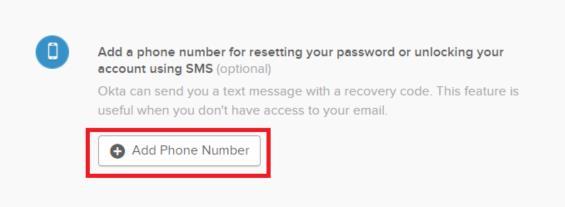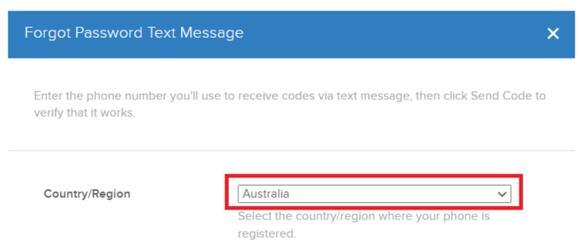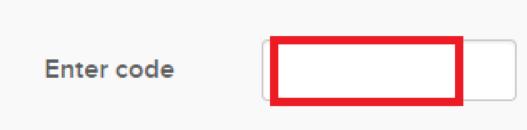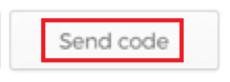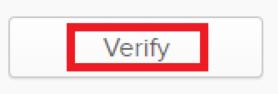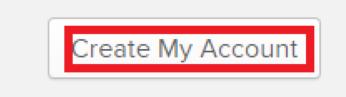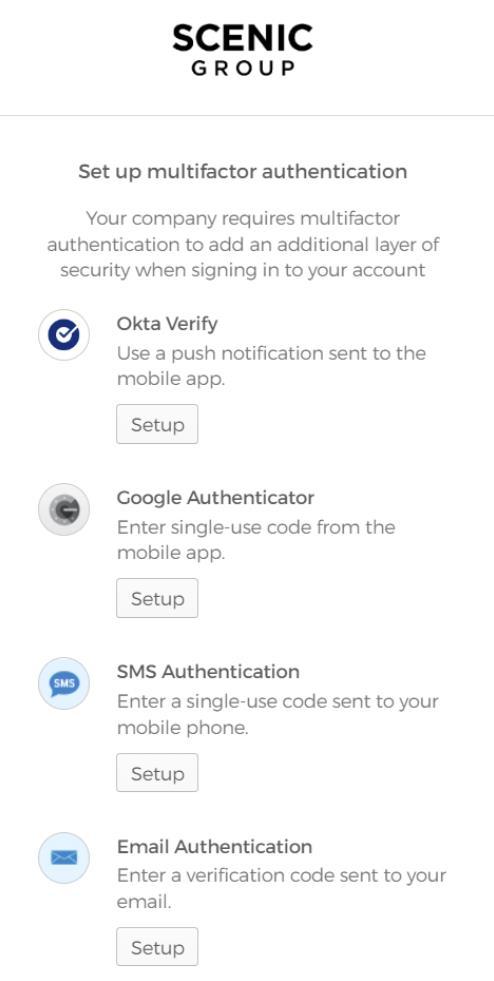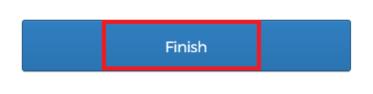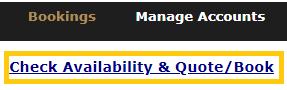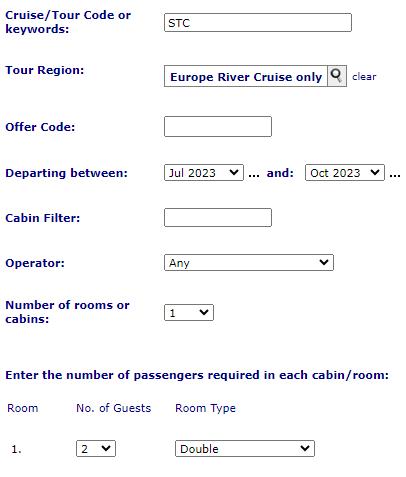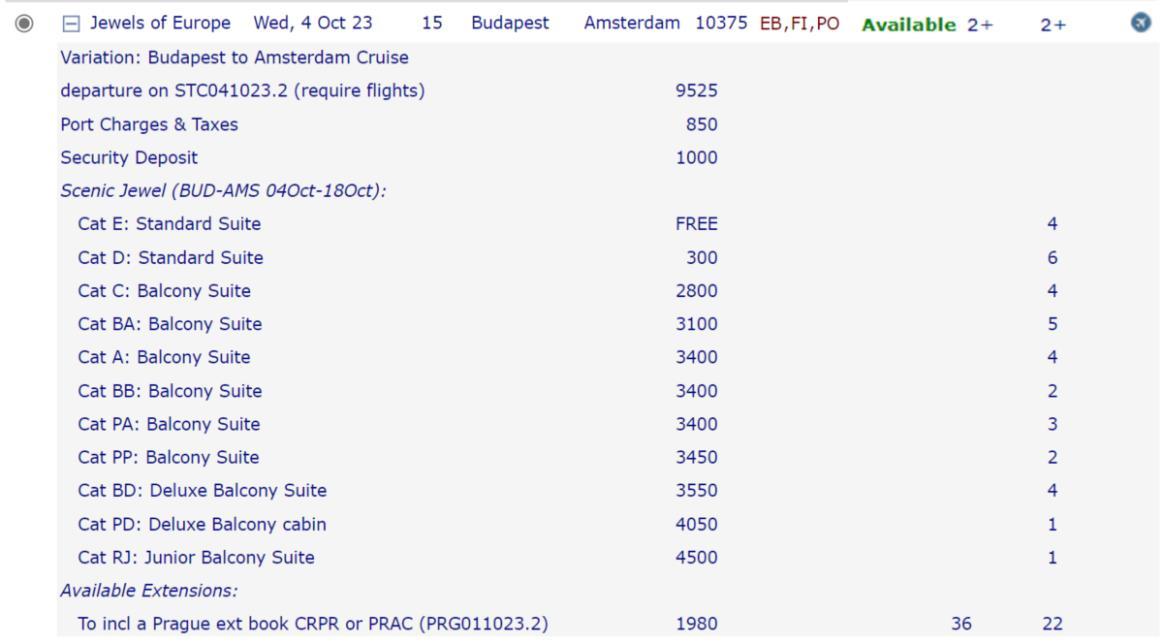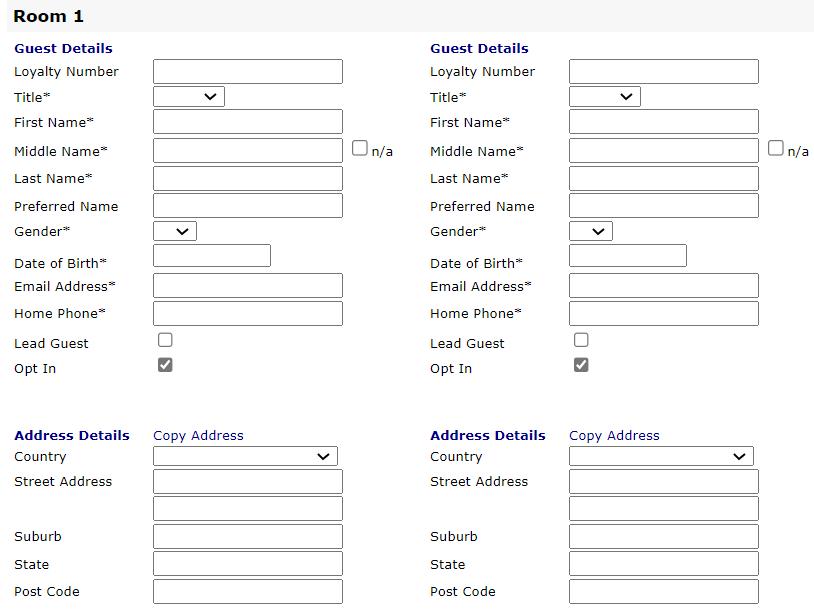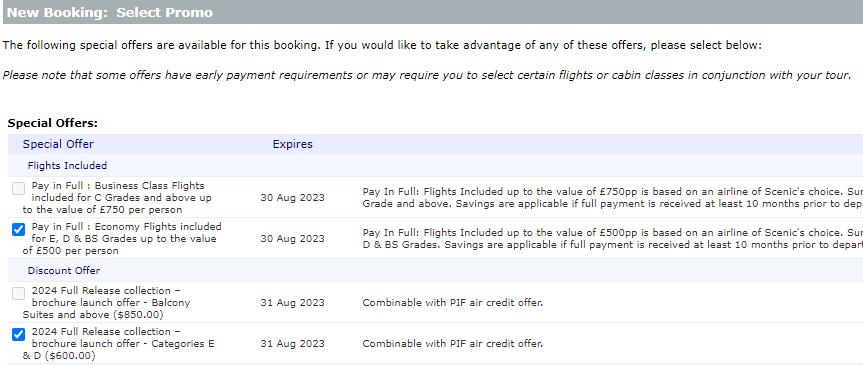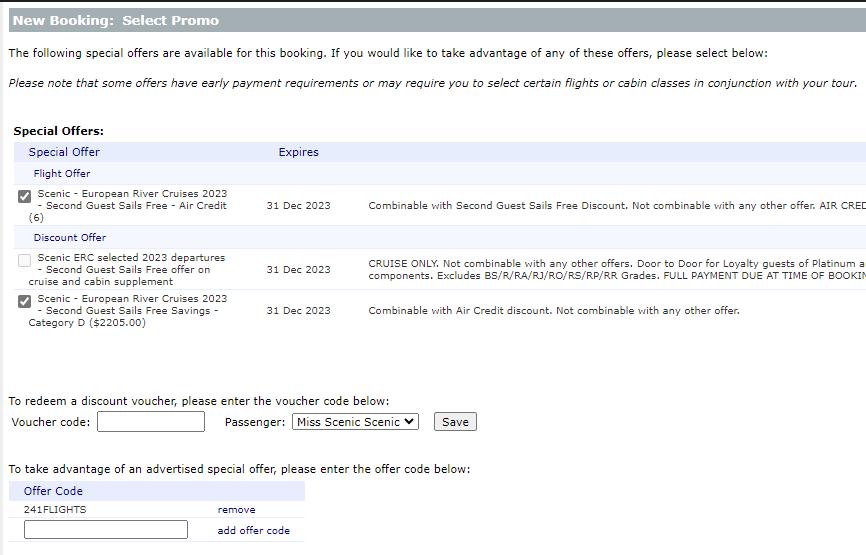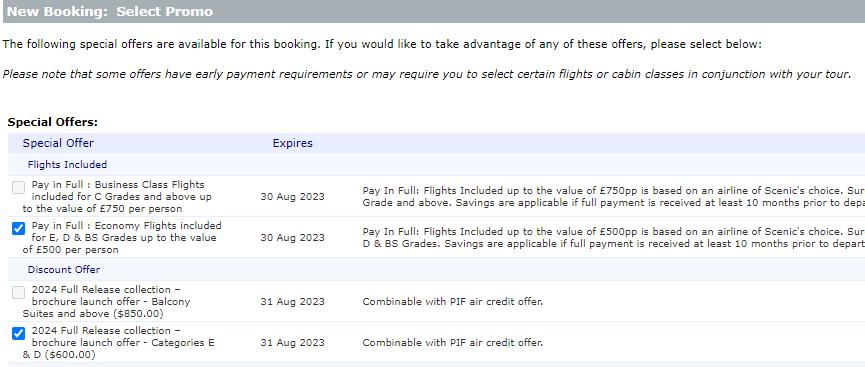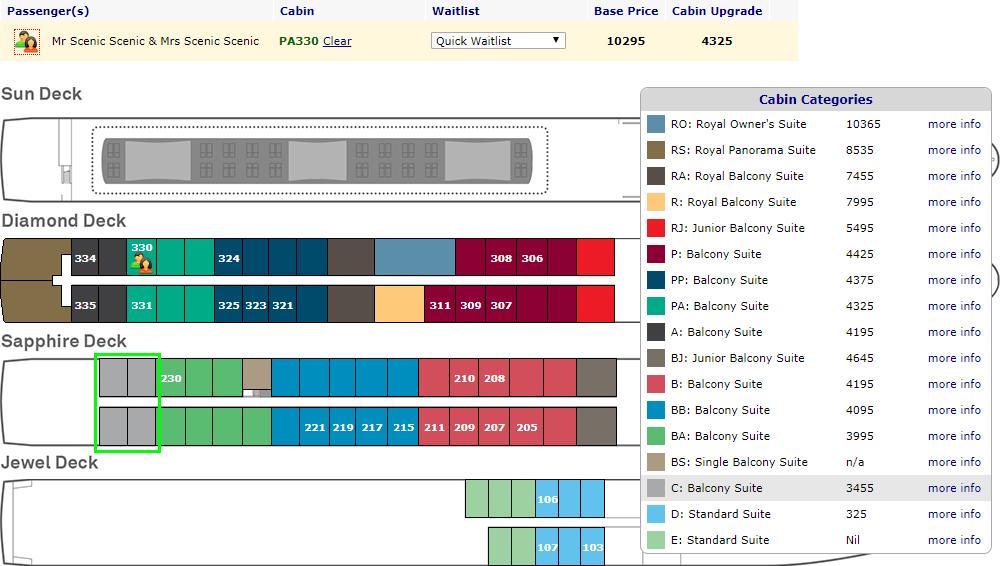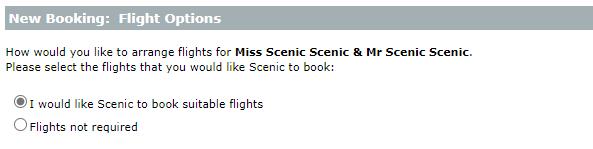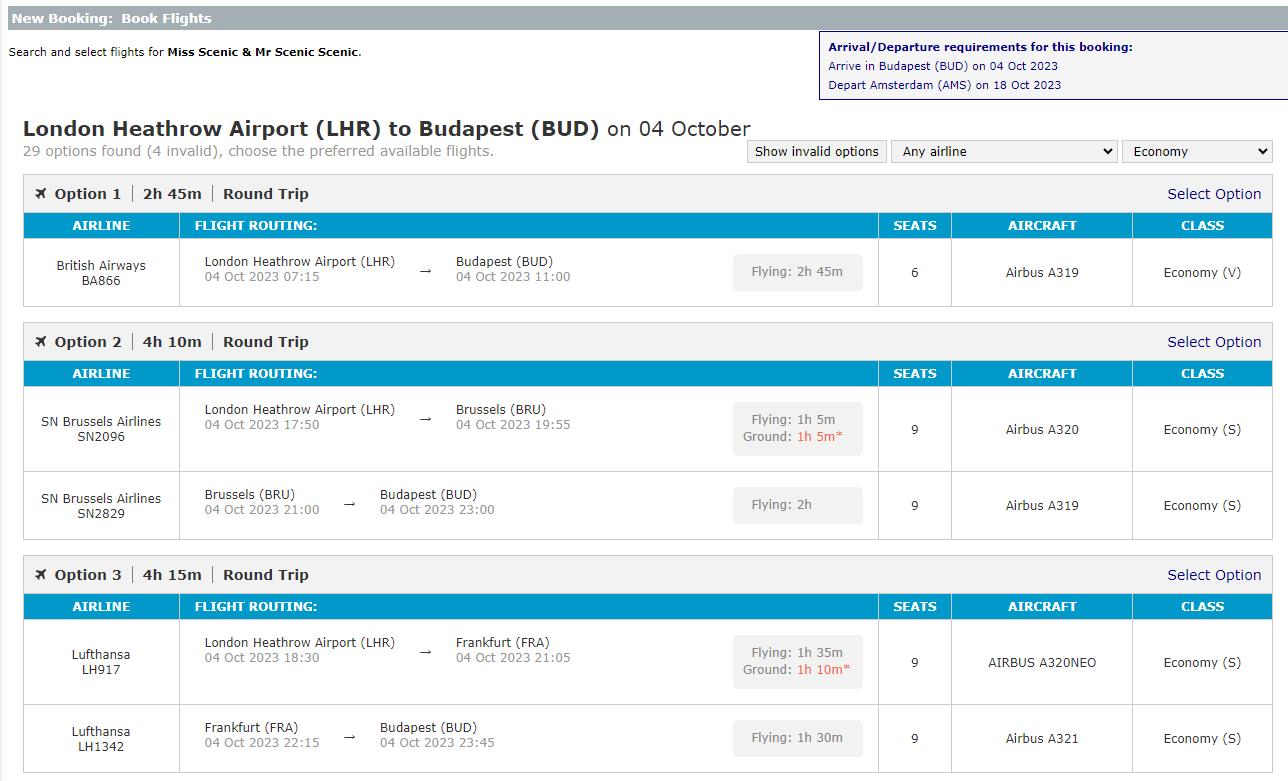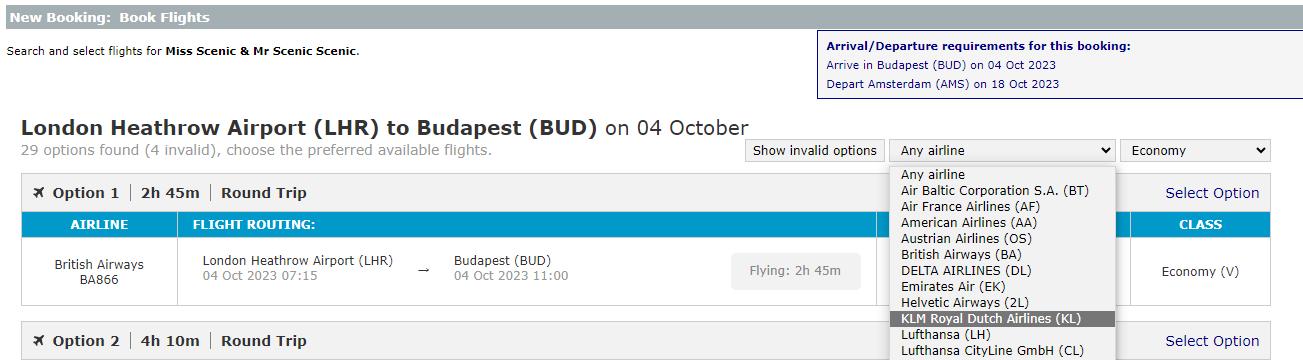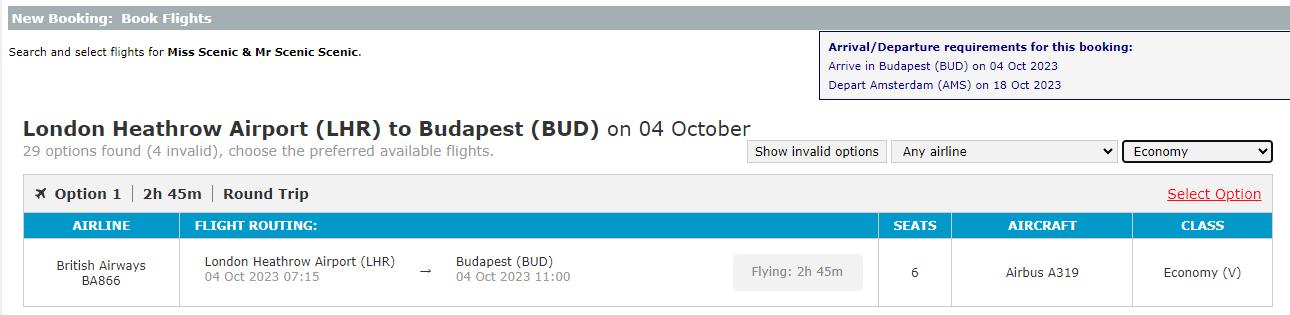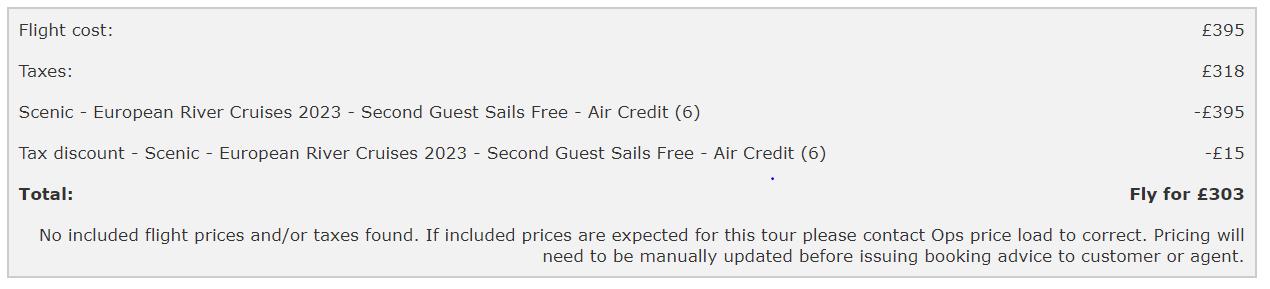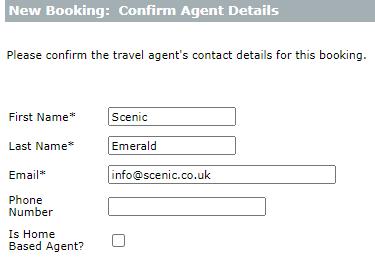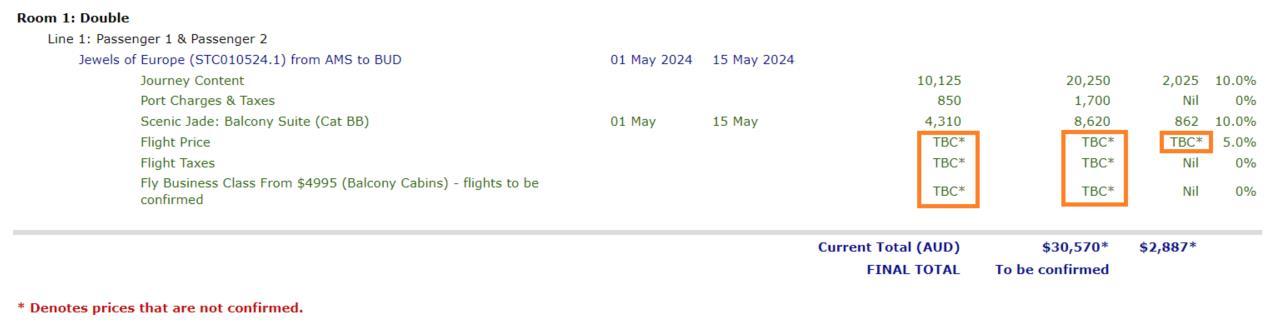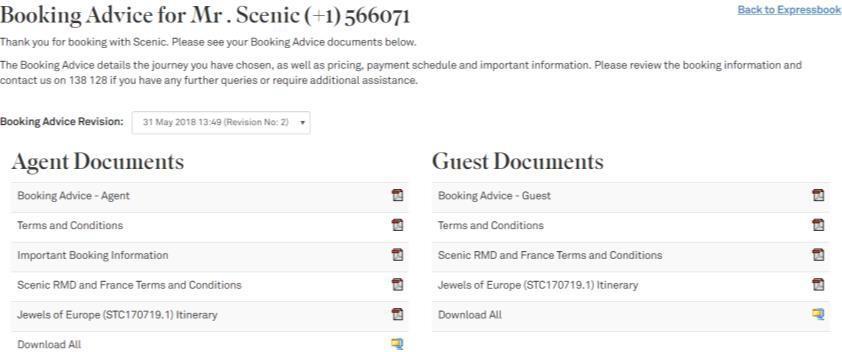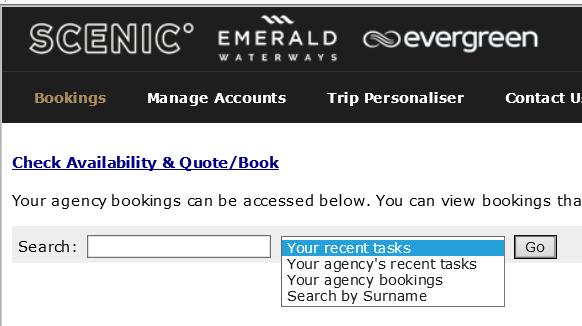Tasks within ExpressBook
Search availability:
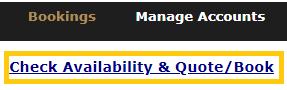
1. From the main ‘Bookings’ page clicks “Check Availability & Quote/Book”
2. Select if guests are using Future Travel Credit funds from a Coronavirus affected Reservation
If applicable, enter their suspended booking code
3. Enter your search criteria:
• Cruise/tour code or keyword
If unknown you can leave this blank and search using the next field
• Tour Region
• Departing Between
• Departing From
• Cruising ONLY: Cabin Filter
• Operator
• Number of rooms or cabins
• Enter the number of passengers required in each cabin/room (using drop down)
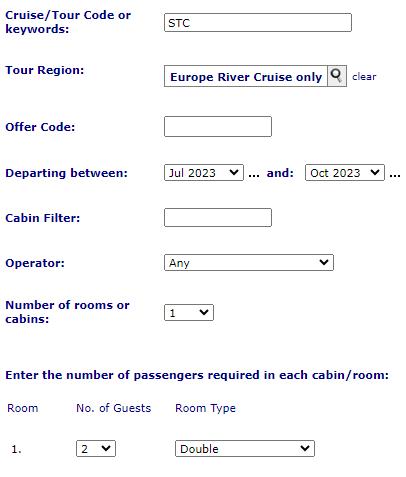
• Select Room Type (using drop down)
You can find a cruise/tour code in the departure date section of any brochure.
EXAMPLE:
7
4. When the availability screen appears, you can view:
• Tour Name
• Departure Date (hover over to see tour end date)
• Tour Length (days)
• Start & End Cities
• Tour Price
• Offers (hover over to see more information)
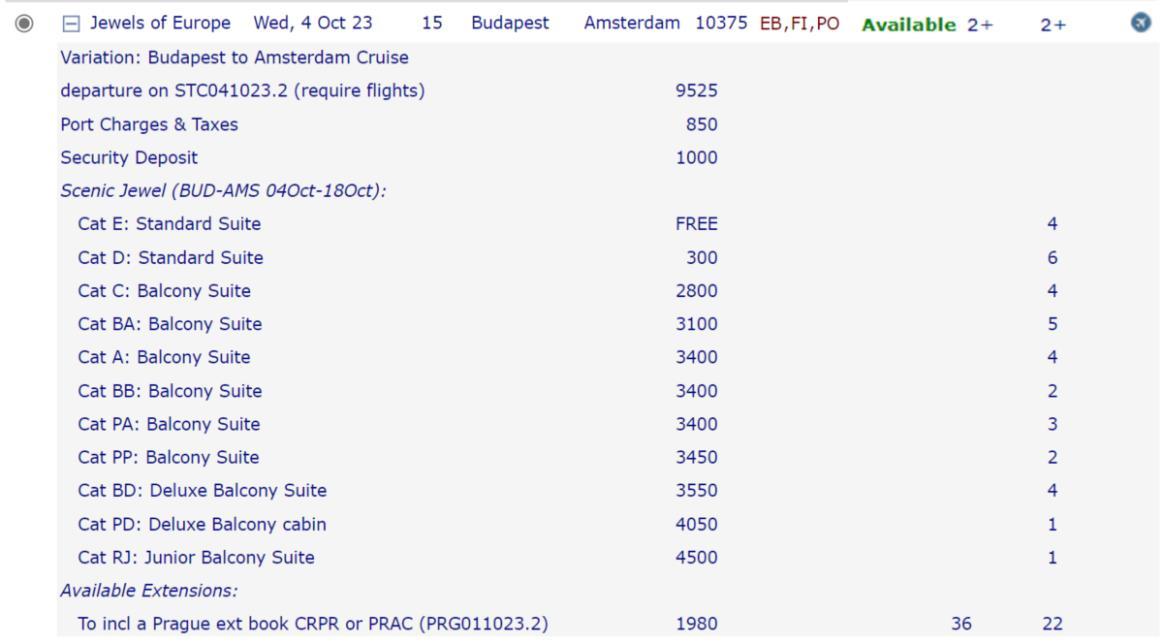
5. Click + to view more information for a specific departure:
• Itinerary variation
• Price Breakdown
• Deposit amount
• Space-Ship or Star-Ship scheduled for sailing
• Available suite or stateroom categories and upgrade price
8
Create a Booking or quote:
1. To create a booking or quote, search availability as per the standard process.
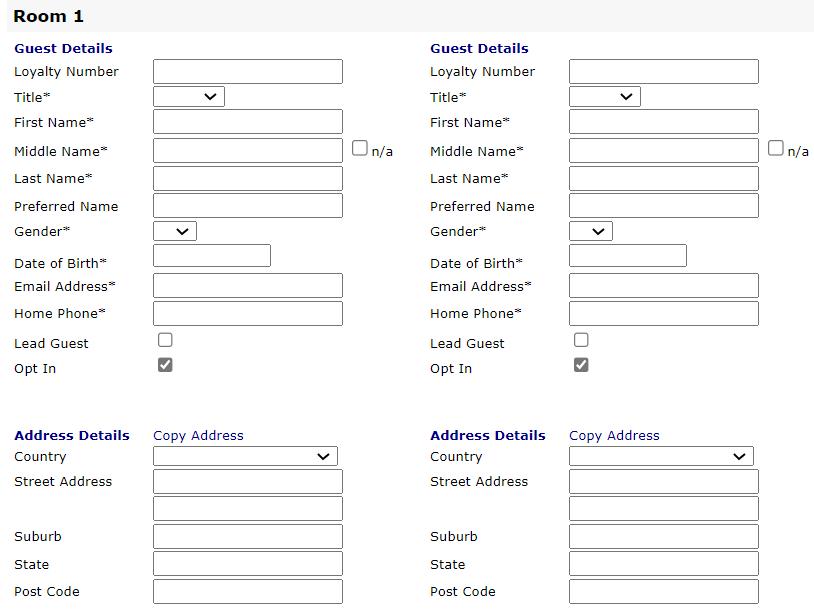
2. Select your tour (by clicking the circle to the left of the tour name) and “Next” at the bottom of the page

3. Tour Booking Notes will then appear. At the bottom of the screen select “Book this tour”
4. Enter the guest’s details as per their passport
* If guests have travelled with the Scenic Group before, you are able to enter the guest’s loyalty number into Loyalty Number field.
* If you do not have all of this information, you can create a quote until all details are obtained.
9
5. Select any applicable Medical, Mobility or Dietary requests.

6. Select the applicable promotions for your cabin category: Select the best early bird deal for guests as well as additional offers such as early payment discount, and Scenic club offers. Tick box will grey out if not combinable with selected offer
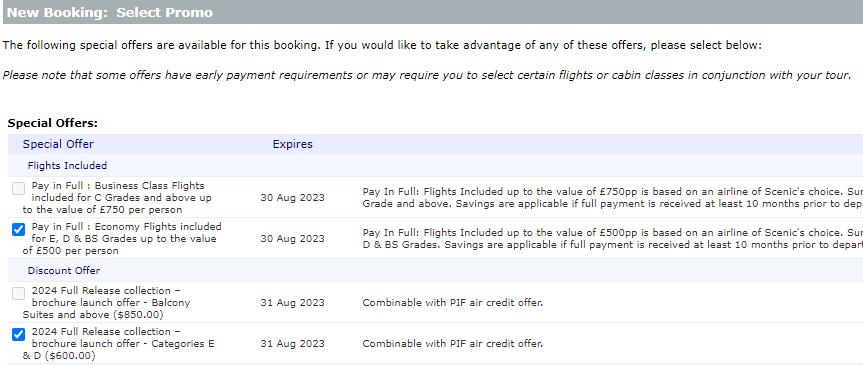

10
Example of tick box being greyed out for promotions that are not combinable
Promotion Examples:
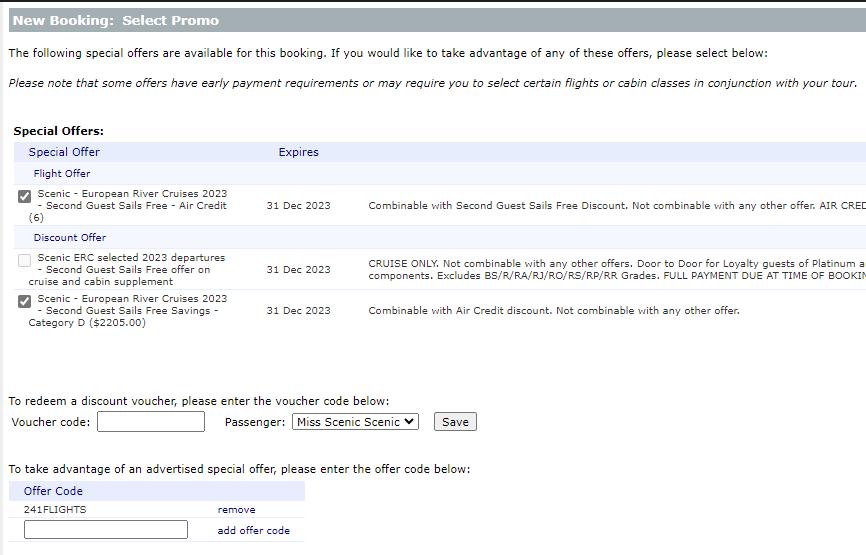
2023 – Second Guest Sails Free
Second guest sails free is based on 50% discount on the cruise and cabin upgrade, and is not applicable to port charges, air fares or taxes or any land stays. Second guest sails free offer is not applicable to bookings on Royal Suites, and must be paid in full at time of booking. Offer is not combinable with any other offer. Offer is non-transferrable and non-refundable and Scenic reserve the right to correct errors or omissions and to change any fares and promotions at any time. Any flights included is based on a credit amount per passenger dependent on the tour, where any charges over this is to be paid by the guest
Cruise Only
Flights Included

11
2024 – Earlybird & Super Earlybird
1. Earlybird - cruise only with no flights included - standard payment terms (deposit only required outside 120 days). If your customers would like to pay as per our standard terms, but would still like to book flights through us to make it a package, we can certainly do this using our Earlybird pricing + the full flight cost.
2. Super Earlybird offer with FREE Flight credit (up to a certain value) - Same price as Earlybird + flight credit included when you pay in full 10 months prior to travel (flight supplement may apply if the flight prices are above our flight credit amount).
Earlybird
Example Cat E,D & BS
• Discount £600 pp
• No flights included
• Standard payment terms
Super Earlybird
Example Cat E, D & BS
• Discount £600 pp
• Economy Flights included up to the value of £500 per person
• Pay in Full 10 months prior to travel
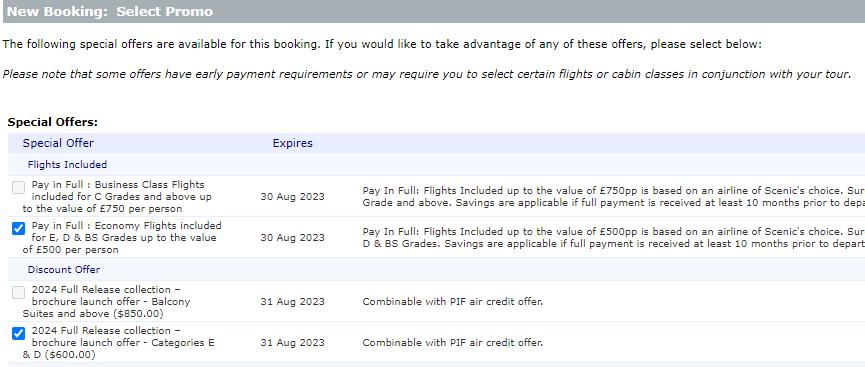

12
7. Select your suite: only the suites/staterooms with numbers showing are available to be selected. To waitlist a suite/stateroom type, click on the ‘quick waitlist’ drop down box or if you would like a cabin layout to select more info from the cabin categories box.
* Valid for Scenic Group owned ships only*
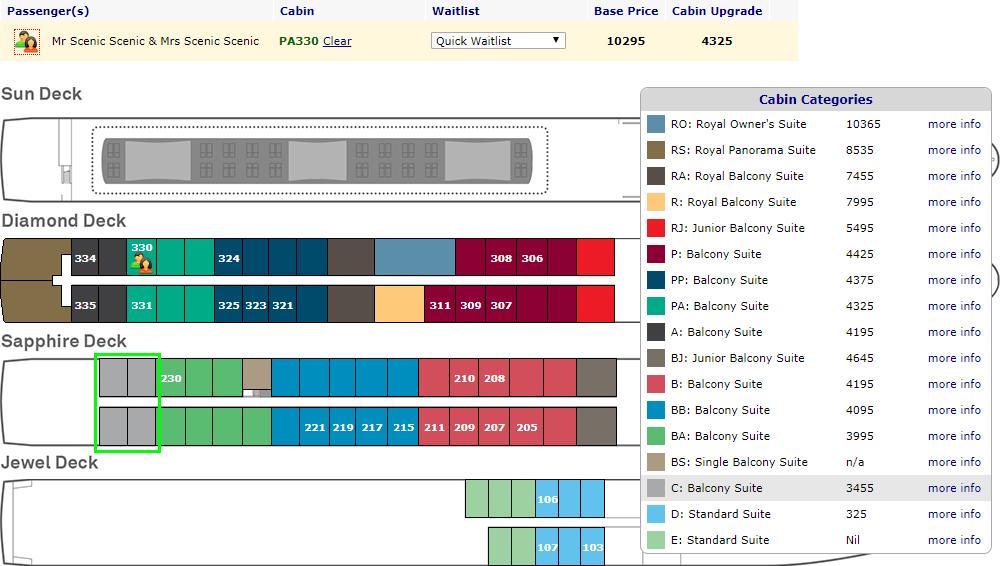
13
8. Add additional tour options including pre/post cruise/tour accommodation, city extension & ocean cruise cabin category. Adding accommodation requests: enter number of nights to check availability & view correct rates. We will request accommodation when deposit is received
9. Select your clients’ preferred Scenic Freechoice option or Emerald Cruises DiscoverMORE options. Scenic Freechoice can also be chosen on the Trip Personaliser before the final payment date.
Recommend at time of deposit to share your clients Trip Personaliser and Scenic Freechoice included shore excursions so clients can choose their current preferred options. Particularly tours with min seat availability, example below shows those SFC with only 20 or 30 pax capacity. NB: clients can change again prior to final payment


14
10. Airfares
• If you have selected a Flight Promotion offer e.g., Pay in Full: Business Class Flights included Air Credit or Flights Included up to £500pp you MUST select ‘I would like Scenic to Book suitable flights’ as flights must be booked through Scenic for Super Earlybird.
• If you have selected Earlybird (discount offer) your clients can:
a) choose to book flights with Scenic (extra expense)
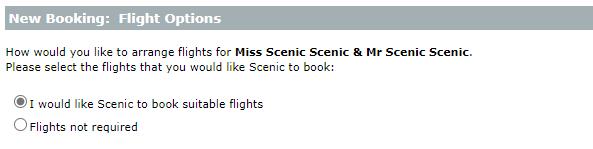
b) choose to book their own flights.
If your client chooses to book their own flight, you will need to select flights not required and advise of the arrival/departure requirements as there
11. *If flights are NOT in range, please diarise to contact the Scenic Group 11 months prior to the tour departure date to secure flights.
IMPORTANT – Flight pricing and availability. Flight requests and pricing online or via phone call to Reservations are subject to availability at time of booking and finalising the PNR. Once finalised, flights will then show on your clients invoice.
You must wait to receive the updated invoice with your clients requested flights and updating pricing before quoting to your clients. Do not go off verbal quotes, wait for your invoice.
Please check all the preferred flight details and pricing are correct, including the correct flight numbers, routing and stopovers. If any variances, please call Reservations to discuss.
12. Searching flight availability - - enter the departure airport to search air availability Add any flight requests into comments box.


15
13. This will update the Outgoing and Return flight options, defaulting to the tour cities and dates required to arrive as per the tour
14. Once you select Next, you will be shown the Outgoing flight options
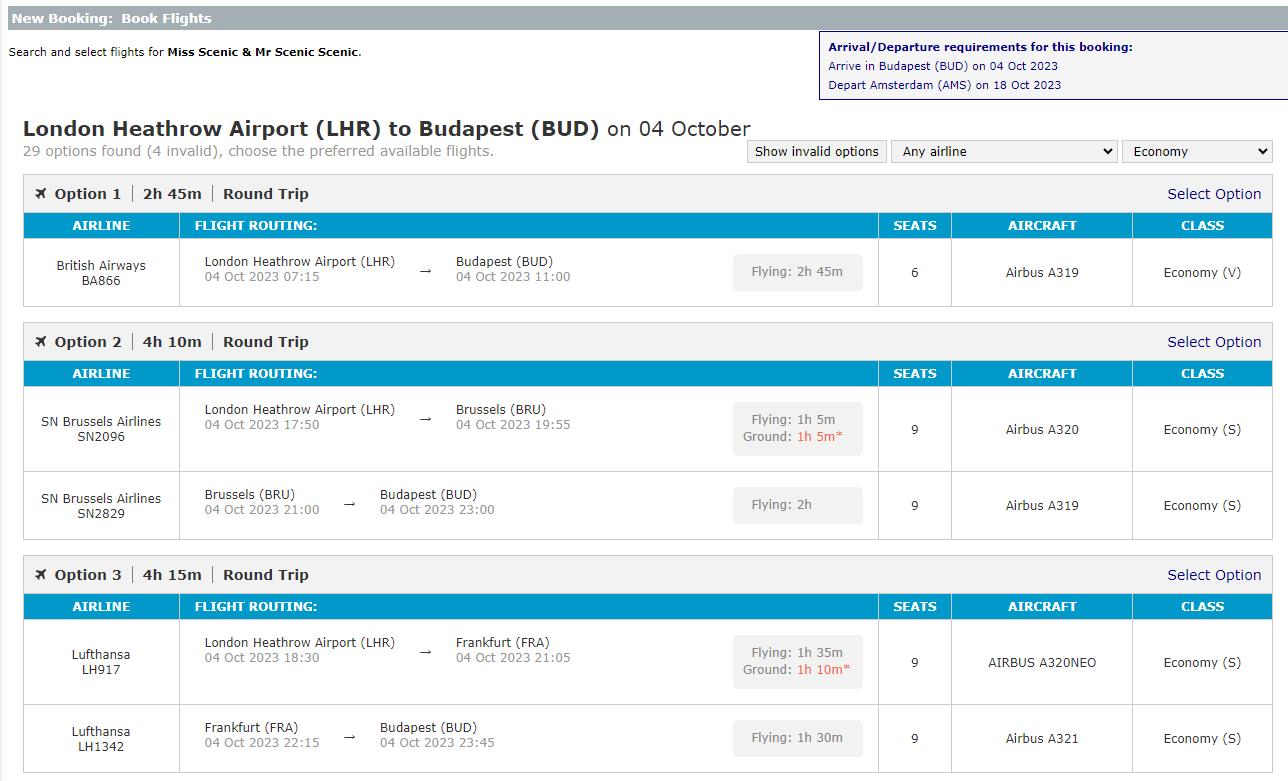

15. Flights are shown in order of shortest total duration. You may filter results by selecting a specific airline or cabin class. This is useful if your client has an airline preference.
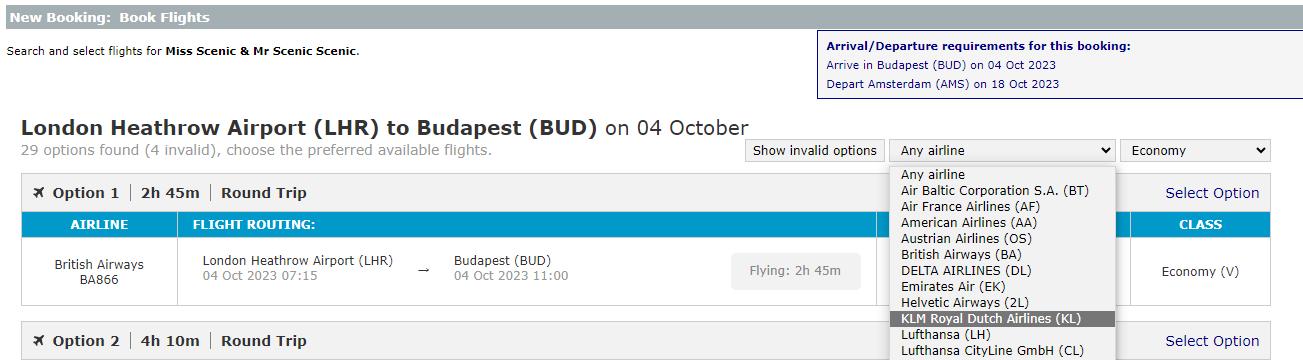
16
16. Select preferred outbound flights

NB: Once you have selected the outbound flight this will highlight in green
17. Once both flights have been selected, the pricing is then determined with any flight promotions taken into consideration and discounts applied
Example: The following booking includes a flight promotion; the selected flights are within the allocation flight credit therefore the flights will be booked free of charge.

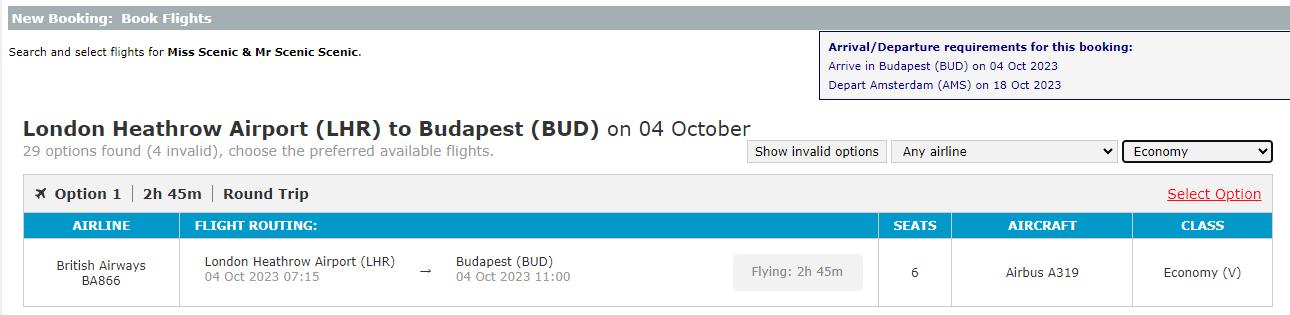
18. If you have selected a flight promotion and the flights are over the air credit allowance a charge will be shown
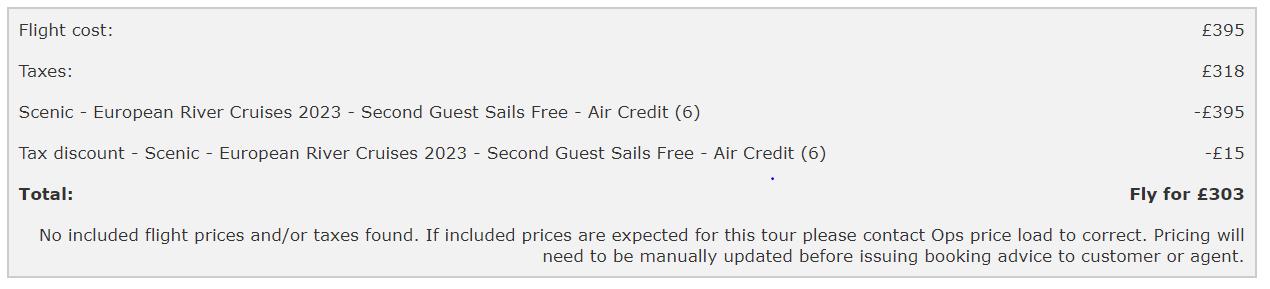
17
19. If you are unable to find your preferred flights or want to skip this stage, scroll to the bottom of the page to skip search and selecting flights then next.

20. Confirm your contact details.
21. Booking Summary: review your reservation.
22. Finalise your reservation.
Please add any important comments or requests If you are making a Future Travel Credit rebooking, instead of calling to authorise that the funds can be moved for payment, you can add a note here stating “I authorise Scenic/Emerald to transfer clients FTC funds to make required payments due for this booking”
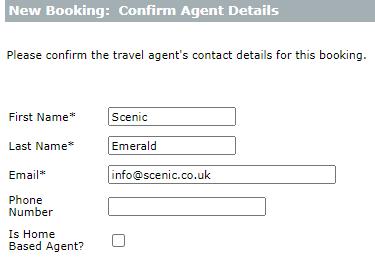

18
23. Once finalised, a booking advice will be displayed, the booking number will be shown at the top of the page. To retrieve a copy of this booking advice, click Email Invoice at the top of the screen and ensure your email address is correct. This will email a link to access the booking documents through Express Book.

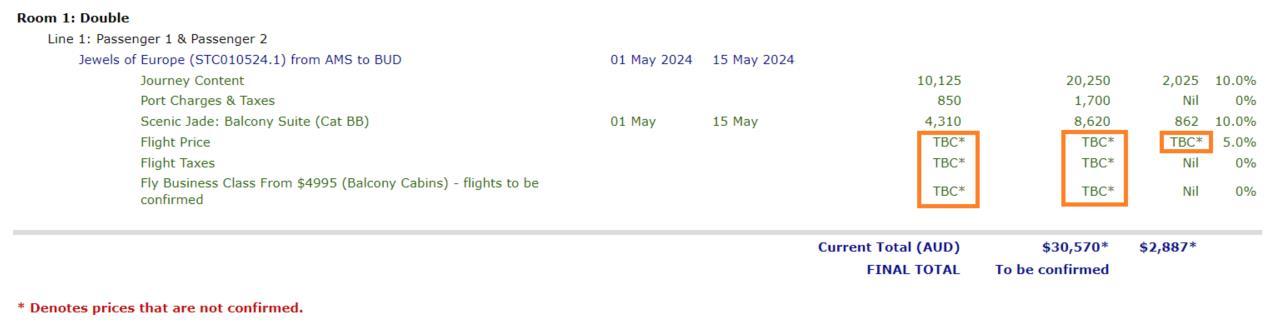

Please note: All pricing that shows an asterisk (*) next to it or TBC is to be confirmed
Please see below example of unconfirmed pricing showing as TBC
24. Once you receive the email, click View booking advice and document.
19
25. The most current version of the invoice will appear. Click the drop-down box to view older versions. You can download the documents individually or all together for agent or guest copies.
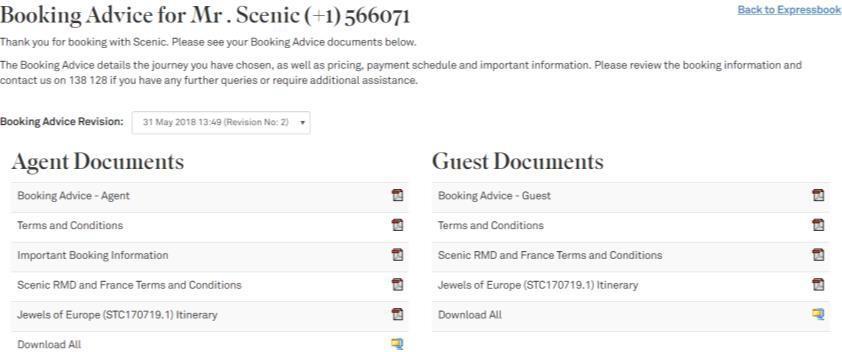
26. You can click to view and complete the Trip Personaliser with the links below. This information is required prior to the final payment date shown on the booking advice

Terms & Conditions - your clients are required to receive these prior to deposit or you accept on your clients behalf as their agent if you have printed and provided copy to your clients.
The below information is required to be completed prior to the final payment date shown on the booking advice. Please diarise a month prior to final payment to complete. This is to ensure documentation for the whole cruise/tour can be HKd and available to you and your clients minimum 2-3 weeks prior to departure.
Arrival & Departure Details – if flights UOA booked by you we require these details for airport transfers if on first/last day or cruise/tour.
Personal Details - Your clients details such as email and mobile are required for on tour/cruise updates by Operations should they need to make contact, emergency contact.
* NB: Guest email & mobile are required for use pre departure or once departed on their outbound flight and it is an urgent requirement to make contact with all guests on a cruise/tour, e.g port change, flight change, ship swap.
You will receive the same email as your clients for important updates like this, however if they have departed timezones often require operations team to make direct contact with the guests due to on tour/cruise changes
20
Payment Methods:
The following payment methods are available to you: Bank Transfer
Payment for all our bookings can be made directly into our Bank Account: Scenic Tours UK Ltd
Nat West Bank
Account Numbers: 63375710
Sort Code: 01-10-01
Branch: Manchester City Centre Branch
IBAN GB78NWBK01100163375710
Please ensure you provide your booking reference and surname to the bank in order for us to track and allocate your booking without delay.
You can also pay over the phone by calling: Scenic – 0808 115 3270
Emerald Cruises – 0808 278 7205
Allow up to 7 days to receive a receipt.
View
an existing booking in ExpressBook:
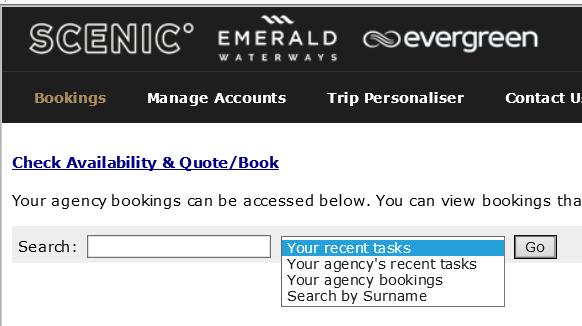
1. Once logged in, the main ‘Bookings’ page will display
2. There is a search bar where you can enter a specific reservation number or select the drop-down box that allows you to view your agency’s booking.
3. Select the reservation you would like to view or amend.
Tasks available within a booking: You will be able to action a number of tasks in a booking through Expressbook.

1. Once logged in, the main ‘Bookings’ page will display
2. Retrieve the reservation
3. Select your desired task
21
Trip Personaliser:

The Scenic Group requires specific information in order to fully complete and process your booking. Please visit tp.scenicglobal.com and complete all essential information.
- Full Passport details including Name as per passport
- Emergency Next of Kin contact details
- Date of Birth
- Agent / Guest booked flight details

- Please advise Scenic Freechoice selection for pre-bookable excursions
NB: Please ensure all guest details, emergency contact, Scenic FreeChoice are fully completed prior to Final Payment to ensure documentation for all guests on their cruise/tour can be finalised and issued on time. The Trip Personaliser will be locked approximately 45 days prior to departure therefore you / the guest will be unable to add or amend any details. If you find that the Trip Personaliser is locked, please contact Scenic Group Contact Centre.
Please note that only selected Scenic Freechoice options will be available to pre-book, other Scenic Freechoice options will be bookable onboard. DiscoverMORE (Emerald Cruises) can be pre-booked at the time of booking or via the Scenic Group Contact Centre. DiscoverMORE excursions are at an extra expense and can also be booked onboard.
22
1. Open Booking in Expressbook
2. Select Trip Personaliser and click “Login”
3. Click “Booking Documents” within Trip Personaliser
4. Download the Booking Documents and then you can email these directly to your clients.
For further information or queries regarding ExpressBook please contact your Scenic Group Sales Manager
23
Scenic – 0808 115 3270 Emerald Cruises – 0808 278 7205